Acer E600 driver and firmware
Related Acer E600 Manual Pages
Download the free PDF manual for Acer E600 and other Acer manuals at ManualOwl.com
User Instructions - Page 3
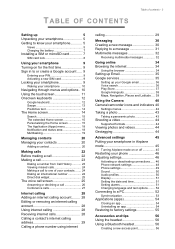
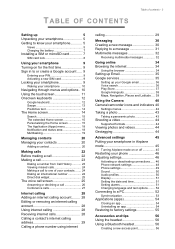
... a video 44
Supported formats 44
Viewing photos and videos 44
Geotagging 44
Advanced settings
45
Putting your smartphone in Airplane
mode 45
Turning Airplane mode on or off 45
Restarting your phone 46
Adjusting settings 46
Activating or deactivating connections...... 46 Phone network settings 48 Phone settings 49
Sound 50 Audio profiles 50 Display 51
Setting the date and...
User Instructions - Page 7
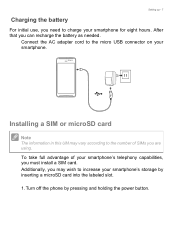
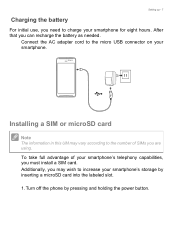
Setting up - 7
Charging the battery
For initial use, you need to charge your smartphone for eight hours. After that you can recharge the battery as needed.
Connect the AC adapter cord to the micro USB connector on your smartphone.
Installing a SIM or microSD card
Note
The information in this UM may vary according to the number...
User Instructions - Page 9
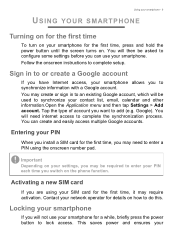
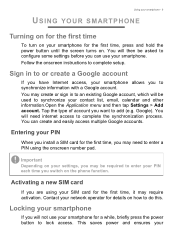
... for the first time, press and hold the power button until the screen turns on. You will then be asked to configure some settings before you can use your smartphone. Follow the onscreen instructions to complete setup.
Sign in to or create a Google account
If you have Internet access, your smartphone allows you to synchronize...
User Instructions - Page 11
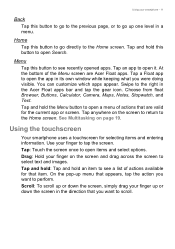
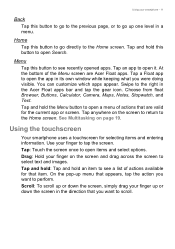
...to open it. At the bottom of the Menu screen are Acer Float apps. Tap a Float app to open the app in its own window while keeping what you were doing visible. You can customize ...which apps appear. Swipe to the right in the Acer Float apps bar and tap the gear icon. Choose from float Browser, Buttons, Calculator, Camera, Maps...
User Instructions - Page 13
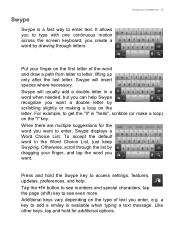
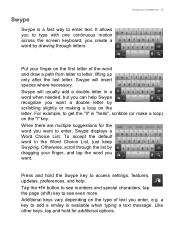
... you want to enter, Swype displays a Word Choice List. To accept the default word in the Word Choice List, just keep Swyping. Otherwise, scroll through the list by dragging your finger, and tap the word you want.
Press and hold the Swype key to access settings, features, updates, preferences, and help.
Tap the...
User Instructions - Page 16
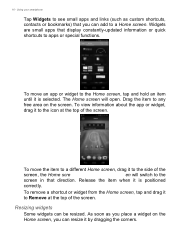
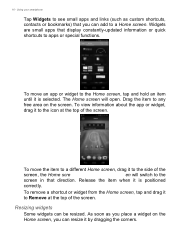
... see small apps and links (such as custom shortcuts, contacts or bookmarks) that you can add to a Home screen. Widgets are small apps that display constantly-updated information or quick shortcuts to apps or special functions.
To move an app or widget to the Home screen, tap and hold an item until...
User Instructions - Page 17
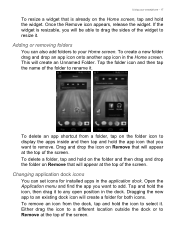
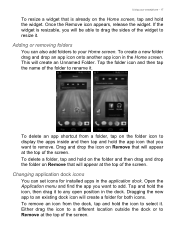
... folder to rename it.
To delete an app shortcut from a folder, tap on the folder icon to display the apps inside and then tap and hold the app icon that you want to remove. Drag and drop...folder on Remove that will appear at the top of the screen.
Changing application dock icons
You can set icons for installed apps in the application dock. Open the Application menu and find the app you want to add. ...
User Instructions - Page 25
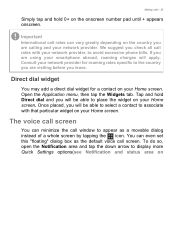
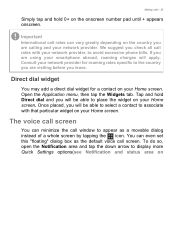
...calling and your network provider. We suggest you check all call rates with your network provider, to avoid excessive phone bills. If you... are using your smartphone abroad, roaming charges will apply. Consult your network ...the call window to appear as a movable dialog instead of a whole screen by tapping the icon. You can even set this "...
User Instructions - Page 27
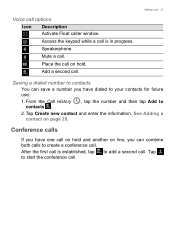
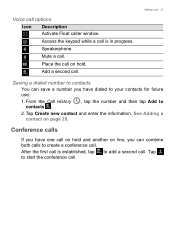
Voice call options
Icon Description Activate Float caller window. Access the keypad while a call is in progress. Speakerphone. Mute a call. Place the call on hold. Add a second call.
Making calls - 27
Saving a dialed number ...
User Instructions - Page 32
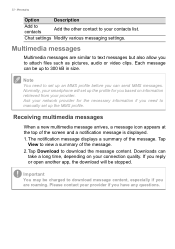
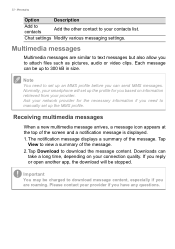
... network provider for the necessary information if you need to manually set up the MMS profile.
Receiving multimedia messages
When a new multimedia message arrives, a message icon appears at the top of the screen and a notification message is displayed. 1. The notification message displays a summary of the message. Tap
View to view a summary of the message. 2. Tap Download...
User Instructions - Page 37
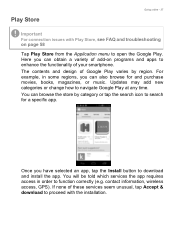
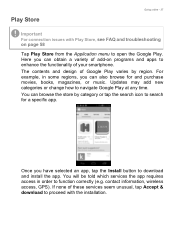
... the search icon to search for a specific app.
Once you have selected an app, tap the Install button to download and install the app. You will be told which services the app requires access in order to function correctly (e.g. contact information, wireless access, GPS). If none of these services seem unusual, tap Accept & download to proceed with the...
User Instructions - Page 38
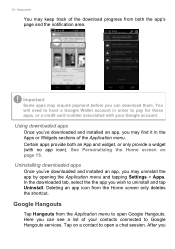
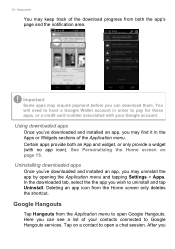
...in order to pay for these apps, or a credit card number associated with your Google account.
Using downloaded apps
Once you've downloaded and installed an app, you may find it in the Apps ... on page 15.
Uninstalling downloaded apps
Once you've downloaded and installed an app, you may uninstall the app by opening the Application menu and tapping Settings > Apps. In the downloaded tab, select the the ...
User Instructions - Page 40
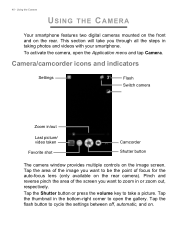
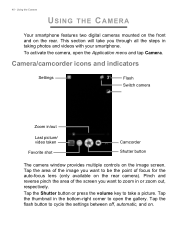
... steps in taking photos and videos with your smartphone. To activate the camera, open the Application menu and tap Camera.
Camera/camcorder icons and indicators
Settings
Flash Switch camera
Zoom in/out
Last picture/ video taken
Favorite shot
Camcorder Shutter button
The camera window provides multiple controls on the image screen. Tap the area of the image you want...
User Instructions - Page 54
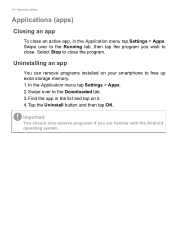
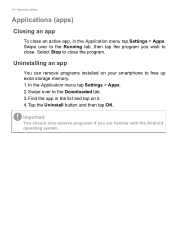
... you wish to close. Select Stop to close the program.
Uninstalling an app
You can remove programs installed on your smartphone to free up extra storage memory. 1. In the Application menu tap Settings > Apps. 2. Swipe over to the Downloaded tab. 3. Find the app in the list and tap on it. 4. Tap the Uninstall button and...
User Instructions - Page 55
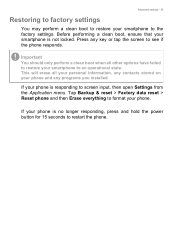
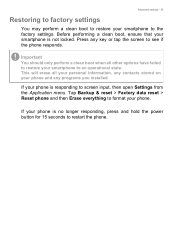
... contacts stored on your phone and any programs you installed.
If your phone is responding to screen input, then open Settings from the Application menu. Tap Backup & reset > Factory data reset > Reset phone and then Erase everything to format your phone.
If your phone is no longer responding, press and hold the power button for 15 seconds to...
User Instructions - Page 57
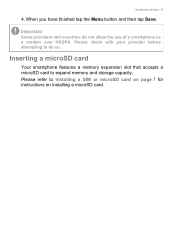
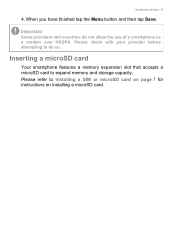
...
Some providers and countries do not allow the use of a smartphone as a modem over HSDPA. Please check with your provider before attempting to do so.
Inserting a microSD card
Your smartphone features a memory expansion slot that accepts a microSD card to expand memory and storage capacity. Please refer to Installing a SIM or microSD card on page 7 for instructions on installing a microSD card.
User Instructions - Page 59
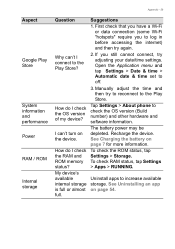
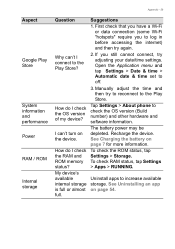
....
3. Manually adjust the time and then try to reconnect to the Play Store.
Tap Settings > About phone to check the OS version (Build number) and other hardware and software information.
The battery power may be depleted. Recharge the device. See Charging the battery on page 7 for more information.
To check the ROM status, tap Settings > Storage. To check RAM status, tap Settings...
User Instructions - Page 61
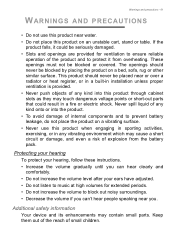
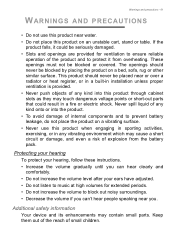
... or over a radiator or heat register, or in a built-in installation unless proper ventilation is provided. • Never push objects of any kind... the battery pack.
Protecting your hearing
To protect your hearing, follow these instructions. • Increase the volume gradually until you can hear clearly and
comfortably...information
Your device and its enhancements may contain small parts. Keep them out of ...
User Instructions - Page 69
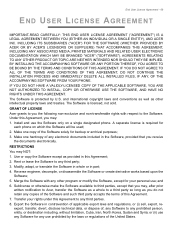
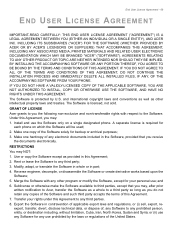
....
GRANT OF LICENSE Acer grants to you the following non-exclusive and non-transferable rights with respect to the Software. Under this Agreement, you may: 1. Install and use the Software only on a single designated phone. A separate license is required for
each phone on which the Software will be used; 2. Make one copy of the Software solely for backup or...
User Instructions - Page 70
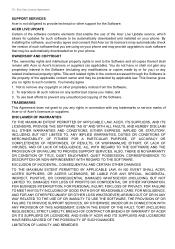
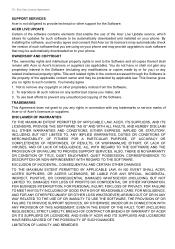
... or other support for the Software.
ACER LIVE UPDATE
Certain of the software contains elements that enable the use of the Acer Live Update service, which allows for updates for such software to be automatically downloaded and installed on your phone. By installing the software, you hereby agree and consent that Acer (or its licensors) may automatically check the version of such software that you...

