Acer S59 driver and firmware
Related Acer S59 Manual Pages
Download the free PDF manual for Acer S59 and other Acer manuals at ManualOwl.com
User Manual - Page 3
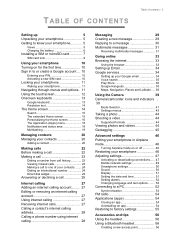
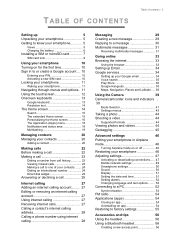
...Shooting a video 44
Supported formats 44
Viewing photos and videos 44
Geotagging 45
Advanced settings
46
Putting your smartphone in Airplane
mode 46
Turning Airplane mode on or off 46
Restarting your smartphone 46
Adjusting settings 47
Activating or deactivating connections...... 47
Mobile network settings 49
Smartphone settings 50
Sound 50
Display 51
Setting the date and...
User Manual - Page 7
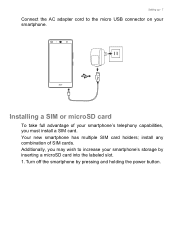
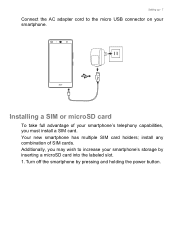
Setting up - 7
Connect the AC adapter cord to the micro USB connector on your smartphone.
Installing a SIM or microSD card
To take full advantage of your smartphone's telephony capabilities, you must install a SIM card. Your new smartphone has multiple SIM card holders; install any combination of SIM cards. Additionally, you may wish to increase your smartphone's storage by inserting a microSD ...
User Manual - Page 10
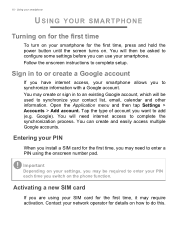
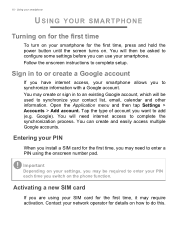
... for the first time, press and hold the power button until the screen turns on. You will then be asked to configure some settings before you can use your smartphone. Follow the onscreen instructions to complete setup.
Sign in to or create a Google account
If you have internet access, your smartphone allows you to synchronize...
User Manual - Page 16
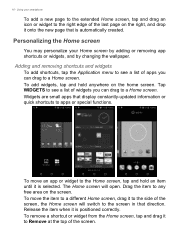
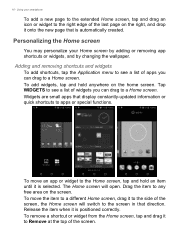
... hold anywhere on the home screen. Tap WIDGETS to see a list of widgets you can drag to a Home screen. Widgets are small apps that display constantly-updated information or quick shortcuts to apps or special functions.
To move an app or widget to the Home screen, tap and hold an item until...
User Manual - Page 17
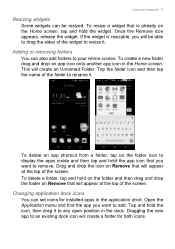
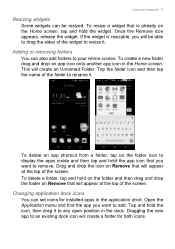
... folder to rename it.
To delete an app shortcut from a folder, tap on the folder icon to display the apps inside and then tap and hold the app icon that you want to remove. Drag and drop...folder on Remove that will appear at the top of the screen.
Changing application dock icons
You can set icons for installed apps in the application dock. Open the Application menu and find the app you want to add. ...
User Manual - Page 31
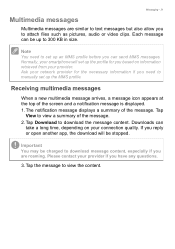
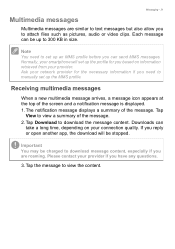
... network provider for the necessary information if you need to manually set up the MMS profile.
Receiving multimedia messages
When a new multimedia message arrives, a message icon appears at the top of the screen and a notification message is displayed. 1. The notification message displays a summary of the message. Tap
View to view a summary of the message. 2. Tap Download...
User Manual - Page 36
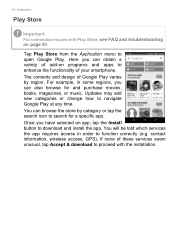
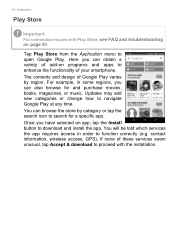
... the search icon to search for a specific app. Once you have selected an app, tap the Install button to download and install the app. You will be told which services the app requires access in order to function correctly (e.g. contact information, wireless access, GPS). If none of these services seem unusual, tap Accept & download to proceed with the...
User Manual - Page 37
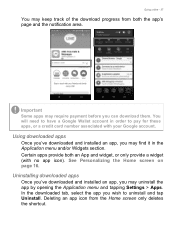
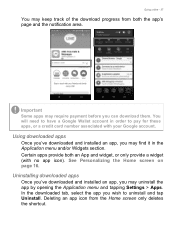
...order to pay for these apps, or a credit card number associated with your Google account.
Using downloaded apps
Once you've downloaded and installed an app, you may find it in the Application... page 16.
Uninstalling downloaded apps
Once you've downloaded and installed an app, you may uninstall the app by opening the Application menu and tapping Settings > Apps. In the downloaded tab, select the app...
User Manual - Page 39
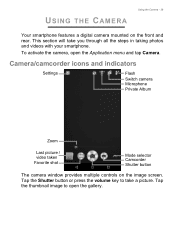
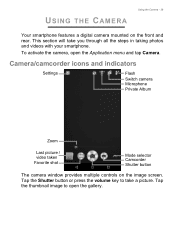
... in taking photos and videos with your smartphone.
To activate the camera, open the Application menu and tap Camera.
Camera/camcorder icons and indicators
Settings
Flash
Switch camera Microphone Private Album
Zoom
Last picture / video taken
Favorite shot
Mode selector Camcorder Shutter button
The camera window provides multiple controls on the image screen. Tap the Shutter button or press...
User Manual - Page 49
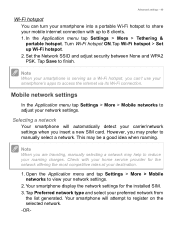
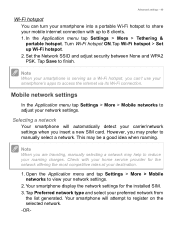
...
Note
When you are traveling, manually selecting a network may help to reduce your roaming charges. Check with your home service provider for the network offering the most competitive rates at your destination.
1. Open the Application menu and tap Settings > More > Mobile networks to view your network settings.
2. Your smartphone display the network settings for the installed SIM. 3. Tap Preferred...
User Manual - Page 54
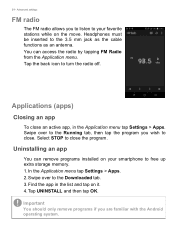
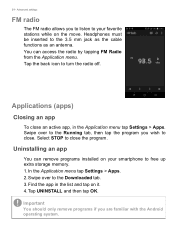
...cable functions as an antenna. You can access the radio by tapping FM Radio from the Application menu. Tap the back icon to turn the radio off.
Applications (apps)
Closing an app
To close an active app, in the Application menu tap Settings... programs installed on your smartphone to free up extra storage memory. 1. In the Application menu tap Settings > Apps. 2. Swipe over to the Downloaded tab....
User Manual - Page 55
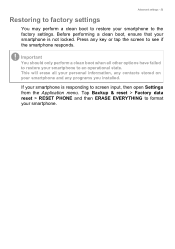
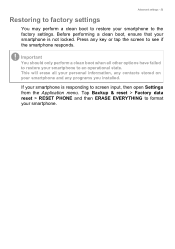
... may perform a clean boot to restore your smartphone to the factory settings. Before performing a clean boot, ensure that your smartphone is not ... on your smartphone and any programs you installed.
If your smartphone is responding to screen input, then open Settings from the Application menu. Tap Backup & reset > Factory data reset > RESET PHONE and then ERASE EVERYTHING to format your smartphone...
User Manual - Page 57
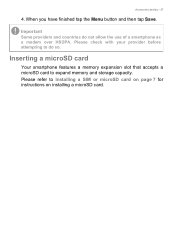
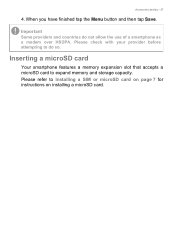
...
Some providers and countries do not allow the use of a smartphone as a modem over HSDPA. Please check with your provider before attempting to do so.
Inserting a microSD card
Your smartphone features a memory expansion slot that accepts a microSD card to expand memory and storage capacity. Please refer to Installing a SIM or microSD card on page 7 for instructions on installing a microSD card.
User Manual - Page 62
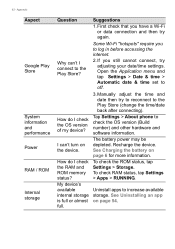
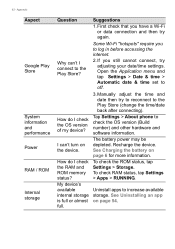
... the time/date back after connecting).
Tap Settings > About phone to check the OS version (Build number) and other hardware and software information.
The battery power may be depleted. Recharge the device. See Charging the battery on page 6 for more information.
To check the ROM status, tap Settings > Storage. To check RAM status, tap Settings > Apps > RUNNING.
Uninstall apps to increase...
User Manual - Page 64
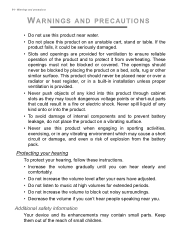
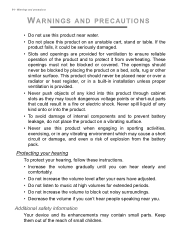
... or over a radiator or heat register, or in a built-in installation unless proper ventilation is provided. • Never push objects of any kind... the battery pack.
Protecting your hearing
To protect your hearing, follow these instructions. • Increase the volume gradually until you can hear clearly and
comfortably...information
Your device and its enhancements may contain small parts. Keep them out of ...
User Manual - Page 66
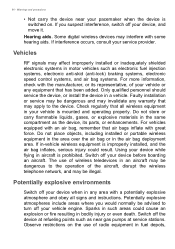
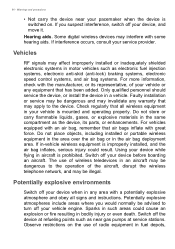
... move it.
Hearing aids. Some digital wireless devices may interfere with some hearing aids. If interference occurs, consult your service provider.
Vehicles
RF signals may affect improperly installed or inadequately shielded electronic systems in motor vehicles such as electronic fuel injection systems, electronic anti-skid (anti-lock) braking systems, electronic speed control systems, and air bag...
User Manual - Page 68
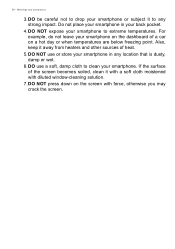
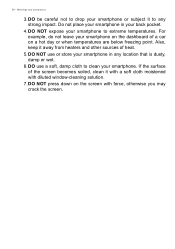
....
6. DO use a soft, damp cloth to clean your smartphone. If the surface of the screen becomes soiled, clean it with a soft cloth moistened with diluted window-cleaning solution.
7. DO NOT press down on the screen with force, otherwise you may crack the screen.
User Manual - Page 71
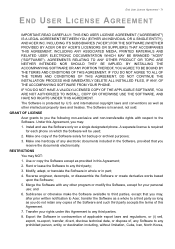
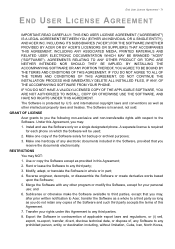
....
GRANT OF LICENSE Acer grants to you the following non-exclusive and non-transferable rights with respect to the Software. Under this Agreement, you may: 1. Install and use the Software only on a single designated phone. A separate license is required for each phone on which the Software will be used; 2. Make one copy of the Software solely for backup or...
User Manual - Page 72
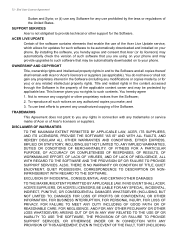
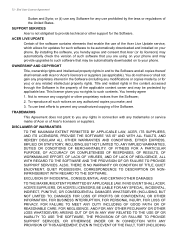
... or other support for the Software.
ACER LIVE UPDATE
Certain of the software contains elements that enable the use of the Acer Live Update service, which allows for updates for such software to be automatically downloaded and installed on your phone. By installing the software, you hereby agree and consent that Acer (or its licensors) may automatically check the version of such software that you...
User Manual - Page 73
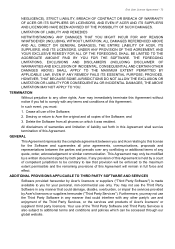
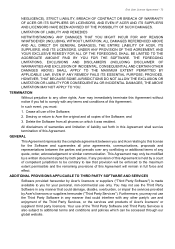
...Software;
2. Destroy or return to Acer the original and all copies of the Software; and
3. Delete the Software from all phones on which it was resident.
All disclaimers of warranties and limitation of liability set....
ADDITIONAL PROVISIONS APPLICABLE TO THIRD PARTY SOFTWARE AND SERVICES
Software provided hereunder by Acer's licensors or suppliers ("Third Party Software") is made available to you for...

