Acer TravelMate P243-MG driver and firmware
Drivers and firmware downloads for this Acer Computers item

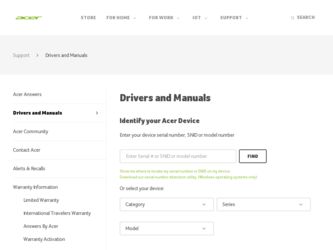
Related Acer TravelMate P243-MG Manual Pages
Download the free PDF manual for Acer TravelMate P243-MG and other Acer manuals at ManualOwl.com
User Guide - Page 12
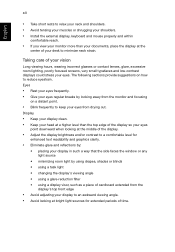
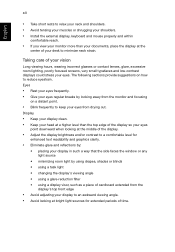
...shoulders. • Install the external display, keyboard and mouse properly and within
comfortable reach.
• If you view your monitor more than your documents, place the display at the
center of...clarity.
• Eliminate glare and reflections by:
• placing your display in such a way that the side faces the window or any light source
• minimizing room light by using drapes, shades...
User Guide - Page 18
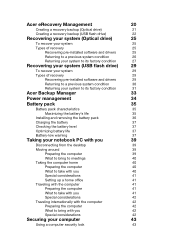
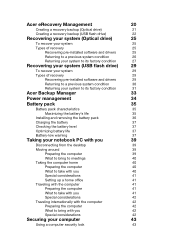
...26
Returning your system to its factory condition
27
Recovering your system (USB flash drive)
29
To recover your system
29
Types of recovery
29
Recovering pre-installed software and drivers
29
Returning to a previous system condition
30
Returning your system to its factory condition
31
Acer Backup Manager
33
Power management
34
Battery pack
35
Battery pack characteristics
35...
User Guide - Page 19
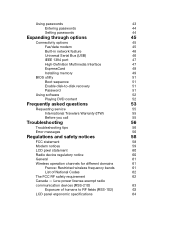
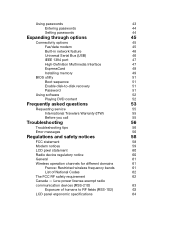
... options
45
Fax/data modem
45
Built-in network feature
46
Universal Serial Bus (USB)
46
IEEE 1394 port
47
High-Definition Multimedia Interface
47
ExpressCard
48
Installing memory
49
BIOS utility
51
Boot sequence
51
Enable disk-to-disk recovery
51
Password
51
Using software
52
Playing DVD content
52
Frequently asked questions
53
Requesting service
55
International...
User Guide - Page 33
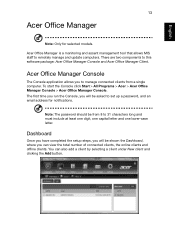
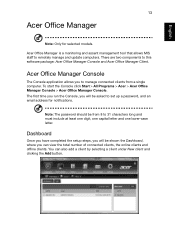
... a single computer. To start the Console click Start > All Programs > Acer > Acer Office Manager Console > Acer Office Manager Console. The first time you run the Console, you will be asked to set up a password, and an email address for notifications.
Note: The password should be from 8 to 31 characters long and must include at least one digit, one capital...
User Guide - Page 40
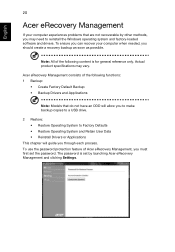
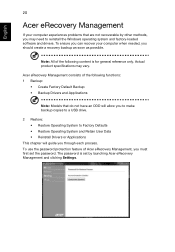
... to make backup copies to a USB drive.
2 Restore: • Restore Operating System to Factory Defaults • Restore Operating System and Retain User Data • Reinstall Drivers or Applications
This chapter will guide you through each process. To use the password protection feature of Acer eRecovery Management, you must first set the password. The password is set by launching Acer eRecovery...
User Guide - Page 41
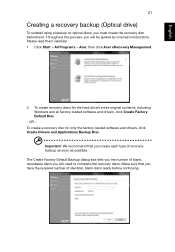
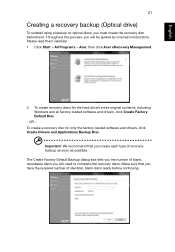
... be guided by onscreen instructions. Please read them carefully! 1 Click Start > All Programs > Acer, then click Acer eRecovery Management.
2 To create recovery discs for the hard drive's entire original contents, including Windows and all factory-loaded software and drivers, click Create Factory Default Disc.
- OR To create a recovery disc for only the factory-loaded software and drivers, click...
User Guide - Page 42
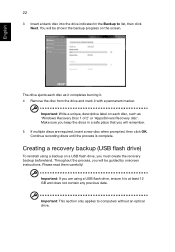
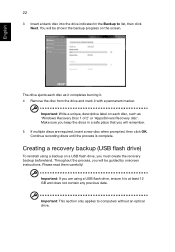
... flash drive)
To reinstall using a backup on a USB flash drive, you must create the recovery backup beforehand. Throughout the process, you will be guided by onscreen instructions. Please read them carefully!
Important: If you are using a USB flash drive, ensure it is at least 12 GB and does not contain any previous data.
Important: This section only applies to computers without an optical drive...
User Guide - Page 43
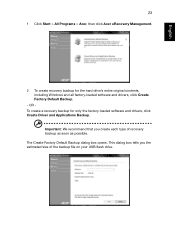
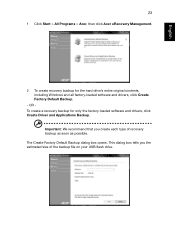
...
23
1 Click Start > All Programs > Acer, then click Acer eRecovery Management.
2 To create recovery backup for the hard drive's entire original contents, including Windows and all factory-loaded software and drivers, click Create Factory Default Backup.
- OR To create a recovery backup for only the factory-loaded software and drivers, click Create Driver and Applications Backup.
Important: We...
User Guide - Page 44
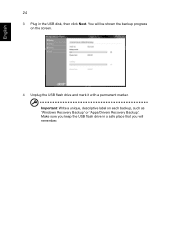
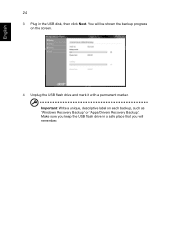
English
24
3 Plug in the USB disk, then click Next. You will be shown the backup progress on the screen.
4 Unplug the USB flash drive and mark it with a permanent marker. Important: Write a unique, descriptive label on each backup, such as 'Windows Recovery Backup' or 'Apps/Drivers Recovery Backup'. Make sure you keep the USB flash drive in a safe place that you will remember.
User Guide - Page 45
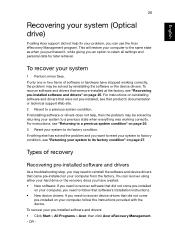
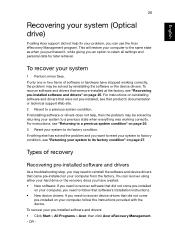
... and device drivers that came pre-installed on your computer from the factory. You can recover using either your hard drive or the recovery discs you have created. • New software: If you need to recover software that did not come pre-installed
on your computer, you need to follow that software's installation instructions. • New device drivers: If you need to recover device drivers that...
User Guide - Page 46
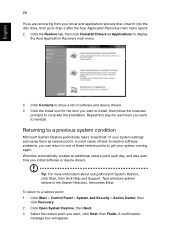
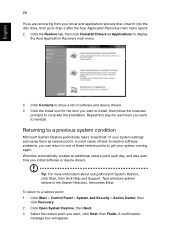
...
26
If you are recovering from your driver and application recovery disc, insert it into the disc drive, then go to Step 3 after the Acer Application Recovery main menu opens. 2 Click the Restore tab, then click Reinstall Drivers or Applications to display
the Acer Application Recovery main menu.
3 Click Contents to show a list of software and device drivers. 4 Click the install icon for the...
User Guide - Page 47
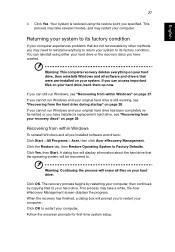
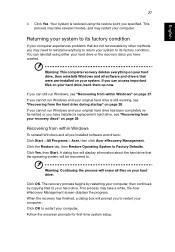
... have installed a replacement hard drive, see "Recovering from your recovery discs" on page 28.
Recovering from within Windows
To reinstall Windows and all pre-installed software and drivers: Click Start > All Programs > Acer, then click Acer eRecovery Management. Click the Restore tab, then Restore Operating System to Factory Defaults. Click Yes, then Start. A dialog box will display information...
User Guide - Page 48
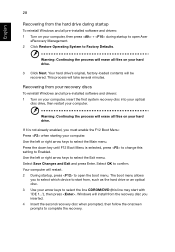
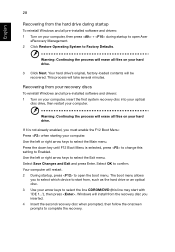
...all files on your hard drive.
3 Click Next. Your hard drive's original, factory-loaded contents will be recovered. This process will take several minutes.
Recovering from your recovery discs
To reinstall Windows and all pre-installed software and drivers: 1 Turn on your computer, insert the first system recovery disc into your optical
disc drive, then restart your computer.
Warning: Continuing the...
User Guide - Page 49
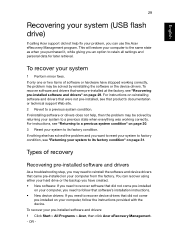
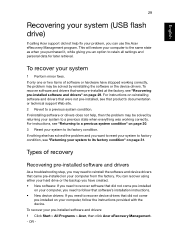
... recover software that did not come pre-installed
on your computer, you need to follow that software's installation instructions. • New device drivers: If you need to recover device drivers that did not come
pre-installed on your computer, follow the instructions provided with the device. To recover your pre-installed software and drivers: 1 Click Start > All Programs > Acer, then click Acer...
User Guide - Page 50
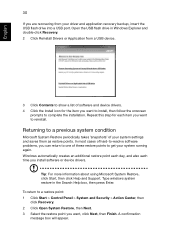
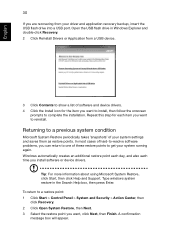
...
30
If you are recovering from your driver and application recovery backup, insert the USB flash drive into a USB port. Open the USB flash drive in Windows Explorer and double-click Recovery. 2 Click Reinstall Drivers or Application from a USB device.
3 Click Contents to show a list of software and device drivers. 4 Click the install icon for the item you want to install, then follow the onscreen...
User Guide - Page 51
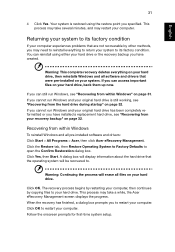
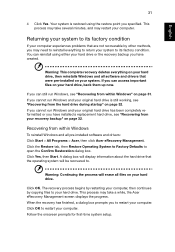
... drive, see "Recovering from your recovery backup" on page 32.
Recovering from within Windows
To reinstall Windows and all pre-installed software and drivers: Click Start > All Programs > Acer, then click Acer eRecovery Management. Click the Restore tab, then Restore Operating System to Factory Defaults to open the Confirm Restoration dialog box. Click Yes, then Start. A dialog box will display...
User Guide - Page 52
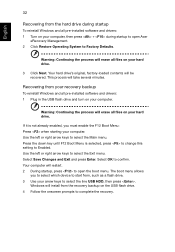
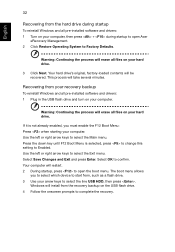
... the process will erase all files on your hard drive.
3 Click Next. Your hard drive's original, factory-loaded contents will be recovered. This process will take several minutes.
Recovering from your recovery backup
To reinstall Windows and all pre-installed software and drivers: 1 Plug in the USB flash drive and turn on your computer.
Warning: Continuing the process will erase all files on...
User Guide - Page 57
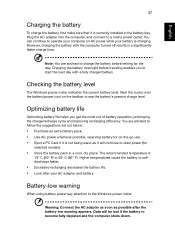
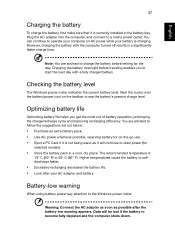
...installed in the battery bay. Plug the AC adapter into the computer, and connect to a mains power outlet. You can continue to operate your computer on AC power while your battery is charging. However, charging the battery with the computer... set out below:
• Purchase an extra battery pack. • Use AC power whenever possible, reserving battery for on-the-go use. • Eject a PC Card ...
User Guide - Page 72
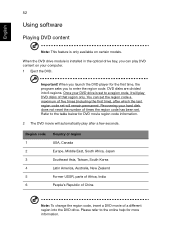
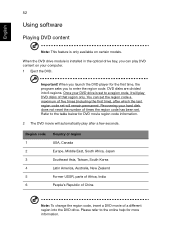
... software
Playing DVD content
Note: This feature is only available on certain models.
When the DVD drive module is installed in the optical drive bay, you can play DVD content on your computer. 1 Eject the DVD.
Important! When you launch the DVD player for the first time, the program asks you to enter the region code. DVD disks...
User Guide - Page 74
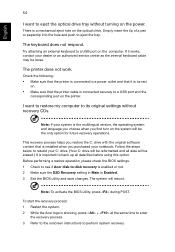
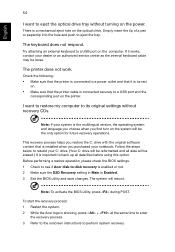
... printer.
I want to restore my computer to its original settings without recovery CDs.
Note: If your system is the multilingual version, the operating system and language you choose when you first turn on the system will be the only option for future recovery operations.
This recovery process helps you restore the C: drive with the original software content that is installed...
