Asus V3-P5945GC - V Series - 0 MB RAM driver and firmware
Drivers and firmware downloads for this Asus item

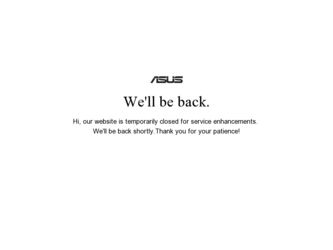
Related Asus V3-P5945GC Manual Pages
Download the free PDF manual for Asus V3-P5945GC and other Asus manuals at ManualOwl.com
User Manual - Page 4
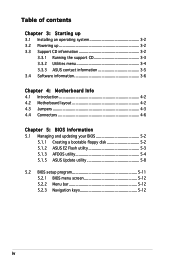
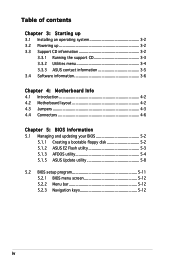
...3.2 Powering up 3-2 3.3 Support CD information 3-2
3.3.1 Running the support CD 3-3 3.3.2 Utilities menu 3-4 3.3.3 ASUS contact information 3-5 3.4 Software information 3-6
Chapter 4: Motherboard Info 4.1 Introduction 4-2 4.2 Motherboard layout 4-2 4.3 Jumpers 4-3 4.4 Connectors 4-6
Chapter 5: BIOS Information 5.1 Managing and updating your BIOS 5-2
5.1.1 Creating a bootable floppy disk...
User Manual - Page 8
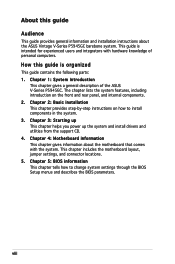
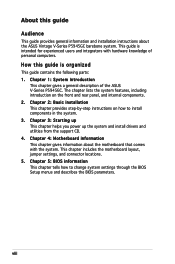
...general information and installation instructions about the ASUS Vintage V-Series P5945GC barebone system. This guide is intended for experienced users and integrators with hardware knowledge of personal computers.
How this guide is organized
This guide contains the following parts: 1. Chapter 1: System introduction
This chapter gives a general description of the ASUS V-Series P5945GC. The chapter...
User Manual - Page 9
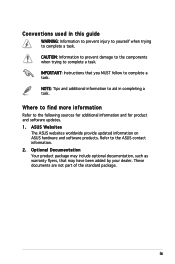
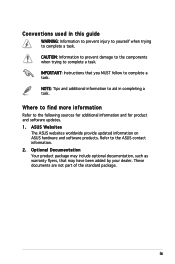
...to complete a task. IMPORTANT: Instructions that you MUST follow to complete a task. NOTE: Tips and additional information to aid in completing a task.
Where to find more information
Refer to the following sources for additional information and for product and software updates. 1. ASUS Websites
The ASUS websites worldwide provide updated information on ASUS hardware and software products. Refer to...
User Manual - Page 20
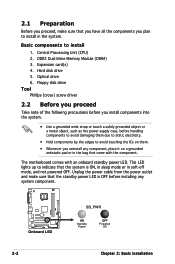
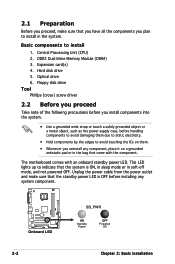
... Preparation
Before you proceed, make sure that you have all the components you plan to install in the system.
Basic components to install
1. Central Processing Unit (CPU) 2. DDR2 Dual Inline Memory Module (DIMM) 3. Expansion card(s) 4. Hard disk drive 5. Optical drive 6. Floppy disk drive Tool Phillips (cross) screw driver
2.2 Before you proceed
Take note of the following precautions before you...
User Manual - Page 31


... cover.
2.6.2 Configuring an expansion card
After installing the expansion card, configure it by adjusting the software settings.
1. Turn on the system and change the necessary BIOS settings, if any. See Chapter 5 for information on BIOS setup.
2. Assign an IRQ to the card. Refer to the tables on the next page. 3. Install the software drivers for the expansion card.
ASUS V-Series P5945GC
2-13
User Manual - Page 32
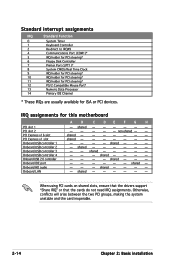
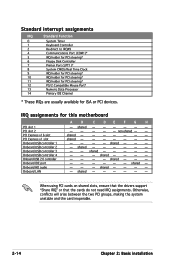
... Mouse Port*
13
Numeric Data Processor
14
Primary IDE Channel
* These IRQs are usually available for ISA or PCI devices.
IRQ assignments for this motherboard
PCI slot 1 PCI slot 2 PCI Express x16 slot PCI Express x1 slot Onboard USB controller 1 Onboard USB controller 2 Onboard USB controller 3 Onboard USB controller 4 Onboard USB 2.0 controller Onboard IDE port Onboard HD audio Onboard LAN...
User Manual - Page 42
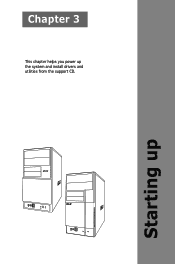
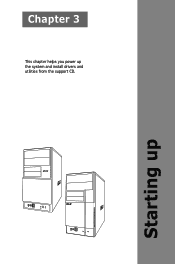
Chapter 3
This chapter helps you power up the system and install drivers and utilities from the support CD.
R R
Starting up
User Manual - Page 43
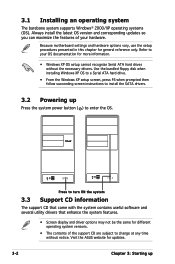
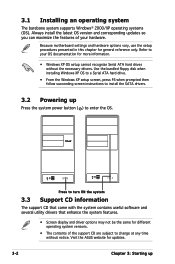
... floppy disk when installing Windows XP OS to a Serial ATA hard drive.
• From the Windows XP setup screen, press F6 when prompted then follow succeeding screen instructions to install the SATA drivers.
3.2 Powering up
Press the system power button ( ) to enter the OS.
R
Press to turn ON the system
3.3 Support CD information
The support CD that came with the system contains useful software...
User Manual - Page 44
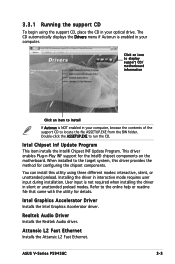
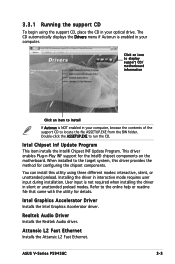
...
To begin using the support CD, place the CD in your optical drive. The CD automatically displays the Drivers menu if Autorun is enabled in your computer.
Click an icon to display support CD/ motherboard information
Click an item to install
If Autorun is NOT enabled in your computer, browse the contents of the support CD to locate the file ASSETUP.EXE...
User Manual - Page 45
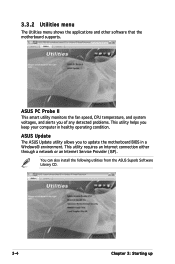
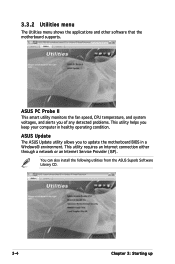
..., CPU temperature, and system voltages, and alerts you of any detected problems. This utility helps you keep your computer in healthy operating condition. ASUS Update The ASUS Update utility allows you to update the motherboard BIOS in a Windows® environment. This utility requires an Internet connection either through a network or an Internet Service Provider (ISP).
You can also install the...
User Manual - Page 46
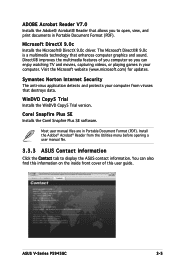
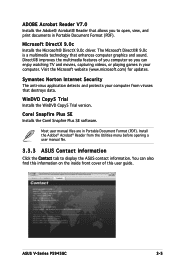
... Snapfire Plus SE software.
Most user manual files are in Portable Document Format (PDF). Install the Adobe® Acrobat® Reader from the Utilities menu before opening a user manual file.
3.3.3 ASUS Contact information
Click the Contact tab to display the ASUS contact information. You can also find this information on the inside front cover of this user guide.
ASUS V-Series P5945GC
3-
User Manual - Page 47
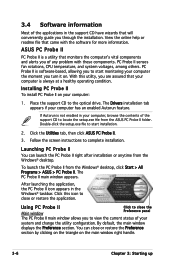
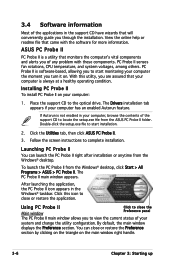
... a healthy operating condition.
Installing PC Probe II To install PC Probe II on your computer:
1. Place the support CD to the optical drive. The Drivers installation tab appears if your computer has an enabled Autorun feature.
If Autorun is not enabled in your computer, browse the contents of the support CD to locate the setup.exe file from the ASUS PC Probe II...
User Manual - Page 51
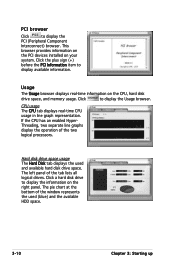
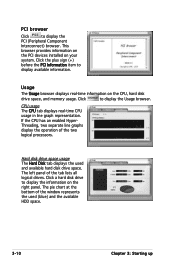
...
browser provides information on
the PCI devices installed on your
system. Click the plus sign (+)
before the PCI Information item to
display available information.
Usage
The Usage browser displays real-time information on the CPU, hard disk
drive space, and memory usage. Click
to display the Usage browser.
CPU usage The CPU tab displays real-time CPU usage in line graph representation...
User Manual - Page 66
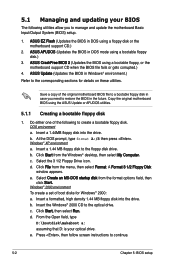
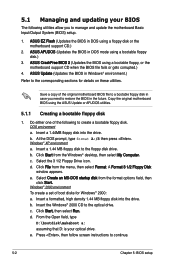
... restore the BIOS in the future. Copy the original motherboard BIOS using the ASUS Update or AFUDOS utilities.
5.1.1 Creating a bootable floppy disk
1. Do either one of the following to create a bootable floppy disk. DOS environment a. Insert a 1.44MB floppy disk into the drive. b. At the DOS prompt, type format A:/S then press . Windows® XP environment a. Insert a 1.44 MB floppy disk to the...
User Manual - Page 67
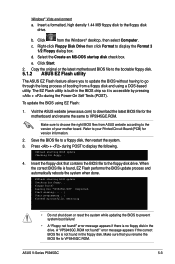
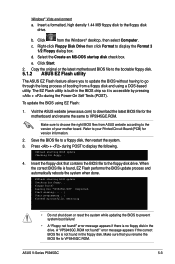
...the Windows® desktop, then select Computer.
c. Right-click Floppy Disk Drive then click Format to display the Format 3 1/2 Floppy dialog box.
d. Select the Create an MS-DOS startup disk check box.
e. Click Start.
2. Copy the original or the latest motherboard BIOS file to the bootable floppy disk.
5.1.2 ASUS EZ Flash utility
The ASUS EZ Flash feature allows you to update the BIOS without...
User Manual - Page 68
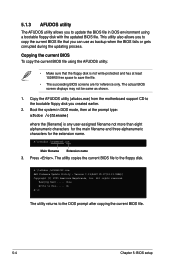
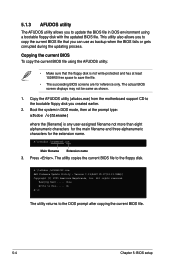
... alphanumeric characters for the extension name.
A:\>afudos /oOLDBIOS1.rom
Main filename Extension name
3. Press . The utility copies the current BIOS file to the floppy disk.
A:\>afudos /oOLDBIOS1.rom AMI Firmware Update Utility - Version 1.19(ASUS V2.07(03.11.24BB)) Copyright (C) 2002 American Megatrends, Inc. All rights reserved.
Reading flash ..... done Write to file...... ok A:\>
The utility...
User Manual - Page 69
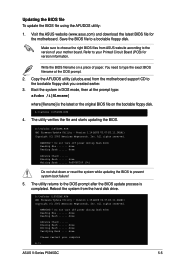
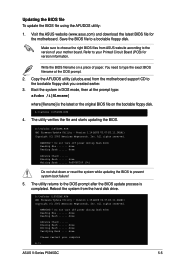
... disk drive.
A:\>afudos /iP5GCMX.ROM AMI Firmware Update Utility - Version 1.19(ASUS V2.07(03.11.24BB)) Copyright (C) 2002 American Megatrends, Inc. All rights reserved.
WARNING!! Do not turn off power during flash BIOS Reading file ....... done Reading flash ...... done
Advance Check ...... Erasing flash ...... done Writing flash ...... done Verifying flash .... done
Please restart your computer...
User Manual - Page 72
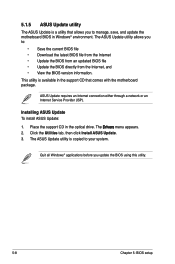
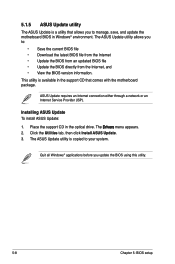
... comes with the motherboard package.
ASUS Update requires an Internet connection either through a network or an Internet Service Provider (ISP).
Installing ASUS Update To install ASUS Update:
1. Place the support CD in the optical drive. The Drivers menu appears. 2. Click the Utilities tab, then click Install ASUS Update. 3. The ASUS Update utility is copied to your system.
Quit all Windows®...
User Manual - Page 74
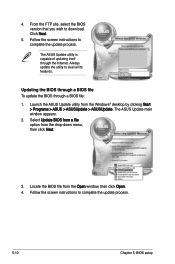
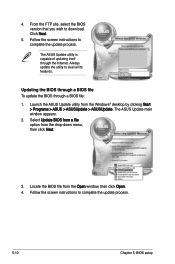
... the BIOS version that you wish to download. Click Next.
5. Follow the screen instructions to complete the update process.
The ASUS Update utility is capable of updating itself through the Internet. Always update the utility to avail all its features.
Updating the BIOS through a BIOS file To update the BIOS through a BIOS file: 1. Launch the ASUS Update utility from the Windows® desktop by...
User Manual - Page 75
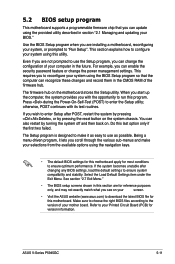
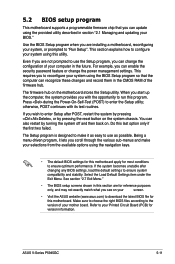
... can enable the security password feature or change the power management settings. This requires you to reconfigure your system using the BIOS Setup program so that the computer can recognize these changes and record them in the CMOS RAM of the firmware hub.
The firmware hub on the motherboard stores the Setup utility. When you start up the computer, the system provides you...
