Asus M51BC driver and firmware
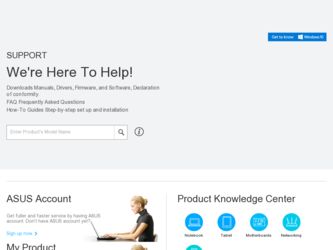
Related Asus M51BC Manual Pages
Download the free PDF manual for Asus M51BC and other Asus manuals at ManualOwl.com
M51BC User's Manual - Page 9
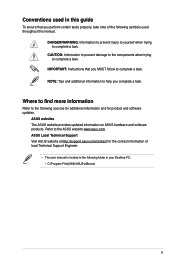
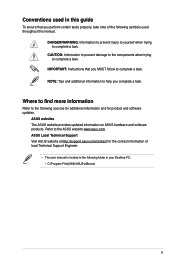
... The ASUS website provides updated information on ASUS hardware and software products. Refer to the ASUS website www.asus.com. ASUS Local Technical Support Visit ASUS website at http://support.asus.com/contact for the contact information of local Technical Support Engineer.
• The user manual is located in the following folder in your Desktop PC: • C:\Program Files(X86)\ASUS\eManual...
M51BC User's Manual - Page 12
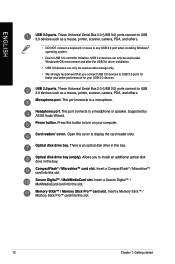
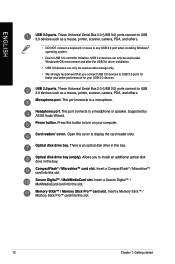
... Bus 2.0 (USB 2.0) ports connect to USB 2.0 devices such as a mouse, printer, scanner, camera, PDA, and others. Microphone port. This port connects to a microphone.
Headphone port. This port connects to a headphone or speaker. Supported by ASUS Audio Wizard. Power button. Press this button to turn on your computer.
Card readers' cover. Open this cover to display the card reader slots.
Optical disk...
M51BC User's Manual - Page 14
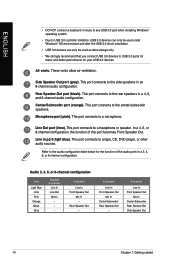
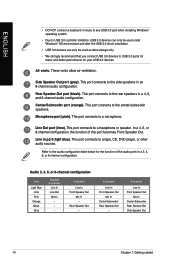
... / mouse to any USB 3.0 port when installing Windows® operating system.
• Due to USB 3.0 controller limitation, USB 3.0 devices can only be used under Windows® OS environment and after the USB 3.0 driver installation.
• USB 3.0 devices can only be used as data storage only. • We strongly recommend that you connect USB 3.0 devices to USB 3.0 ports for
faster and better...
M51BC User's Manual - Page 19
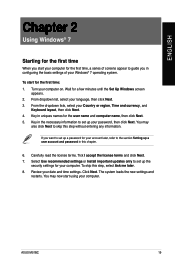
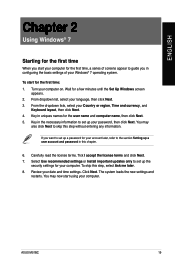
... license terms. Tick I accept the license terms and click Next. 7. Select Use recommended settings or Install important updates only to set up the
security settings for your computer. To skip this step, select Ask me later. 8. Review your date and time settings. Click Next. The system loads the new settings and
restarts. You may now start using your computer.
ASUS M51BC
19
M51BC User's Manual - Page 20
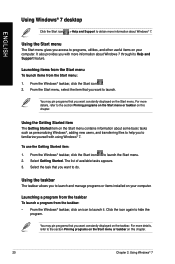
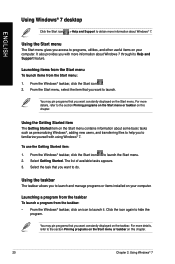
ENGLISH
Using Windows® 7 desktop
Click the Start icon > Help and Support to obtain more information about Windows® 7.
Using the Start menu
The Start menu gives you access to programs, utilities, and other useful items on your computer. It also provides you with more information about Windows 7 through its Help and Support feature.
Launching items from the...
M51BC User's Manual - Page 25
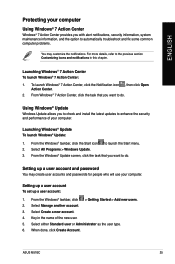
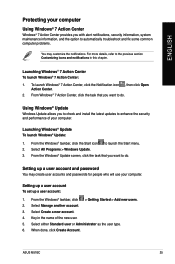
...check and install the latest updates to enhance the security and performance of your computer.
Launching Windows® Update To launch Windows® Update:
1. From the Windows® taskbar, click the Start icon to launch the Start menu. 2. Select All Programs > Windows Update. 3. From the Windows® Update screen, click the task that you want to do.
Setting up a user account and password
You...
M51BC User's Manual - Page 26
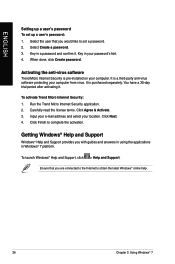
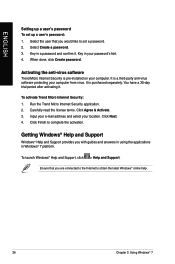
...Select the user that you would like to set a password. 2. Select Create a password. 3. Key in a password and confirm it. Key in your password's hint. 4. When done, click Create password.
Activating the anti-virus software
Trend Micro Internet Security is pre-installed on your computer. It is a third-party anti-virus software protecting your computer from virus. It is purchased separately. You have...
M51BC User's Manual - Page 38
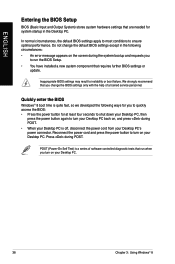
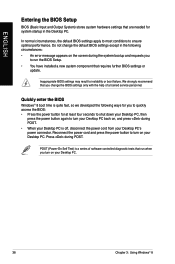
... system bootup and requests you
to run the BIOS Setup. • You have installed a new system component that requires further BIOS settings or
update.
Inappropriate BIOS settings may result to instability or boot failure. We strongly recommend that you change the BIOS settings only with the help of a trained service personnel.
Quickly enter the BIOS
Windows® 8 boot time is quite fast, so...
M51BC User's Manual - Page 44
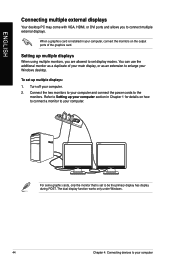
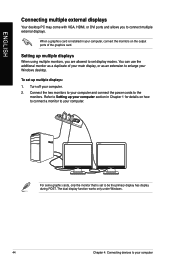
ENGLISH
Connecting multiple external displays
Your desktop PC may come with VGA, HDMI, or DVI ports and allows you to connect multiple external displays.
When a graphics card is installed in your computer, connect the monitors on the output ports of the graphics card.
Setting up multiple displays
When using multiple monitors, you are allowed to set display modes. You can use the additional ...
M51BC User's Manual - Page 65
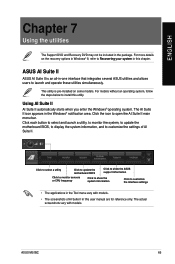
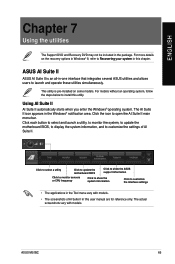
... to select and launch a utility, to monitor the system, to update the motherboard BIOS, to display the system information, and to customize the settings of AI Suite II.
Click to select a utility
Click to update the motherboard BIOS
Click to show the ASUS support information
Click to monitor sensors or CPU frequency
Click to show the system information
Click to customize...
M51BC User's Manual - Page 69
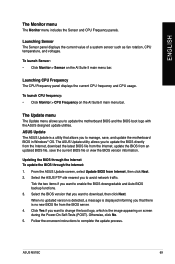
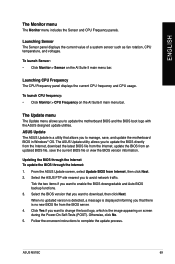
... update the motherboard BIOS in Windows® OS. The ASUS Update utility allows you to update the BIOS directly from the Internet, download the latest BIOS file from the Internet, update the BIOS from an updated BIOS file, save the current BIOS file or view the BIOS version information.
Updating the BIOS through the Internet To update the BIOS through the Internet: 1. From the ASUS Update screen...
M51BC User's Manual - Page 70
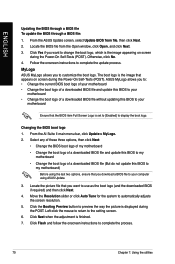
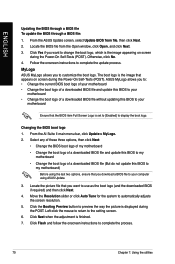
... Power‑On Self-Tests (POST). ASUS MyLogo allows you to: • Change the current BIOS boot logo of your motherboard • Change the boot logo of a downloaded BIOS file and update this BIOS to your
motherboard • Change the boot logo of a downloaded BIOS file without updating this BIOS to your
motherboard
Ensure that the BIOS item Full Screen Logo is set to [Enabled] to display...
M51BC User's Manual - Page 71
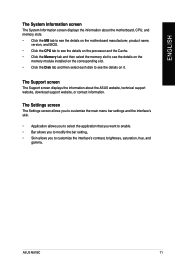
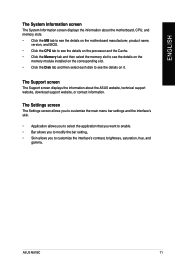
... the processor and the Cache. • Click the Memory tab and then select the memory slot to see the details on the
memory module installed on the corresponding slot. • Click the Disk tab and then select each disk to see the details on it.
The Support screen
The Support screen displays the information about the ASUS website, technical support website, download support website...
M51BC User's Manual - Page 74
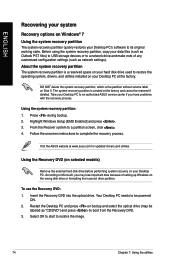
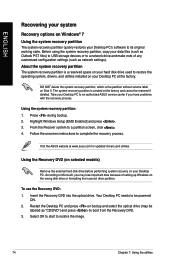
.... 2. Highlight Windows Setup [EMS Enabled] and press . 3. From the Recover system to a partition screen, click . 4. Follow the onscreen instructions to complete the recovery process.
Visit the ASUS website at www.asus.com for updated drivers and utilities.
Using the Recovery DVD (on selected models)
Remove the external hard disk drive before performing system recovery on your Desktop PC. According...
M51BC User's Manual - Page 75
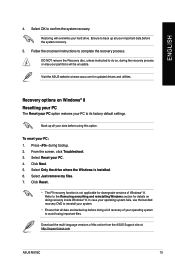
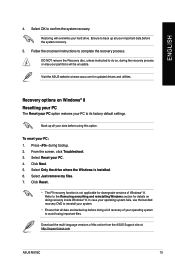
... doing recovery inside Windows® 8. In case your operating system fails, use the bundled recovery DVD to reinstall your system.
• Ensure that all data are backed up before doing a full recovery of your operating system to avoid losing important files.
Download the multi-language versions of this notice from the ASUS Support site at http://support.asus.com
ASUS M51BC
75
M51BC User's Manual - Page 76
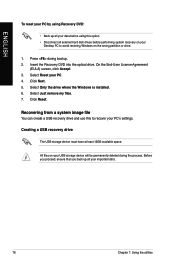
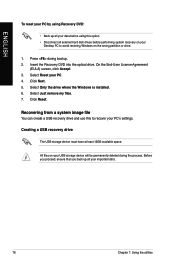
...the optical drive. On the End-User License Agreement
(EULA) screen, click Accept. 3. Select Reset your PC. 4. Click Next. 5. Select Only the drive where the Windows is installed. 6. Select Just remove my files. 7. Click Reset.
Recovering from a system image file
You can create a USB recovery drive and use this to recover your PC's settings.
Creating a USB recovery drive
The USB storage device must...
M51BC User's Manual - Page 80
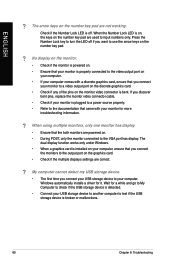
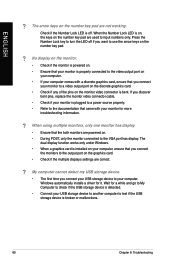
... are powered on. • During POST, only the monitor connected to the VGA port has display. The
dual display function works only under Windows. • When a graphics card is installed on your computer, ensure that you connect
the monitors to the output port on the graphics card. • Check if the multiple displays settings are correct.
? My computer cannot detect my USB storage device...
M51BC User's Manual - Page 84
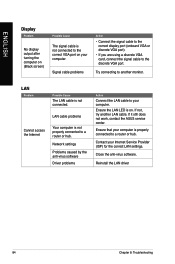
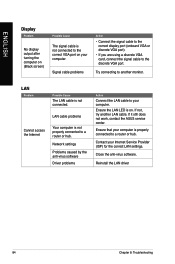
...are using a discrete VGA card, connect the signal cable to the discrete VGA port.
Try connecting to another monitor.
LAN
Problem
Possible Cause
The LAN cable is not connected.
LAN cable problems
Cannot access the Internet
Your computer is not properly connected to a router or hub.
Network settings
Problems caused by the anti-virus software
Driver problems
Action
Connect the LAN cable to your...
M51BC User's Manual - Page 85
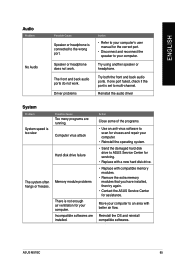
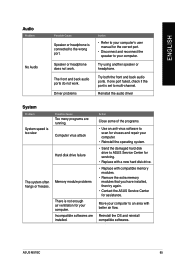
...back audio ports. If one port failed, check if the port is set to multi-channel.
Reinstall the audio driver
System
Problem
System speed is too slow
The system often hangs or freezes.
Possible Cause
Too many programs are running. Computer virus attack
Hard disk drive failure
Memory module problems
There is not enough air ventilation for your computer. Incompatible softwares are installed.
Action...
M51BC User's Manual - Page 86
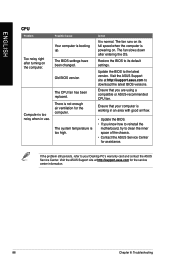
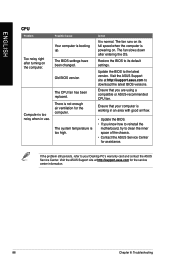
... its full speed when the computer is powering on. The fan slows down after entering the OS.
Restore the BIOS to its default settings.
Update the BIOS to the latest version. Visit the ASUS Support site at http://support.asus.com to download the latest BIOS versions.
Ensure that you are using a compatible or ASUS-recommended CPU fan.
Ensure that your computer is working in an area...

