Asus B150-PLUS driver and firmware
Related Asus B150-PLUS Manual Pages
Download the free PDF manual for Asus B150-PLUS and other Asus manuals at ManualOwl.com
Win7 Installation guideEnglish - Page 1
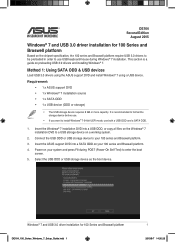
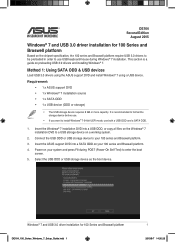
... is a guide on preloading USB 3.0 drivers and installing Windows® 7.
Method 1: Using SATA ODD & USB devices
Load USB 3.0 drivers using the ASUS support DVD and install Windows® 7 using a USB device.
Requirement: • 1 x ASUS support DVD
• 1 x Windows® 7 installation source
• 1 x SATA ODD
• 1 x USB device (ODD or storage)
• The USB storage device requires...
Win7 Installation guideEnglish - Page 2
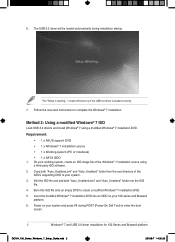
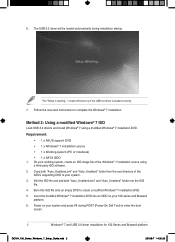
...ISO
Load USB 3.0 drivers and install Windows® 7 using a modified Windows® 7 installation DVD.
Requirement: • 1 x ASUS support DVD • 1 x Windows® 7 installation source • 1 x Working system (PC or notebook) • 1 x SATA ODD
1. On your working system, create an ISO image file of the Windows® 7 installation source using a third-party ISO software.
2. Copy both...
Win7 Installation guideEnglish - Page 3
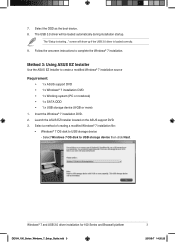
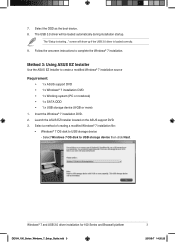
... USB storage device (8 GB or more)
1. Insert the Windows® 7 installation DVD. 2. Launch the ASUS EZ Installer located on the ASUS support DVD. 3. Select a method of creating a modified Windows® 7 installation file:
• Windows® 7 OS disk to USB storage device - Select Windows 7 OS disk to USB storage device then click Next.
Windows® 7 and USB 3.0 driver installation for...
Win7 Installation guideEnglish - Page 4
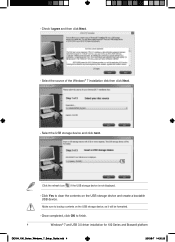
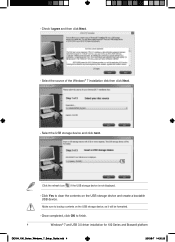
... Next. - Select the source of the Windows® 7 installation disk then click Next.
- Select the USB storage device and click next.
Click the refresh icon if the USB storage device is not displayed.
- Click Yes to clear the contents on the USB storage device and create a bootable USB device.
Make sure to backup contents on the USB storage device, as it will be formatted.
- Once...
Win7 Installation guideEnglish - Page 5
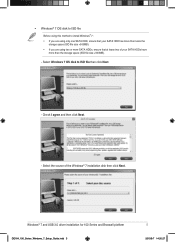
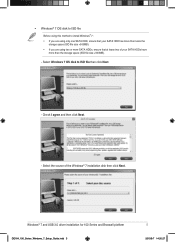
... that at lease two of your SATA HDDs have more than the storage space (ISO file size +500MB).
- Select Windows 7 OS disk to ISO file then click Next.
- Check I agree and then click Next.
- Select the source of the Windows® 7 installation disk then click Next.
Windows® 7 and USB 3.0 driver installation for 100 Series and Braswell platform
DE164_100_Series_Windows_7_Setup_Guide...
Win7 Installation guideEnglish - Page 6
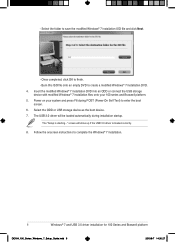
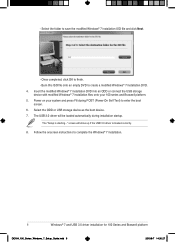
... (Power-On Self Test) to enter the boot
screen. 6. Select the ODD or USB storage device as the boot device. 7. The USB 3.0 driver will be loaded automatically during installation startup.
The "Setup is starting..." screen will show up if the USB 3.0 driver is loaded correctly. 8. Follow the onscreen instructions to complete the Windows® 7 installation.
6
Windows® 7 and USB 3.0 driver...
B150-PLUS Users manual English - Page 2


.... Copies of these licenses are included in this product. Where the applicable license entitles you to the source code of such software and/or other additional data, you may obtain it for a period of three years after our last shipment of the product, either (1) for free by downloading it from http://support.asus.com/download or...
B150-PLUS Users manual English - Page 3
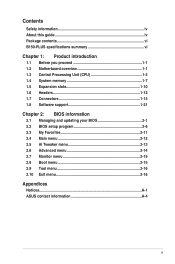
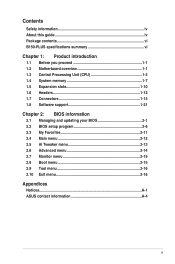
... this guide iv Package contents vi B150-PLUS specifications summary vi
Chapter 1: Product introduction
1.1 Before you proceed 1-1 1.2 Motherboard overview 1-1 1.3 Central Processing Unit (CPU 1-3 1.4 System memory 1-7 1.5 Expansion slots 1-10 1.6 Headers 1-12 1.7 Connectors 1-13 1.8 Software support 1-21
Chapter 2: BIOS information
2.1 Managing and updating your BIOS 2-1 2.2 BIOS setup...
B150-PLUS Users manual English - Page 4
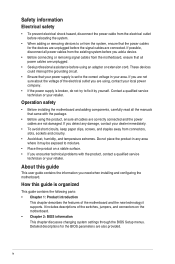
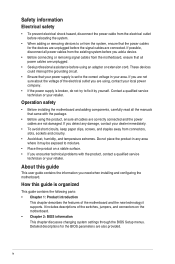
... try to fix it by yourself. Contact a qualified service technician or your retailer.
Operation safety
• Before installing the motherboard and adding components, carefully read all the manuals that came with the package.
• Before using the product, ensure all cables are correctly connected and the power cables are not damaged. If you detect any damage, contact...
B150-PLUS Users manual English - Page 5
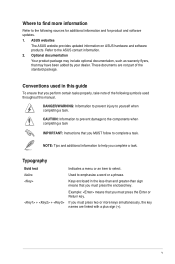
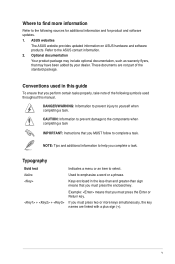
... updates. 1. ASUS websites
The ASUS website provides updated information on ASUS hardware and software products. Refer to the ASUS contact information. 2. Optional documentation
Your product package may include optional documentation, such as warranty flyers, that may have been added by your dealer. These documents are not part of the standard package.
Conventions used in this guide
To ensure...
B150-PLUS Users manual English - Page 6
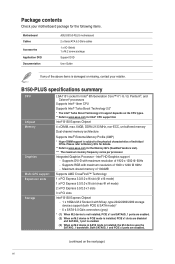
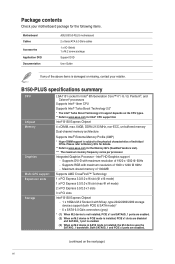
... the following items.
Motherboard Cables Accessories Application DVD Documentation
ASUS B150-PLUS motherboard 2 x Serial ATA 6.0 Gb/s cables 1 x I/O Shield 1 x M.2 screw package Support DVD User Guide
If any of the above items is damaged or missing, contact your retailer.
B150-PLUS specifications summary
CPU
Chipset Memory
Graphics Multi-GPU support Expansion slots Storage
LGA1151 socket for...
B150-PLUS Users manual English - Page 9


... factor
128Mb Flash ROM, UEFI AMI BIOS, PnP, DMI 3.0, WfM2.0, SM BIOS 3.0, ACPI 5.0, Multi-language BIOS, ASUS EZ Flash 3, CrashFree BIOS 3, F6 Qfan Control, F3 My Favorites, Quick Note, Last Modified log, F12 PrintScreen, and ASUS DRAM SPD (Serial Presence Detect) memory information
WfM 2.0, DMI 3.0, WOL by PME, PXE
Drivers ASUS utilities EZ Update Anti-virus software (OEM version) Windows®...
B150-PLUS Users manual English - Page 11
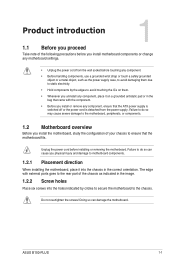
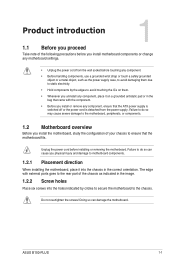
... the chassis in the correct orientation. The edge with external ports goes to the rear part of the chassis as indicated in the image.
1.2.2 Screw holes
Place six screws into the holes indicated by circles to secure the motherboard to the chassis.
Do not overtighten the screws! Doing so can damage the motherboard.
ASUS B150-PLUS
1-1
B150-PLUS Users manual English - Page 18
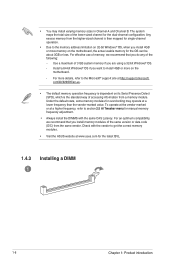
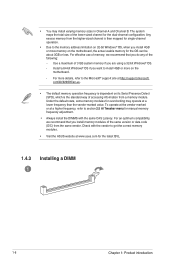
... you are using a 32-bit Windows® OS. - Install a 64-bit Windows® OS if you want to install 4GB or more on the motherboard.
- For more details, refer to the Microsoft® support site at http://support.microsoft. com/kb/929605/en-us.
• The default memory operation frequency is dependent on its Serial Presence Detect (SPD), which...
B150-PLUS Users manual English - Page 20
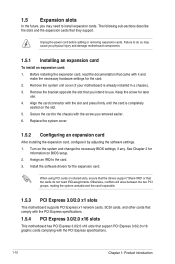
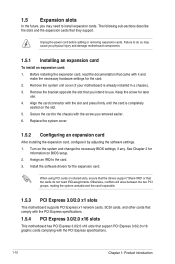
.... 3. Install the software drivers for the expansion card.
When using PCI cards on shared slots, ensure that the drivers support "Share IRQ" or that the cards do not need IRQ assignments. Otherwise, conflicts will arise between the two PCI groups, making the system unstable and the card inoperable.
1.5.3 PCI Express 3.0/2.0 x1 slots
This motherboard supports PCI Express x1 network cards, SCSI cards...
B150-PLUS Users manual English - Page 24
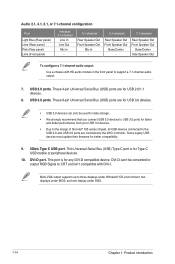
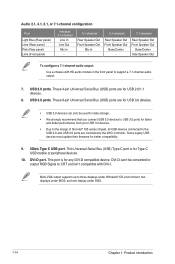
... legacy USB devices must update their firmware for better compatibility.
9. 5Gb/s Type C USB port. This Universal Serial Bus (USB) Type C port is for Type C USB mobile or peripheral devices.
10. DVI-D port. This port is for any DVI-D compatible device. DVI-D can't be converted to output RGB Signal to CRT and isn't compatible with DVI-I.
Multi-VGA output supports up to three displays under Windows...
B150-PLUS Users manual English - Page 31
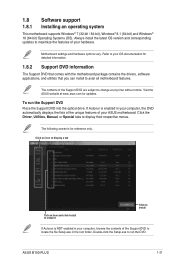
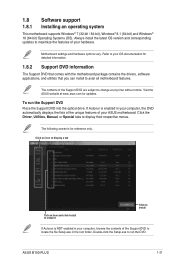
... the drivers, software applications, and utilities that you can install to avail all motherboard features.
The contents of the Support DVD are subject to change at any time without notice. Visit the ASUS website at www.asus.com for updates.
To run the Support DVD Place the Support DVD into the optical drive. If Autorun is enabled in your computer, the DVD automatically displays...
B150-PLUS Users manual English - Page 33
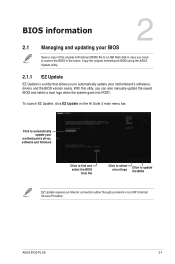
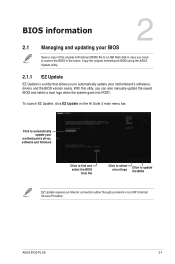
... goes into POST.
To launch EZ Update, click EZ Update on the AI Suite 3 main menu bar.
Click to automatically update your
motherboard's driver, software and firmware
Click to find and select the BIOS
from file
Click to select a boot logo
Click to update the BIOS
EZ Update requires an Internet connection either through a network or an ISP (Internet Service Provider).
ASUS B150-PLUS
2-1
B150-PLUS Users manual English - Page 35
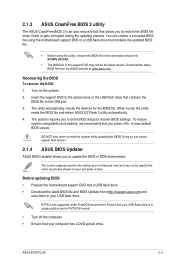
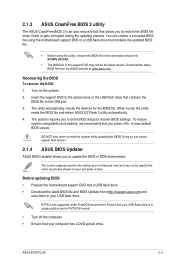
... motherboard support DVD and a USB flash drive. • Download the latest BIOS file and BIOS Updater from http://support.asus.com and
save them in your USB flash drive.
NTFS is not supported under FreeDOS environment. Ensure that your USB flash drive is in single partition and in FAT32/16 format.
• Turn off the computer. • Ensure that your computer has a DVD optical drive.
ASUS B150...
B150-PLUS Users manual English - Page 38
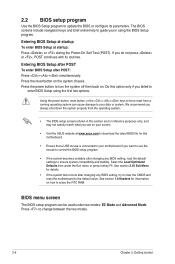
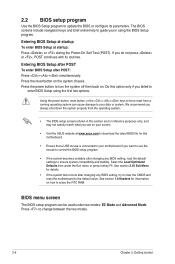
... your screen.
• Visit the ASUS website at www.asus.com to download the latest BIOS file for this motherboard.
• Ensure that a USB mouse is connected to your motherboard if you want to use the mouse to control the BIOS setup program.
• If the system becomes unstable after changing any BIOS setting, load the default settings to ensure system compatibility and stability...

