Asus H87-PLUS driver and firmware
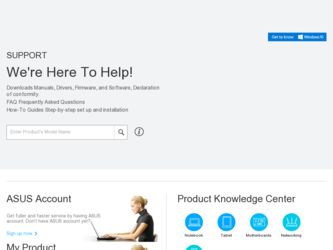
Related Asus H87-PLUS Manual Pages
Download the free PDF manual for Asus H87-PLUS and other Asus manuals at ManualOwl.com
H87-PLUS User's Manual - Page 4
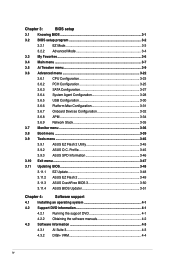
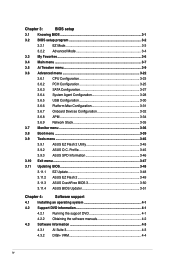
...3.10 Exit menu 3-47
3.11 Updating BIOS 3-48
3.11.1 EZ Update 3-48
3.11.2 ASUS EZ Flash 2 3-49
3.11.3 ASUS CrashFree BIOS 3 3-50
3.11.4 ASUS BIOS Updater 3-51
Chapter 4:
Software support
4.1 Installing an operating system 4-1
4.2 Support DVD information 4-1
4.2.1 Running the support DVD 4-1
4.2.2 Obtaining the software manuals 4-2
4.3 Software information 4-3
4.3.1 AI Suite...
H87-PLUS User's Manual - Page 5
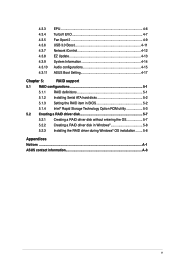
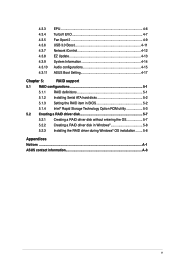
...4-9 USB 3.0 Boost 4-11 Network iControl 4-12 EZ Update 4-13 System Information 4-14 Audio configurations 4-15 ASUS Boot Setting 4-17
Chapter 5:
RAID support
5.1 RAID configurations 5-1
5.1.1 RAID definitions 5-1
5.1.2 Installing Serial ATA hard disks 5-2
5.1.3 Setting the RAID item in BIOS 5-2
5.1.4 Intel® Rapid Storage Technology Option ROM utility 5-3
5.2 Creating a RAID...
H87-PLUS User's Manual - Page 7
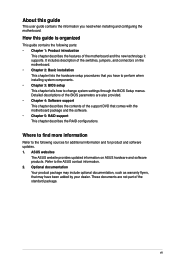
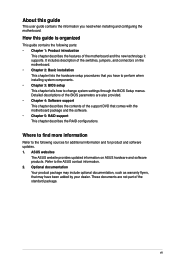
... when installing system components. • Chapter 3: BIOS setup This chapter tells how to change system settings through the BIOS Setup menus. Detailed descriptions of the BIOS parameters are also provided. • Chapter 4: Software support This chapter describes the contents of the support DVD that comes with the motherboard package and the software. • Chapter 5: RAID support This...
H87-PLUS User's Manual - Page 11
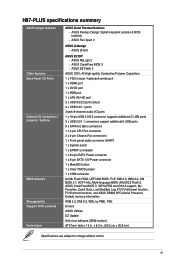
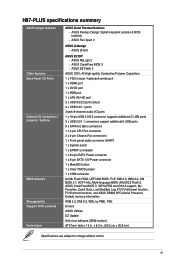
... BIOS 3 - ASUS EZ Flash 2
ASUS 100% All High-quality Conductive Polymer Capacitors 1 x PS/2 mouse / keyboard combo port 1 x HDMI port 1 x DVI-D port 1 x RGB port 1 x LAN (RJ-45) port 2 x USB 3.0/2.0 ports (blue) 4 x USB 2.0/1.1 ports 3-jack 8-channel audio I/O ports 1 x 19-pin USB 3.0/2.0 connector supports additional 2 USB ports 3 x USB 2.0/1.1 connectors support additional 6 USB ports 6 x SATA...
H87-PLUS User's Manual - Page 25
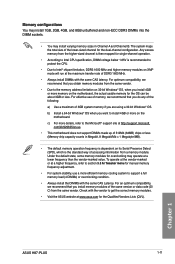
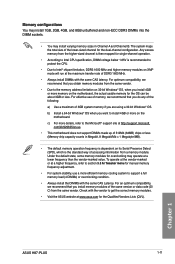
...; Always install the DIMMS with the same CAS Latency. For an optimum compatibility, we recommend that you install memory modules of the same version or data code (D/ C) from the same vendor. Check with the vendor to get the correct memory modules.
• Visit the ASUS website at www.asus.com for the Qualified Vendors Lists (QVL).
Chapter 1
ASUS H87-PLUS...
H87-PLUS User's Manual - Page 29
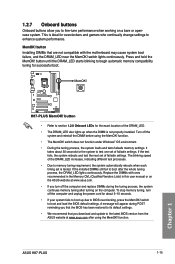
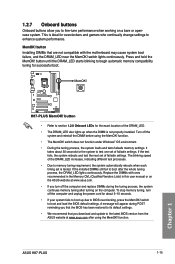
... up due to BIOS overclocking, press the MemOK! switch to boot and load the BIOS default settings. A message will appear during POST reminding you that the BIOS has been restored to its default settings. • We recommend that you download and update to the latest BIOS version from the ASUS website at www.asus.com after using the MemOK! function.
Chapter 1
ASUS H87-PLUS
1-15
H87-PLUS User's Manual - Page 48
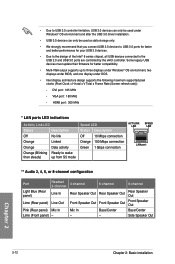
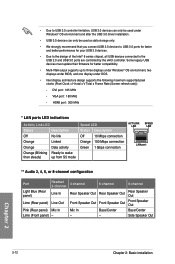
...8 series chipset, all USB devices connected to the USB 2.0 and USB 3.0 ports are controlled by the xHCI controller. Some legacy USB devices must update their firmware for better compatibility.
• Multi-VGA output supports up to three displays under Windows® OS environment, two displays under BIOS, and one display under DOS.
• Intel display architecture design supports the following...
H87-PLUS User's Manual - Page 53
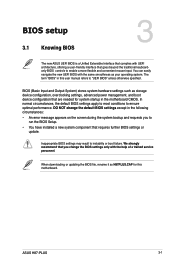
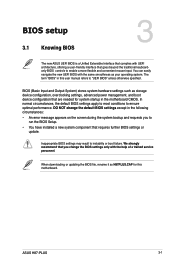
... Setup. • You have installed a new system component that requires further BIOS settings or
update.
Inappropriate BIOS settings may result to instability or boot failure. We strongly recommend that you change the BIOS settings only with the help of a trained service personnel.
When downloading or updating the BIOS file, rename it as H87PLUS.CAP for this motherboard.
Chapter 3
ASUS H87-PLUS...
H87-PLUS User's Manual - Page 92
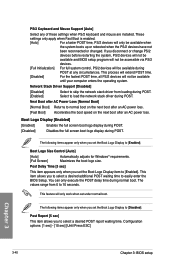
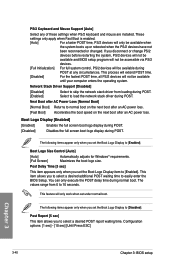
... time. [Disabled] For the fastest POST time, all PS/2 devices will not be available until your computer enters the operating system.
Network Stack Driver Support [Disabled]
[Disabled] [Enabled]
Select to skip the network stack driver from loading during POST. Select to load the network stack driver during POST.
Next Boot after AC Power Loss [Normal Boot]
[Normal Boot] Returns to normal boot...
H87-PLUS User's Manual - Page 93
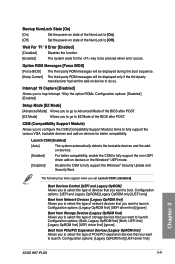
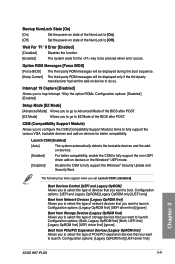
...type of storage devices that you want to launch. Configuration options: [Both, Legacy OpROM first] [Both, UEFI first] [Legacy OpROM first] [UEFI driver first] [Ignore] Boot from PCIe/PCI Expansion Devices [Legacy OpROM first] Allows you to select the type of PCIe/PCI expansion devices that you want to launch. Configuration options: [Legacy OpROM first] [UEFI driver first]
Chapter 3
ASUS H87-PLUS...
H87-PLUS User's Manual - Page 94
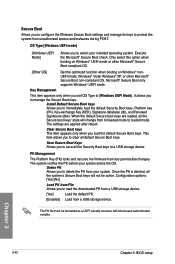
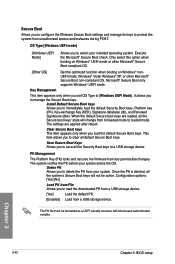
... mode to loaded mode. The settings are applied after reboot.
Clear Secure Boot keys This item appears only when you load the default Secure Boot keys. This item allows you to clear all default Secure Boot keys.
Save Secure Boot Keys Allows you to save all the Security Boot keys to a USB storage device.
PK Management...
H87-PLUS User's Manual - Page 95
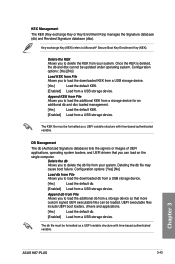
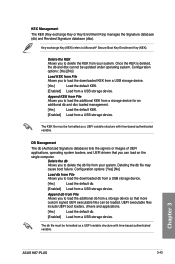
... you to load the additional db from a storage device so that more custom signed UEFI executable files can be loaded. UEFI executable files include UEFI boot loaders, drivers and applications.
[Yes]
Load the default db.
[Enabled] Load from a USB storage device.
The db file must be formatted as a UEFI variable structure with time-based authenticated variable.
Chapter 3
ASUS H87-PLUS
3-43
H87-PLUS User's Manual - Page 96
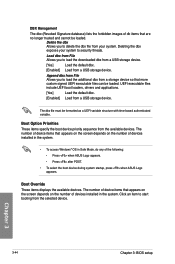
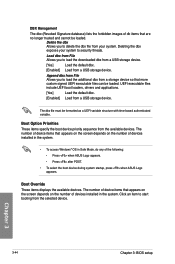
...] Load from a USB storage device.
The dbx file must be formatted as a UEFI variable structure with time-based authenticated variable.
Boot Option Priorities These items specify the boot device priority sequence from the available devices. The number of device items that appears on the screen depends on the number of devices installed in the system.
• To access Windows®...
H87-PLUS User's Manual - Page 100
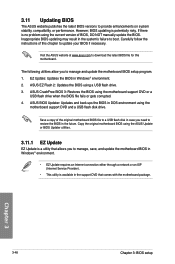
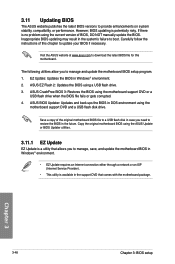
... the instructions of this chapter to update your BIOS if necessary.
Visit the ASUS website at www.asus.com to download the latest BIOS file for this motherboard.
The following utilities allow you to manage and update the motherboard BIOS setup program. 1. EZ Update: Updates the BIOS in Windows® environment. 2. ASUS EZ Flash 2: Updates the BIOS using a USB flash drive. 3. ASUS CrashFree BIOS...
H87-PLUS User's Manual - Page 107
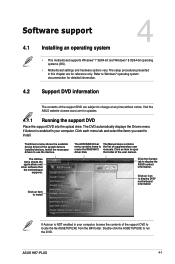
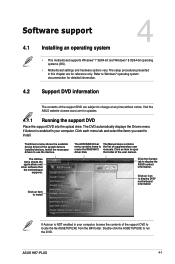
... displays the Drivers menu if Autorun is enabled in your computer. Click each menu tab and select the items you want to install.
The Drivers menu shows the available device drivers if the system detects installed devices. Install the necessary drivers to use the devices.
The Utilities menu shows the applications and other software that the motherboard
supports.
The AHCI/RAID Driver The Manual...
H87-PLUS User's Manual - Page 109
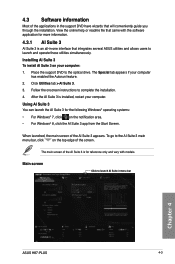
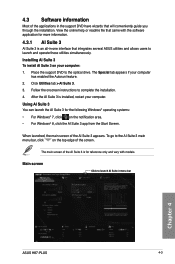
... file that came with the software application for more information.
4.3.1 AI Suite 3
AI Suite 3 is an all-in-one interface that integrates several ASUS utilities and allows users to launch and operate these utilities simultaneously.
Installing Ai Suite 3 To install AI Suite 3 on your computer:
1. Place the support DVD to the optical drive. The Special tab appears if...
H87-PLUS User's Manual - Page 118
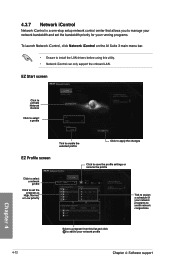
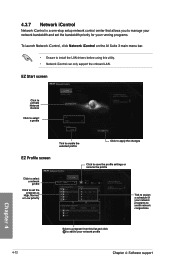
... iControl is a one-stop setup network control center that allows you to manage your network bandwidth and set the bandwidth priority for your running programs.
To launch Network iControl, click Network iControl on the AI Suite 3 main menu bar.
• Ensure to install the LAN drivers before using this utility. • Network iControl can only support the onboard LAN.
EZ Start screen
Click...
H87-PLUS User's Manual - Page 119
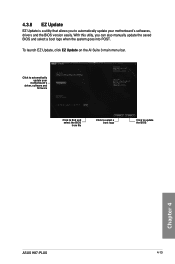
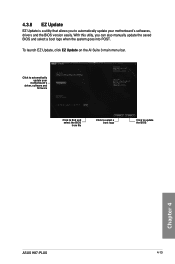
..., you can also manually update the saved BIOS and select a boot logo when the system goes into POST. To launch EZ Update, click EZ Update on the AI Suite 3 main menu bar.
Click to automatically update your
motherboard's driver, software and
firmware
Click to find and select the BIOS
from file
Click to select a boot logo
Click to update the BIOS
Chapter 4
ASUS H87-PLUS
4-13
H87-PLUS User's Manual - Page 125


... 5: RAID support
RAID support
5.1 RAID configurations
The motherboard supports the following SATA RAID solutions:
5
• Intel® Rapid Storage Technology with RAID 0, RAID 1, RAID 10 and RAID 5 support.
If you want to install a Windows® operating system to a hard disk drive included in a RAID set, you have to create a RAID driver disk and load the RAID driver during OS installation...
H87-PLUS User's Manual - Page 132
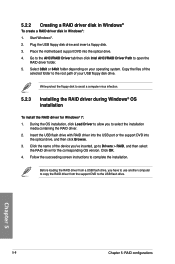
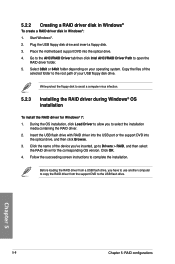
... port or the support DVD into the optical drive, and then click Browse.
3. Click the name of the device you've inserted, go to Drivers > RAID, and then select the RAID driver for the corresponding OS version. Click OK.
4. Follow the succeeding screen instructions to complete the installation.
Before loading the RAID driver from a USB flash drive, you have to use another computer to copy the RAID...

