Asus MAXIMUS VIII EXTREME driver and firmware
Drivers and firmware downloads for this Asus item

Related Asus MAXIMUS VIII EXTREME Manual Pages
Download the free PDF manual for Asus MAXIMUS VIII EXTREME and other Asus manuals at ManualOwl.com
User Guide - Page 5
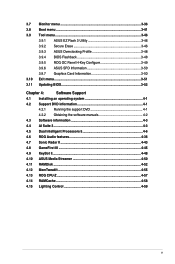
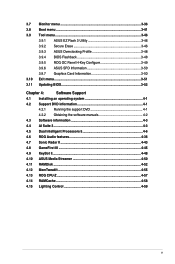
... 3-50 3.9.7 Graphics Card Information 3-50 3.10 Exit menu 3-51 3.11 Updating BIOS 3-52
Chapter 4:
Software Support
4.1 Installing an operating system 4-1
4.2 Support DVD information 4-1
4.2.1 Running the support DVD 4-1
4.2.2 Obtaining the software manuals 4-2
4.3 Software information 4-3
4.4 AI Suite 3...4-3
4.5 Dual Intelligent Processors 5 4-6
4.6 ROG Audio features 4-36...
User Guide - Page 6
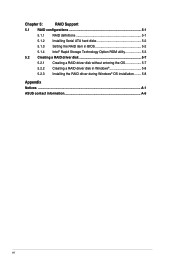
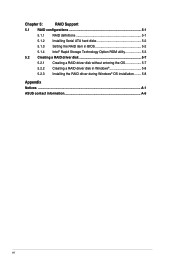
...
RAID Support
5.1 RAID configurations 5-1
5.1.1 RAID definitions 5-1
5.1.2 Installing Serial ATA hard disks 5-2
5.1.3 Setting the RAID item in BIOS 5-2
5.1.4 Intel® Rapid Storage Technology Option ROM utility 5-3
5.2 Creating a RAID driver disk 5-7
5.2.1 Creating a RAID driver disk without entering the OS 5-7
5.2.2 Creating a RAID driver disk in Windows 5-8
5.2.3 Installing...
User Guide - Page 8
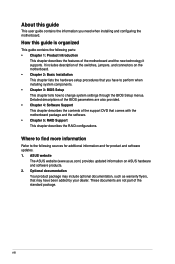
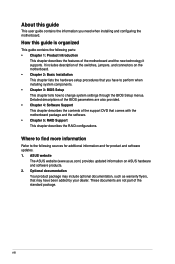
... when installing system components. • Chapter 3: BIOS Setup This chapter tells how to change system settings through the BIOS Setup menus. Detailed descriptions of the BIOS parameters are also provided. • Chapter 4: Software Support This chapter describes the contents of the support DVD that comes with the motherboard package and the software. • Chapter 5: RAID Support This...
User Guide - Page 15
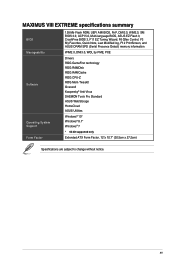
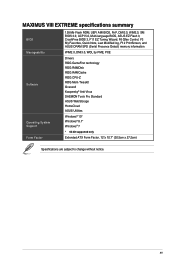
MAXIMUS VIII EXTREME specifications summary
BIOS Manageability
Software
Operating System Support Form Factor
128 Mb Flash ROM, UEFI AMI BIOS, PnP, DMI3.0, WfM2.0, SM BIOS 3.0, ACPI 5.0, Multi-language BIOS, ASUS EZ Flash 3, CrashFree BIOS 3, F11 EZ Tuning Wizard, F6 Qfan Control, F3 My Favorites, Quick Note, Last Modified log, F12 PrintScreen, and ASUS DRAM SPD (Serial Presence Detect) memory ...
User Guide - Page 22
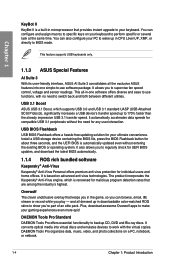
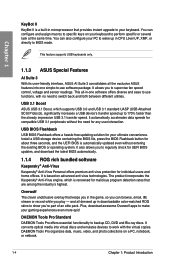
... SCSI Protocol), significantly increases a USB device's transfer speed up to 170% faster than the already impressive USB 3.1 transfer speed. It automatically accelerates data speeds for compatible USB 3.1 peripherals without the need for any user interaction.
USB BIOS Flashback USB BIOS Flashback offers a hassle-free updating solution for your ultimate convenience. Install a USB storage device...
User Guide - Page 29
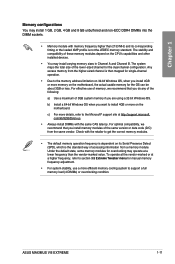
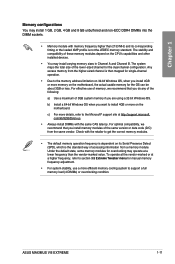
... for overclocking may operate at a lower frequency than the vendor-marked value. To operate at the vendor-marked or at a higher frequency, refer to section 3.5 Extreme Tweaker menu for manual memory frequency adjustment.
• For system stability, use a more efficient memory cooling system to support a full memory load (4 DIMMs) or overclocking condition.
ASUS MAXIMUS VIII EXTREME
1-11
User Guide - Page 43
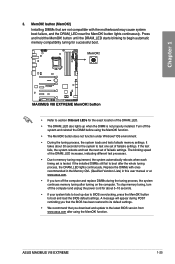
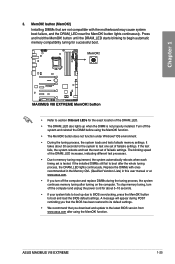
... system fails to boot up due to BIOS overclocking, press the MemOK! button to boot and load the BIOS default settings. A message will appear during POST reminding you that the BIOS has been restored to its default settings.
• We recommend that you download and update to the latest BIOS version from www.asus.com after using the MemOK! function.
ASUS MAXIMUS VIII EXTREME
1-25
User Guide - Page 57
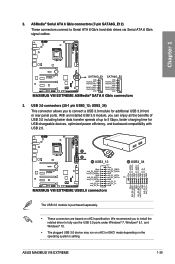
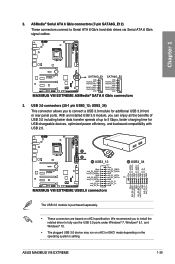
...with USB 2.0.
The USB 3.0 module is purchased separately.
• These connectors are based on xHCI specification. We recommend you to install the related driver to fully use the USB 3.0 ports under Windows® 7, Windows® 8.1, and Windows® 10.
• The plugged USB 3.0 device may run on xHCI or EHCI mode depending on the operating system's setting.
ASUS MAXIMUS VIII EXTREME
1-39
User Guide - Page 78
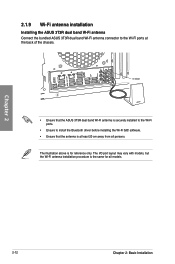
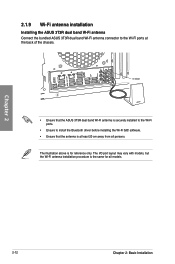
... band Wi-Fi antenna connector to the Wi-Fi ports at the back of the chassis.
IO Shield
BIOS
• Ensure that the ASUS 3T3R dual band Wi-Fi antenna is securely installed to the Wi-Fi ports.
• Ensure to install the Bluetooth driver before installing the Wi-Fi GO! software. • Ensure that the antenna is at least...
User Guide - Page 81


...USB 3.0 devices to USB 3.0 ports for faster and better performance for your USB 3.0 devices.
• Due to the design of the Intel chipset, all USB devices connected to the USB 2.0 and USB 3.0 ports are controlled by the xHCI controller. Some legacy USB devices must update their firmware for better compatibility.
* LAN ports... In Center/Sub woofer Rear Speaker Out
ASUS MAXIMUS VIII EXTREME
2-15
User Guide - Page 84
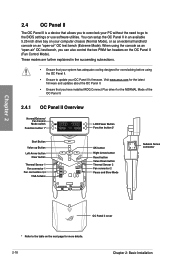
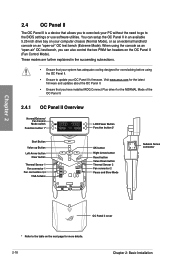
...; Ensure to update your OC Panel II's firmware. Visit www.asus.com for the latest firmware and updates about the OC Panel II.
• Ensure that you have installed ROG Connect Plus driver for the NORMAL Mode of the OC Panel II.
2.4.1 OC Panel II Overview
Normal/Extreme/ Fan Control Mode switch
Function button 1*
OC
LCM Power Button
Function button...
User Guide - Page 93
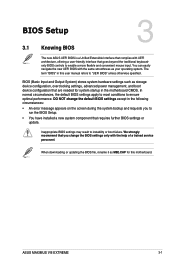
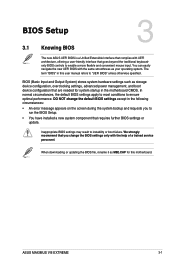
...; You have installed a new system component that requires further BIOS settings or update.
Inappropriate BIOS settings may result to instability or boot failure. We strongly recommend that you change the BIOS settings only with the help of a trained service
personnel.
When downloading or updating the BIOS file, rename it as M8E.CAP for this motherboard.
Chapter 3
ASUS MAXIMUS VIII EXTREME
3-1
User Guide - Page 135
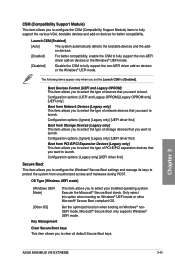
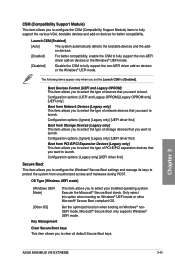
... option when booting on Windows® UEFI mode or other Microsoft® Secure Boot compliant OS.
Get the optimized function when booting on Windows® nonUEFI mode. Microsoft® Secure Boot only supports Windows® UEFI mode.
Clear Secure Boot keys This item allows you to clear all default Secure Boot keys.
Chapter 3
ASUS MAXIMUS VIII EXTREME
3-43
User Guide - Page 137
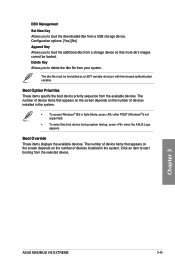
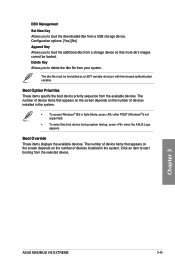
...POST (Windows® 8 not supported).
• To select the boot device during system startup, press when the ASUS Logo appears.
Boot Override These items displays the available devices. The number of device items that appears on the screen depends on the number of devices installed in the system. Click an item to start booting from the selected device.
Chapter 3
ASUS MAXIMUS VIII EXTREME
3-45
User Guide - Page 151
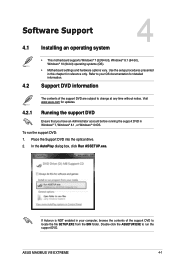
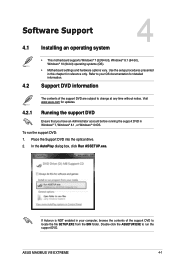
....
To run the support DVD: 1. Place the Support DVD into the optical drive. 2. In the AutoPlay dialog box, click Run ASSETUP.exe.
Chapter 4
If Autorun is NOT enabled in your computer, browse the contents of the support DVD to locate the file SETUP.EXE from the BIN folder. Double-click the ASSETUP.EXE to run the support DVD.
ASUS MAXIMUS VIII EXTREME
4-1
User Guide - Page 165


... display during POST.
Launching EZ Update To launch EZ Update, click on the left of the AI Suite 3 main menu, then click EZ Update on the AI Suite 3 main menu bar.
EZ Update screen
Click to automatically update your motherboard's driver, software and firmware
Click to search and select the BIOS file
Click to select a boot logo
Click to update the BIOS
Chapter 4
ASUS MAXIMUS VIII EXTREME...
User Guide - Page 172
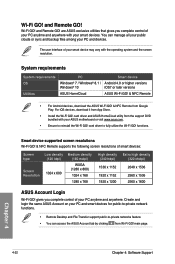
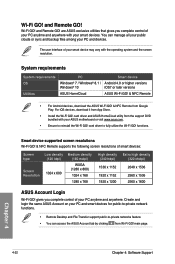
...174; 8.1 / Windows® 10
ASUS HomeCloud
Smart device
Android 4.0 or higher versions iOS7 or later versions
ASUS Wi-Fi GO! & NFC Remote
• For Android devices, download the ASUS Wi-Fi GO! & NFC Remote from Google Play. For iOS devices, download it from App Store.
• Install the Wi-Fi GO! card driver and ASUS HomeCloud utility from the support DVD bundled with your ASUS motherboard or...
User Guide - Page 178
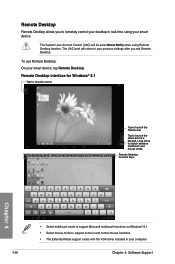
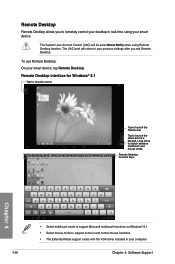
...'s keypad. Long press to switch between multitouch and mouse mode. Remote Desktop function keys
Chapter 4
• Select multitouch mode to support Microsoft multitouch functions on Windows® 8.1. • Select mouse mode to support zoom-in and normal mouse functions. • The Extended Mode support varies with the VGA driver installed in your computer.
4-28
Chapter 4: Software Support
User Guide - Page 211
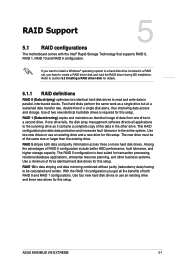
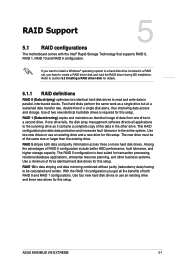
... of three identical hard disk drives for this setup.
RAID 10 is data striping and data mirroring combined without parity (redundancy data) having to be calculated and written. With the RAID 10 configuration you get all the benefits of both RAID 0 and RAID 1 configurations. Use four new hard disk drives or use an existing drive and three new drives for this setup.
ASUS MAXIMUS VIII EXTREME
5-1
User Guide - Page 218
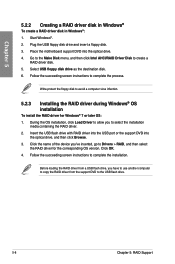
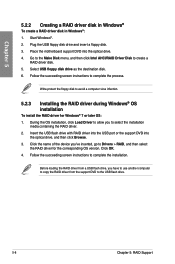
...the USB port or the support DVD into
the optical drive, and then click Browse. 3. Click the name of the device you've inserted, go to Drivers > RAID, and then select
the RAID driver for the corresponding OS version. Click OK. 4. Follow the succeeding screen instructions to complete the installation.
Before loading the RAID driver from a USB flash drive, you have to use another computer to copy the...
