Asus B150 PRO GAMING/AURA driver and firmware
Drivers and firmware downloads for this Asus item

Related Asus B150 PRO GAMING/AURA Manual Pages
Download the free PDF manual for Asus B150 PRO GAMING/AURA and other Asus manuals at ManualOwl.com
B150 PRO GAMING/AURA Users manual English - Page 2
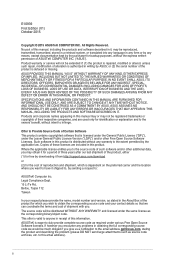
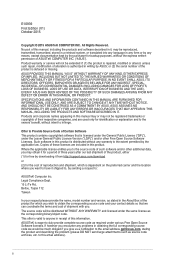
... the express written permission of ASUSTeK COMPUTER INC. ("ASUS"). Product warranty or service will not be extended if: (1) the product is repaired, modified or altered, unless such repair, modification of alteration is authorized in writing by ASUS; or (2) the serial number of the product is defaced or missing. ASUS PROVIDES THIS MANUAL "AS IS" WITHOUT WARRANTY OF...
B150 PRO GAMING/AURA Users manual English - Page 3
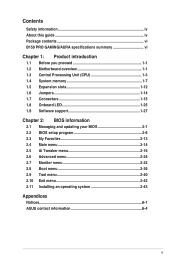
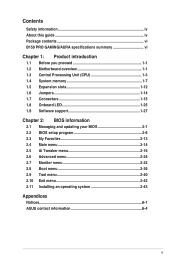
...vi B150 PRO GAMING/AURA specifications summary vi
Chapter 1: Product introduction
1.1 Before you proceed 1-1 1.2 Motherboard overview 1-1 1.3 Central Processing Unit (CPU 1-3 1.4 System memory 1-7 1.5 Expansion slots 1-12 1.6 Jumpers 1-14 1.7 Connectors 1-15 1.8 Onboard LED 1-25 1.9 Software support 1-27
Chapter 2: BIOS information
2.1 Managing and updating your BIOS 2-1 2.2 BIOS setup...
B150 PRO GAMING/AURA Users manual English - Page 5
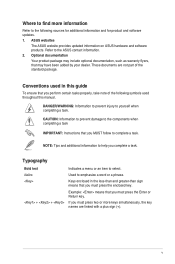
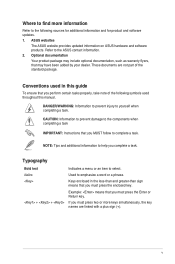
... updates.
1. ASUS websites
The ASUS website provides updated information on ASUS hardware and software products. Refer to the ASUS contact information.
2. Optional documentation
Your product package may include optional documentation, such as warranty flyers, that may have been added by your dealer. These documents are not part of the standard package.
Conventions used in this guide
To ensure...
B150 PRO GAMING/AURA Users manual English - Page 8


B150 PRO GAMING/AURA specifications summary
Rear Panel I/O ports
Internal connectors
BIOS features Manageability Support DVD OS support Form factor
1 x PS/2 keyboard/mouse combo port 1 x Optical S/PDIF out 1 x HDMI port 1 x D-Sub port 1 x LAN (RJ-45) port 2 x USB 3.1 ports (1 Type-A, red; 1 Type-C, black) 4 x USB 3.0 / 2.0 ports 2 x USB 2.0 ports 8-channel audio I/O ports 1 x 19-pin USB 3.0 / ...
B150 PRO GAMING/AURA Users manual English - Page 16
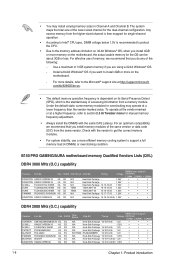
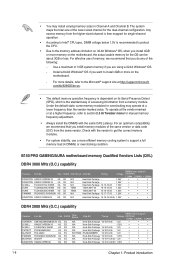
... compatibility, we recommend that you install memory modules of the same version or data code (D/C) from the same vendor. Check with the vendor to get the correct memory modules.
• For system stability, use a more efficient memory cooling system to support a full memory load (4 DIMMs) or overclocking condition.
B150 PRO GAMING/AURA motherboard memory Qualified Vendors Lists (QVL)
DDR4...
B150 PRO GAMING/AURA Users manual English - Page 20
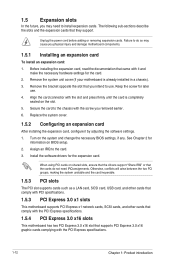
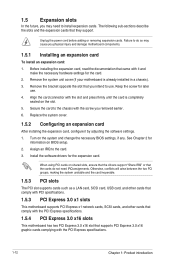
... to the card. 3. Install the software drivers for the expansion card.
When using PCI cards on shared slots, ensure that the drivers support "Share IRQ" or that the cards do not need IRQ assignments. Otherwise, conflicts will arise between the two PCI groups, making the system unstable and the card inoperable.
1.5.3 PCI slots
The PCI slot supports cards such as a LAN card, SCSI card, USB card, and...
B150 PRO GAMING/AURA Users manual English - Page 24
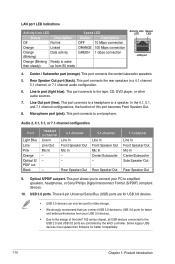
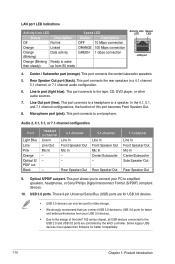
...Universal Serial Bus (USB) ports are for USB 3.0 devices.
• USB 3.0 devices can only be used for data storage.
• We strongly recommend that you connect USB 3.0 devices to USB 3.0 ports for faster and better performance from your USB 3.0 devices.
• Due to the design of the Intel® 100 series chipset, all USB devices connected to the USB 2.0 and USB 3.0 ports are controlled by...
B150 PRO GAMING/AURA Users manual English - Page 26
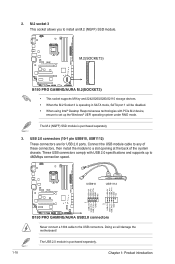
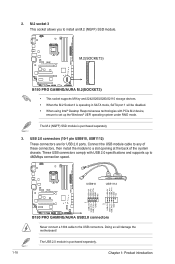
...SSD module.
M.2(SOCKET3)
B150 PRO GAMING/AURA M.2(SOCKET3)
• This socket supports M Key and 2242/2260/2280/22110 storage devices. • When the M.2 Socket 3 is operating in SATA mode, SATA port 1 will be disabled. • When using Intel® Desktop Responsiveness technologies with PCIe M.2 device,
ensure to set up the Windows® UEFI operating system under RAID mode.
The M.2 (NGFF...
B150 PRO GAMING/AURA Users manual English - Page 30
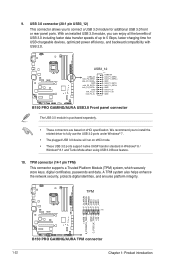
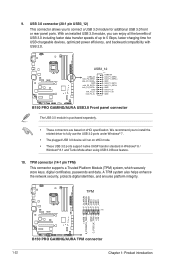
...+ GND IntA_P1_DIntA_P1_D+ GND
B150 PRO GAMING/AURA USB3.0 Front panel connector
The USB 3.0 module is purchased separately.
• These connectors are based on xHCI specification. We recommend you to install the related driver to fully use the USB 3.0 ports under Windows® 7.
• The plugged USB 3.0 device will run on xHCI mode. • These USB 3.0 ports support native UASP transfer...
B150 PRO GAMING/AURA Users manual English - Page 35
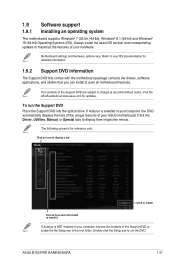
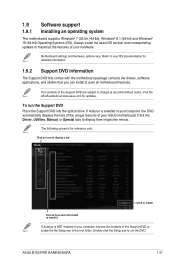
... updates.
To run the Support DVD Place the Support DVD into the optical drive. If Autorun is enabled in your computer, the DVD automatically displays the lists of the unique features of your ASUS motherboard. Click the Driver, Utilities, Manual, or Special tabs to display their respective menus.
The following screen is for reference only.
Click an icon to display a tab
Click to install...
B150 PRO GAMING/AURA Users manual English - Page 37
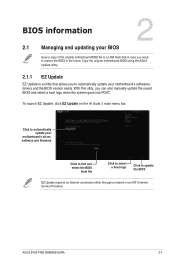
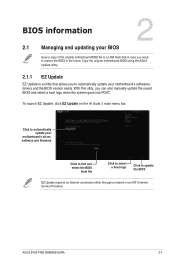
...into POST.
To launch EZ Update, click EZ Update on the AI Suite 3 main menu bar.
Click to automatically update your
motherboard's driver, software and firmware
Click to find and select the BIOS
from file
Click to select a boot logo
Click to update the BIOS
EZ Update requires an Internet connection either through a network or an ISP (Internet Service Provider).
ASUS B150 PRO GAMING/AURA
2-1
B150 PRO GAMING/AURA Users manual English - Page 39
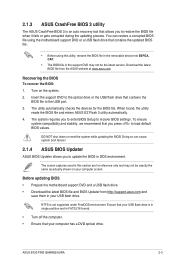
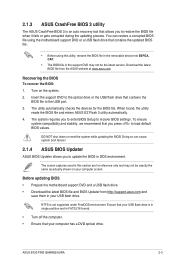
...DVD and a USB flash drive. • Download the latest BIOS file and BIOS Updater from http://support.asus.com and
save them in your USB flash drive.
NTFS is not supported under FreeDOS environment. Ensure that your USB flash drive is in single partition and in FAT32/16 format.
• Turn off the computer. • Ensure that your computer has a DVD optical drive.
ASUS B150 PRO GAMING/AURA
2-3
B150 PRO GAMING/AURA Users manual English - Page 73
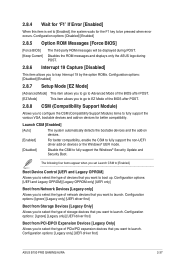
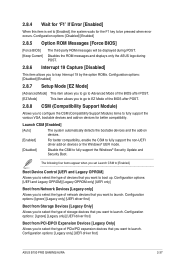
...Boot from Storage Devices [Legacy Only] Allows you to select the type of storage devices that you want to launch. Configuration options: [Ignore] [Legacy only] [UEFI driver first]
Boot from PCI-E/PCI Expansion Devices [Legacy Only] Allows you to select the type of PCIe/PCI expansion devices that you want to launch. Configuration options: [Legacy only] [UEFI driver first]
ASUS B150 PRO GAMING/AURA...
B150 PRO GAMING/AURA Users manual English - Page 74
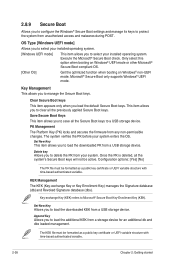
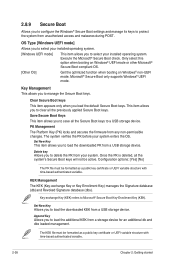
...-exchange Key (KEK) refers to Microsoft® Secure Boot Key-Enrollment Key (KEK).
Set New Key Allows you to load the downloaded KEK from a USB storage device.
Append Key Allows you to load the additional KEK from a storage device for an additional db and dbx loaded management.
The KEK file must be formatted as a public key certificate or UEFI variable...
B150 PRO GAMING/AURA Users manual English - Page 75
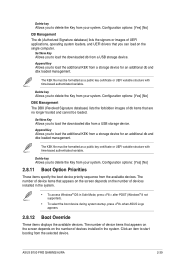
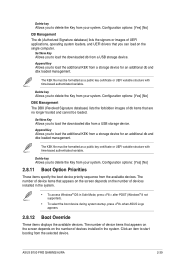
... after POST (Windows® 8 not supported).
• To select the boot device during system startup, press when ASUS Logo appears.
2.8.12 Boot Override
These items displays the available devices. The number of device items that appears on the screen depends on the number of devices installed in the system. Click an item to start booting from the selected device.
ASUS B150 PRO GAMING/AURA
2-39
B150 PRO GAMING/AURA Users manual English - Page 77
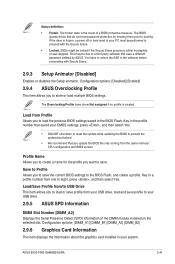
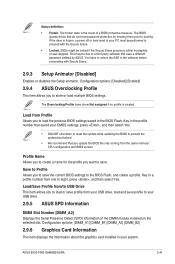
... profile to your USB drive.
2.9.5 ASUS SPD Information
DIMM Slot Number [DIMM_A2] Displays the Serial Presence Detect (SPD) information of the DIMM module installed on the selected slot. Configuration options: [DIMM_A1] [DIMM_B1] [DIMM_A2] [DIMM_B2]
2.9.6 Graphics Card Information
This item displays the information about the graphics card installed in your system.
ASUS B150 PRO GAMING/AURA
2-41
B150 PRO GAMING/AURA Users manual English - Page 79
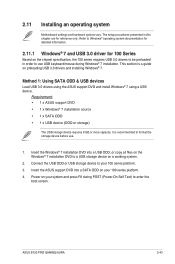
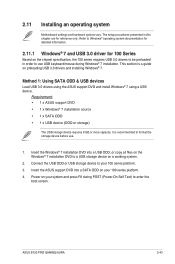
... into a USB ODD, or copy all files on the Windows® 7 installation DVD to a USB storage device on a working system.
2. Connect the USB ODD or USB storage device to your 100 series platform.
3. Insert the ASUS support DVD into a SATA ODD on your 100 series platform.
4. Power on your system and press F8 during POST (Power-On Self Test) to enter the boot screen.
ASUS B150 PRO GAMING/AURA
2-43
B150 PRO GAMING/AURA Users manual English - Page 80
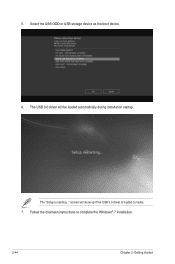
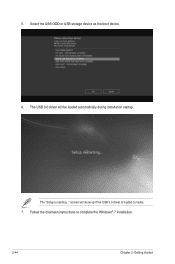
5. Select the USB ODD or USB storage device as the boot device. 6. The USB 3.0 driver will be loaded automatically during installation startup.
The "Setup is starting..." screen will show up if the USB 3.0 driver is loaded correctly. 7. Follow the onscreen instructions to complete the Windows® 7 installation.
2-44
Chapter 2: Getting started
B150 PRO GAMING/AURA Users manual English - Page 81
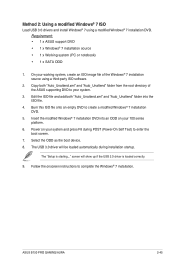
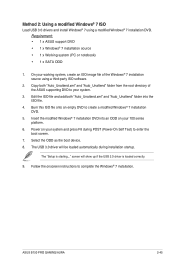
... and press F8 during POST (Power-On Self Test) to enter the boot screen.
7. Select the ODD as the boot device. 8. The USB 3.0 driver will be loaded automatically during installation startup.
The "Setup is starting..." screen will show up if the USB 3.0 driver is loaded correctly.
9. Follow the onscreen instructions to complete the Windows® 7 installation.
ASUS B150 PRO GAMING/AURA
2-45
B150 PRO GAMING/AURA Users manual English - Page 85
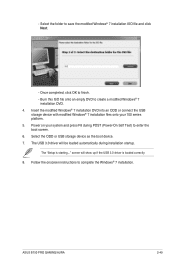
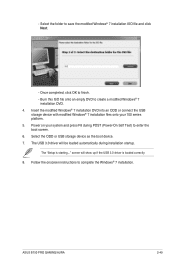
... POST (Power-On Self Test) to enter the boot screen. 6. Select the ODD or USB storage device as the boot device. 7. The USB 3.0 driver will be loaded automatically during installation startup.
The "Setup is starting..." screen will show up if the USB 3.0 driver is loaded correctly. 8. Follow the onscreen instructions to complete the Windows® 7 installation.
ASUS B150 PRO GAMING/AURA
2-49
