Asus BT1AE driver and firmware
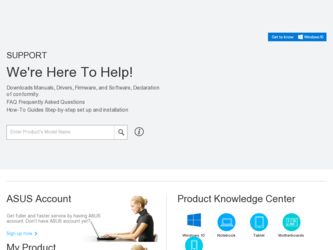
Related Asus BT1AE Manual Pages
Download the free PDF manual for Asus BT1AE and other Asus manuals at ManualOwl.com
User Manual - Page 9


... software updates.
ASUS websites The ASUS website provides updated information on ASUS hardware and software products. Refer to the ASUS website www.asus.com. ASUS Local Technical Support Visit ASUS website at http://support.asus.com/contact for the contact information of local Technical Support Engineer.
The user manual is located in the following folder in your Desktop PC: C:\Program Files(X86...
User Manual - Page 12


... 7
1. Power button. Press this button to turn on your computer. 2. USB 3.0 ports. These Universal Serial Bus 3.0 (USB 3.0) ports connect to USB 3.0
devices such as a mouse, printer, scanner, camera, PDA, and others.
• DO NOT connect a keyboard / mouse to any USB 3.0 port when installing a Windows® operating system.
• Due to USB 3.0 controller limitations, USB 3.0 devices can only...
User Manual - Page 14


... (USB 2.0) ports connect to USB 2.0 devices such as a mouse, printer, scanner, camera, PDA, and others.
15. USB 3.0 ports. These Universal Serial Bus 3.0 (USB 3.0) ports connect to USB 3.0 devices such as a mouse, printer, scanner, camera, PDA, and others.
• DO NOT connect a keyboard / mouse to any USB 3.0 port when installing Windows® operating system.
• Due to USB 3.0 controller...
User Manual - Page 31
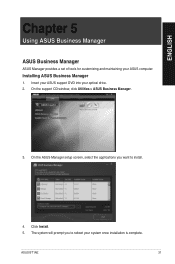
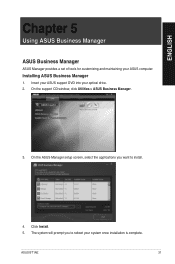
...
Using ASUS Business Manager
ASUS Business Manager
ASUS Manager provides a set of tools for customizing and maintaining your ASUS computer.
Installing ASUS Business Manager
1. Insert your ASUS support DVD into your optical drive. 2. On the support CD window, click Utilities > ASUS Business Manager.
3. On the ASUS Manager setup screen, select the applications you want to install.
4. Click Install...
User Manual - Page 33


ENGLISH
System
The System Information screen displays hardware and software details about your computer.
Update
Click Update on the main ASUS Manager screen to download and install hardware drivers, the latest BIOS, and updated ASUS applications.
ASUS BT1AE
33
User Manual - Page 39


... and update the BIOS. • Change the BIOS boot logo only.
Before selecting the first option, download the BIOS file to your computer using ASUS Update. 2. Click Browse to locate the picture file that you want to use as the boot logo (and the downloaded BIOS if required) and then click Run.
3. Follow the onscreen instructions to complete the process.
ASUS BT1AE
39
User Manual - Page 40


..., system updates and disk defragmentation to run outside business hours even if your computer has been shut down, as long as your computer is plugged to a power source. With PC Health Center, your computer always runs at its best performance during
business hours. For more information, click on the ASUS Business Suite main menu.
Software Monitor
Software Monitor provides...
User Manual - Page 42


... are powered on. • During POST, only the monitor connected to the VGA port has display. The
dual display function works only under Windows. • When a graphics card is installed on your computer, ensure that you connect
the monitors to the output port on the graphics card. • Check if the multiple displays settings are correct.
? My computer cannot detect my USB storage device...
User Manual - Page 43


... on the Start screen from the section Working with Windows® apps.
b) From the Control Panel, click Adjust screen resolution under Appearance and Personalization.
From the Desktop Mode screen a) Launch the Desktop Mode from the Start screen.
b) Right click anywhere on your Desktop Mode screen. When the pop-up menu appears, click Personalize > Display > Change display settings.
ASUS BT1AE
43
User Manual - Page 46


...are using a discrete VGA card, connect the signal cable to the discrete VGA port.
Try connecting to another monitor.
LAN
Problem
Possible Cause
The LAN cable is not connected.
LAN cable problems
Cannot access the Internet
Your computer is not properly connected to a router or hub.
Network settings
Problems caused by the anti-virus software
Driver problems
Action
Connect the LAN cable to your...
User Manual - Page 47


... audio ports. If one port failed, check if the port is set to multi-channel.
Reinstall the audio driver
System
Problem
System speed is too slow
Possible Cause
Too many programs are running.
Computer virus attack
Hard disk drive failure
The system often Memory module problems hangs or freezes.
There is not enough air ventilation for your computer. Incompatible software are installed.
Action...
User Manual - Page 48


... its full speed when the computer is powering on. The fan slows down after entering the OS.
Restore the BIOS to its default settings.
Update the BIOS to the latest version. Visit the ASUS Support site at http://support.asus.com to download the latest BIOS versions.
Ensure that you are using a compatible or ASUS-recommended CPU fan.
Ensure that your computer is working in an area...
User Manual - Page 51


... terms. Tick I accept the license terms and click Next. 7. Select Use recommended settings or Install important updates only to set up the
security settings for your computer. To skip this step, select Ask me later. 8. Review your date and time settings. Click Next. The system loads the new settings and
restarts. You may now start using your computer.
ASUS Desktop PC
51
User Manual - Page 52


ENGLISH
Using Windows® 7 desktop
Click the Start icon > Help and Support to obtain more information about Windows® 7.
Using the Start menu
The Start menu gives you access to programs, utilities, and other useful items on your computer. It also provides you with more information about Windows 7 through its Help and Support feature.
Launching items from the...
User Manual - Page 57


...check and install the latest updates to enhance the security and performance of your computer.
Launching Windows® Update To launch Windows® Update:
1. From the Windows® taskbar, click the Start icon to launch the Start menu. 2. Select All Programs > Windows Update. 3. From the Windows® Update screen, click the task that you want to do.
Setting up a user account and password
You...
User Manual - Page 58


...Select the user that you would like to set a password. 2. Select Create a password. 3. Key in a password and confirm it. Key in your password's hint. 4. When done, click Create password.
Activating the anti-virus software
Trend Micro Internet Security is pre-installed on your computer. It is a third-party anti-virus software protecting your computer from virus. It is purchased separately. You have...
User Manual - Page 70


... system bootup and requests you
to run the BIOS Setup. • You have installed a new system component that requires further BIOS settings or
update.
Inappropriate BIOS settings may result to instability or boot failure. We strongly recommend that you change the BIOS settings only with the help of a trained service personnel.
Quickly enter the BIOS
Windows® 8.1 boot time is quite fast, so...
User Manual - Page 82


.... 2. Highlight Windows Setup [EMS Enabled] and press . 3. From the Recover system to a partition screen, click . 4. Follow the onscreen instructions to complete the recovery process.
Visit the ASUS website at www.asus.com for updated drivers and utilities.
Using the Recovery DVD (on selected models)
Remove the external hard disk drive before performing system recovery on your Desktop PC. According...
User Manual - Page 83


... doing recovery inside Windows® 8.1. In case your operating system fails, use the bundled recovery DVD to reinstall your system.
• Ensure that all data are backed up before doing a full recovery of your operating system to avoid losing important files.
Download the multi-language versions of this notice from the ASUS Support site at http://support.asus.com
ASUS Desktop PC...
User Manual - Page 84


...the optical drive. On the End-User License Agreement
(EULA) screen, click Accept. 3. Select Reset your PC. 4. Click Next. 5. Select Only the drive where the Windows is installed. 6. Select Just remove my files. 7. Click Reset.
Recovering from a system image file
You can create a USB recovery drive and use this to recover your PC's settings.
Creating a USB recovery drive
The USB storage device must...

