Asus ET2203 - Eee Top - 4 GB RAM driver and firmware
Drivers and firmware downloads for this Asus item

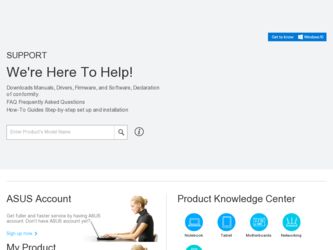
Related Asus ET2203 Manual Pages
Download the free PDF manual for Asus ET2203 and other Asus manuals at ManualOwl.com
User Manual - Page 2
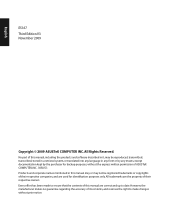
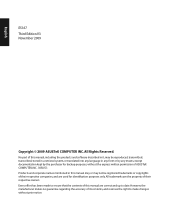
... part of this manual, including the products and software described in it, may be reproduced, transmitted, transcribed, stored in a retrieval system, or translated into any language in any form or by any means, except documentation kept by the purchaser for backup purposes, without the express written permission of ASUSTeK COMPUTER, INC. ("ASUS"). Products and...
User Manual - Page 5
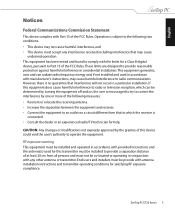
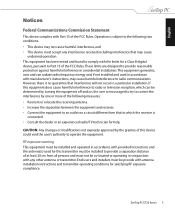
... with the limits for a Class B digital device, pursuant to Part 15 of the FCC Rules.These limits are designed to provide reasonable protection against harmful interference in a residential installation.This equipment generates, uses and can radiate radio frequency energy and, if not installed and used in accordance with manufacturer's instructions, may cause harmful interference to...
User Manual - Page 10
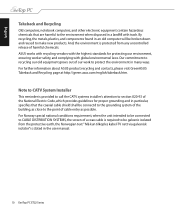
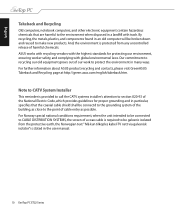
... Recycling page at http://green.asus.com/english/takeback.htm.
Note to CATV System Installer
This reminder is provided to call the CATV systems installer's attention to section 820-93 of the National Electric Code, which provides guidelines for proper grounding and in particular, specifies that the coaxial cable shield shall be connectd to...
User Manual - Page 11
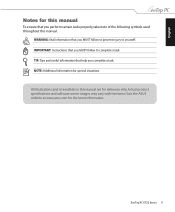
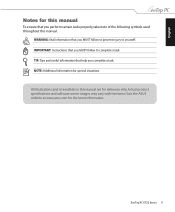
.... IMPORTANT: Instructions that you MUST follow to complete a task. TIP: Tips and useful information that help you complete a task. NOTE: Additional information for special situations. All illustrations and screenshots in this manual are for reference only. Actual product specifications and software screen images may vary with territories. Visit the ASUS website at www.asus.com...
User Manual - Page 15
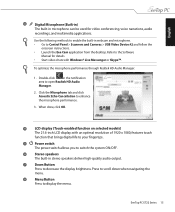
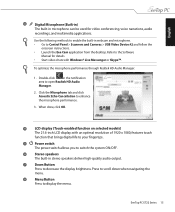
...and microphone. • Go to Control Panel > Scanners and Cameras > USB Video Device #2 and follow the
onscreen instructions. • Launch the Eee Cam application from the desktop. Refer to the Software
Manual for details. • Start video chats with Windows® Live Messenger or Skype™.
To optimize the microphone performance through Realtek HD Audio Manager:
1. Double-click in the...
User Manual - Page 16
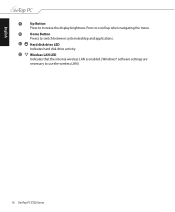
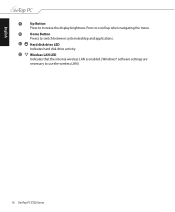
...12
Up Button Press to increase the display brightness. Press to scroll up when navigating the menu.
Home Button Preess to switch between system desktop and applications.
Hard disk drive LED Indicates hard disk drive activity.
Wireless LAN LED Indicates that the internal wireless LAN is enabled. (Windows® software settings are necessary to use the wireless LAN.)
16 EeeTop PC ET22 Series
User Manual - Page 20
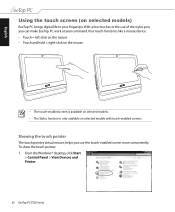
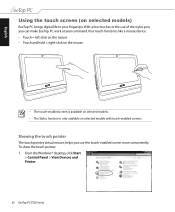
... selected models)
EeeTop PC brings digital life to your fingertips. With a few touches or the use of the stylus pen, you can make EeeTop PC work at your command. Your touch functions like a mouse device: • Touch = left-...enabled screen more conveniently. To show the touch pointer 1. From the Windows® desktop, click Start
> Control Panel > View Devices and Printer.
20 EeeTop PC ET22 Series
User Manual - Page 23
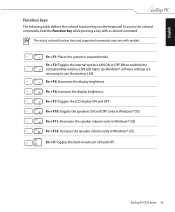
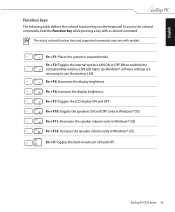
... command.
The actual colored function keys and supported commands may vary with models.
Fn + F1: Places the system in suspend mode. Fn + F2: Toggles the internal wireless LAN ON or OFF. When enabled, the corresponding wireless LAN LED lights up. Windows® software settings are necessary to use the wireless LAN. Fn + F5: Decreases the display brightness. Fn + F6: Increases the...
User Manual - Page 25
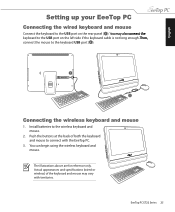
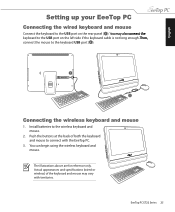
...;t�t�h�e� keyboard to the USB port on the left side if the keyboard cable is not long enough.�T���h���e��n��, connect the mouse to the keyboard USB port ( 2 ).
1
2
Connecting the wireless keyboard and mouse
1. Install batteries to the wireless keyboard and mouse.
2. Push the buttons at...
User Manual - Page 26
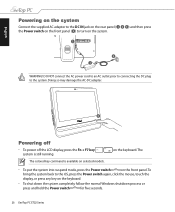
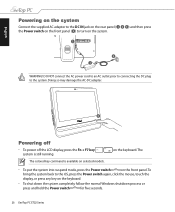
... the DC plug to the system. Doing so may damage the AC-DC adapter.
4
Powering off
• To power off the LCD display, press the Fn + F7 key system is still running.
The colored key...Power switch again, click the mouse, touch the
display, or press any key on the keyboard.
• To shut down the system completely, follow the normal Windows shutdown process or
press and hold the Power...
User Manual - Page 27
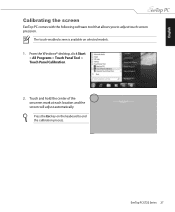
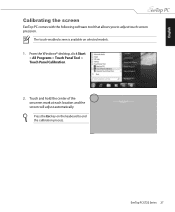
English
Calibrating the screen
EeeTop PC comes with the following software tool that allows you to adjust touch screen precision.
The touch-enabled screen is available on selected models. 1. From the Windows® desktop, click Start
> All Programs > Touch Panel Tool > Touch Panel Calibration.
2. Touch and hold the center of the onscreen mark at...
User Manual - Page 28
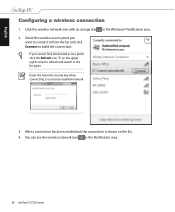
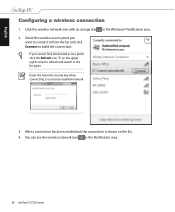
English
Configuring a wireless connection
1. Click the wireless network icon with an orange star in the Windows® Notification area. 2. Select the wireless access point you
want to connect to from the list and click Connect to build the connection.
If you cannot find the desired access point, ...
User Manual - Page 29
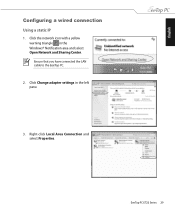
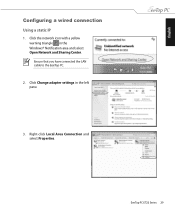
English
Configuring a wired connection
Using a static IP
1. Click the network icon with a yellow warning triangle in the Windows® Notification area and select Open Network and Sharing Center. Ensure that you have connected the LAN cable to the EeeTop PC.
2. Click Change adapter settings in the left pane.
3. Right-click Local Area Connection and select Properties.
EeeTop PC ET22 Series 29
User Manual - Page 35
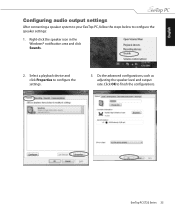
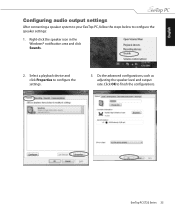
English
Configuring audio output settings
After connecting a speaker system to your EeeTop PC, follow the steps below to configure the speaker settings:
1. Right-click the speaker icon in the Windows® notification area and click Sounds.
2. Select a playback device and click Properties to configure the settings.
3. Do the advanced configurations, such as adjusting the speaker level and...
User Manual - Page 36
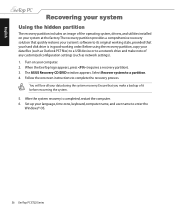
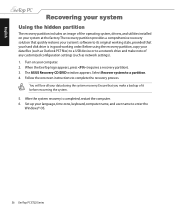
... order. Before using the recovery partition, copy your data files (such as Outlook PST files) to a USB device or to a network drive and make note of any customized configuration settings (such as network settings). 1. Turn on your computer. 2. When the EeeTop logo appears, press (requires a recovery partition). 3. The ASUS Recovery CD/DVD window appears. Select Recover system to a partition...
User Manual - Page 37
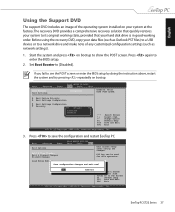
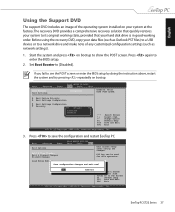
... your hard disk drive is in good working order. Before using the recovery DVD, copy your data files (such as Outlook PST files) to a USB device or to a network drive and make note of any customized configuration settings (such as network settings).
1. Start the system and press on bootup to show the POST screen. Press again to enter the BIOS setup.
2. Set Boot Booster...
User Manual - Page 38
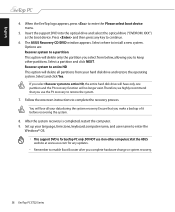
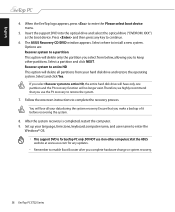
... logo appears, press to enter the Please select boot device menu.
5. Insert the support DVD into the optical drive and select the optical drive ("DVDROM: XXX") as the boot device. Press and then press any key to continue.
6. The ASUS Recovery CD/DVD window appears. Select where to install a new system. Options are: Recover system to a partition This option will delete only...
