Asus CG8580 driver and firmware
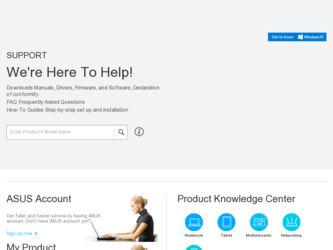
Related Asus CG8580 Manual Pages
Download the free PDF manual for Asus CG8580 and other Asus manuals at ManualOwl.com
CG8580 User's Manual - Page 8
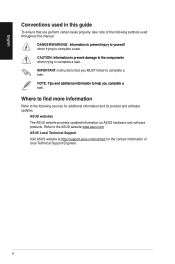
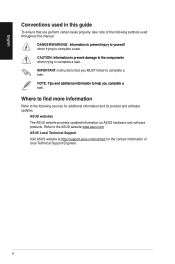
...guide
To ensure that you perform certain tasks properly, take note of the following symbols used throughout this manual... task.
IMPORTANT: Instructions that you MUST ...software updates.
ASUS websites
The ASUS website provides updated information on ASUS hardware and software products. Refer to the ASUS website www.asus.com.
ASUS Local Technical Support
Visit ASUS website at http://support.asus...
CG8580 User's Manual - Page 9
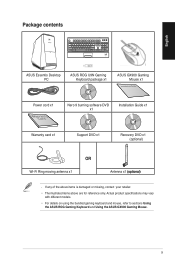
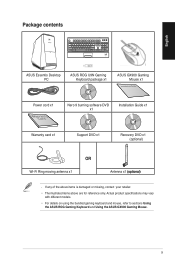
Package contents
English
ASUS Essentio Desktop PC
ASUS ROG U9N Gaming Keyboard package x1
ASUS GX900 Gaming Mouse x1
Installation Guide
Power cord x1
Nero 9 burning software DVD x1
Installation Guide x1
Warranty card x1
Support DVD x1
Recovery DVD x1 (optional)
OR
Wi-Fi Ring moving antenna x1
Antenna x1 �(o��p�t�io��n�a�l&#...
CG8580 User's Manual - Page 12
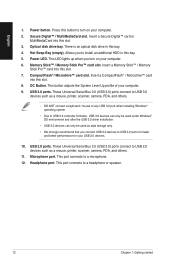
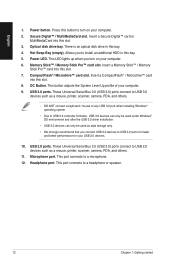
...; card
into this slot. 8. OC Button. This button adjusts the System Level Up profile of your computer. 9. USB 3.0 ports. These Universal Serial Bus 3.0 (USB 3.0) ports connect to USB 3.0
devices such as a mouse, printer, scanner, camera, PDA, and others.
• DO NOT connect a keyboard / mouse to any USB 3.0 port when installing Windows® operating system.
• Due to USB 3.0 controller...
CG8580 User's Manual - Page 13
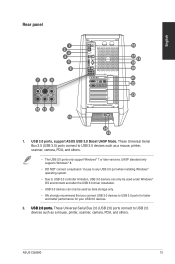
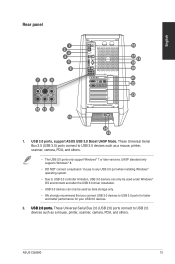
... Serial Bus 3.0 (USB 3.0) ports connect to USB 3.0 devices such as a mouse, printer, scanner, camera, PDA, and others.
• The USB 3.0 ports only support Windows® 7 or later versions. UASP standard only supports Windows® 8.
• DO NOT connect a keyboard / mouse to any USB 3.0 port when installing Windows® operating system.
• Due to USB 3.0 controller limitation, USB...
CG8580 User's Manual - Page 18
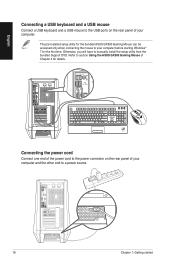
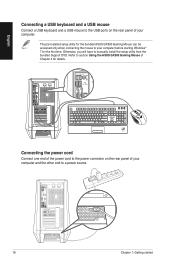
... a USB mouse
Connect a USB keyboard and a USB mouse to the USB ports on the rear panel of your computer.
The pre-installed setup utility for the bundled ASUS GX900 Gaming Mouse can be accessed only when connecting the mouse to your computer before starting Windows® 7 for the first time. Otherwise, you will have to manually install the setup utility from the bundled Support DVD...
CG8580 User's Manual - Page 21
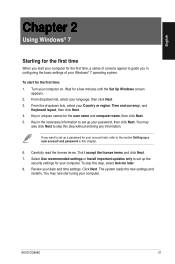
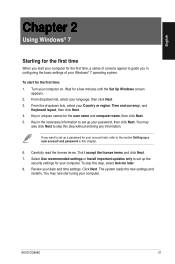
... license terms. Tick I accept the license terms and click Next. 7. Select Use recommended settings or Install important updates only to set up the
security settings for your computer. To skip this step, select Ask me later. 8. Review your date and time settings. Click Next. The system loads the new settings and
restarts. You may now start using your computer.
ASUS CG8580
21
CG8580 User's Manual - Page 22
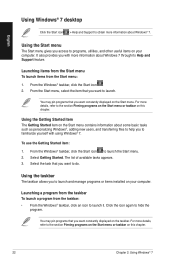
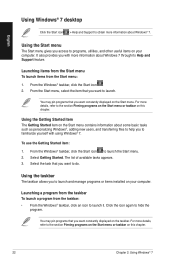
English
Using Windows® 7 desktop
Click the Start icon > Help and Support to obtain more information about Windows® 7.
Using the Start menu
The Start menu gives you access to programs, utilities, and other useful items on your computer. It also provides you with more information about Windows 7 through its Help and Support feature.
Launching items from the...
CG8580 User's Manual - Page 27
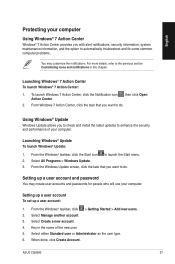
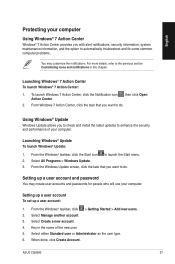
... check and install the latest updates to enhance the security and performance of your computer.
Launching Windows® Update To launch Windows® Update:
1. From the Windows® taskbar, click the Start icon to launch the Start menu. 2. Select All Programs > Windows Update. 3. From the Windows Update screen, click the task that you want to do.
Setting up a user account and password
You may...
CG8580 User's Manual - Page 28
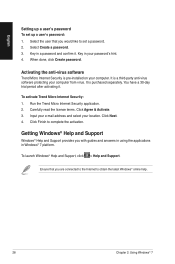
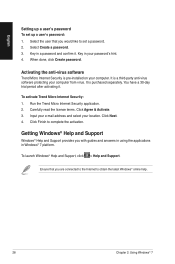
...Select the user that you would like to set a password. 2. Select Create a password. 3. Key in a password and confirm it. Key in your password's hint. 4. When done, click Create password.
Activating the anti-virus software
Trend Micro Internet Security is pre-installed on your computer. It is a third-party anti-virus software protecting your computer from virus. It is purchased separately. You have...
CG8580 User's Manual - Page 33
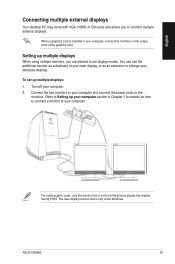
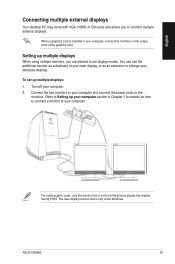
English
Connecting multiple external displays
Your desktop PC may come with VGA, HDMI, or DVI ports and allows you to connect multiple external displays.
When a graphics card is installed in your computer, connect the monitors on the output ports of the graphics card.
Setting up multiple displays
When using multiple monitors, you are allowed to set display modes. You can use the additional ...
CG8580 User's Manual - Page 40
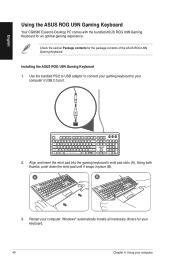
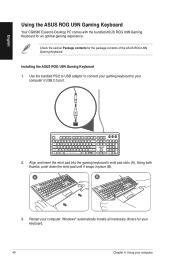
....
Installing the ASUS ROG U9N Gaming Keyboard
1. Use the bundled PS/2 to USB adaptor to connect your gaming keyboard to your computer's USB 2.0 port.
. Align and insert the wrist pad into the gaming keyboard's wrist pad slots (A). Using both thumbs, push down the wrist pad until it snaps in place (B).
A
B
3. Restart your computer. Windows® automatically installs all necessary drivers...
CG8580 User's Manual - Page 42
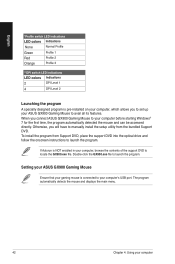
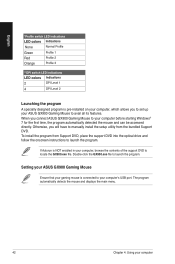
... connect ASUS GX900 Gaming Mouse to your computer before starting Windows® 7 for the first time, the program automatically detected the mouse and can be accessed directly. Otherwise, you will have to manually install the setup utility from the bundled Support DVD. To install the program from Support DVD, place the support DVD into the optical drive and follow the onscreen instructions to...
CG8580 User's Manual - Page 53
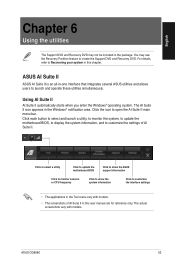
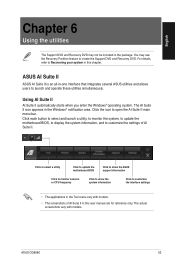
... to select and launch a utility, to monitor the system, to update the motherboard BIOS, to display the system information, and to customize the settings of AI Suite II.
Click to select a utility
Click to update the motherboard BIOS
Click to show the ASUS support information
Click to monitor sensors or CPU frequency
Click to show the system information
Click to customize...
CG8580 User's Manual - Page 59
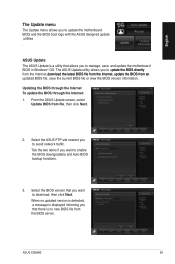
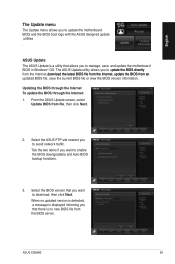
... the ASUS FTP site nearest you to avoid network traffic. Tick the two items if you want to enable the BIOS downgradable and Auto-BIOS backup functions.
3. Select the BIOS version that you want to download, then click Next. When no updated version is detected, a message is displayed informing you that there is no new BIOS file from the BIOS server.
ASUS CG8580
59
CG8580 User's Manual - Page 60
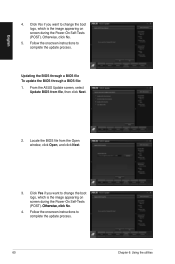
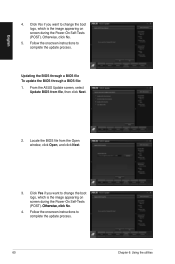
... is the image appearing on screen during the Power‑On Self-Tests (POST). Otherwise, click No.
5. Follow the onscreen instructions to complete the update process.
Updating the BIOS through a BIOS file To update the BIOS through a BIOS file: 1. From the ASUS Update screen, select
Update BIOS from file, then click Next.
2. Locate the BIOS file from the Open window, click Open, and click Next...
CG8580 User's Manual - Page 67
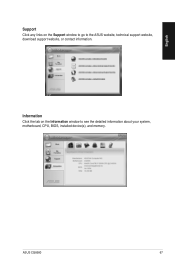
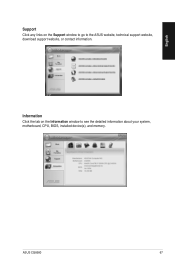
English
Support Click any links on the Support window to go to the ASUS website, technical support website, download support website, or contact information.
Information Click the tab on the Information window to see the detailed information about your system, motherboard, CPU, BIOS, installed device(s), and memory.
ASUS CG8580
67
CG8580 User's Manual - Page 68
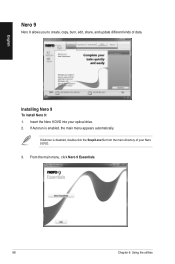
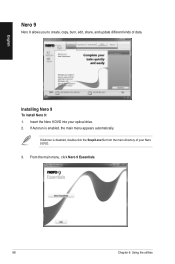
English
Nero 9
Nero 9 allows you to create, copy, burn, edit, share, and update different kinds of data.
Installing Nero 9
To install Nero 9: 1. Insert the Nero 9 DVD into your optical drive. 2. If Autorun is enabled, the main menu appears automatically.
If Autorun is disabled, double-click the SeupX.exe file from the main directory of your ...
CG8580 User's Manual - Page 73
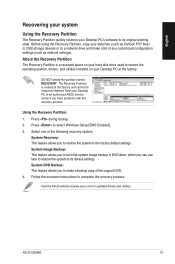
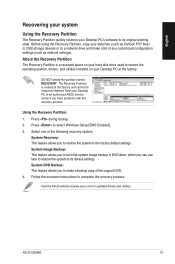
... burn the system image backup in DVD discs, which you can use later to restore the system to its default settings. System DVD Backup: This feature allows you to make a backup copy of the support DVD.
4. Follow the onscreen instructions to complete the recovery process.
Visit the ASUS website at www.asus.com for updated drivers and utilities.
ASUS CG8580
73
CG8580 User's Manual - Page 74
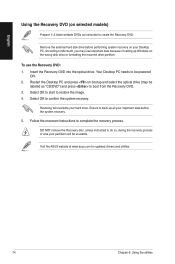
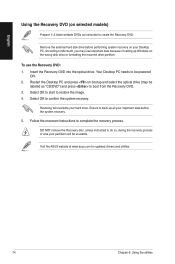
... as instructed to create the Recovery DVD.
Remove the external hard disk drive before performing system recovery on your Desktop PC. According to Microsoft, you may lose important data because of setting up Windows on the wrong disk drive or formatting the incorrect drive partition.
To use the Recovery DVD: 1. Insert the Recovery DVD into the optical drive. Your Desktop PC needs to be powered
ON...
CG8580 User's Manual - Page 76
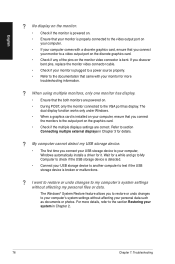
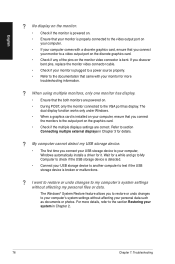
...connect
the monitors to the output port on the graphics card. • Check if the multiple displays settings are correct. Refer to section
Connecting multiple external displays in Chapter 3 for details.
? My computer cannot detect my USB storage device.
• The first time you connect your USB storage device to your computer, Windows automatically installs a driver for it. Wait for a while and...

