Asus EB1501P driver and firmware
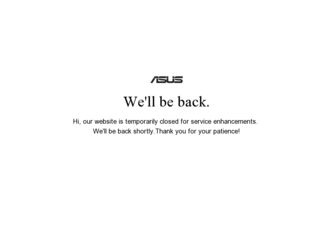
Related Asus EB1501P Manual Pages
Download the free PDF manual for Asus EB1501P and other Asus manuals at ManualOwl.com
User Manual - Page 2
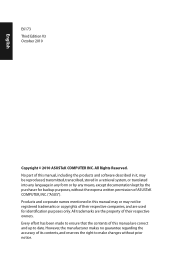
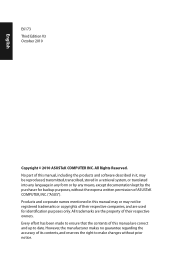
... part of this manual, including the products and software described in it, may be reproduced, transmitted, transcribed, stored in a retrieval system, or translated into any language in any form or by any means, except documentation kept by the purchaser for backup purposes, without the express written permission of ASUSTeK COMPUTER, INC. ("ASUS"). Products and...
User Manual - Page 3
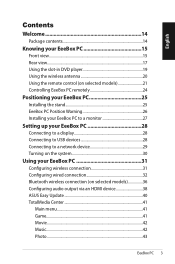
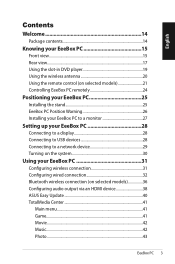
...-in DVD player 19 Using the wireless antenna 20 Using the remote control (on selected models 21 Controlling EeeBox PC remotely 24
Positioning your EeeBox PC 25
Installing the stand 25 EeeBox PC Position Warning 26 Installing your EeeBox PC to a monitor 27
Setting up your EeeBox PC 28
Connecting to a display 28 Connecting to USB devices 28 Connecting to a network device 29 Turning...
User Manual - Page 5
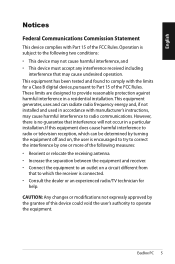
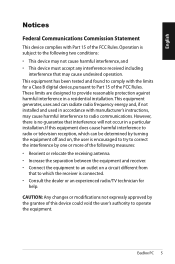
... undesired operation. This equipment has been tested and found to comply with the limits for a Class B digital device, pursuant to Part 15 of the FCC Rules. These limits are designed to provide reasonable protection against harmful interference in a residential installation.This equipment generates, uses and can radiate radio frequency energy and, if not...
User Manual - Page 6
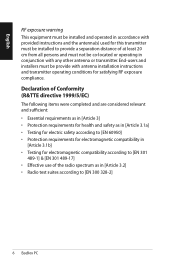
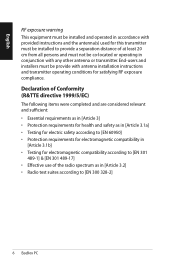
... cm from all persons and must not be co-located or operating in conjunction with any other antenna or transmitter. End-users and installers must be provide with antenna installation instructions and transmitter operating conditions for satisfying RF exposure compliance. Declaration of Conformity (R&TTE directive 1999/5/EC) The following items were completed and...
User Manual - Page 20
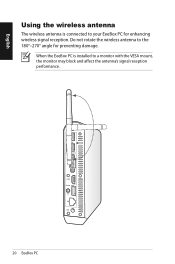
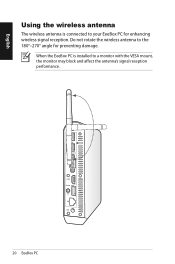
English
Using the wireless antenna
The wireless antenna is connected to your EeeBox PC for enhancing wireless signal reception. Do not rotate the wireless antenna to the 180°-270° angle for preventing damage.
When the EeeBox PC is installed to a monitor with the VESA mount, the monitor may block and affect the antenna's signal reception performance.
ANT.
HDMI E-SATA
20 EeeBox PC
User Manual - Page 21
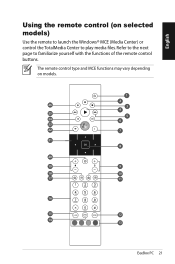
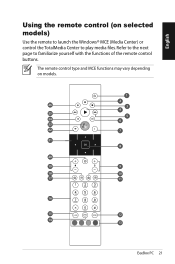
English
Using the remote control (on selected models)
Use the remote to launch the Windows® MCE (Media Center) or control the TotalMedia Center to play media files. Refer to the next page to familiarize yourself with the functions of the remote control buttons.
The remote control type and MCE functions may vary depending on models.
1
2
26
3
4
25
5
24
6
23...
User Manual - Page 22
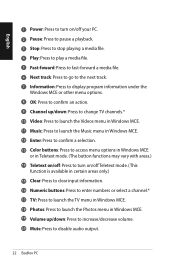
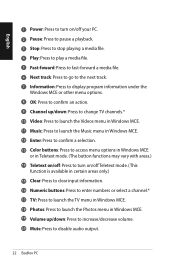
... to go to the next track. 7 Information: Press to display program information under the
Windows MCE or other menu options. 8 OK: Press to confirm an action. 9 Channel up/down: Press to change TV channels.* 10 Video: Press to launch the Videos menu in Windows MCE. 11 Music: Press to launch the Music menu in...
User Manual - Page 23
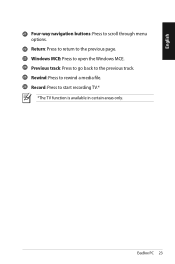
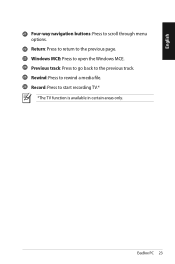
English
21 Four-way navigation buttons: Press to scroll through menu options.
22 Return: Press to return to the previous page. 23 Windows MCE: Press to open the Windows MCE. 24 Previous track: Press to go back to the previous track. 25 Rewind: Press to rewind a media file. 26 Record: Press to start recording TV.*
*The TV function is available in certain areas only.
EeeBox PC 23
User Manual - Page 24
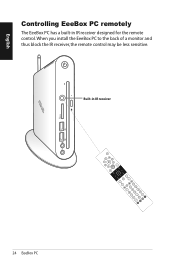
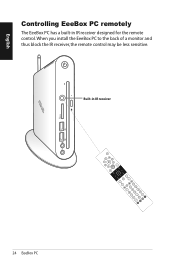
English
Controlling EeeBox PC remotely
The EeeBox PC has a built-in IR receiver designed for the remote control. When you install the EeeBox PC to the back of a monitor and thus block the IR receiver, the remote control may be less sensitive.
Built-in IR receiver
24 EeeBox PC
User Manual - Page 25
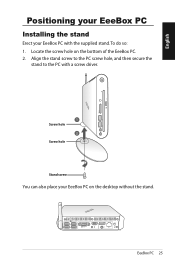
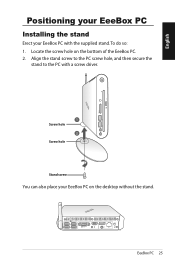
HDMI E-SATA
English
Positioning your EeeBox PC
Installing the stand
Erect your EeeBox PC with the supplied stand. To do so: 1. Locate the screw hole on the bottom of the EeeBox PC. 2. Align the stand screw to the PC screw hole, and then secure the
stand to the PC with a screw driver.
1 Screw hole
2 Screw...
User Manual - Page 27
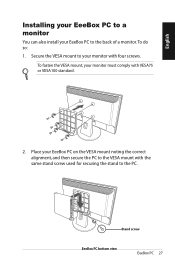
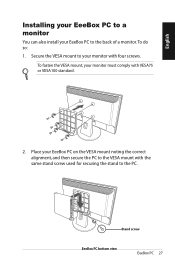
... EeeBox PC to a monitor
You can also install your EeeBox PC to the back of a monitor. To do so:
1. Secure the VESA mount to your monitor with four screws.
To fasten the VESA ...
User Manual - Page 30
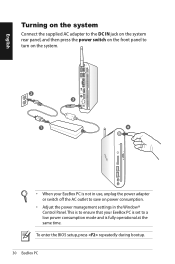
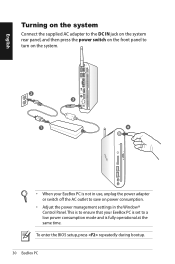
... in use, unplug the power adapter or switch off the AC outlet to save on power consumption.
• Adjust the power management settings in the Window® Control Panel. This is to ensure that your EeeBox PC is set to a low power consumption mode and is fully operational at the same time.
To enter the BIOS setup, press repeatedly during bootup...
User Manual - Page 31
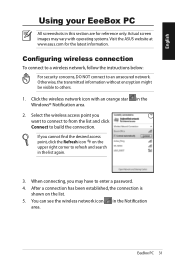
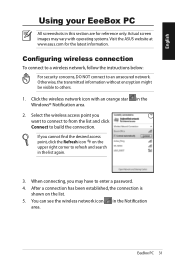
.... Visit the ASUS website at www.asus.com for the latest information.
Configuring wireless connection
To connect to a wireless network, follow the instructions below:
For security concerns, DO NOT connect to an unsecured network. Otherwise, the transmitted information without encryption might be visible to others.
1. Click the wireless network icon with an orange star Windows® Notification...
User Manual - Page 32
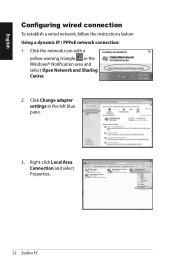
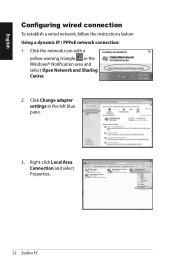
English
Configuring wired connection
To establish a wired network, follow the instructions below: Using a dynamic IP / PPPoE network connection: 1. Click the network icon with a
yellow warning triangle in the Windows® Notification area and select Open Network and Sharing Center.
2. Click Change adapter settings in the left blue pane.
3. Right-click Local Area Connection and select Properties...
User Manual - Page 38


... device
If you use your TV with an HDMI connector as an audio output device, connect it to the Home Theater PC and follow the steps below to configure audio settings: 1. Right-click the Volume
Mixer icon on the Windows® notification area and click Playback devices. 2. Under the Playback window, select Digital Audio (HDMI) and click Set Default. 3. Click Configure and the Speaker Setup window...
User Manual - Page 40
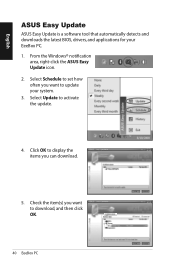
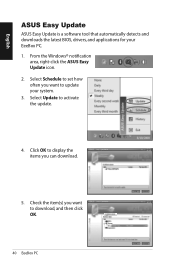
...ASUS Easy Update
ASUS Easy Update is a software tool that automatically detects and downloads the latest BIOS, drivers, and applications for your EeeBox PC. 1. From the Windows® notification
area, right-click the ASUS Easy Update icon. 2. Select Schedule to set how often you want to update your system. 3. Select Update to activate the update.
4. Click OK to display the items you can download...
User Manual - Page 45
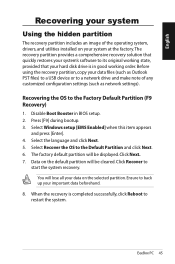
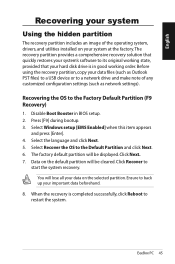
...your data files (such as Outlook PST files) to a USB device or to a network drive and make note of any customized configuration settings (such as network settings).
Recovering the OS to the Factory Default Partition (F9 Recovery)
1. Disable Boot Booster in BIOS setup. 2. Press [F9] during bootup. 3. Select Windows setup [EMS Enabled] when this item appears
and press [Enter]. 4. Select the language...

