Asus CG8270 driver and firmware
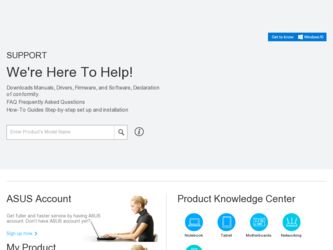
Related Asus CG8270 Manual Pages
Download the free PDF manual for Asus CG8270 and other Asus manuals at ManualOwl.com
User Manual - Page 8
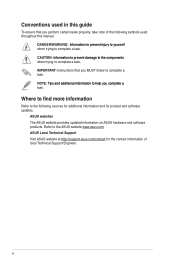
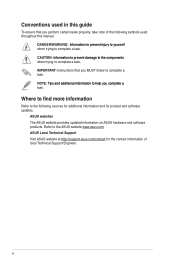
...guide
To ensure that you perform certain tasks properly, take note of the following symbols used throughout this manual... task.
IMPORTANT: Instructions that you MUST ...software updates.
ASUS websites
The ASUS website provides updated information on ASUS hardware and software products. Refer to the ASUS website www.asus.com.
ASUS Local Technical Support
Visit ASUS website at http://support.asus...
User Manual - Page 12
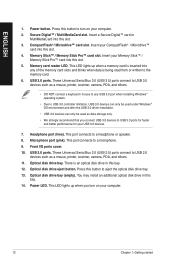
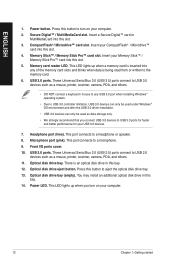
... is being read from or written to the memory card. 6. USB 3.0 ports. These Universal Serial Bus 3.0 (USB 3.0) ports connect to USB 3.0 devices such as a mouse, printer, scanner, camera, PDA, and others.
• DO NOT connect a keyboard / mouse to any USB 3.0 port when installing Windows® operating system.
• Due to USB 3.0 controller limitation, USB 3.0 devices can only be used under...
User Manual - Page 14
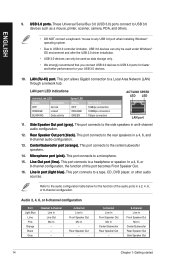
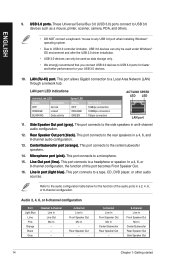
... Serial Bus 3.0 (USB 3.0) ports connect to USB 3.0 devices such as a mouse, printer, scanner, camera, PDA, and others.
• DO NOT connect a keyboard / mouse to any USB 3.0 port when installing Windows® operating system.
• Due to USB 3.0 controller limitation, USB 3.0 devices can only be used under Windows® OS environment and after the USB 3.0 driver installation.
• USB...
User Manual - Page 19
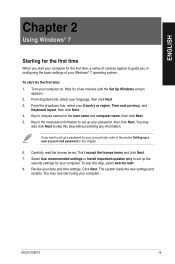
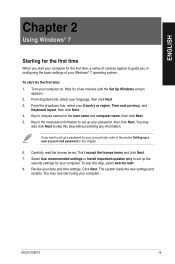
... license terms. Tick I accept the license terms and click Next. 7. Select Use recommended settings or Install important updates only to set up the
security settings for your computer. To skip this step, select Ask me later. 8. Review your date and time settings. Click Next. The system loads the new settings and
restarts. You may now start using your computer.
ASUS CG8270
19
User Manual - Page 25
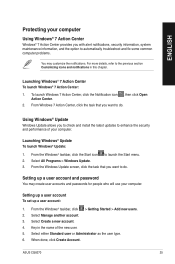
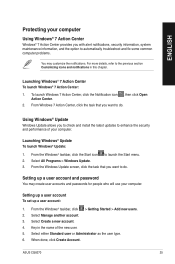
... check and install the latest updates to enhance the security and performance of your computer.
Launching Windows® Update To launch Windows® Update:
1. From the Windows® taskbar, click the Start icon to launch the Start menu. 2. Select All Programs > Windows Update. 3. From the Windows Update screen, click the task that you want to do.
Setting up a user account and password
You may...
User Manual - Page 26
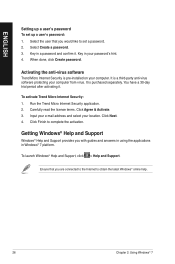
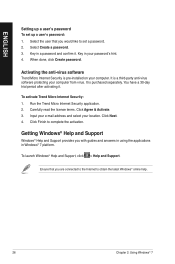
...Select the user that you would like to set a password. 2. Select Create a password. 3. Key in a password and confirm it. Key in your password's hint. 4. When done, click Create password.
Activating the anti-virus software
Trend Micro Internet Security is pre-installed on your computer. It is a third-party anti-virus software protecting your computer from virus. It is purchased separately. You have...
User Manual - Page 38
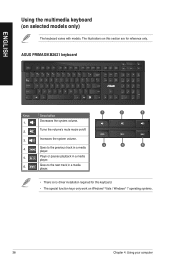
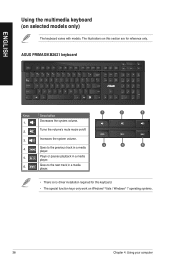
....
3.
Increases the system volume.
4.
Goes to the previous track in a media player.
4
5
6
5.
Plays or pauses playback in a media player.
6.
Goes to the next track in a media player.
• There is no driver installation required for this keyboard. • The special function keys only work on Windows® Vista / Windows® 7 operating systems.
38
Chapter 4: Using your computer
User Manual - Page 39
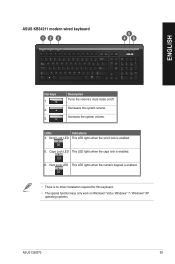
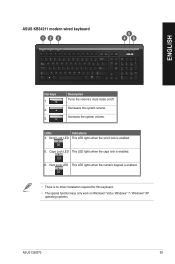
ASUS KB34211 modern wired keyboard 12 3
5 46
ENGLISH
Hot keys 1. 2. 3.
Description Turns the volume's mute mode on/off...
6. Num Lock LED This LED lights when the numeric keypad is enabled.
• There is no driver installation required for this keyboard.
• The special function keys only work on Windows® Vista / Windows® 7 / Windows® XP operating systems.
ASUS CG8270
39
User Manual - Page 40
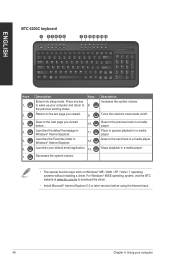
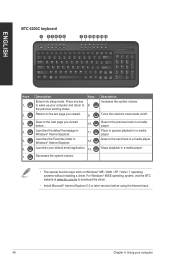
... in a media player.
• The special function keys work on Windows® ME / 2000 / XP / Vista / 7 operating systems without installing a driver. For Windows® 98SE operating system, visit the BTC website at www.btc.com.tw to download the driver.
• Install Microsoft® Internet Explorer 5.0 or later versions before using the Internet keys.
40
Chapter 4: Using your computer
User Manual - Page 41
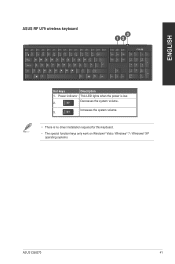
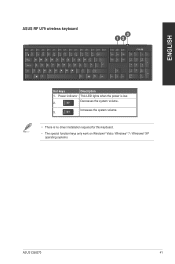
ENGLISH
ASUS RF U79 wireless keyboard
3 12
Hot keys 1. Power indicator
2.
Description This LED lights when the power is low. Decreases the system volume.
3.
Increases the system volume.
• There is no driver installation required for this keyboard.
• The special function keys only work on Windows® Vista / Windows® 7 / Windows® XP operating systems.
ASUS CG8270
41
User Manual - Page 47
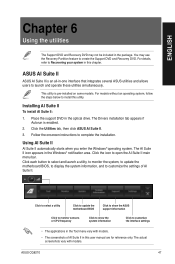
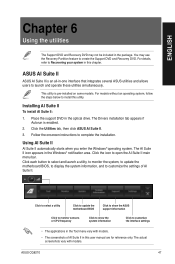
... to install this utility.
Installing AI Suite II
To install AI Suite II:
1. Place the support DVD in the optical drive. The Drivers installation tab appears if Autorun is enabled.
2. Click the Utilities tab, then click ASUS AI Suite II. 3. Follow the onscreen instructions to complete the installation.
Using AI Suite II
AI Suite II automatically starts when you enter the Windows...
User Manual - Page 51
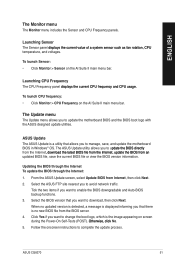
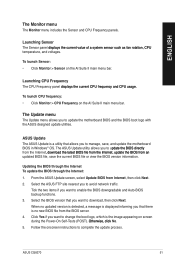
...;.
To launch CPU frequency: • Click Monitor > CPU Frequency on the AI Suite II main menu bar.
The Update menu
The Update menu allows you to update the motherboard BIOS and the BIOS boot logo with the ASUS designed update utilities.
ASUS Update The ASUS Update is a utility that allows you to manage, save, and update the motherboard BIOS in Windows® OS. The ASUS Update utility allows you...
User Manual - Page 52
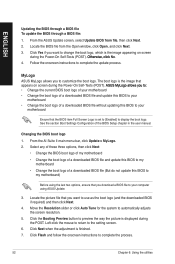
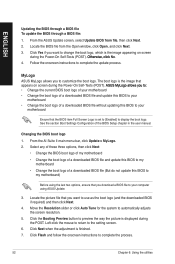
... the boot logo of a downloaded BIOS file and update this BIOS to your
motherboard • Change the boot logo of a downloaded BIOS file without updating this BIOS to your
motherboard
Ensure that the BIOS item Full Screen Logo is set to [Enabled] to display the boot logo. See the section Boot Settings Configuration of the BIOS Setup chapter in the user manual.
Changing the BIOS boot logo
1. From...
User Manual - Page 54
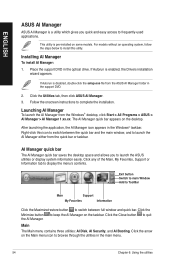
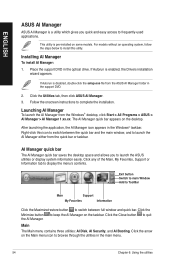
... the optical drive. If Autorun is enabled, the Drivers installation
wizard appears.
If Autorun is disabled, double-click the setup.exe file from the ASUS AI Manager folder in the support DVD.
2. Click the Utilities tab, then click ASUS AI Manager. 3. Follow the onscreen instructions to complete the installation.
Launching AI Manager
To launch the AI Manager from the Windows® desktop...
User Manual - Page 56
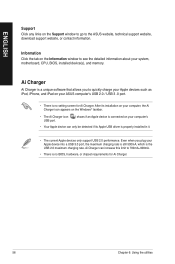
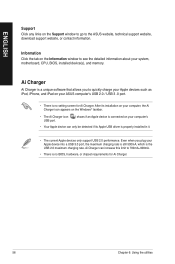
..., download support website, or contact information.
Information Click the tab on the Information window to see the detailed information about your system, motherboard, CPU, BIOS, installed device(s), and memory.
Ai Charger
Ai Charger is a unique software that allows you to quickly charge your Apple devices such as iPod, iPhone, and iPad on your ASUS computer's USB 2.0 / USB 3 .0 port.
•...
User Manual - Page 57
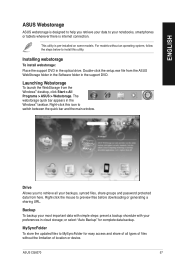
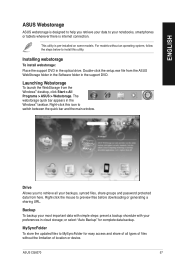
..., follow the steps below to install this utility.
Installing webstorage
To install webstorage: Place the support DVD in the optical drive. Double-click the setup.exe file from the ASUS WebStorage folder in the Software folder in the support DVD.
Launching Webstorage
To launch the WebStorage from the Windows® desktop, click Start > All Programs > ASUS > Webstorage. The webstorage quick bar...
User Manual - Page 59
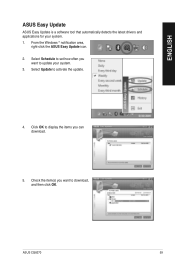
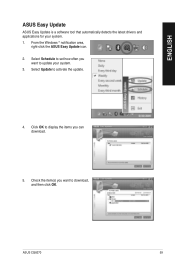
... detects the latest drivers and applications for your system. 1. From the Windows ® notification area,
right-click the ASUS Easy Update icon. 2. Select Schedule to set how often you
want to update your system. 3. Select Update to activate the update.
4. Click OK to display the items you can download.
5. Check the item(s) you want to download, and then click OK.
ASUS CG8270
59
User Manual - Page 62
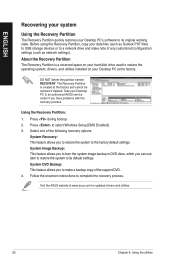
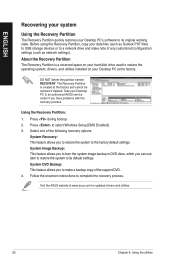
ENGLISH
Recovering your system
Using the Recovery Partition
The Recovery Partition quickly restores your Desktop PC's software to its original working state. Before using the Recovery Partition, copy your data files (such as Outlook PST files) to USB storage devices or to a network drive and make note of any customized configuration settings (such as network settings).
About the Recovery ...
User Manual - Page 63
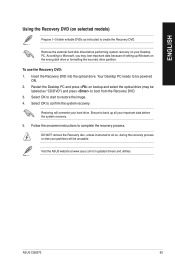
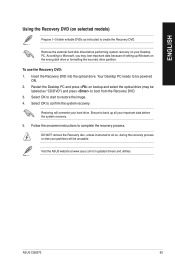
... as instructed to create the Recovery DVD.
Remove the external hard disk drive before performing system recovery on your Desktop PC. According to Microsoft, you may lose important data because of setting up Windows on the wrong disk drive or formatting the incorrect drive partition.
To use the Recovery DVD: 1. Insert the Recovery DVD into the optical drive. Your Desktop PC needs to be powered
ON...
User Manual - Page 66
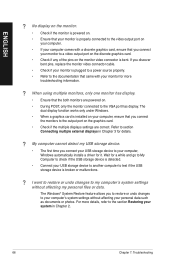
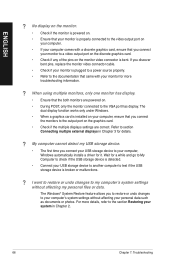
...connect
the monitors to the output port on the graphics card. • Check if the multiple displays settings are correct. Refer to section
Connecting multiple external displays in Chapter 3 for details.
? My computer cannot detect my USB storage device.
• The first time you connect your USB storage device to your computer, Windows automatically installs a driver for it. Wait for a while and...

