Asus VivoMini VC65 driver and firmware
Related Asus VivoMini VC65 Manual Pages
Download the free PDF manual for Asus VivoMini VC65 and other Asus manuals at ManualOwl.com
Windows 7 and USB 3.0 driver installation for 100 Series.English - Page 1
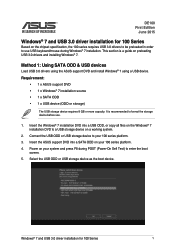
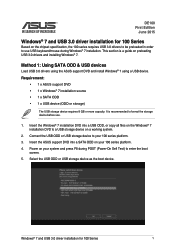
... is a guide on preloading USB 3.0 drivers and installing Windows® 7.
Method 1: Using SATA ODD & USB devices
Load USB 3.0 drivers using the ASUS support DVD and install Windows® 7 using a USB device.
Requirement: • 1 x ASUS support DVD • 1 x Windows® 7 installation source • 1 x SATA ODD • 1 x USB device (ODD or storage)
The USB storage device requires 8 GB...
Windows 7 and USB 3.0 driver installation for 100 Series.English - Page 2
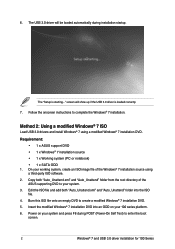
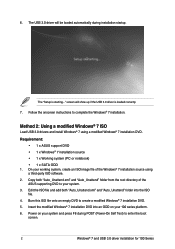
...ISO
Load USB 3.0 drivers and install Windows® 7 using a modified Windows® 7 installation DVD.
Requirement: • 1 x ASUS support DVD • 1 x Windows® 7 installation source • 1 x Working system (PC or notebook) • 1 x SATA ODD
1. On your working system, create an ISO image file of the Windows® 7 installation source using a third-party ISO software.
2. Copy both...
Windows 7 and USB 3.0 driver installation for 100 Series.English - Page 3
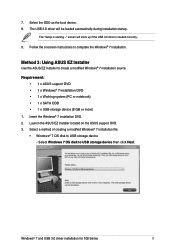
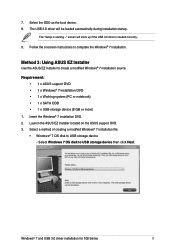
... USB storage device (8 GB or more)
1. Insert the Windows® 7 installation DVD. 2. Launch the ASUS EZ Installer located on the ASUS support DVD. 3. Select a method of creating a modified Windows® 7 installation file:
• Windows® 7 OS disk to USB storage device - Select Windows 7 OS disk to USB storage device then click Next.
Windows® 7 and USB 3.0 driver installation for...
Windows 7 and USB 3.0 driver installation for 100 Series.English - Page 4
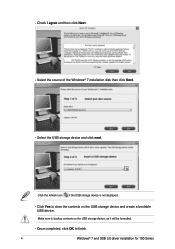
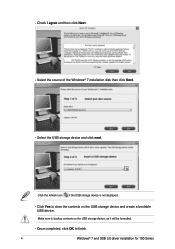
... Next. - Select the source of the Windows® 7 installation disk then click Next.
- Select the USB storage device and click next.
Click the refresh icon if the USB storage device is not displayed.
- C lick Yes to clear the contents on the USB storage device and create a bootable USB device.
Make sure to backup contents on the USB storage device, as it will be formatted.
- Once...
Windows 7 and USB 3.0 driver installation for 100 Series.English - Page 5
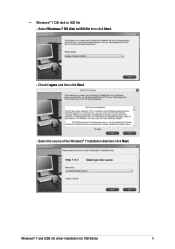
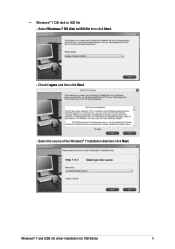
•
Windows® 7 OS disk to ISO file - Select Windows 7 OS disk to ISO file then click Next.
- Check I agree and then click Next.
- Select the source of the Windows® 7 installation disk then click Next.
Windows® 7 and USB 3.0 driver installation for 100 Series
5
Windows 7 and USB 3.0 driver installation for 100 Series.English - Page 6
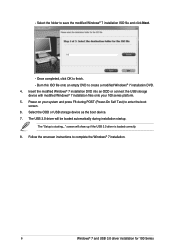
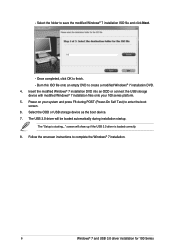
... (Power-On Self Test) to enter the boot
screen. 6. Select the ODD or USB storage device as the boot device. 7. The USB 3.0 driver will be loaded automatically during installation startup.
The "Setup is starting..." screen will show up if the USB 3.0 driver is loaded correctly. 8. Follow the onscreen instructions to complete the Windows® 7 installation.
6
Windows® 7 and USB 3.0 driver...
VC65 Series Users manual English - Page 3
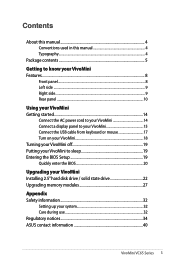
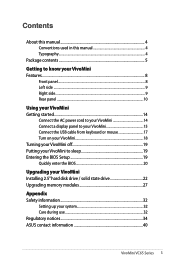
... the AC power cord to your VivoMini 14 Connect a display panel to your VivoMini 15 Connect the USB cable from keyboard or mouse 17 Turn on your VivoMini 18 Turning your VivoMini off 19 Putting your VivoMini to sleep 19 Entering the BIOS Setup 19 Quickly enter the BIOS 20
Upgrading your VivoMini Installing 2.5" hard disk drive / solid state drive 22 Upgrading memory modules 27
Appendix...
VC65 Series Users manual English - Page 4
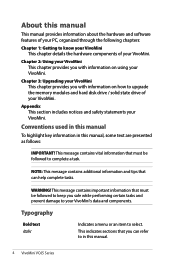
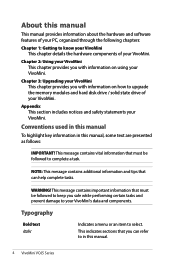
... you with information on using your VivoMini.
Chapter 3: Upgrading your VivoMini This chapter provides you with information on how to upgrade the memory modules and hard disk drive / solid state drive of your VivoMini.
Appendix This section includes notices and safety statements your VivoMini.
Conventions used in this manual
To highlight key information in this manual, some text are presented as...
VC65 Series Users manual English - Page 19
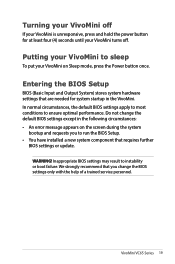
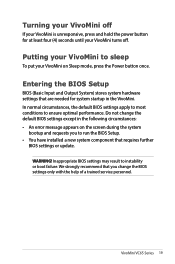
... error message appears on the screen during the system
bootup and requests you to run the BIOS Setup. • You have installed a new system component that requires further
BIOS settings or update.
WARNING! Inappropriate BIOS settings may result to instability or boot failure. We strongly recommend that you change the BIOS settings only with the help of a trained service personnel.
VivoMini VC65...
VC65 Series Users manual English - Page 22
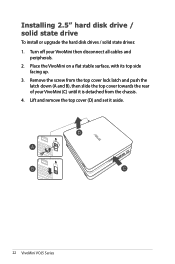
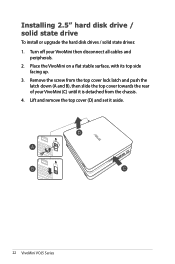
Installing 2.5" hard disk drive / solid state drive
To install or upgrade the hard disk drives / solid state drives: 1. Turn off your VivoMini then disconnect all cables and
peripherals. 2. Place the VivoMini on a flat stable surface, with its... towards the rear of your VivoMini (C) until it is detached from the chassis. 4. Lift and remove the top cover (D) and set it aside.
22 VivoMini VC65 Series
VC65 Series Users manual English - Page 27
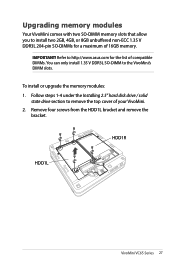
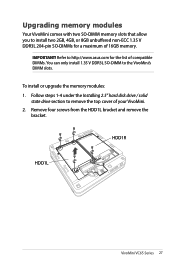
....asus.com for the list of compatible DIMMs. You can only install 1.35 V DDR3L SO-DIMM to the VivoMini's DIMM slots. To install or upgrade the memory modules: 1. Follow steps 1-4 under the Installing 2.5" hard disk drive / solid state drive section to remove the top cover of your VivoMini. 2. Remove four screws from the HDD1L bracket and remove the bracket.
HDD1R
HDD1L
VivoMini VC65...
VivoMini VC65 Series Users Manual.English - Page 3
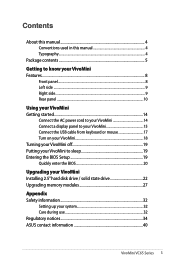
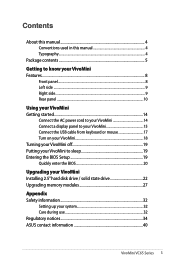
... the AC power cord to your VivoMini 14 Connect a display panel to your VivoMini 15 Connect the USB cable from keyboard or mouse 17 Turn on your VivoMini 18 Turning your VivoMini off 19 Putting your VivoMini to sleep 19 Entering the BIOS Setup 19 Quickly enter the BIOS 20
Upgrading your VivoMini Installing 2.5" hard disk drive / solid state drive 22 Upgrading memory modules 27
Appendix...
VivoMini VC65 Series Users Manual.English - Page 4
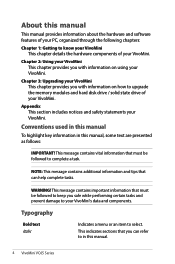
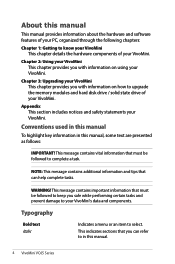
... you with information on using your VivoMini.
Chapter 3: Upgrading your VivoMini This chapter provides you with information on how to upgrade the memory modules and hard disk drive / solid state drive of your VivoMini.
Appendix This section includes notices and safety statements your VivoMini.
Conventions used in this manual
To highlight key information in this manual, some text are presented as...
VivoMini VC65 Series Users Manual.English - Page 19
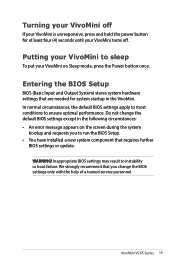
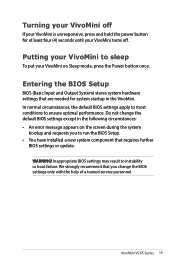
... error message appears on the screen during the system
bootup and requests you to run the BIOS Setup. • You have installed a new system component that requires further
BIOS settings or update.
WARNING! Inappropriate BIOS settings may result to instability or boot failure. We strongly recommend that you change the BIOS settings only with the help of a trained service personnel.
VivoMini VC65...
VivoMini VC65 Series Users Manual.English - Page 22
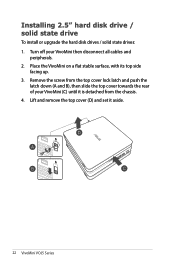
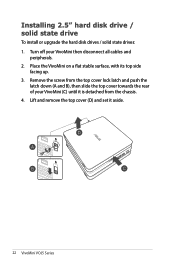
Installing 2.5" hard disk drive / solid state drive
To install or upgrade the hard disk drives / solid state drives: 1. Turn off your VivoMini then disconnect all cables and
peripherals. 2. Place the VivoMini on a flat stable surface, with its... towards the rear of your VivoMini (C) until it is detached from the chassis. 4. Lift and remove the top cover (D) and set it aside.
22 VivoMini VC65 Series
VivoMini VC65 Series Users Manual.English - Page 27
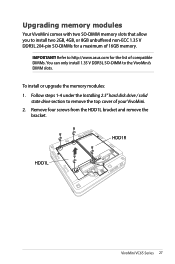
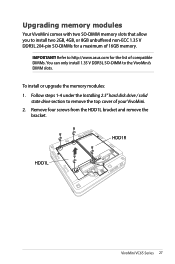
....asus.com for the list of compatible DIMMs. You can only install 1.35 V DDR3L SO-DIMM to the VivoMini's DIMM slots. To install or upgrade the memory modules: 1. Follow steps 1-4 under the Installing 2.5" hard disk drive / solid state drive section to remove the top cover of your VivoMini. 2. Remove four screws from the HDD1L bracket and remove the bracket.
HDD1R
HDD1L
VivoMini VC65...
VivoMini VC65 Series Users manual English & French - Page 3
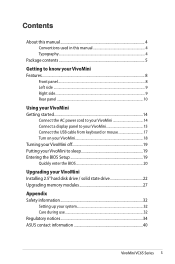
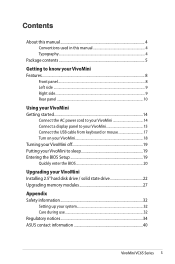
... the AC power cord to your VivoMini 14 Connect a display panel to your VivoMini 15 Connect the USB cable from keyboard or mouse 17 Turn on your VivoMini 18 Turning your VivoMini off 19 Putting your VivoMini to sleep 19 Entering the BIOS Setup 19 Quickly enter the BIOS 20
Upgrading your VivoMini Installing 2.5" hard disk drive / solid state drive 22 Upgrading memory modules 27
Appendix...
VivoMini VC65 Series Users manual English & French - Page 4
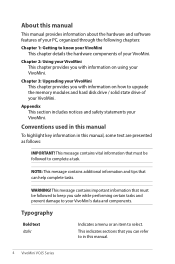
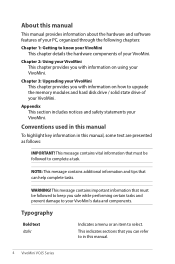
... you with information on using your VivoMini.
Chapter 3: Upgrading your VivoMini This chapter provides you with information on how to upgrade the memory modules and hard disk drive / solid state drive of your VivoMini.
Appendix This section includes notices and safety statements your VivoMini.
Conventions used in this manual
To highlight key information in this manual, some text are presented as...
VivoMini VC65 Series Users manual English & French - Page 19
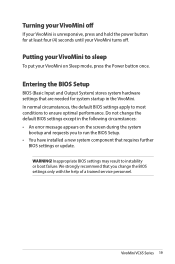
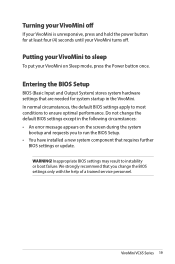
... error message appears on the screen during the system
bootup and requests you to run the BIOS Setup. • You have installed a new system component that requires further
BIOS settings or update.
WARNING! Inappropriate BIOS settings may result to instability or boot failure. We strongly recommend that you change the BIOS settings only with the help of a trained service personnel.
VivoMini VC65...
VivoMini VC65 Series Users manual English & French - Page 22
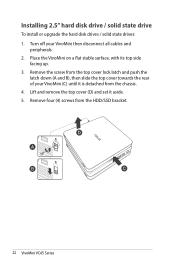
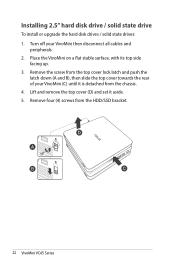
Installing 2.5" hard disk drive / solid state drive
To install or upgrade the hard disk drives / solid state drives: 1. Turn off your VivoMini then disconnect all cables and
peripherals. 2. Place the VivoMini on a flat ... VivoMini (C) until it is detached from the chassis. 4. Lift and remove the top cover (D) and set it aside. 5. Remove four (4) screws from the HDD/SSD bracket.
22 VivoMini VC65...

