Asus CG8890 driver and firmware
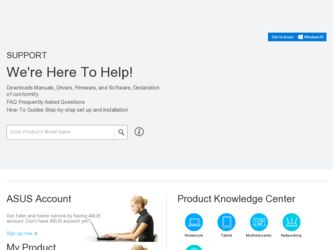
Related Asus CG8890 Manual Pages
Download the free PDF manual for Asus CG8890 and other Asus manuals at ManualOwl.com
CG8890 User's Manual - Page 8
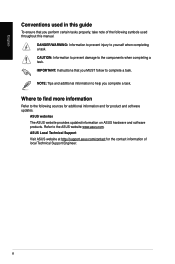
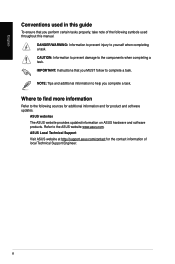
....
Where to find more information
Refer to the following sources for additional information and for product and software updates.
ASUS websites The ASUS website provides updated information on ASUS hardware and software products. Refer to the ASUS website www.asus.com. ASUS Local Technical Support Visit ASUS website at http://support.asus.com/contact for the contact information of local Technical...
CG8890 User's Manual - Page 9
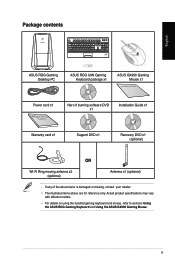
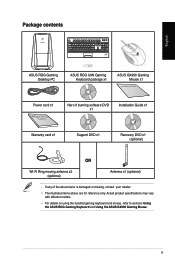
Package contents
English
ASUS ROG Gaming Desktop PC
ASUS ROG U9N Gaming Keyboard package x1
ASUS GX900 Gaming Mouse x1
Installation Guide
Power cord x1
Nero 9 burning software DVD x1
Installation Guide x1
Warranty card x1
Support DVD x1
Recovery DVD x1 (optional)
OR
Wi-Fi Ring moving antenna x2 (optional)
Antenna x1 (optional)
• If any of the above items is damaged or...
CG8890 User's Manual - Page 12
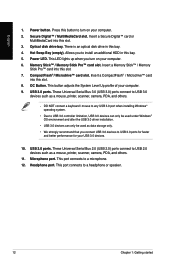
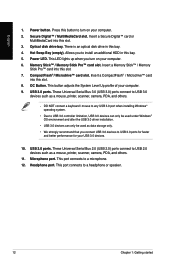
...; card
into this slot. 8. OC Button. This button adjusts the System Level Up profile of your computer. 9. USB 3.0 ports. These Universal Serial Bus 3.0 (USB 3.0) ports connect to USB 3.0
devices such as a mouse, printer, scanner, camera, PDA, and others.
• DO NOT connect a keyboard / mouse to any USB 3.0 port when installing Windows® operating system.
• Due to USB 3.0 controller...
CG8890 User's Manual - Page 14
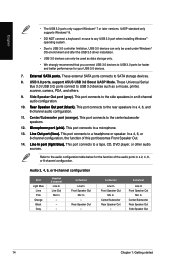
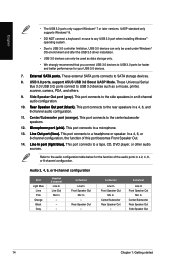
...;t�s�. These external SATA ports connects to SATA storage devices.
8. USB 3.0 ports, support ASUS USB 3.0 Boost UASP Mode. These Universal Serial Bus 3.0 (USB 3.0) ports connect to USB 3.0 devices such as a mouse, printer, scanner, camera, PDA, and others.
9. Side Speaker Out port (gray). This port connects to the side speakers in an 8-channel audio configuration.
10. ��...
CG8890 User's Manual - Page 17
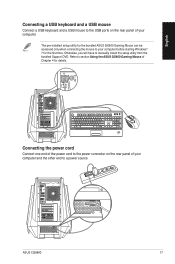
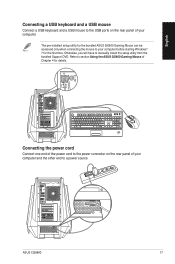
... a USB mouse
Connect a USB keyboard and a USB mouse to the USB ports on the rear panel of your computer.
The pre-installed setup utility for the bundled ASUS GX900 Gaming Mouse can be accessed only when connecting the mouse to your computer before starting Windows® 7 for the first time. Otherwise, you will have to manually install the setup utility from the bundled Support DVD...
CG8890 User's Manual - Page 19
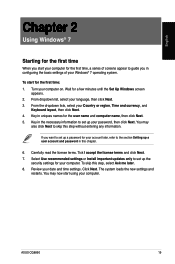
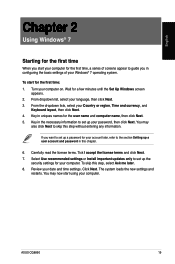
... license terms. Tick I accept the license terms and click Next. 7. Select Use recommended settings or Install important updates only to set up the
security settings for your computer. To skip this step, select Ask me later. 8. Review your date and time settings. Click Next. The system loads the new settings and
restarts. You may now start using your computer.
ASUS CG8890
19
CG8890 User's Manual - Page 20
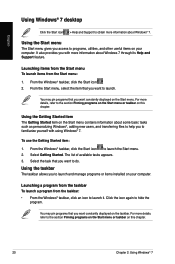
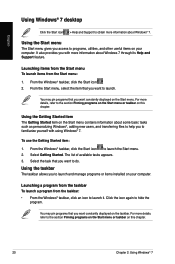
English
Using Windows® 7 desktop
Click the Start icon > Help and Support to obtain more information about Windows® 7.
Using the Start menu
The Start menu gives you access to programs, utilities, and other useful items on your computer. It also provides you with more information about Windows 7 through its Help and Support feature.
Launching items from the...
CG8890 User's Manual - Page 25
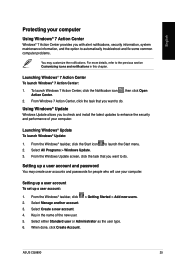
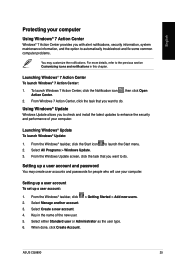
... check and install the latest updates to enhance the security and performance of your computer.
Launching Windows® Update To launch Windows® Update:
1. From the Windows® taskbar, click the Start icon to launch the Start menu. 2. Select All Programs > Windows Update. 3. From the Windows Update screen, click the task that you want to do.
Setting up a user account and password
You may...
CG8890 User's Manual - Page 26
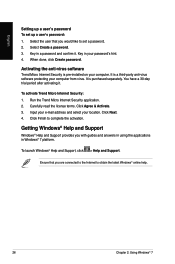
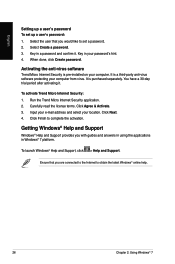
...Select the user that you would like to set a password. 2. Select Create a password. 3. Key in a password and confirm it. Key in your password's hint. 4. When done, click Create password.
Activating the anti-virus software
Trend Micro Internet Security is pre-installed on your computer. It is a third-party anti-virus software protecting your computer from virus. It is purchased separately. You have...
CG8890 User's Manual - Page 31
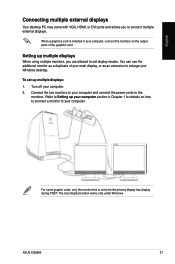
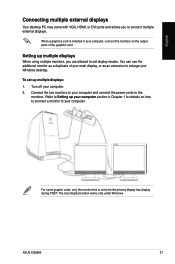
English
Connecting multiple external displays
Your desktop PC may come with VGA, HDMI, or DVI ports and allows you to connect multiple external displays.
When a graphics card is installed in your computer, connect the monitors on the output ports of the graphics card.
Setting up multiple displays
When using multiple monitors, you are allowed to set display modes. You can use the additional ...
CG8890 User's Manual - Page 38
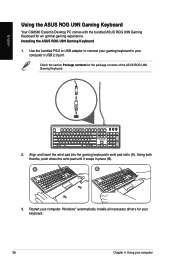
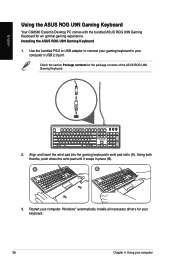
... to your computer's USB 2.0 port.
Check the section Package contents for the package contents of the ASUS ROG U9N Gaming Keyboard.
. Align and insert the wrist pad into the gaming keyboard's wrist pad slots (A). Using both thumbs, push down the wrist pad until it snaps in place (B).
A
B
. Restart your computer. Windows® automatically installs all necessary drivers for...
CG8890 User's Manual - Page 40
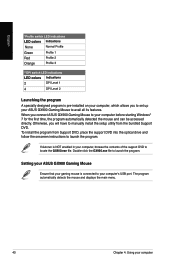
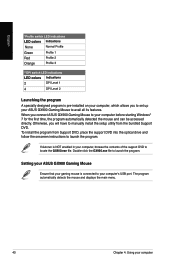
... connect ASUS GX900 Gaming Mouse to your computer before starting Windows® 7 for the first time, the program automatically detected the mouse and can be accessed directly. Otherwise, you will have to manually install the setup utility from the bundled Support DVD.
To install the program from Support DVD, place the support DVD into the optical drive and follow the onscreen instructions to...
CG8890 User's Manual - Page 51
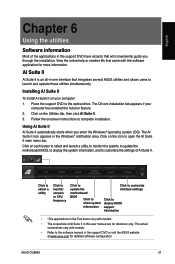
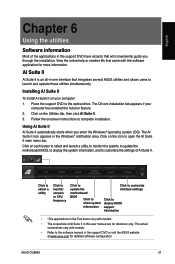
... update the motherboard BIOS
Click to show system information
Click to customize interface settings
Click to display ASUS support information
• •The applications in the Tool menu vary with models.
• The screeshots of AI Suite II in this user manual are for reference only. The actual screenshots vary with models.
• Refer to the software manual in the support...
CG8890 User's Manual - Page 53
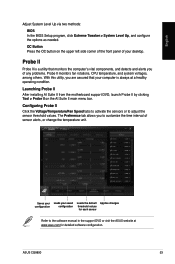
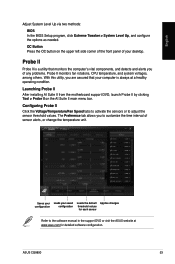
.... The Preference tab allows you to customize the time interval of sensor alerts, or change the temperature unit.
Saves your configuration
Loads your saved configuration
Loads the default threshold values for each sensor
Applies changes
Refer to the software manual in the support DVD or visit the ASUS website at www.asus.com for detailed software configuration.
ASUS CG8890
53
CG8890 User's Manual - Page 61
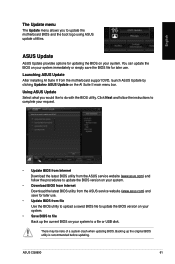
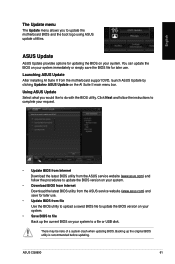
... ASUS Update After installing AI Suite II from the motherboard support DVD, launch ASUS Update by clicking Update> ASUS Update on the AI Suite II main menu bar.
Using ASUS Update Select what you would like to do with the BIOS utility. Click Next and follow the instructions to complete your request.
• Update BIOS from Internet Download the latest BIOS utility from the ASUS service website...
CG8890 User's Manual - Page 64
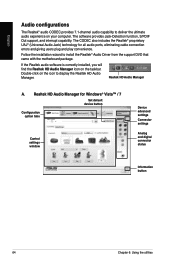
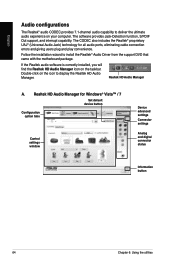
... for all audio ports, eliminating cable connection errors and giving users plug and play convenience.
Follow the installation wizard to install the Realtek® Audio Driver from the support DVD that came with the motherboard package.
If the Realtek audio software is correctly installed, you will find the Realtek HD Audio Manager icon on the taskbar. Double-click on the icon to display the...
CG8890 User's Manual - Page 65
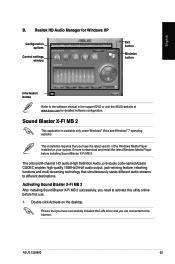
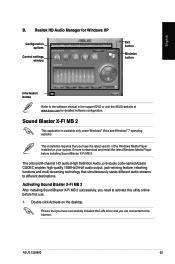
...
Control settings window
Exit button
Minimize button
Information button
Refer to the software manual in the support DVD or visit the ASUS website at www.asus.com for detailed software configuration.
Sound Blaster X-Fi MB 2
This application is available only under Windows® Vista and Windows® 7 operating systems.
This installation requires that you have the latest version of the Windows...
CG8890 User's Manual - Page 79
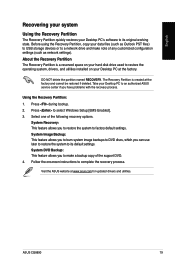
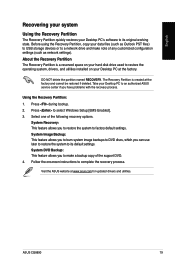
... to burn system image backups to DVD discs, which you can use later to restore the system to its default settings. System DVD Backup: This feature allows you to make a backup copy of the support DVD. 4. Follow the onscreen instructions to complete the recovery process.
Visit the ASUS website at www.asus.com for updated drivers and utilities.
ASUS CG8890
79
CG8890 User's Manual - Page 80
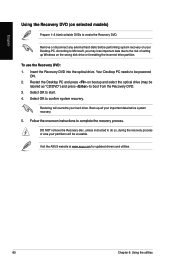
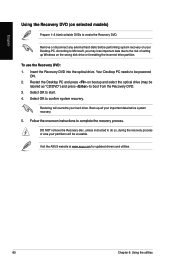
... lose important data due to the risk of setting up Windows on the wrong disk drive or formatting the incorrect drive partition.
To use the Recovery DVD: 1. Insert the Recovery DVD into the optical drive. Your Desktop PC needs to be powered
ON. 2. Restart the Desktop PC and press on bootup and select the optical drive (may be
labeled as "CD/DVD") and press...
CG8890 User's Manual - Page 82
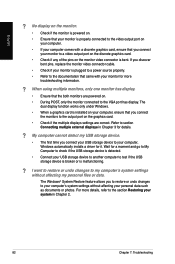
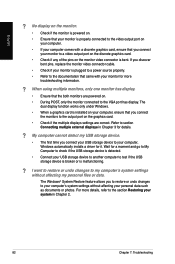
... card.
• Check if the multiple displays settings are correct. Refer to section Connecting multiple external displays in Chapter 3 for details.
? My computer cannot detect my USB storage device.
• The first time you connect your USB storage device to your computer, Windows automatically installs a driver for it. Wait for a moment and go to My Computer to check if the USB storage device...

