Asus CS5120 driver and firmware
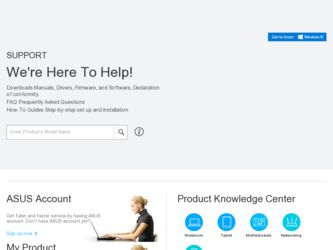
Related Asus CS5120 Manual Pages
Download the free PDF manual for Asus CS5120 and other Asus manuals at ManualOwl.com
User Manual - Page 2
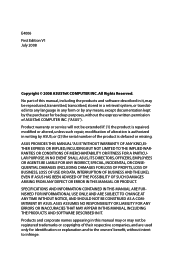
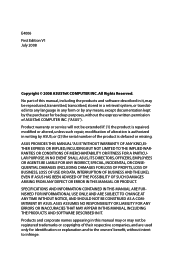
... this manual, including the products and software described in it, may be reproduced, transmitted, transcribed, stored in a retrieval system, or translated into any language in any form or by any means, except documentation kept by the purchaser for backup purposes, without the express written permission of ASUSTeK COMPUTER INC. ("ASUS"). Product warranty or service will...
User Manual - Page 4
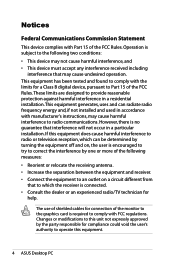
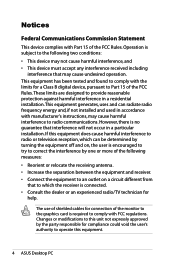
...limits for a Class B digital device, pursuant to Part 15 of the FCC Rules. These limits are designed to provide reasonable protection against harmful interference in a residential installation. This equipment generates, uses...Consult the dealer or an experienced radio/TV technician for
help.
The use of shielded cables for connection of the monitor to the graphics card is required to comply with FCC ...
User Manual - Page 8
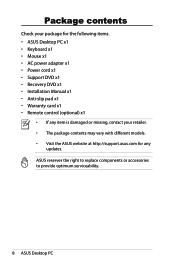
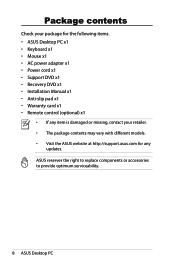
Package contents
Check your package for the following items. • ASUS Desktop PC x1 • Keyboard x1 • Mouse x1 • AC power adapter x1 • Power cord x1 • Support DVD x1 • Recovery DVD x1 • Installation Manual x1 • Anti-slip pad x1 • Warranty card x1 • Remote control (optional) x1
• If any item is damaged or missing...
User Manual - Page 17
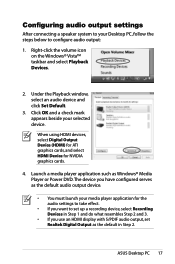
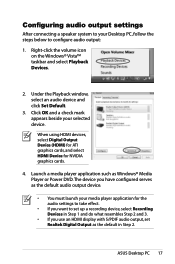
... Digital Output Device (HDMI) for ATI graphics cards, and select HDMI Device for NVIDIA graphics cards.
4. Launch a media player application such as Windows® Media Player or Power DVD. The device you have configured serves as the default audio output device.
• You must launch your media player application for the audio settings to take effect.
• If you want to set up a recording...
User Manual - Page 18
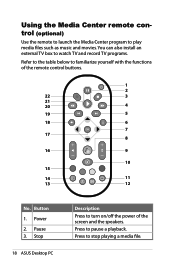
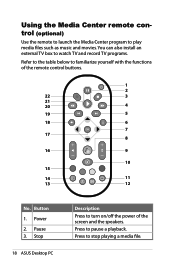
... and movies. You can also install an external TV box to watch TV and record TV programs.
Refer to the table below to familiarize yourself with the functions of the remote control buttons.
1
2
22
3
21
20
4
19
5
18
6
7 17
8
16
9
10 15
14
11
13
12
No. Button 1. Power 2. Pause 3. Stop
18 ASUS Desktop PC
Description Press to turn on...
User Manual - Page 19
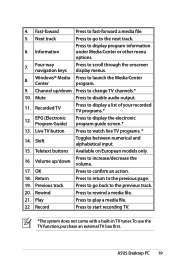
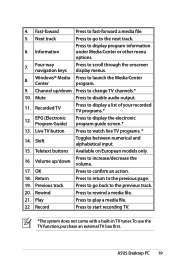
... through the onscreen display menus.
8.
Windows® Media Press to launch the Media Center
Center
program.
9. Channel up/down Press to change TV channels.*
10. Mute
Press to disable audio output.
11. Recorded TV
Press to display a list of your recorded TV programs.*
12.
EPG (Electronic Program Guide)
Press to display the electronic program guide screen.*
13. Live TV button Press to...
User Manual - Page 20
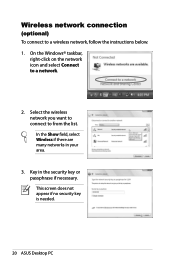
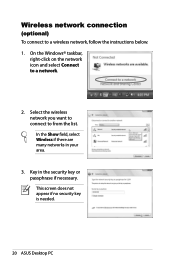
Wireless network connection
(optional) To connect to a wireless network, follow the instructions below. 1. On the Windows® taskbar,
right-click on the network icon and select Connect to a network.
2. Select the wireless network you want to connect to from the list. In the Show field, select Wireless if there are many networks in your area.
3. Key in the security key or passphrase if...
User Manual - Page 21
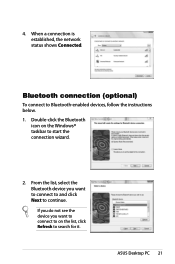
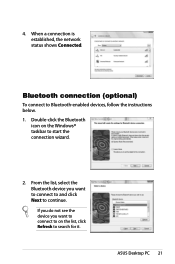
4. When a connection is established, the network status shows Connected.
Bluetooth connection (optional)
To connect to Bluetooth-enabled devices, follow the instructions below.
1. Double-click the Bluetooth icon on the Windows® taskbar to start the connection wizard.
2. From the list, select the Bluetooth device you want to connect to and click Next to continue.
If you...
User Manual - Page 23
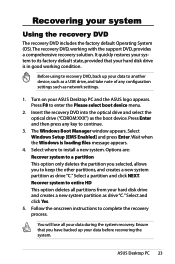
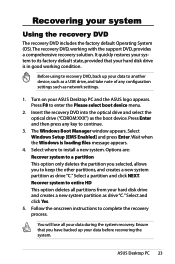
... of any configuration settings such as network settings.
1. Turn on your ASUS Desktop PC and the ASUS logo appears. Press F8 to enter the Please select boot device menu.
2. Insert the recovery DVD into the optical drive and select the optical drive ("CDROM:XXX") as the boot device. Press Enter and then press any key to continue.
3. The Windows Boot Manager window appears. Select Windows Setup [EMS...
User Manual - Page 24
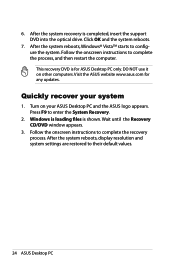
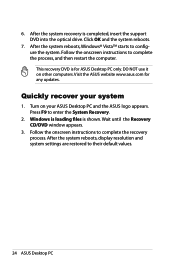
... the ASUS website www.asus.com for any updates.
Quickly recover your system
1. Turn on your ASUS Desktop PC and the ASUS logo appears. Press F9 to enter the System Recovery.
2. Windows is loading files is shown. Wait until the Recovery CD/DVD window appears.
3. Follow the onscreen instructions to complete the recovery process. After the system reboots, display resolution and system settings are...
User Manual - Page 25
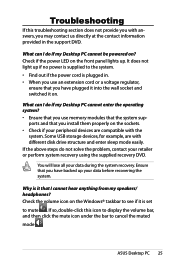
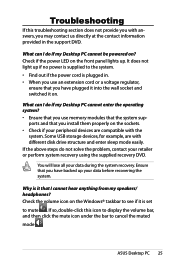
... cannot enter the operating system? • Ensure that you use memory modules that the system sup-
ports and that you install them properly on the sockets. • Check if your peripheral devices are compatible with the
system. Some USB storage devices, for example, are with different disk drive structure and enter sleep mode easily. If the above steps do...

