Asus EeeTop PC ET2203 driver and firmware
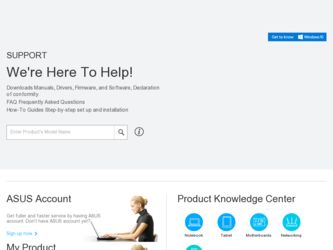
Related Asus EeeTop PC ET2203 Manual Pages
Download the free PDF manual for Asus EeeTop PC ET2203 and other Asus manuals at ManualOwl.com
User Manual - Page 2
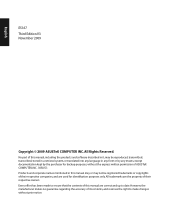
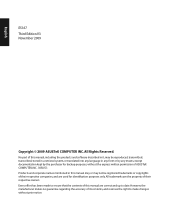
... part of this manual, including the products and software described in it, may be reproduced, transmitted, transcribed, stored in a retrieval system, or translated into any language in any form or by any means, except documentation kept by the purchaser for backup purposes, without the express written permission of ASUSTeK COMPUTER, INC. ("ASUS"). Products and...
User Manual - Page 5
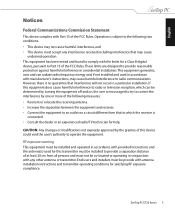
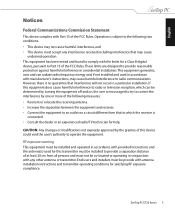
... transmitter must be installed to provide a separation distance of at least 20 cm from all persons and must not be co-located or operating in conjunction with any other antenna or transmitter. End-users and installers must be provide with antenna installation instructions and transmitter operating conditions for satisfying RF exposure compliance.
EeeTop PC ET22 Series
User Manual - Page 10
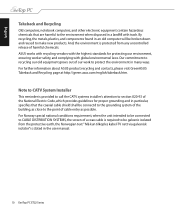
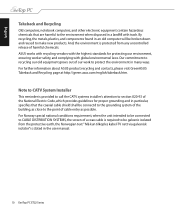
... cable entry as possible. For Norway special national conditions requirement, when the unit intended to be connected to CABLE DISTRIBUTION SYSTEMS, the screen of a coax cable is required to be galvanic isolated from the protective earth, the Norwegian text " Må kun tilkoples kabel-TV nett via galvanisk isolator" is stated in the user manual.
10 EeeTop PC...
User Manual - Page 11
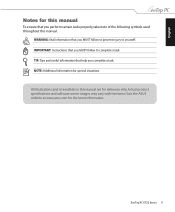
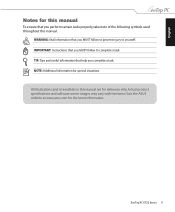
...of the following symbols used throughout this manual.
WARNING: Vital information that you MUST follow to prevent injury to yourself. IMPORTANT: Instructions that you MUST follow to complete a... this manual are for reference only. Actual product specifications and software screen images may vary with territories. Visit the ASUS website at www.asus.com for the latest information.
EeeTop PC ET22 Series...
User Manual - Page 15
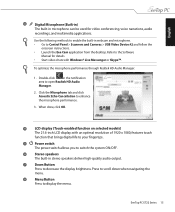
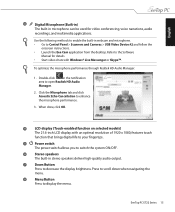
...be used for video conferencing, voice narrations, audio
recordings, and multimedia applications.
Use the following methods to enable the built-in webcam and microphone. • Go to Control Panel > Scanners and Cameras > USB Video Device #2 and follow the
onscreen instructions. • Launch the Eee Cam application from the desktop. Refer to the Software
Manual for details. • Start video...
User Manual - Page 16
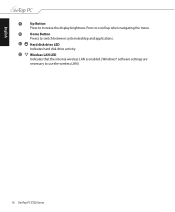
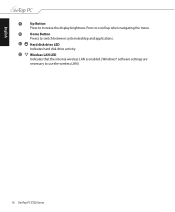
...12
Up Button Press to increase the display brightness. Press to scroll up when navigating the menu.
Home Button Preess to switch between system desktop and applications.
Hard disk drive LED Indicates hard disk drive activity.
Wireless LAN LED Indicates that the internal wireless LAN is enabled. (Windows® software settings are necessary to use the wireless LAN.)
16 EeeTop PC ET22 Series
User Manual - Page 23
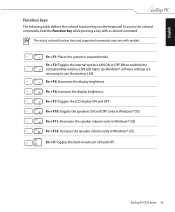
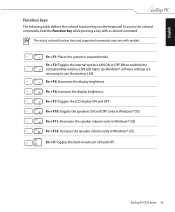
... command.
The actual colored function keys and supported commands may vary with models.
Fn + F1: Places the system in suspend mode. Fn + F2: Toggles the internal wireless LAN ON or OFF. When enabled, the corresponding wireless LAN LED lights up. Windows® software settings are necessary to use the wireless LAN. Fn + F5: Decreases the display brightness. Fn + F6: Increases the...
User Manual - Page 27
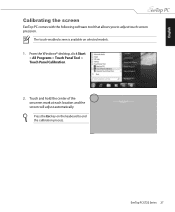
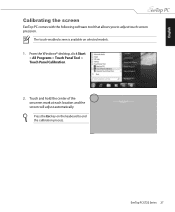
English
Calibrating the screen
EeeTop PC comes with the following software tool that allows you to adjust touch screen precision.
The touch-enabled screen is available on selected models. 1. From the Windows® desktop, click Start
> All Programs > Touch Panel Tool > Touch Panel Calibration.
2. Touch and hold the center of the onscreen mark at each location...
User Manual - Page 36
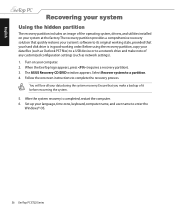
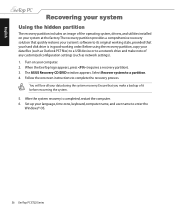
...partition, copy your data files (such as Outlook PST files) to a USB device or to a network drive and make note of any customized configuration settings (such as network settings). 1. Turn on your computer. 2. When the EeeTop logo appears, press (requires a recovery partition). 3. The ASUS Recovery CD/DVD window appears. Select Recover system to a partition. 4. Follow the onscreen instructions to...
User Manual - Page 38
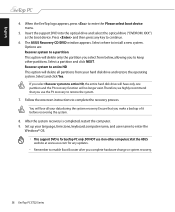
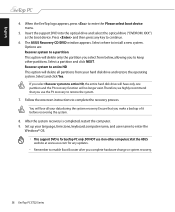
English
4. When the EeeTop logo appears, press to enter the Please select boot device menu.
5. Insert the support DVD into the optical drive and select the optical drive ("DVDROM: XXX") as the boot device. Press and then press any key to continue.
6. The ASUS Recovery CD/DVD window appears. Select where to install a new system. Options are: Recover system to a partition This option will...
User Manual - Page 4
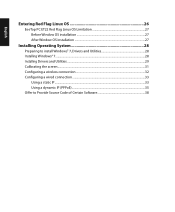
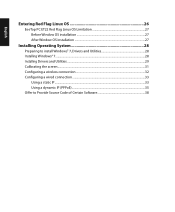
... Red Flag Linux OS 26
EeeTop PC ET22 Red Flag Linux OS Limitation 27 Before Window OS installation 27 After Window OS installation 27
Installing Operating System 28
Preparing to install Windows® 7, Drivers and Utilities 28 Installing Windows® 7...28 Installing Drivers and Utilities...29 Calibrating the screen...31 Configuring a wireless connection 32 Configuring a wired connection...
User Manual - Page 15
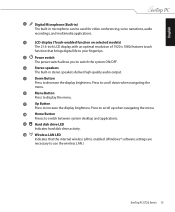
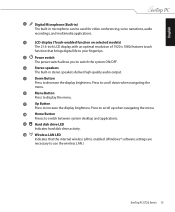
... menu.
Up Button Press to increase the display brightness. Press to scroll up when navigating the menu.
Home Button Preess to switch between system desktop and applications.
Hard disk drive LED Indicates hard disk drive activity.
Wireless LAN LED Indicates that the internal wireless LAN is enabled. (Windows® software settings are necessary to use the wireless LAN.)
EeeTop PC ET22 Series 15
User Manual - Page 21
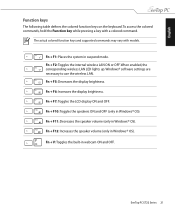
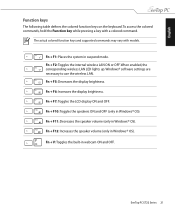
... command.
The actual colored function keys and supported commands may vary with models.
Fn + F1: Places the system in suspend mode. Fn + F2: Toggles the internal wireless LAN ON or OFF. When enabled, the corresponding wireless LAN LED lights up. Windows® software settings are necessary to use the wireless LAN. Fn + F5: Decreases the display brightness. Fn + F6: Increases the...
User Manual - Page 26
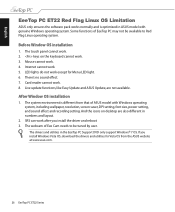
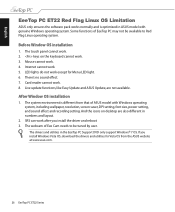
... setting, font size, power setting, and sound effect and recording setting. And the icons on desktop are also different in numbers and layout.
2. SRS can work after you install the driver and reboot 3. The webcam of Eee Cam needs to be tuned by user.
The drivers and utilities in the EeeTop PC Support DVD only support Windows® 7 OS. If you install Windows Vista OS, download the drivers...
User Manual - Page 27
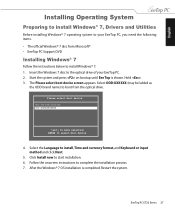
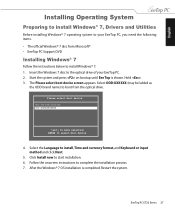
... items. • The official Windows® 7 disc from Microsoft® • EeeTop PC Support DVD
Installing Windows® 7
Follow the instructions below to install Windows® 7: 1. Insert the Windows 7 disc to the optical drive of your EeeTop PC. 2. Start the system and press on bootup until Eee Top is shown. Hold . 3. The Please select boot device screen appears. Select ODD:XXXXXX...
User Manual - Page 28
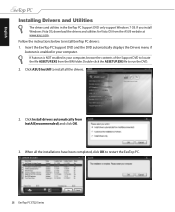
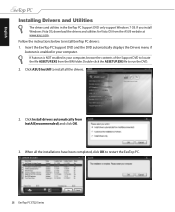
... and utilities in the EeeTop PC Support DVD only support Windows 7 OS. If you install Windows Vista OS, download the drivers and utilities for Vista OS from the ASUS website at www.asus.com. Follow the instructions below to install EeeTop PC drivers: 1. Insert the EeeTop PC Support DVD and the DVD automatically displays the Drivers menu if Autorun is enabled in your computer. If Autorun is NOT...
User Manual - Page 30
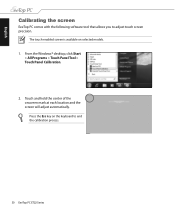
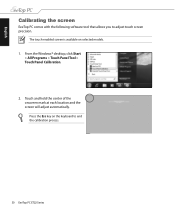
English
Calibrating the screen
EeeTop PC comes with the following software tool that allows you to adjust touch screen precision.
The touch-enabled screen is available on selected models. 1. From the Windows® desktop, click Start
> All Programs > Touch Panel Tool > Touch Panel Calibration.
2. Touch and hold the center of the onscreen mark at each location...
User Manual - Page 37
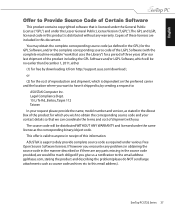
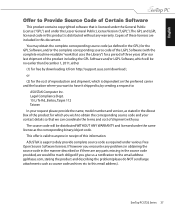
.../or LGPL Software, which will be no earlier than December 1, 2011, either
(1) for free by downloading it from http://support.asus.com/download ; or (2) for the cost of reproduction and shipment, which is dependent on the preferred carrier and the location where you want to have it shipped to, by sending a request to:
ASUSTeK Computer Inc...
User Manual - Page 40
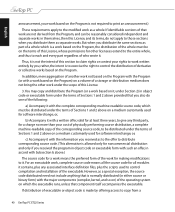
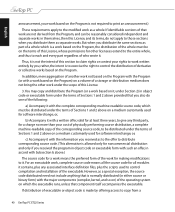
... a storage or distribution medium does not bring the other work under the scope of this License.
3. You may copy and ...Sections 1 and 2 above on a medium customarily used for software interchange; or,
b) Accompany it with a written offer, valid... definition files, plus the scripts used to control compilation and installation of the executable. However, as a special...copy from a
40 EeeTop PC ET22 Series
User Manual - Page 46
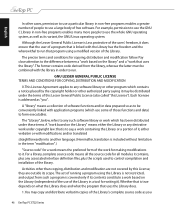
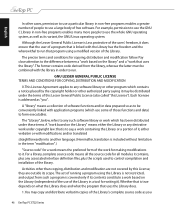
...using a modified version of the Library.
The precise terms and conditions for copying, distribution and...licensee is addressed as "you".
A "library" means a collection of software functions and...used to control compilation and installation of the library.
Activities other than copying, distribution...copy and distribute verbatim copies of the Library's complete source code as you
46 EeeTop PC ET22 Series

