Asus EA-N66 driver and firmware
Related Asus EA-N66 Manual Pages
Download the free PDF manual for Asus EA-N66 and other Asus manuals at ManualOwl.com
Setup Manual - Page 2
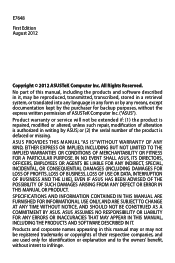
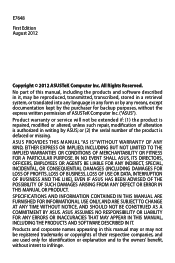
... the express written permission of ASUSTeK Computer Inc. ("ASUS"). Product warranty or service will not be extended if: (1) the product is repaired, modified or altered, unless such repair, modification of alteration is authorized in writing by ASUS; or (2) the serial number of the product is defaced or missing. ASUS PROVIDES THIS MANUAL "AS IS" WITHOUT WARRANTY OF...
Setup Manual - Page 4
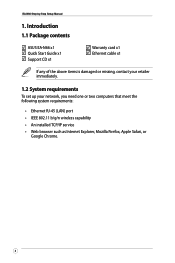
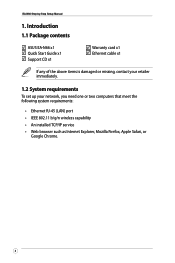
...
ASUS EA-N66 x1 Quick Start Guide x1 Support CD x1
Warranty card x1 Ethernet cable x1
If any of the above items is damaged or missing, contact your retailer immediately.
1.2 System requirements
To set up your network, you need one or two computers that meet the following system requirements:
• Ethernet RJ-45 (LAN) port • IEEE 802.11 b/g/n wireless capability • An installed...
Setup Manual - Page 16
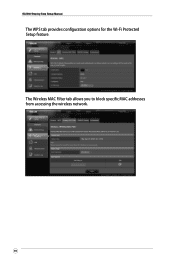
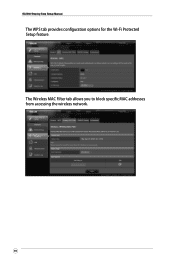
EA-N66 Step-by-Step Setup Manual
The WPS tab provides configuration options for the Wi-Fi Protected Setup feature.
The Wireless MAC Filter tab allows you to block specific MAC addresses from accessing the wireless network.
16
Setup Manual - Page 18
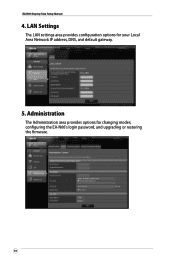
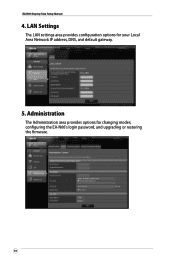
EA-N66 Step-by-Step Setup Manual
4. LAN Settings
The LAN settings area provides configuration options for your Local Area Network IP address, DNS, and default gateway.
5. Administration
The Administration area provides options for changing modes, configuring the EA-N66's login password, and upgrading or restoring the firmware.
18
Setup Manual - Page 19
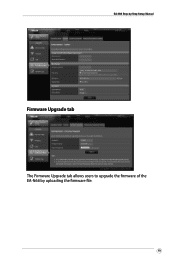
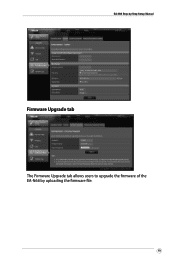
EA-N66 Step-by-Step Setup Manual
Firmware Upgrade tab
The Firmware Upgrade tab allows users to upgrade the firmware of the EA-N66 by uploading the firmware file.
19
Setup Manual - Page 20
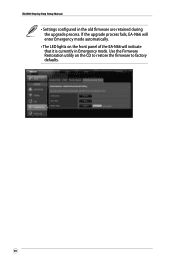
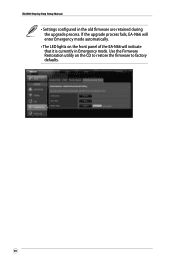
EA-N66 Step-by-Step Setup Manual
• Settings configured in the old firmware are retained during the upgrade process. If the upgrade process fails, EA-N66 will enter Emergency mode automatically.
• The LED lights on the front panel of the EA-N66 will indicate that it is currently in Emergency mode. Use the Firmware Restoration utility on the CD to restore the...
Setup Manual - Page 22
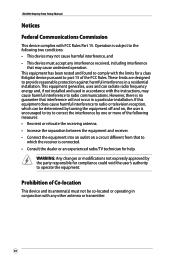
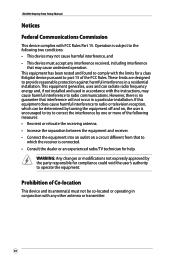
EA-N66 Step-by-Step Setup Manual
Notices
Federal Communications Commission
This device complies with FCC Rules Part 15. Operation is subject to the following two conditions: • This device may not cause harmful interference, and • This device must accept any interference received, including interference
that may cause undesired operation. This equipment has been tested and found...
Setup Manual - Page 23
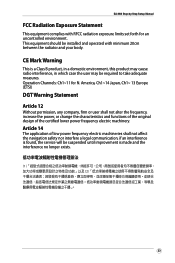
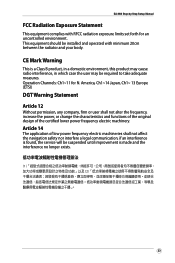
EA-N66 Step-by-Step Setup Manual
FCC Radiation Exposure Statement
This equipment complies with RFCC radiation exposure limits set forth for an uncontrolled environment . This equipment should be installed and operated with minimum 20cm between the radiator and your body.
CE Mark Warning
This is a Class B product, in a domestic environment, this product may cause ...
Setup Manual - Page 24
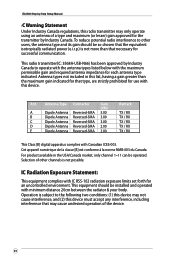
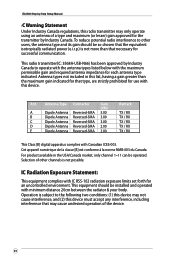
EA-N66 Step-by-Step Setup Manual...power (e.i.r.p.) is not more than that necessary for successful communication.
This radio transmitter(IC: 3568A-USB-N66...are strictly prohibited for use with this device.
Ant. Antenna Type Connector
Gain
(.../ RX TX / RX
This Class [B] digital apparatus complies with Canadian ICES-003. Cet ...set forth for an uncontrolled environment. This equipment should be installed...
Quick Start Guide - Page 9
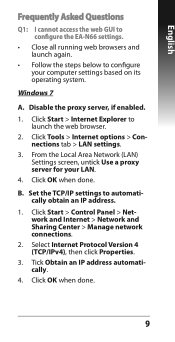
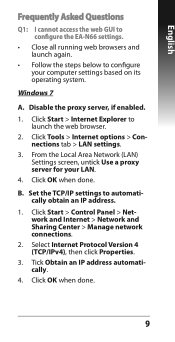
... EA-N66 settings.
• Close all running web browsers and launch again.
• Follow the steps below to configure your computer settings based on its operating system.
Windows 7
A. Disable the proxy server, if enabled.
1. Click Start > Internet Explorer to launch the web browser.
2. Click Tools > Internet options > Connections tab > LAN settings.
3. From the Local Area Network (LAN) Settings...
Quick Start Guide - Page 10
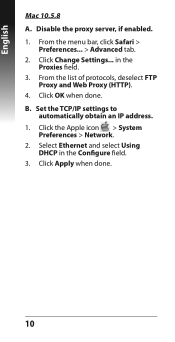
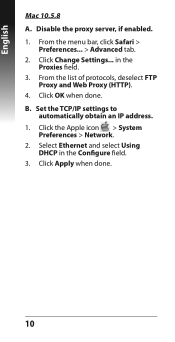
..., click Safari >
Preferences... > Advanced tab. 2. Click Change Settings... in the
Proxies field. 3. From the list of protocols, deselect FTP
Proxy and Web Proxy (HTTP). 4. Click OK when done. B. Set the TCP/IP settings to
automatically obtain an IP address. 1. Click the Apple icon > System
Preferences > Network. 2. Select Ethernet and select Using
DHCP in the Configure field...
Quick Start Guide - Page 40
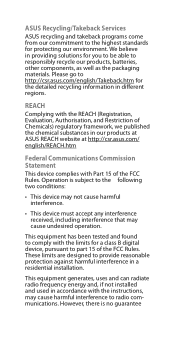
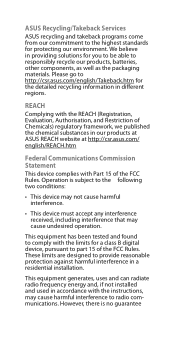
... undesired operation.
This equipment has been tested and found to comply with the limits for a class B digital device, pursuant to part 15 of the FCC Rules. These limits are designed to provide reasonable protection against harmful interference in a residential installation.
This equipment generates, uses and can radiate radio frequency energy and, if not...
Quick Start Guide - Page 41
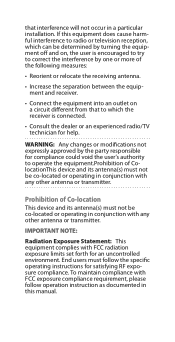
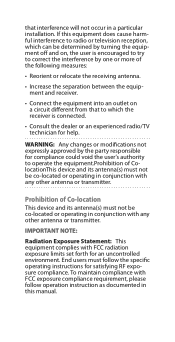
...installation. If this equipment does cause harmful interference to radio or television...; Consult the dealer or an experienced radio/TV technician for help.
WARNING: Any changes or modifications...the equipment.Prohibition of ColocationThis device and its antenna(s) must not be co... limits set forth for an uncontrolled environment. End users must follow the specific operating instructions for ...

