Asus RT-AC66U driver and firmware
Related Asus RT-AC66U Manual Pages
Download the free PDF manual for Asus RT-AC66U and other Asus manuals at ManualOwl.com
User Guide - Page 2
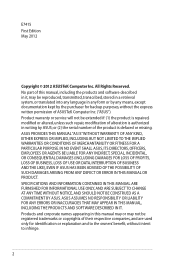
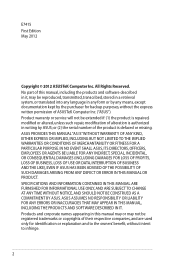
... the express written permission of ASUSTeK Computer Inc. ("ASUS"). Product warranty or service will not be extended if: (1) the product is repaired, modified or altered, unless such repair, modification of alteration is authorized in writing by ASUS; or (2) the serial number of the product is defaced or missing. ASUS PROVIDES THIS MANUAL "AS IS"WITHOUT WARRANTY OF...
User Guide - Page 4
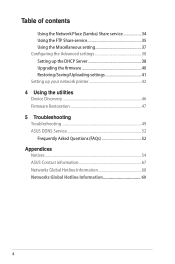
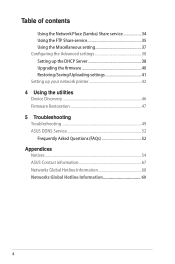
... 35 Using the Miscellaneous setting 37 Configuring the Advanced settings 38 Setting up the DHCP Server 38 Upgrading the firmware 40 Restoring/Saving/Uploading settings 41 Setting up your network printer 42 4 Using the utilities Device Discovery 46 Firmware Restoration 47 5 Troubleshooting Troubleshooting 49 ASUS DDNS Service 52 Frequently Asked Questions (FAQs 52 Appendices Notices...
User Guide - Page 5
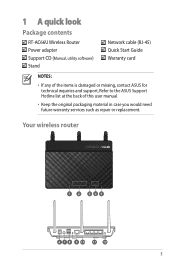
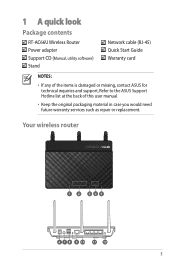
1 A quick look
Package contents
RT-AC66U Wireless Router Power adapter Support CD (Manual, utility software) Stand
Network cable (RJ-45) Quick Start Guide Warranty card
NOTES:
• If any of the items is damaged or missing, contact ASUS for technical inquiries and support, Refer to the ASUS Support Hotline list at the back of this user manual.
• Keep the original packaging material...
User Guide - Page 8
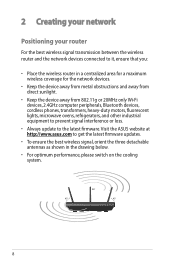
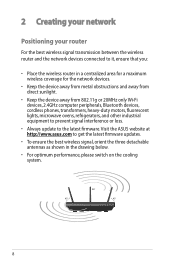
... Wi-Fi devices, 2.4GHz computer peripherals, Bluetooth devices, cordless phones, transformers, heavy-duty motors, fluorescent lights, microwave ovens, refrigerators, and other industrial equipment to prevent signal interference or loss.
• Always update to the latest firmware. Visit the ASUS website at http://www.asus.com to get the latest firmware updates.
• To ensure the best wireless...
User Guide - Page 9
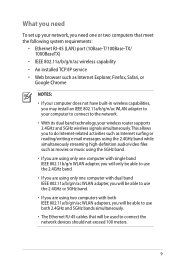
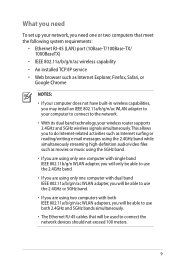
... set up your network, you need one or two computers that meet the following system requirements:
• Ethernet RJ-45 (LAN) port (10Base-T/100Base-TX/ 1000BaseTX)
• IEEE 802.11a/b/g/n/ac wireless capability • An installed TCP/IP service • Web browser such as Internet Explorer, Firefox, Safari, or
Google Chrome
NOTES:
• If your computer does not have built-in wireless...
User Guide - Page 11
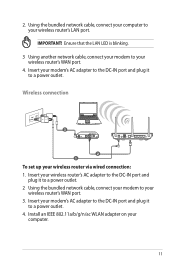
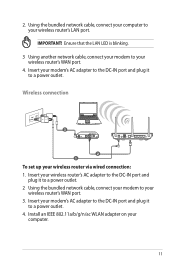
2. Using the bundled network cable, connect your computer to your wireless router's LAN port.
IMPORTANT! Ensure that the LAN LED is blinking.
3 Using another network cable, connect your modem to your wireless router's WAN port.
4. Insert your modem's AC adapter to the DC-IN port and plug it to a power outlet.
Wireless connection
3
Modem
2 1
To set up your wireless router via wired connection: 1. ...
User Guide - Page 13
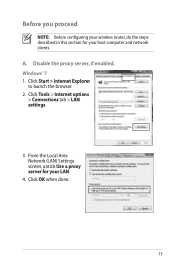
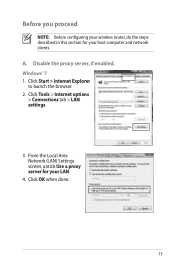
... you proceed
NOTE: Before configuring your wireless router, do the steps described in this section for your host computer and network clients.
A. Disable the proxy server, if enabled. Windows® 7 1. Click Start > Internet Explorer
to launch the browser. 2. Click Tools > Internet options
> Connections tab > LAN settings.
3. From the Local Area Network (LAN) Settings screen, untick Use a proxy...
User Guide - Page 14
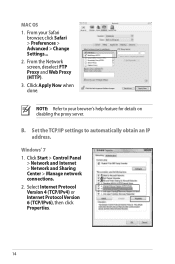
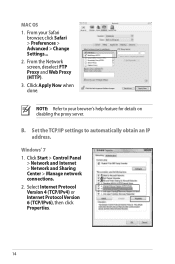
...
NOTE: Refer to your browser's help feature for details on disabling the proxy server.
B. Set the TCP/IP settings to automatically obtain an IP address.
Windows® 7 1. Click Start > Control Panel
> Network and Internet > Network and Sharing Center > Manage network connections. 2. Select Internet Protocol Version 4 (TCP/IPv4) or Internet Protocol Version 6 (TCP/IPv6), then click Properties.
14
User Guide - Page 16
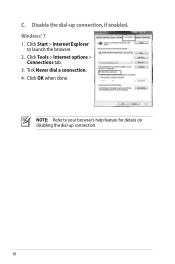
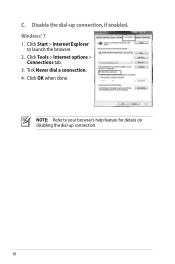
C. Disable the dial-up connection, if enabled. Windows® 7 1. Click Start > Internet Explorer
to launch the browser. 2. Click Tools > Internet options >
Connections tab. 3. Tick Never dial a connection. 4. Click OK when done.
NOTE: Refer to your browser's help feature for details on disabling the dial-up connection.
16
User Guide - Page 28
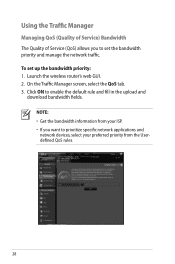
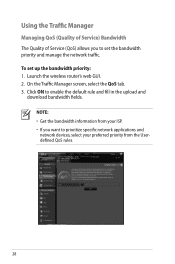
... (Quality of Service) Bandwidth The Quality of Service (QoS) allows you to set the bandwidth priority and manage the network traffic. To set up the bandwidth priority: 1. Launch the wireless router's web GUI. 2. On the Traffic Manager screen, select the QoS tab. 3. Click ON to enable the default rule and fill in the upload and
download bandwidth fields...
User Guide - Page 29
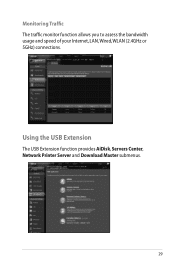
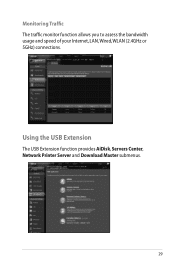
Monitoring Traffic The traffic monitor function allows you to assess the bandwidth usage and speed of your Internet, LAN, Wired, WLAN (2.4GHz or 5GHz) connections.
Using the USB Extension
The USB Extension function provides AiDisk, Servers Center, Network Printer Server and Download Master submenus.
29
User Guide - Page 40
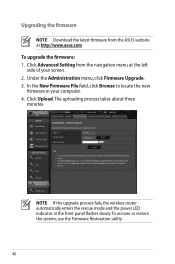
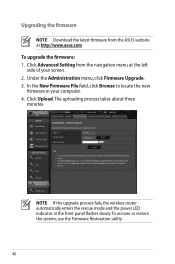
... Administration menu, click Firmware Upgrade. 3. In the New Firmware File field, click Browse to locate the new firmware in your computer. 4. Click Upload. The uploading process takes about three minutes.
NOTE: If the upgrade process fails, the wireless router automatically enters the rescue mode and the power LED indicator at the front panel flashes slowly. To recover or restore the system...
User Guide - Page 41
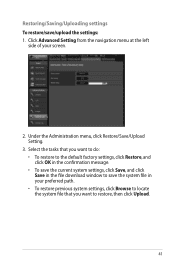
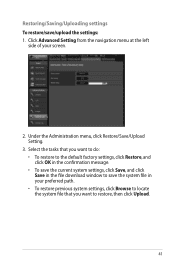
... Restore, and click OK in the confirmation message. • To save the current system settings, click Save, and click Save in the file download window to save the system file in your preferred path. • To restore previous system settings, click Browse to locate the system file that you want to restore, then click...
User Guide - Page 42
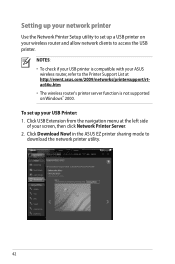
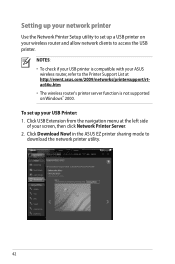
...wireless router, refer to the Printer Support List at http://event.asus.com/2009/networks/printersupport/rtac66u.htm • The wireless router's printer server function is not supported on Windows® 2000. To set up your USB Printer: 1. Click USB Extension from the navigation menu at the left side of your screen, then click Network Printer Server. 2. Click Download Now! in the ASUS EZ printer...
User Guide - Page 45
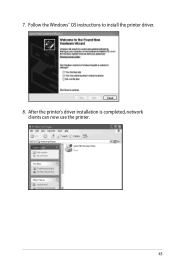
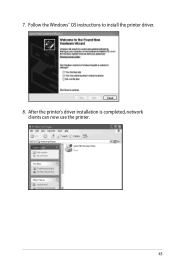
7. Follow the Windows® OS instructions to install the printer driver. 8. After the printer's driver installation is completed, network
clients can now use the printer.
45
User Guide - Page 47
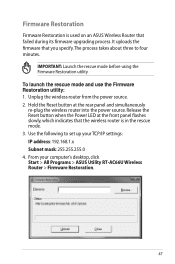
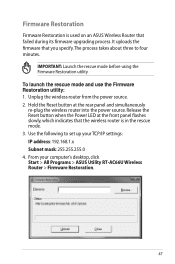
...the wireless router into the power source. Release the Reset button when the Power LED at the front panel flashes slowly, which indicates that the wireless router is in the rescue mode. 3. Use the following to set up your TCP/IP settings: IP address: 192.168.1.x Subnet mask: 255.255.255.0 4. From your computer's desktop, click Start > All Programs > ASUS Utility RT-AC66U Wireless Router > Firmware...
User Guide - Page 48
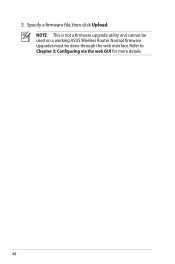
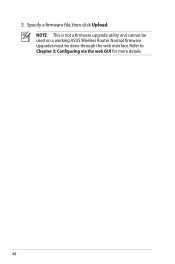
5. Specify a firmware file, then click Upload. NOTE: This is not a firmware upgrade utility and cannot be used on a working ASUS Wireless Router. Normal firmware upgrades must be done through the web interface. Refer to Chapter 3: Configuring via the web GUI for more details.
48
User Guide - Page 58
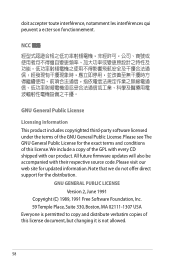
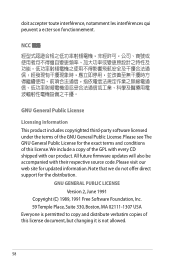
... include a copy of the GPL with every CD shipped with our product. All future firmware updates will also be accompanied with their respective source code. Please visit our web site for updated information. Note that we do not offer direct support for the distribution.
GNU GENERAL PUBLIC LICENSE Version 2, June 1991
Copyright (C) 1989, 1991 Free Software Foundation...
User Guide - Page 63
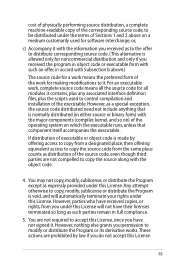
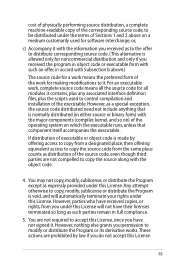
... a complete machine-readable copy of the corresponding source code, to be distributed under the terms of Sections 1 and 2 above on a medium customarily used for software interchange; or,
c) Accompany... contains, plus any associated interface definition files, plus the scripts used to control compilation and installation of the executable. However, as a special exception, the source code distributed...
Quick Start Guide - Page 6
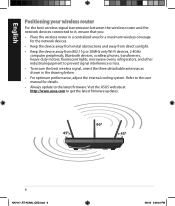
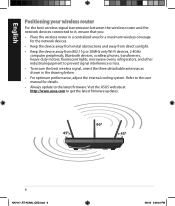
... router and the network devices connected to it, ensure that you:
• Place the wireless router in a centralized area for a maximum wireless coverage for the network devices.
• Keep the device away from metal obstructions and away from direct sunlight.
• Keep the device away from 802.11g or 20MHz only Wi-Fi devices, 2.4GHz computer peripherals, Bluetooth devices, cordless phones...

