Asus RT-N53 driver and firmware
Related Asus RT-N53 Manual Pages
Download the free PDF manual for Asus RT-N53 and other Asus manuals at ManualOwl.com
User Guide - Page 2
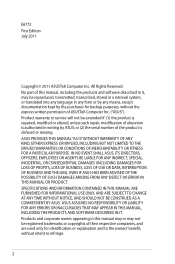
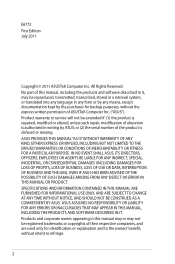
... the express written permission of ASUSTeK Computer Inc. ("ASUS"). Product warranty or service will not be extended if: (1) the product is repaired, modified or altered, unless such repair, modification of alteration is authorized in writing by ASUS; or (2) the serial number of the product is defaced or missing. ASUS PROVIDES THIS MANUAL "AS IS"WITHOUT WARRANTY OF...
User Guide - Page 4
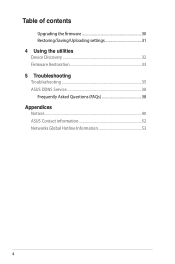
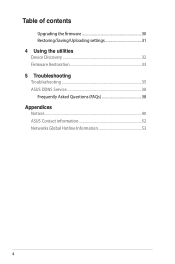
Table of contents
Upgrading the firmware 30 Restoring/Saving/Uploading settings 31 4 Using the utilities Device Discovery 32 Firmware Restoration 33 5 Troubleshooting Troubleshooting 35 ASUS DDNS Service 38 Frequently Asked Questions (FAQs 38 Appendices Notices...40 ASUS Contact information 52 Networks Global Hotline Information 53
User Guide - Page 5
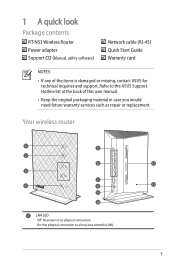
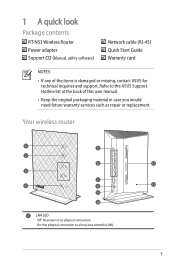
1 A quick look
Package contents
RT-N53 Wireless Router Power adapter Support CD (Manual, utility software)
Network cable (RJ-45) Quick Start Guide Warranty card
NOTES:
• If any of the items is damaged or missing, contact ASUS for technical inquiries and support, Refer to the ASUS Support Hotline list at the back of this user manual.
• Keep the original packaging material in case...
User Guide - Page 10
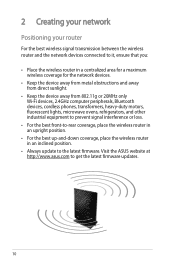
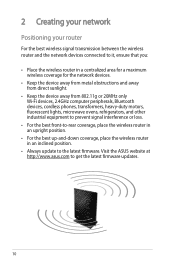
... router and the network devices connected to it, ensure that you:
• Place the wireless router in a centralized area for a maximum wireless coverage for the network devices.
• Keep the device away from metal obstructions and away from direct sunlight.
• Keep the device away from 802.11g or 20MHz only Wi-Fi devices, 2.4GHz computer peripherals, Bluetooth devices, cordless phones...
User Guide - Page 11
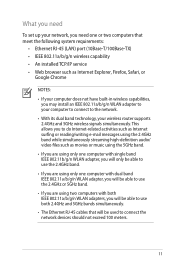
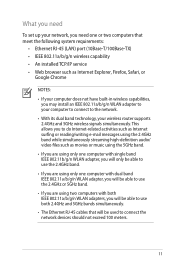
What you need
To set up your network, you need one or two computers that meet the following system requirements:
• Ethernet RJ-45 (LAN) port (10Base-T/100Base-TX) • IEEE 802.11a/b/g/n wireless capability • An installed TCP/IP service • Web browser such as Internet Explorer, Firefox, Safari, or
Google Chrome
NOTES:
• If your computer does not have built...
User Guide - Page 13
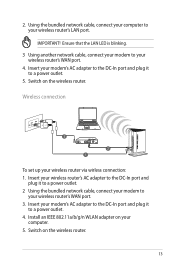
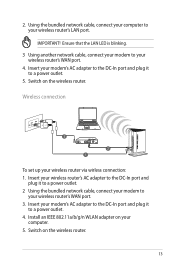
... network cable, connect your computer to your wireless router's LAN port.
IMPORTANT! Ensure that the LAN LED is blinking.
3 Using another network cable, connect your modem to your wireless router's WAN port.
4. Insert your modem's AC adapter to the DC-In port and plug it to a power outlet.
5. Switch on the wireless router.
Wireless connection
3
WPS
Modem
2 1
To set up your wireless router...
User Guide - Page 14
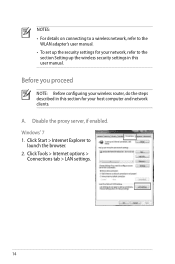
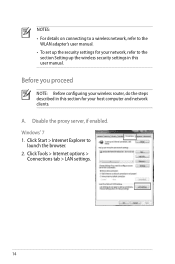
... adapter's user manual. • To set up the security settings for your network, refer to the
section Setting up the wireless security settings in this user manual.
Before you proceed
NOTE: Before configuring your wireless router, do the steps described in this section for your host computer and network clients.
A. Disable the proxy server, if enabled. Windows® 7 1. Click Start > Internet...
User Guide - Page 16
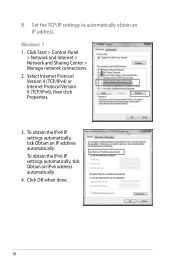
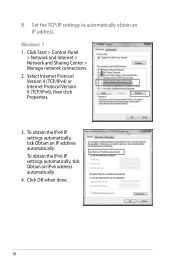
... to automatically obtain an IP address.
Windows® 7 1. Click Start > Control Panel
> Network and Internet > Network and Sharing Center > Manage network connections. 2. Select Internet Protocol Version 4 (TCP/IPv4) or Internet Protocol Version 6 (TCP/IPv6), then click Properties.
3. To obtain the IPv4 IP settings automatically, tick Obtain an IP address automatically. To obtain the IPv6 IP...
User Guide - Page 17
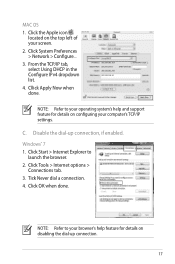
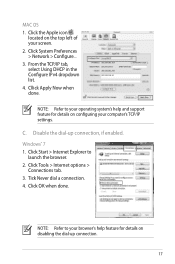
... System Preferences > Network > Configure... 3. From the TCP/IP tab, select Using DHCP in the Configure IPv4 dropdown list. 4. Cllick Apply Now when done.
NOTE: Refer to your operating system's help and support feature for details on configuring your computer's TCP/IP settings.
C. Disable the dial-up connection, if enabled.
Windows® 7 1. Click Start > Internet Explorer to...
User Guide - Page 22
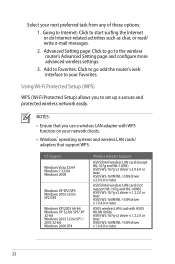
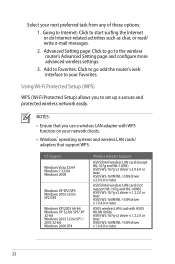
... add the router's web interface to your Favorites.
Using Wi-Fi Protected Setup (WPS)
WPS (Wi-Fi Protected Setup) allows you to set up a secure and protected wireless network easily.
NOTES:
• Ensure that you use a wireless LAN adapter with WPS function on your network clients.
• Windows® operating systems and wireless LAN cards/ adapters that support WPS:
OS Support Windows Vista...
User Guide - Page 28
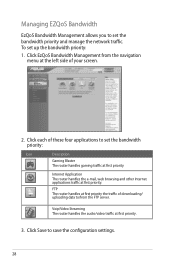
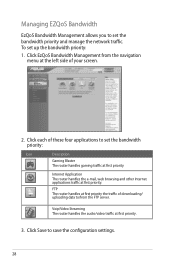
... set the bandwidth priority:
Icon
Description
Gaming Blaster The router handles gaming traffic at first priority.
Internet Application The router handles the e-mail, web browsing and other Internet applications traffic at first priority.
FTP The router handles at first priority the traffic of downloading/ uploading data to/from the FTP server.
Voip/Video Streaming The router handles the audio...
User Guide - Page 31
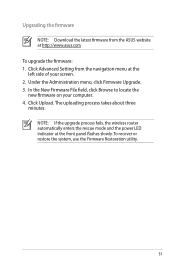
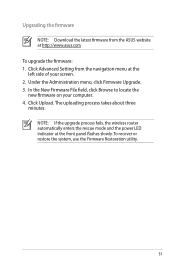
... Administration menu, click Firmware Upgrade. 3. In the New Firmware File field, click Browse to locate the new firmware on your computer. 4. Click Upload. The uploading process takes about three minutes. NOTE: If the upgrade process fails, the wireless router automatically enters the rescue mode and the power LED indicator at the front panel flashes slowly. To recover or restore the system...
User Guide - Page 32
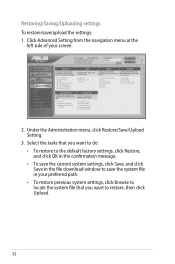
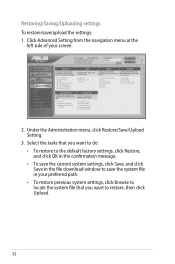
... Restore, and click OK in the confirmation message. • To save the current system settings, click Save, and click Save in the file download window to save the system file in your preferred path. • To restore previous system settings, click Browse to locate the system file that you want to restore, then click...
User Guide - Page 33
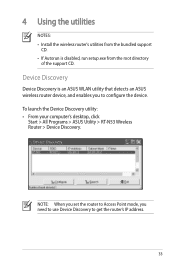
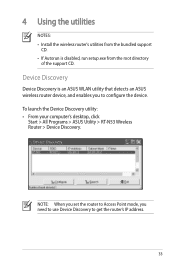
..., run setup.exe from the root directory
of the support CD.
Device Discovery
Device Discovery is an ASUS WLAN utility that detects an ASUS wireless router device, and enables you to configure the device. To launch the Device Discovery utility: • From your computer's desktop, click
Start > All Programs > ASUS Utility > RT-N53 Wireless Router > Device Discovery.
NOTE: When you set the router to...
User Guide - Page 34
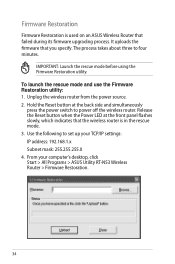
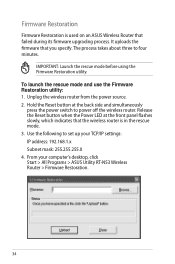
... off the wireless router. Release the Reset button when the Power LED at the front panel flashes slowly, which indicates that the wireless router is in the rescue mode. 3. Use the following to set up your TCP/IP settings: IP address: 192.168.1.x Subnet mask: 255.255.255.0 4. From your computer's desktop, click Start > All Programs > ASUS Utility RT-N53 Wireless Router > Firmware Restoration.
34
User Guide - Page 35
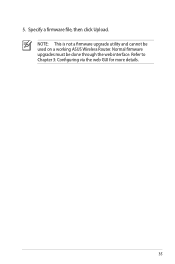
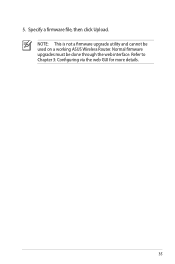
5. Specify a firmware file, then click Upload. NOTE: This is not a firmware upgrade utility and cannot be used on a working ASUS Wireless Router. Normal firmware upgrades must be done through the web interface. Refer to Chapter 3: Configuring via the web GUI for more details.
35
User Guide - Page 39
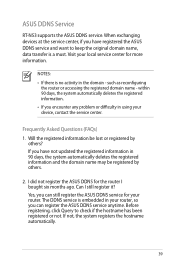
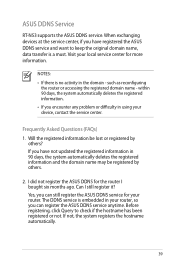
ASUS DDNS Service
RT-N53 supports the ASUS DDNS service. When exchanging devices at the service center, if you have registered the ASUS DDNS service and want to keep the original domain name, data transfer is a must. Visit your local service center for more information.
NOTES:
• If there is no activity in the domain - such as reconfiguring the router or accessing the registered...
User Guide - Page 42
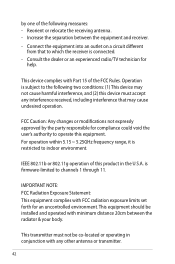
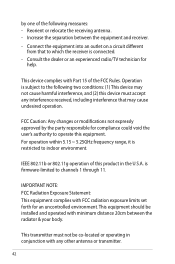
... connected. - Consult the dealer or an experienced radio/TV technician for
help.
This device complies with Part 15 of the FCC Rules. Operation is subject to the following... firmware-limited to channels 1 through 11.
IMPORTANT NOTE: FCC Radiation Exposure Statement: This equipment complies with FCC radiation exposure limits set forth for an uncontrolled environment. This equipment should be installed...
User Guide - Page 46
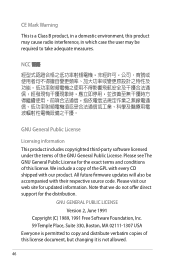
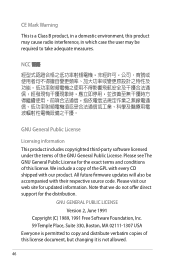
... include a copy of the GPL with every CD shipped with our product. All future firmware updates will also be accompanied with their respective source code. Please visit our web site for updated information. Note that we do not offer direct support for the distribution.
GNU GENERAL PUBLIC LICENSE Version 2, June 1991
Copyright (C) 1989, 1991 Free Software Foundation...
User Guide - Page 51
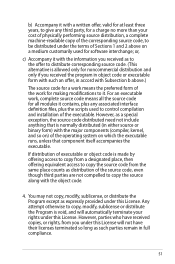
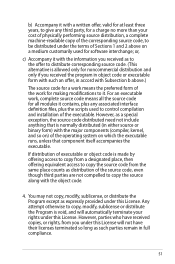
... a complete machine-readable copy of the corresponding source code, to be distributed under the terms of Sections 1 and 2 above on a medium customarily used for software interchange; or,
c) Accompany... contains, plus any associated interface definition files, plus the scripts used to control compilation and installation of the executable. However, as a special exception, the source code distributed...

