Asus EB1006 - Eee Box - 1 GB RAM driver and firmware
Drivers and firmware downloads for this Asus item

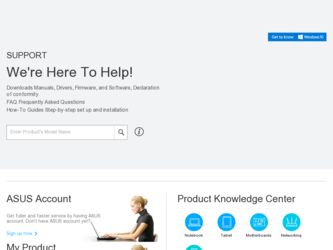
Related Asus EB1006 Manual Pages
Download the free PDF manual for Asus EB1006 and other Asus manuals at ManualOwl.com
User Manual - Page 2
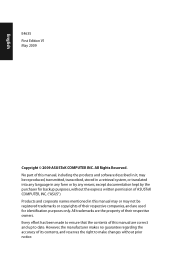
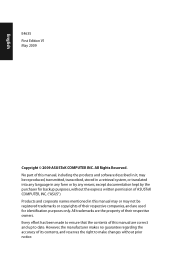
... part of this manual, including the products and software described in it, may be reproduced, transmitted, transcribed, stored in a retrieval system, or translated into any language in any form or by any means, except documentation kept by the purchaser for backup purposes, without the express written permission of ASUSTeK COMPUTER, INC. ("ASUS"). Products and...
User Manual - Page 3
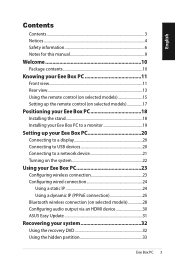
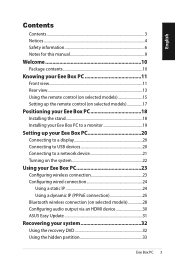
...Using the remote control (on selected models 15 Setting up the remote control (on selected models 17
Positioning your Eee Box PC 18
Installing the stand 18 Installing your Eee Box PC to a monitor 19
Setting up your Eee Box PC 20
Connecting to a display 20 Connecting to USB devices 20 Connecting to a network device 21 Turning on the system 22
Using your Eee Box PC 23
Configuring wireless...
User Manual - Page 4
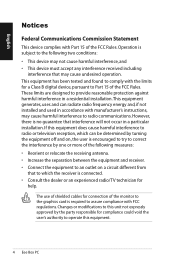
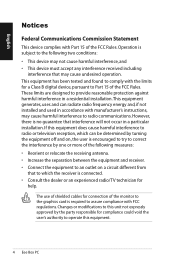
... experienced radio/TV technician for
help.
The use of shielded cables for connection of the monitor to the graphics card is required to assure compliance with FCC regulations. Changes or modifications to this unit not expressly approved by the party responsible for compliance could void the user's authority to operate this equipment.
Eee Box PC
User Manual - Page 18
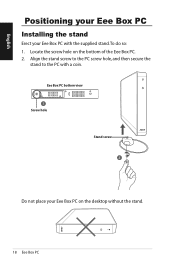
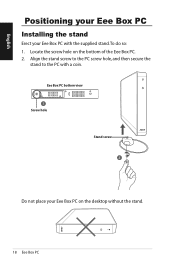
English
Positioning your Eee Box PC
Installing the stand
Erect your Eee Box PC with the supplied stand. To do so: 1. Locate the screw hole on the bottom of the Eee Box PC. 2. Align the stand screw to the PC screw hole, and then secure the
stand to the PC with a coin.
Eee Box PC bottom view 1 Screw hole
Stand screw 2
Do not place your Eee Box PC on the desktop without the stand.
18 Eee Box PC
User Manual - Page 19
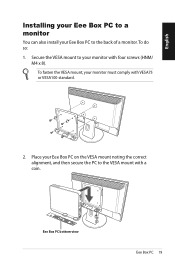
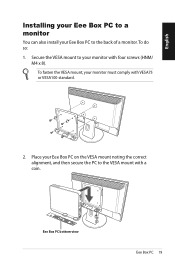
English
Installing your Eee Box PC to a monitor
You can also install your Eee Box PC to the back of a monitor. To do so:
1. Secure the VESA mount to your monitor with four screws (HNM/ M4 x 8).
To fasten the VESA mount, your monitor must comply with VESA75 or VESA100 standard.
2. Place your Eee Box PC on the VESA mount...
User Manual - Page 22
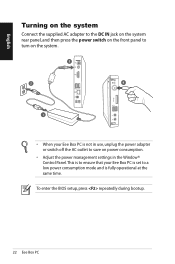
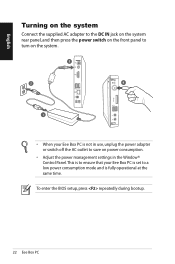
... use, unplug the power adapter or switch off the AC outlet to save on power consumption.
• Adjust the power management settings in the Window® Control Panel. This is to ensure that your Eee Box PC is set to a low power consumption mode and is fully operational at the same time.
To enter the BIOS setup, press repeatedly during bootup.
22 Eee Box PC
User Manual - Page 23
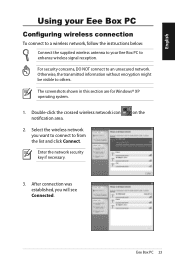
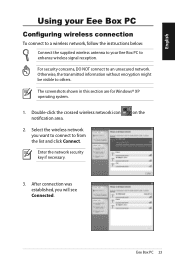
... connection
To connect to a wireless network, follow the instructions below:
Connect the supplied wireless antenna to your Eee Box PC to enhance wireless signal reception.
For security concerns, DO NOT connect to an unsecured network. Otherwise, the transmitted information without encryption might be visible to others.
The screenshots shown in this section are for Windows® XP operating system...
User Manual - Page 24
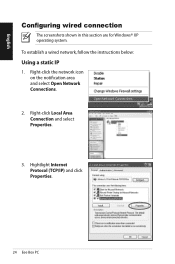
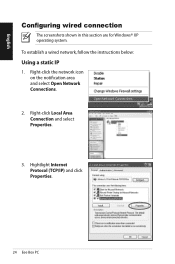
...
The screenshots shown in this section are for Windows® XP operating system. To establish a wired network, follow the instructions below:
Using a static IP
1. Right-click the network icon on the notification area and select Open Network Connections.
2. Right-click Local Area Connection and select Properties.
3. Hightlight Internet Protocol (TCP/IP) and click Properties.
24 Eee Box PC
User Manual - Page 28
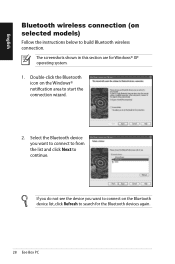
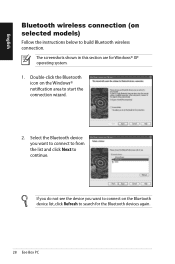
... on the Windows® notification area to start the connection wizard.
2. Select the Bluetooth device you want to connect to from the list and click Next to continue.
If you do not see the device you want to connect on the Bluetooth device list, click Refresh to search for the Bluetooth devices again.
28 Eee Box PC
User Manual - Page 30
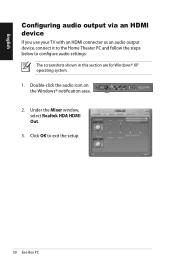
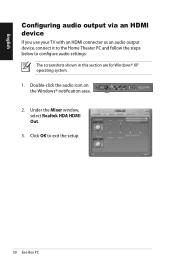
... an audio output device, connect it to the Home Theater PC and follow the steps below to configure audio settings:
The screenshots shown in this section are for Windows® XP operating system. 1. Double-click the audio icon on the Windows® notification area. 2. Under the Mixer window, select Realtek HDA HDMI Out. 3. Click OK to exit the setup.
30 Eee Box...
User Manual - Page 31
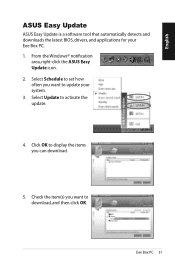
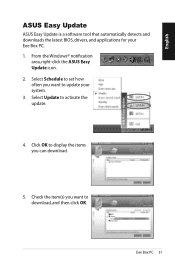
...ASUS Easy Update
ASUS Easy Update is a software tool that automatically detects and downloads the latest BIOS, drivers, and applications for your Eee Box PC. 1. From the Windows® notification
area, right-click the ASUS Easy Update icon. 2. Select Schedule to set how often you want to update your system. 3. Select Update to activate the update.
4. Click OK to display the items you can download...
User Manual - Page 32
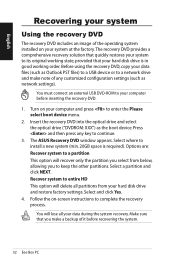
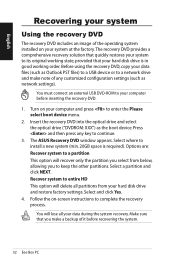
...settings (such as network settings).
You must connect an external USB DVD-ROM to your computer before inserting the recovery DVD.
1. Turn on your computer and press to enter the Please select boot device menu.
2. Insert the recovery DVD into the optical drive and select the optical drive ("DVDROM: XXX") as the boot device. Press and then press any key to continue.
3. The ASUS Recovery DVD window...
User Manual - Page 33
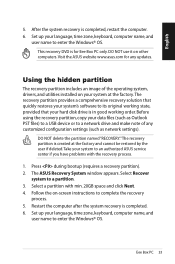
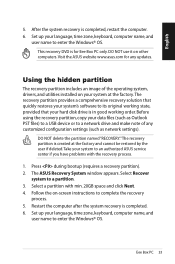
... the computer. 6. Set up your language, time zone, keyboard, computer name, and
user name to enter the Windows® OS.
This recovery DVD is for Eee Box PC only. DO NOT use it on other computers. Visit the ASUS website www.asus.com for any updates.
Using the hidden partition
The recovery partition includes an image of the operating system, drivers, and utilities installed...
User Manual - Page 108
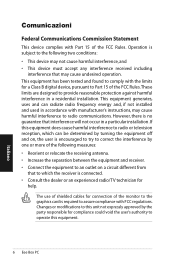
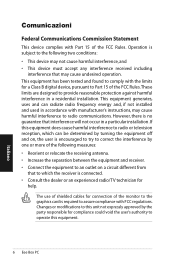
... experienced radio/TV technician for
help.
The use of shielded cables for connection of the monitor to the graphics card is required to assure compliance with FCC regulations. Changes or modifications to this unit not expressly approved by the party responsible for compliance could void the user's authority to operate this equipment.
Eee Box PC...
