Asus V9-P8H77E driver and firmware
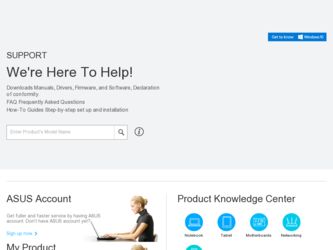
Related Asus V9-P8H77E Manual Pages
Download the free PDF manual for Asus V9-P8H77E and other Asus manuals at ManualOwl.com
V7-P8H77E User's Manual - Page 2
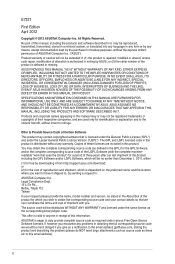
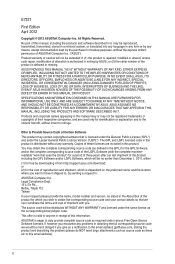
.../or LGPL Software, which will be no earlier than December 1, 2011, either (1) for free by downloading it from http://support.asus.com/download; or (2) for the cost of reproduction and shipment, which is dependent on the preferred carrier and the location where you want to have it shipped to, by sending a request to: ASUSTeK Computer Inc...
V7-P8H77E User's Manual - Page 3
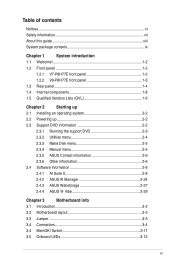
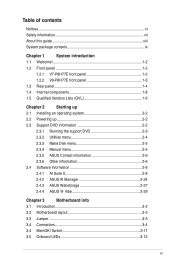
... V7-P8H77E front panel 1-2
1.2.2 V9-P8H77E front panel 1-3
1.3 Rear panel 1-4
1.4 Internal components 1-8
1.5 Qualified Vendors Lists (QVL 1-9
Chapter 2
Starting up
2.1 Installing an operating system 2-2
2.2 Powering up 2-2
2.3 Support DVD information 2-2
2.3.1 Running the support DVD 2-3
2.3.2 Utilities menu 2-4
2.3.3 Make Disk menu 2-5
2.3.4 Manual menu 2-5
2.3.5 ASUS...
V7-P8H77E User's Manual - Page 8
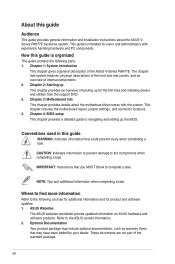
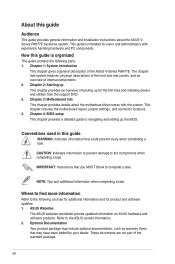
...the first time and installing drivers and utilities from the support DVD. 3. Chapter 3: Motherboard info This chapter provides details about the motherboard that comes with the system. This chapter includes the motherboard layout, jumper settings, and connector locations. 4. Chapter 4: BIOS setup This chapter provides a detailed guide to navigating and setting up the BIOS.
Conventions used in this...
V7-P8H77E User's Manual - Page 15
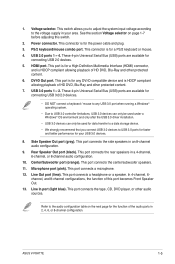
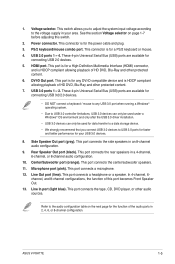
... 4-pin Universal Serial Bus (USB) ports are available for connecting USB 3.0/2.0 devices.
• DO NOT connect a keyboard / mouse to any USB 3.0 port when running a Windows® operating system.
• Due to USB 3.0 controller limitations, USB 3.0 devices can only be used under a Windows® OS environment and only after the USB 3.0 driver installation.
• USB 3.0 devices can only be...
V7-P8H77E User's Manual - Page 23
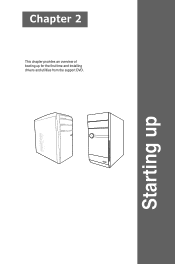
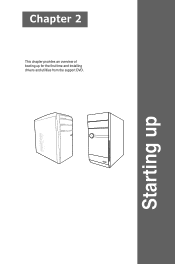
Chapter 2
This chapter provides an overview of booting up for the first time and installing drivers and utilities from the support DVD.
Starting up
V7-P8H77E User's Manual - Page 24
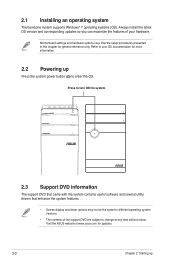
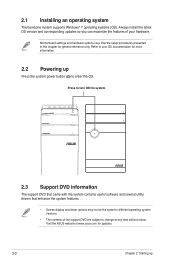
... system supports Windows® 7 operating systems (OS). Always install the latest OS version and corresponding updates so you can maximize the features of your hardware.
Motherboard settings and hardware options vary. Use the setup procedures presented in this chapter for general reference only. Refer to your OS documentation for more information.
2.2 Powering up
Press the system power button...
V7-P8H77E User's Manual - Page 25
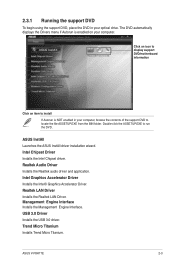
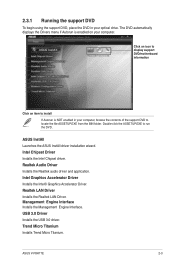
... to display support DVD/motherboard information
Click an item to install
If Autorun is NOT enabled in your computer, browse the contents of the support DVD to locate the file ASSETUP.EXE from the BIN folder. Double-click the ASSETUP.EXE to run the DVD.
ASUS InstAll Launches the ASUS InstAll driver installation wizard. Intel Chipset Driver Installs the Intel Chipset driver. Realtek Audio Driver...
V7-P8H77E User's Manual - Page 26
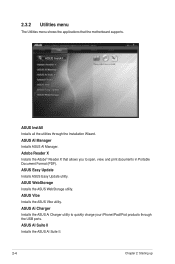
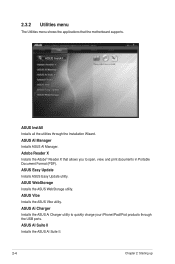
... motherboard supports.
ASUS InstAll Installs all the utilities through the Installation Wizard.
ASUS AI Manager Installs ASUS AI Manager.
Adobe Reader X Installs the Adobe® Reader X that allows you to open, view, and print documents in Portable Document Format (PDF).
ASUS Easy Update Installs ASUS Easy Update utility.
ASUS WebStorage Installs the ASUS WebStorage utility.
ASUS Vibe Installs...
V7-P8H77E User's Manual - Page 27
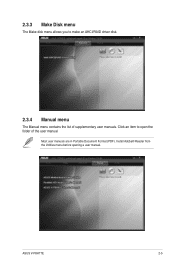
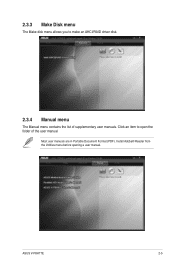
2.3.3 Make Disk menu
The Make disk menu allows you to make an AHCI/RAID driver disk.
2.3.4 Manual menu
The Manual menu contains the list of supplementary user manuals. Click an item to open the folder of the user manual.
Most user manuals are in Portable Document Format (PDF). Install Adobe® Reader from the Utilities menu before opening a user manual.
ASUS V-P8H77E
2-5
V7-P8H77E User's Manual - Page 30
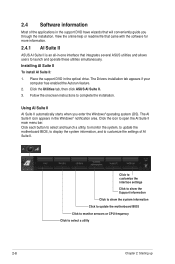
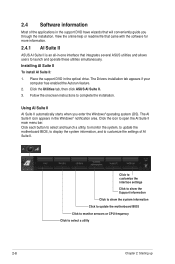
... Suite II:
1. Place the support DVD in the optical drive. The Drivers installation tab appears if your computer has enabled the Autorun feature.
2. Click the Utilities tab, then click ASUS AI Suite II.
3. Follow the onscreen instructions to complete the installation.
Using AI Suite II AI Suite II automatically starts when you enter the Windows® operating system (OS). The...
V7-P8H77E User's Manual - Page 34
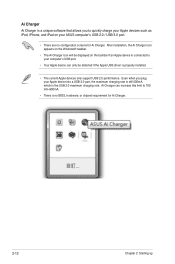
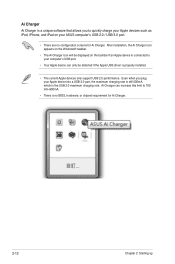
...appears on the Windows® taskbar.
• The Ai Charger icon will be displayed on the taskbar if an Apple device is connected to your computer's USB port.
• Your Apple device can only be detected if the Apple USB driver is properly installed.
• The current Apple devices only support USB 2.0 performance. Even when you plug your Apple device into a USB 3.0 port, the maximum charging...
V7-P8H77E User's Manual - Page 36
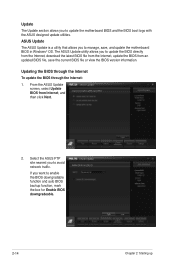
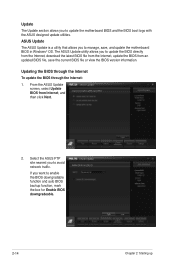
... update the motherboard BIOS in Windows® OS. The ASUS Update utility allows you to update the BIOS directly from the Internet, download the latest BIOS file from the Internet, update the BIOS from an updated BIOS file, save the current BIOS file or view the BIOS version information.
Updating the BIOS through the Internet
To update the BIOS through the Internet:
1. From the ASUS Update screen...
V7-P8H77E User's Manual - Page 37
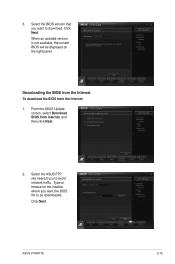
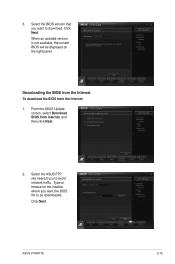
...current BIOS will be displayed on the right panel.
Downloading the BIOS from the Internet To download the BIOS from the Internet:
1. From the ASUS Update screen, select Download BIOS from Internet, and then click Next.
2. Select the ASUS FTP site nearest you to avoid network traffic. Type or browse for the location where you want the BIOS file to be downloaded.
Click Next.
ASUS V-P8H77E
2-15
V7-P8H77E User's Manual - Page 46
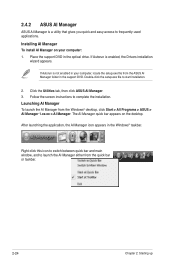
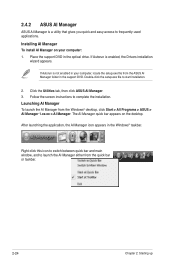
... support DVD in the optical drive. If Autorun is enabled, the Drivers installation
wizard appears.
If Autorun is not enabled in your computer, locate the setup.exe file from the ASUS AI Manager folder in the support DVD. Double-click the setup.exe file to start installation.
2. Click the Utilities tab, then click ASUS AI Manager. 3. Follow the screen instructions to complete the installation...
V7-P8H77E User's Manual - Page 49
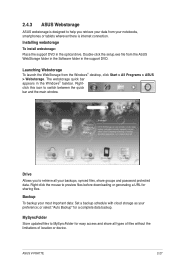
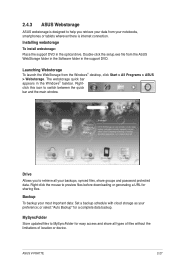
... or tablets wherever there is internet connection.
Installing webstorage To install webstorage: Place the support DVD in the optical drive. Double-click the setup.exe file from the ASUS WebStorage folder in the Software folder in the support DVD.
Launching Webstorage To launch the WebStorage from the Windows® desktop, click Start > All Programs > ASUS > Webstorage. The webstorage quick bar...
V7-P8H77E User's Manual - Page 63
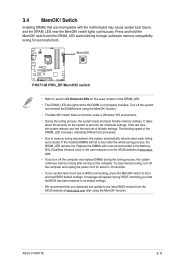
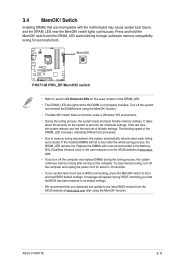
... fail to boot due to BIOS overclocking, press the MemOK! switch to boot and load BIOS default settings. A message will appear during POST reminding you that the BIOS has been restored to its default settings. • We recommend that you download and update to the latest BIOS version from the ASUS website at www.asus.com after using the MemOK! function.
ASUS V-P8H77E
3-11
V7-P8H77E User's Manual - Page 66
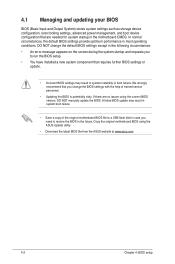
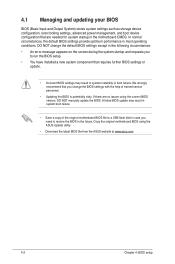
... version, DO NOT manually update the BIOS. A failed BIOS update may result in system boot failure.
• Save a copy of the original motherboard BIOS file to a USB flash disk in case you need to restore the BIOS in the future. Copy the original motherboard BIOS using the ASUS Update utility.
• Download the latest BIOS file from the ASUS website at www.asus.com
4-2
Chapter 4: BIOS setup
V7-P8H77E User's Manual - Page 67
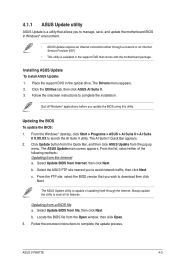
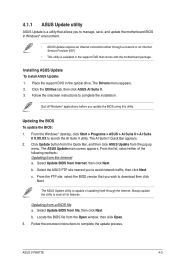
...network or an Internet Service Provider (ISP).
• This utility is available in the support DVD that comes with the motherboard package.
Installing ASUS Update To install ASUS Update: 1. Place the support DVD in the optical drive. The Drivers menu appears. 2. Click the Utilities tab, then click ASUS AI Suite II. 3. Follow the onscreen instructions to complete the installation.
Quit all Windows...
V7-P8H77E User's Manual - Page 70
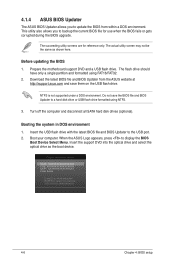
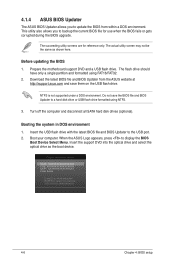
...disk drive or USB flash drive formatted using NTFS.
3. Turn off the computer and disconnect all SATA hard disk drives (optional).
Booting the system in DOS environment 1. Insert the USB flash drive with the latest BIOS file and BIOS Updater to the USB port. 2. Boot your computer. When the ASUS Logo appears, press to display the BIOS
Boot Device Select Menu. Insert the support DVD into the optical...
V7-P8H77E User's Manual - Page 87
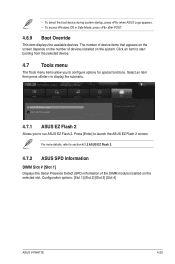
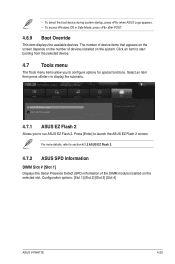
...
> ASUS EZ Flash 2 Utility > ASUS SPD Information
Monitor
Boot
Tool Be used to update BIOS
4.7.1 ASUS EZ Flash 2
Allows you to run ASUS EZ Flash 2. Press [Enter] to launch the ASUS EZ Flash 2 screen.
For more details, refer to section 4.1.2 ASUS EZ Flash 2.
4.7.2 ASUS SPD Information
DIMM Slot # [Slot 1] Displays the Serial Presence Detect (SPD) information of the DIMM module installed on...

