Asus VivoPC K31CD driver and firmware
Related Asus VivoPC K31CD Manual Pages
Download the free PDF manual for Asus VivoPC K31CD and other Asus manuals at ManualOwl.com
ASUS K31CD_A31CD_F31CD series users manual for English - Page 2
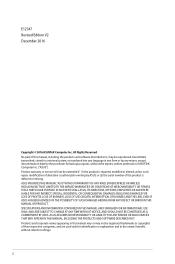
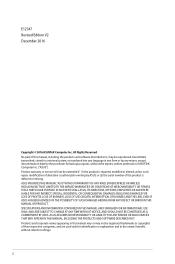
... the express written permission of ASUSTeK Computer Inc. ("ASUS"). Product warranty or service will not be extended if: (1) the product is repaired, modified or altered, unless such repair, modification of alteration is authorized in writing by ASUS; or (2) the serial number of the product is defaced or missing. ASUS PROVIDES THIS MANUAL "AS IS"WITHOUT WARRANTY OF...
ASUS K31CD_A31CD_F31CD series users manual for English - Page 3
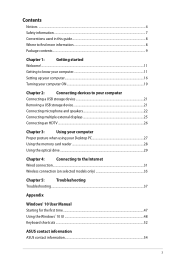
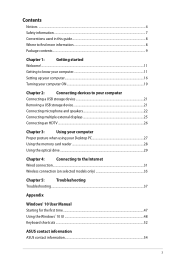
... a USB storage device 21
Removing a USB storage device 21
Connecting microphone and speakers 22
Connecting multiple external displays 25
Connecting an HDTV...26
Chapter 3:
Using your computer
Proper posture when using your Desktop PC 27
Using the memory card reader 28
Using the optical drive...29
Chapter 4:
Connecting to the Internet
Wired connection...31
Wireless connection...
ASUS K31CD_A31CD_F31CD series users manual for English - Page 4
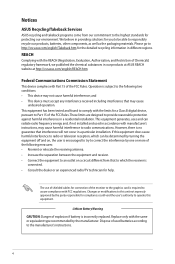
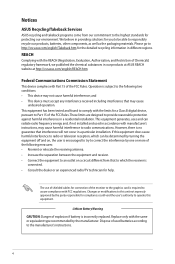
...limits for a Class B digital device, pursuant to Part 15 of the FCC Rules. These limits are designed to provide reasonable protection against harmful interference in a residential installation. This equipment generates, ... the dealer or an experienced radio/TV technician for help.
The use of shielded cables for connection of the monitor to the graphics card is required to assure compliance with ...
ASUS K31CD_A31CD_F31CD series users manual for English - Page 8
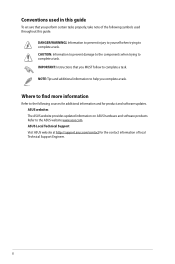
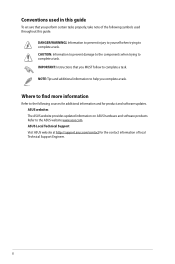
....
Where to find more information
Refer to the following sources for additional information and for product and software updates. ASUS websites The ASUS website provides updated information on ASUS hardware and software products. Refer to the ASUS website www.asus.com. ASUS Local Technical Support Visit ASUS website at http://support.asus.com/contact for the contact information of local Technical...
ASUS K31CD_A31CD_F31CD series users manual for English - Page 9
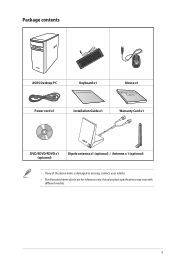
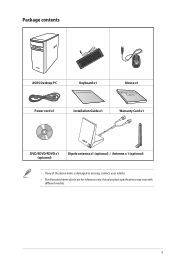
Package contents
ASUS Desktop PC Power cord x1
Keyboard x1
Installation Guide
Installation Guide x1
Mouse x1 Warranty Card x1
DVD/SDVD/RDVD x1 (optional)
Dipole antenna x1 (optional) / Antenna x 1 (optional)
• If any of the above items is damaged or missing, contact your ...
ASUS K31CD_A31CD_F31CD series users manual for English - Page 12
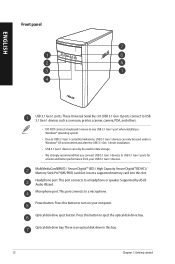
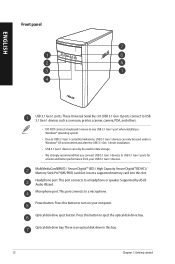
...Digital™(SDHC) / Memory Stick Pro™(MS/PRO) card slot. Insert a supported memory card into this slot. Headphone port. This port connects to a headphone or speaker. Supported by ASUS Audio Wizard. Microphone port. This port connects to a microphone.
Power button. Press this button to turn on your computer.
Optical disk drive eject button. Press this button to eject the optical disk drive...
ASUS K31CD_A31CD_F31CD series users manual for English - Page 14
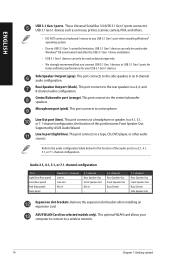
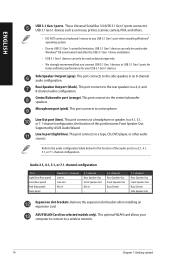
ENGLISH
USB 3.1 Gen 1 ports. These Universal Serial Bus 3.0 (USB 3.1 Gen 1) ports connect to USB 3.1 Gen 1 devices such as a mouse, printer, scanner, camera, PDA, and others.
• DO NOT connect a keyboard / mouse to any USB 3.1 Gen 1 port when installing Windows® operating system.
• Due to USB 3.1 Gen 1 controller limitation, USB 3.1 Gen 1 devices can only be used under Windows&#...
ASUS K31CD_A31CD_F31CD series users manual for English - Page 21
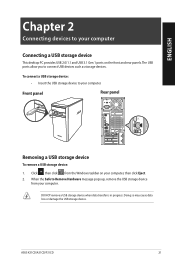
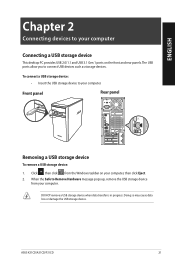
...a USB storage device
This desktop PC provides USB 2.0/1.1 and USB 3.1 Gen 1 ports on the front and rear panels. The USB ports allow you to connect USB devices such as storage devices.
To connect a USB storage device: • Insert the USB storage device to your computer.
Front panel
Rear panel
Removing a USB storage device
To remove a USB storage device:
1. Click , then click from the Windows...
ASUS K31CD_A31CD_F31CD series users manual for English - Page 25
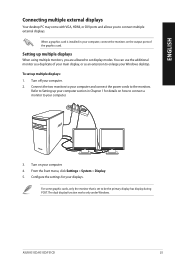
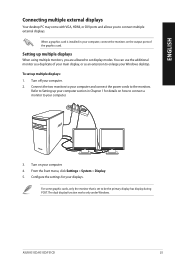
ENGLISH
Connecting multiple external displays
Your desktop PC may come with VGA, HDMI, or DVI ports and allows you to connect multiple external displays.
When a graphics card is installed in your computer, connect the monitors on the output ports of the graphics card.
Setting up multiple displays
When using multiple monitors, you are allowed to set display modes. You can use the additional ...
ASUS K31CD_A31CD_F31CD series users manual for English - Page 27
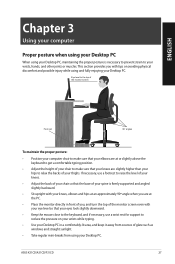
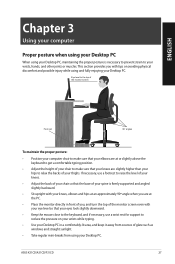
... keyboard, and if necessary, use a wrist rest for support to reduce the pressure on your wrists while typing.
• Use your Desktop PC in a comfortably-lit area, and keep it away from sources of glare such as windows and straight sunlight.
• Take regular mini-breaks from using your Desktop PC.
ASUS K31CD/A31CD/F31CD
27
ASUS K31CD_A31CD_F31CD series users manual for English - Page 28
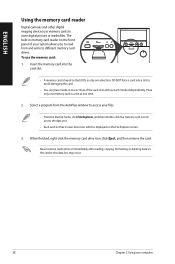
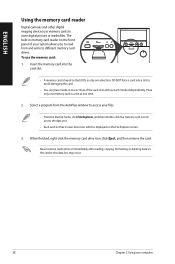
ENGLISH
Using the memory card reader
Digital cameras and other digital imaging devices use memory cards to store digital picture or media files. The built-in memory card reader on the front panel of your system allows you to read from and write to different memory card drives. To use the memory card: 1. Insert the memory card into the
card slot.
• A memory card is keyed so that it fits in ...
ASUS K31CD_A31CD_F31CD series users manual for English - Page 29
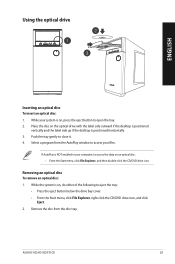
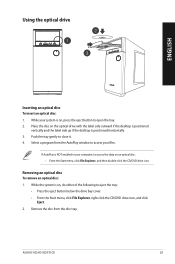
... the disc on the optical drive with the label side outward if the desktop is positioned
vertically and the label side up if the desktop is positioned horizontally. 3. Push the tray gently to close it. 4. Select a program from the AutoPlay window to access your files.
If AutoPlay is NOT enabled in your computer, to access the...
ASUS K31CD_A31CD_F31CD series users manual for English - Page 38
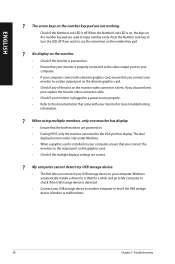
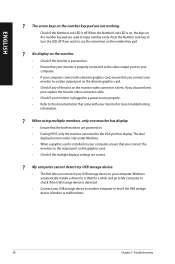
... are powered on. • During POST, only the monitor connected to the VGA port has display. The dual
display function works only under Windows. • When a graphics card is installed on your computer, ensure that you connect the
monitors to the output port on the graphics card. • Check if the multiple displays settings are correct.
? My computer cannot detect my USB storage device...
ASUS K31CD_A31CD_F31CD series users manual for English - Page 39
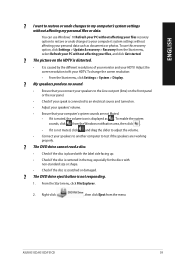
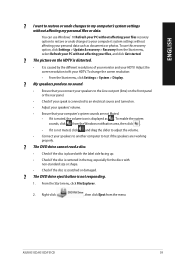
... affecting my personal files or data.
You can use Windows® 10 Refresh your PC without affecting your files recovery option to restore or undo changes to your computer's system settings without affecting your personal data such as documents or photos. To use this recovery option, click Settings > Update & recovery > Recovery from the Start menu, select Refresh your PC...
ASUS K31CD_A31CD_F31CD series users manual for English - Page 40
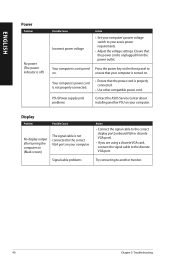
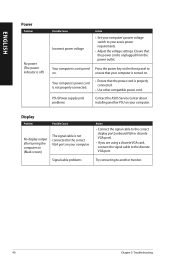
....
PSU (Power supply unit) problems
Contact the ASUS Service Center about installing another PSU on your computer.
Display
Problem
Possible Cause
No display output after turning the computer on (Black screen)
The signal cable is not connected to the correct VGA port on your computer.
Signal cable problems
Action
• Connect the signal cable to the correct display port (onboard VGA or...
ASUS K31CD_A31CD_F31CD series users manual for English - Page 41
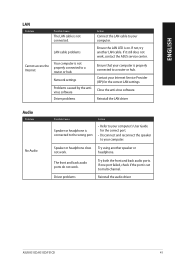
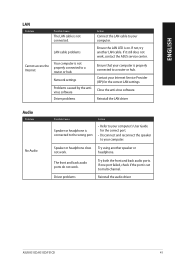
... Cause
The LAN cable is not connected.
Action
Connect the LAN cable to your computer.
LAN cable problems
Ensure the LAN LED is on. If not, try another LAN cable. If it still does not work, contact the ASUS service center.
Cannot access the Internet
Your computer is not properly connected to a router or hub.
Network settings
Problems caused by the antivirus software
Driver problems
Ensure...
ASUS K31CD_A31CD_F31CD series users manual for English - Page 42
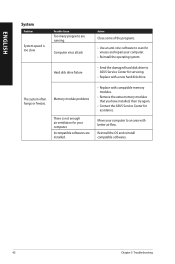
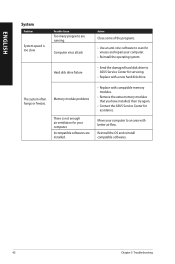
... to scan for viruses and repair your computer.
• Reinstall the operating system.
Hard disk drive failure
• S end the damaged hard disk drive to ASUS Service Center for servicing.
• Replace with a new hard disk drive.
The system often hangs or freezes.
Memory module problems
There is not enough air ventilation for your computer. Incompatible softwares are installed...
ASUS K31CD_A31CD_F31CD series users manual for English - Page 43
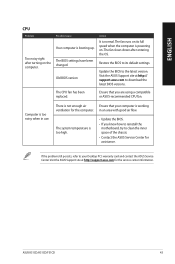
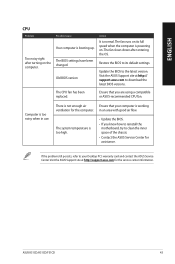
... computer is booting up.
The BIOS settings have been changed.
Old BIOS version
Action
It is normal. The fan runs on its full speed when the computer is powering on. The fan slows down after entering the OS.
Restore the BIOS to its default settings.
Update the BIOS to the latest version. Visit the ASUS Support site at http:// support.asus.com to download the latest BIOS versions.
The CPU...
ASUS K31CD_A31CD_F31CD series users manual for English - Page 47
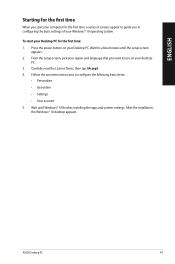
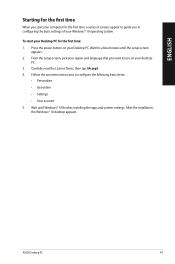
... you start your computer for the first time, a series of screens appear to guide you in configuring the basic settings of your Windows® 10 operating system.
To start your Desktop PC for the first time: 1. Press the power button on your Desktop PC. Wait for a few minutes until the setup screen
appears. 2. From the setup screen, pick your...
ASUS K31CD_A31CD_F31CD series users manual for English - Page 53
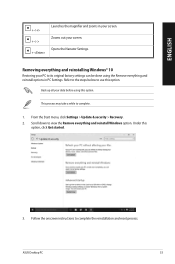
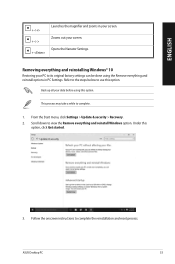
....
Back up all your data before using this option.
This process may take a while to complete.
1. From the Start menu, click Settings > Update & security > Recovery. 2. Scroll down to view the Remove everything and reinstall Windows option. Under this
option, click Get started.
3. Follow the onscreen instructions to complete the reinstallation and reset process.
ASUS Desktop PC
53

