Asus EeeTop PC ET2001B driver and firmware
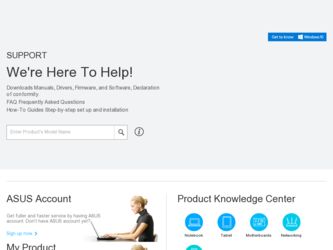
Related Asus EeeTop PC ET2001B Manual Pages
Download the free PDF manual for Asus EeeTop PC ET2001B and other Asus manuals at ManualOwl.com
User Manual - Page 2
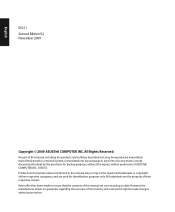
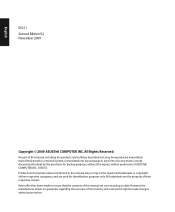
... part of this manual, including the products and software described in it, may be reproduced, transmitted, transcribed, stored in a retrieval system, or translated into any language in any form or by any means, except documentation kept by the purchaser for backup purposes, without the express written permission of ASUSTeK COMPUTER, INC. ("ASUS"). Products and...
User Manual - Page 5
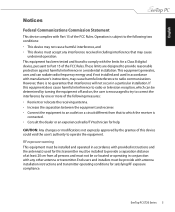
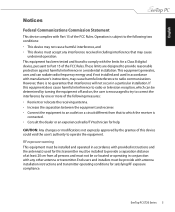
... transmitter must be installed to provide a separation distance of at least 20 cm from all persons and must not be co-located or operating in conjunction with any other antenna or transmitter. End-users and installers must be provide with antenna installation instructions and transmitter operating conditions for satisfying RF exposure compliance.
EeeTop PC ET20 Series
User Manual - Page 9
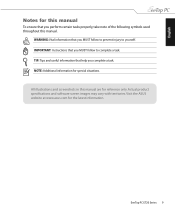
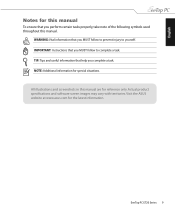
...of the following symbols used throughout this manual.
WARNING: Vital information that you MUST follow to prevent injury to yourself. IMPORTANT: Instructions that you MUST follow to complete ... this manual are for reference only. Actual product specifications and software screen images may vary with territories. Visit the ASUS website at www.asus.com for the latest information.
EeeTop PC ET20 Series...
User Manual - Page 14
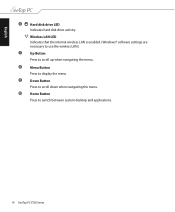
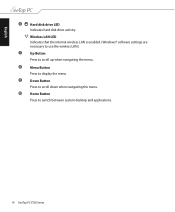
... that the internal wireless LAN is enabled. (Windows® software settings are
necessary to use the wireless LAN.)
7 Up Button Press to scroll up when navigating the menu.
8 Menu Button Press to display the menu. 9 Down Button Press to scroll down when navigating the menu. 10 Home Button Press to switch between system desktop and applications.
14 EeeTop PC ET20 Series
User Manual - Page 21
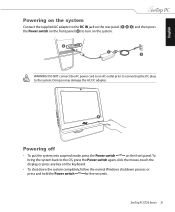
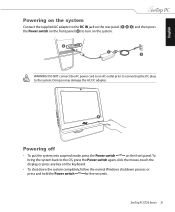
... front panel. To
bring the system back to the OS, press the Power switch again, click the mouse, touch the
display, or press any key on the keyboard.
• To shut down the system completely, follow the normal Windows shutdown process or
press and hold the Power switch
for five seconds.
EeeTop PC ET20 Series 21
User Manual - Page 22
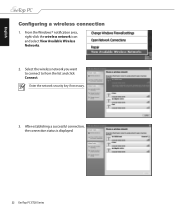
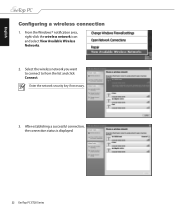
...
Configuring a wireless connection
1. From the Windows® notification area, right-click the wireless network icon and select View Available Wireless Networks.
2. Select the wireless network you want to connect to from the list and click Connect. Enter the network security key if necessary.
3. After establishing a successful connection, the connection status is displayed.
22 EeeTop PC ET20...
User Manual - Page 26
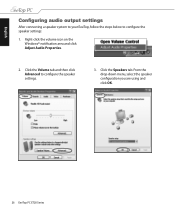
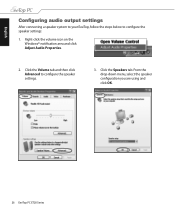
... the speaker settings:
1. Right-click the volume icon on the Windows® notification area and click Adjust Audio Properties.
2. Click the Volume tab and then click Advanced to configure the speaker settings.
3. Click the Speakers tab. From the drop-down menu, select the speaker configuration you are using and click OK.
26 EeeTop PC ET20 Series
User Manual - Page 27
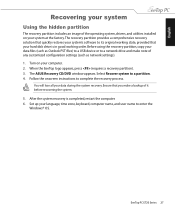
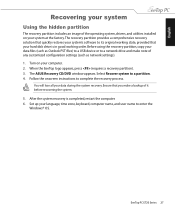
...partition, copy your data files (such as Outlook PST files) to a USB device or to a network drive and make note of any customized configuration settings (such as network settings). 1. Turn on your computer. 2. When the EeeTop logo appears, press (requires a recovery partition). 3. The ASUS Recovery CD/DVD window appears. Select Recover system to a partition. 4. Follow the onscreen instructions to...
User Manual - Page 28
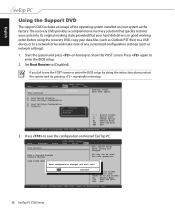
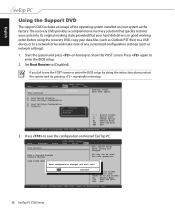
... your hard disk drive is in good working order. Before using the recovery DVD, copy your data files (such as Outlook PST files) to a USB device or to a network drive and make note of any customized configuration settings (such as network settings).
1. Start the system and press on bootup to show the POST screen. Press again to enter the BIOS setup.
2. Set Boot Booster...
User Manual - Page 29
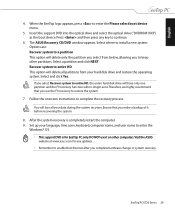
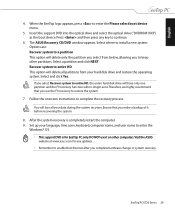
English
4. When the EeeTop logo appears, press to enter the Please select boot device menu.
5. Insert the support DVD into the optical drive and select the optical drive ("DVDROM: XXX") as the boot device. Press and then press any key to continue.
6. The ASUS Recovery CD/DVD window appears. Select where to install a new system. Options are: Recover system to a partition This option will...

