Asus ROG G20AJ driver and firmware
Related Asus ROG G20AJ Manual Pages
Download the free PDF manual for Asus ROG G20AJ and other Asus manuals at ManualOwl.com
Users Manual for English Edition - Page 10
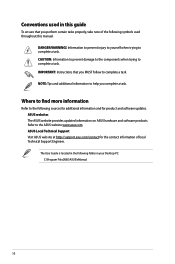
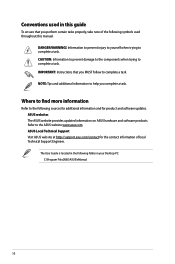
...and software updates. ASUS websites The ASUS website provides updated information on ASUS hardware and software products. Refer to the ASUS website www.asus.com. ASUS Local Technical Support Visit ASUS website at http://support.asus.com/contact for the contact information of local Technical Support Engineer. The User Guide is located in the following folder in your Desktop PC: C:\Program Files(X86...
Users Manual for English Edition - Page 14


...Press this button to eject the optical disk drive tray.
USB 3.0 ports. These Universal Serial Bus 3.0 (USB 3.0) ports connect to USB 3.0 devices such as a mouse, printer, scanner, camera, PDA, and others.
• DO NOT connect a keyboard / mouse to any USB 3.0 port when installing Windows® operating system.
• Due to USB 3.0 controller limitations, USB 3.0 devices can only be used under...
Users Manual for English Edition - Page 15


...USB 3.0 ports. These Universal Serial Bus 3.0 (USB 3.0) ports connect to USB 3.0 devices such as a mouse, printer, scanner, camera, PDA, and others.
• DO NOT connect a keyboard / mouse to any USB 3.0 port when installing Windows® operating system.
• Due to USB 3.0 controller limitations, USB 3.0 devices can only be used under a Windows® OS environment and after USB 3.0 driver...
Users Manual for English Edition - Page 40


... are powered on. • During POST, only the monitor connected to the VGA port has display. The dual
display function works only under Windows. • When a graphics card is installed on your computer, ensure that you connect the
monitors to the output port on the graphics card. • Check if the multiple displays settings are correct.
? My computer cannot detect my USB storage device...
Users Manual for English Edition - Page 42


... the lower left corner of Windows® desktop then right-click on the Start Screen's thumbnail. From the popup menu, click File Explorer to open the Computer screen.
2. Right-click
, then click Eject from the menu.
Power
Problem
No power (The power indicator is off)
Possible Cause
Incorrect power voltage
Action
• Set your computer's power voltage switch to your...
Users Manual for English Edition - Page 43


... VGA port.
Try connecting to another monitor.
LAN
Problem
Possible Cause
The LAN cable is not connected.
Action
Connect the LAN cable to your computer.
LAN cable problems
Ensure the LAN LED is on. If not, try another LAN cable. If it still does not work, contact the ASUS service center.
Cannot access the Internet
Your computer is not properly connected to a router or hub.
Network settings...
Users Manual for English Edition - Page 44
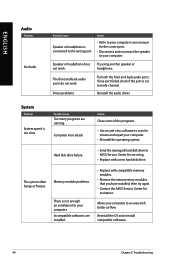
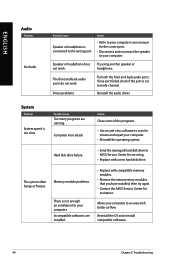
... to scan for viruses and repair your computer.
• Reinstall the operating system.
Hard disk drive failure
• S end the damaged hard disk drive to ASUS Service Center for servicing.
• Replace with a new hard disk drive.
The system often hangs or freezes.
Memory module problems
There is not enough air ventilation for your computer. Incompatible softwares are installed...
Users Manual for English Edition - Page 45


... computer is booting up.
The BIOS settings have been changed.
Old BIOS version
Action
It is normal. The fan runs on its full speed when the computer is powering on. The fan slows down after entering the OS.
Restore the BIOS to its default settings.
Update the BIOS to the latest version. Visit the ASUS Support site at http:// support.asus.com to download the latest BIOS versions.
The CPU...
Users Manual for English Edition - Page 60


... system bootup and requests you to run
the BIOS Setup. • You have installed a new system component that requires further BIOS settings or update.
Inappropriate BIOS settings may result to instability or boot failure. We strongly recommend that you change the BIOS settings only with the help of a trained service personnel.
Quickly enter the BIOS
Windows® 8.1 boot time is quite fast, so...
Users Manual for English Edition - Page 61


... Click Next. 5. Select Only the drive where the Windows is installed. 6. Select Just remove my files. 7. Click Reset.
Recovering from a system image file
You can create a USB recovery drive and use this to recover your PC's settings.
Creating a USB recovery drive
The USB storage device must have at least 16 GB available space.
All files on your USB storage device will be permanently deleted during...
Users Manual for English Edition - Page 63


... up all your data before using this option.
This process may take a while to complete.
1. Launch the Charm bar. 2. Click Settings > PC Settings > Update and recovery > Recovery. 3. Scroll down to view the Remove everything and reinstall Windows option. Under this option,
click Get Started.
4. Follow the onscreen instructions to complete the reinstallation and reset process.
ASUS Desktop PC
63
G20AJ Users Manual English - Page 10


...and software updates. ASUS websites The ASUS website provides updated information on ASUS hardware and software products. Refer to the ASUS website www.asus.com. ASUS Local Technical Support Visit ASUS website at http://support.asus.com/contact for the contact information of local Technical Support Engineer. The User Guide is located in the following folder in your Desktop PC: C:\Program Files(X86...
G20AJ Users Manual English - Page 14
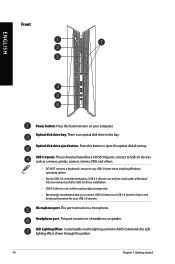
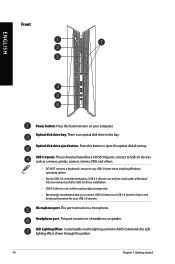
...Press this button to eject the optical disk drive tray.
USB 3.0 ports. These Universal Serial Bus 3.0 (USB 3.0) ports connect to USB 3.0 devices such as a mouse, printer, scanner, camera, PDA, and others.
• DO NOT connect a keyboard / mouse to any USB 3.0 port when installing Windows® operating system.
• Due to USB 3.0 controller limitations, USB 3.0 devices can only be used under...
G20AJ Users Manual English - Page 15


...USB 3.0 ports. These Universal Serial Bus 3.0 (USB 3.0) ports connect to USB 3.0 devices such as a mouse, printer, scanner, camera, PDA, and others.
• DO NOT connect a keyboard / mouse to any USB 3.0 port when installing Windows® operating system.
• Due to USB 3.0 controller limitations, USB 3.0 devices can only be used under a Windows® OS environment and after USB 3.0 driver...
G20AJ Users Manual English - Page 34


... are powered on. • During POST, only the monitor connected to the VGA port has display. The dual
display function works only under Windows. • When a graphics card is installed on your computer, ensure that you connect the
monitors to the output port on the graphics card. • Check if the multiple displays settings are correct.
? My computer cannot detect my USB storage device...
G20AJ Users Manual English - Page 35


... on the Start screen from the section Working with Windows® apps.
b) From the Control Panel, click Adjust screen resolution under Appearance and Personalization.
From the Desktop Mode screen a) Launch the Desktop Mode from the Start screen.
b) Right click anywhere on your Desktop Mode screen. When the pop-up menu appears, click Personalize > Display > Change display settings.
ASUS G20AJ
35
G20AJ Users Manual English - Page 38
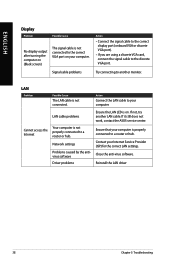
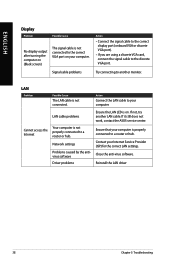
... VGA port.
Try connecting to another monitor.
LAN
Problem
Possible Cause
The LAN cable is not connected.
Action
Connect the LAN cable to your computer.
LAN cable problems
Ensure the LAN LED is on. If not, try another LAN cable. If it still does not work, contact the ASUS service center.
Cannot access the Internet
Your computer is not properly connected to a router or hub.
Network settings...
G20AJ Users Manual English - Page 39


... to scan for viruses and repair your computer.
• Reinstall the operating system.
Hard disk drive failure
• S end the damaged hard disk drive to ASUS Service Center for servicing.
• R eplace with a new hard disk drive.
The system often hangs or freezes.
Memory module problems
There is not enough air ventilation for your computer. Incompatible softwares are installed...
G20AJ Users Manual English - Page 40


... computer is booting up.
The BIOS settings have been changed.
Old BIOS version
Action
It is normal. The fan runs on its full speed when the computer is powering on. The fan slows down after entering the OS.
Restore the BIOS to its default settings.
Update the BIOS to the latest version. Visit the ASUS Support site at http:// support.asus.com to download the latest BIOS versions.
The CPU...
G20AJ Users Manual English - Page 54


... system bootup and requests you to run
the BIOS Setup. • You have installed a new system component that requires further BIOS settings or update.
Inappropriate BIOS settings may result to instability or boot failure. We strongly recommend that you change the BIOS settings only with the help of a trained service personnel.
Quickly enter the BIOS
Windows® 8.1 boot time is quite fast, so...

