Asus T5-P5G41E driver and firmware

Related Asus T5-P5G41E Manual Pages
Download the free PDF manual for Asus T5-P5G41E and other Asus manuals at ManualOwl.com
User Manual - Page 3


... ASUS contact information 2-6 2.4 Software information 2-7 2.4.1 ASUS Express Gate 2-7 2.4.2 ASUS AI Manager 2-13
Chapter 3: Motherboard info 3.1 Introduction 3-2 3.2 Motherboard layout 3-2 3.3 Jumpers 3-3 3.4 Connectors 3-5
Chapter 4: BIOS setup 4.1 Managing and updating your BIOS 4-2
4.1.1 ASUS Update utility 4-2 4.1.2 ASUS EZ Flash 2 4-5 4.1.3 ASUS CrashFree BIOS 4-6 4.2 BIOS setup...
User Manual - Page 6


... guide contains the following parts:
1. Chapter 1: System introduction This chapter gives a general description of ASUS T5-P5G41E. The chapter lists the system features, including introduction on the front and rear panel, and internal components.
2. Chapter 2: Starting up This chapter helps you power up the system and install drivers and utilities from the support DVD.
3. Chapter 3: Motherboard...
User Manual - Page 7


...to complete a task. IMPORTANT: Instructions that you MUST follow to complete a task. NOTE: Tips and additional information to aid in completing a task.
Where to find more information
Refer to the following sources for additional information and for product and software updates. 1. ASUS Websites
The ASUS websites worldwide provide updated information on ASUS hardware and software products. Refer to...
User Manual - Page 19


Chapter 2
This chapter helps you power up the system and install drivers and utilities from the support DVD.
Starting up
User Manual - Page 20


... an operating system
The barebone system supports Windows® XP / 64-bit XP / Vista / 64-bit Vista / Windows® 7 Operating Systems (OS). Always install the latest OS version and corresponding updates so you can maximize the features of your hardware.
Because motherboard settings and hardware options vary, use the setup procedures presented in this chapter for general reference only...
User Manual - Page 21


... at any time without notice. Visit the ASUS website for updates.
2.3.1 Running the support DVD
To begin using the support DVD, place the DVD in your optical drive. The DVD automatically displays the Drivers menu if Autorun is enabled in your computer.
Click an icon to display Support DVD/ motherboard information
Click an item to install If Autorun is NOT enabled in your...
User Manual - Page 22


... device drivers if the system detects installed devices. Install the necessary drivers to activate the devices.
ASUS InstAll Allows you to easily install all necessary drivers for your system.
Intel Chipset Driver Installs the Intel® Chipset driver.
Realtek Audio Driver Installs the Realtek audio driver.
Atheros L1E Gigabit Ethernet Driver Installs the Atheros L1E Gigabit Ethernet driver...
User Manual - Page 23


... motherboard supports.
ASUS InstAll Allows you to easily install all bundled utilities for this motherboard.
ASUS Update Installs the ASUS Update that allows you to update the motherboard BIOS and drivers. This utility requires an Internet connection either through a network or an Internet Service Provider (ISP). See page 4-2 for details.
ASUS AI Manager Installs the ASUS AI Manager.
Adobe Reader...
User Manual - Page 24


... Installs the Microsoft® DirectX 9.0c driver. The Microsoft® DirectX 9.0c is a multimedia technology that enhances computer graphics and sound. DirectX® improves the multimedia features of your computer so you can enjoy watching TV and movies, capturing videos, or playing games on your computer. Visit the Microsoft website at www.microsoft.com for updates.
2.3.4 ASUS contact...
User Manual - Page 25


...supports installation on SATA HDDs, USB HDDs, and flash drives with at least 1.2GB free disk space. When installing ASUS Express Gate on USB HDDs and flash drives, connect the drives to the motherboard USB port before turning on the computer.
• ASUS Express Gate supports SATA devices in IDE mode only.
• ASUS Express Gate supports SATA devices connected to motherboard chipset-controlled...
User Manual - Page 28


...only when a removable storage device / USB drive is connected. Left-click this icon to launch the File Manager window. Rightclick it to eject the removable storage device / USB drive.
Exits ASUS Express Gate. Click Yes to enter the operating system you installed on the hard disk drive.
Powers off the computer.
Accessing the Internet To configure the network settings:
1. Click Configuration Panel...
User Manual - Page 30


Configuring Express Gate in BIOS Setup
To enter the motherboard BIOS Setup program, click Exit on the splash screen and then hold down during POST. Go to the Tools menu to configure Express Gate. Refer to 4.7.2 Express Gate for details.
Main Advanced Power
BIOS SETUP UTILITY Boot Tools Exit
ASUS EZ Flash 2
Express Gate Enter OS Timer Reset User Data
[Auto...
User Manual - Page 31


2.4.2 ASUS AI Manager
ASUS AI Manager allows you to launch AI Disk, AI Security, AI Booting, and AI Probe easily.
Installing AI Manager To install AI Manager on your computer: 1. Place the Support DVD into the optical drive. The DVD automatically displays
the Drivers menu if Autorun is enabled on your computer.
If Autorun is NOT enabled on your computer, browse the contents of...
User Manual - Page 37


Support The Support menu displays links to the ASUS international website, online technical support website, online download support website, and contact information website.
Information The Information menu displays the general information of your system, motherboard, CPU, BIOS, memory, and other devices installed.
ASUS T5-P5G41E
2-19
User Manual - Page 40
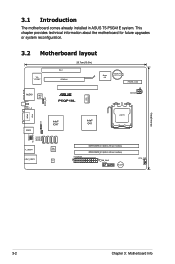
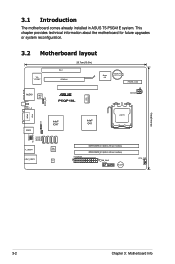
3.1 Introduction
The motherboard comes already installed in ASUS T5-P5G41E system. This chapter provides technical information about the motherboard for future upgrades or system reconfiguration.
3.2 Motherboard layout
26.7cm(10.5in)
VIA VT6308P
PCI1 PCIEX16
Super I/O
Lithium Cell CMOS Power
FRONT_CON
AUDIO
ALC
887
SPDIF_O
HDMI VGA USB5
KBMS
SPDIF_OUT
P5QP18L
Intel® ICH7
ICS ...
User Manual - Page 45


... RSATA_RXN4
GND
P5QP18L SATA connectors
Install the Windows® XP Service Pack 2 or later version before using Serial ATA.
5. USB connector (10-1 pin USB5)
This connector is for a USB 2.0 port. Connect the USB module cable to this connector, then install the module to a slot opening at the back of the system chassis. This USB connector complys with USB 2.0 specification that supports up to...
User Manual - Page 48


... with the motherboard package.
ASUS Update requires an Internet connection either through a network or an Internet Service Provider (ISP).
Installing ASUS Update To install ASUS Update: 1. Place the support DVD in the optical drive. 2. From the Main menu, click the Utilities tab, and then click ASUS Update
VX.XX.XX. 3. The ASUS Update utility is copied to your system. Updating the BIOS through the...
User Manual - Page 49


... the ASUS FTP site
4. From the FTP site, select the BIOS
nearest you to avoid network
version that you wish to download.
traffic, or click Auto Select. Click
Click Next.
Next.
5. Follow the onscreen instructions to complete the update process.
The ASUS Update utility is capable of updating itself through the Internet. Always update the utility to avail all its features.
ASUS T5-P5G41E
4-3
User Manual - Page 50
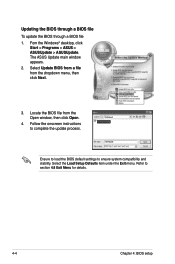
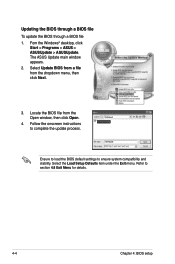
.... The ASUS Update main window appears.
2. Select Update BIOS from a file from the dropdown menu, then click Next.
3. Locate the BIOS file from the Open window, then click Open.
4. Follow the onscreen instructions to complete the update process.
T5-P5G41E T5-P5G41E.ROM
T5-P5G41E
Ensure to load the BIOS default settings to ensure system compatibility and stability. Select the Load Setup Defaults...
User Manual - Page 74


... prevent the Express Gate environment from launching properly.
The first time wizard will run again when you enter the Express Gate environment after clearing its settings.
4.7.3 AI NET 2
Check Atheros LAN cable [Disabled] Enables or disables checking of the Atheros LAN cable during the Power-On Self‑Test (POST). Configuration options: [Disabled] [Enabled]
4-28
Chapter 4: BIOS setup

