Asus H110M-K driver and firmware
Related Asus H110M-K Manual Pages
Download the free PDF manual for Asus H110M-K and other Asus manuals at ManualOwl.com
User Guide - Page 2
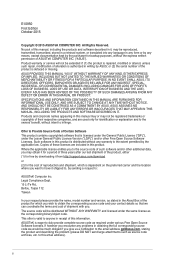
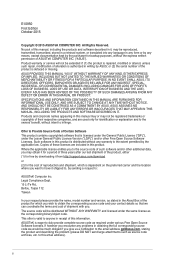
.... Copies of these licenses are included in this product. Where the applicable license entitles you to the source code of such software and/or other additional data, you may obtain it for a period of three years after our last shipment of the product, either (1) for free by downloading it from http://support.asus.com/download or...
User Guide - Page 4
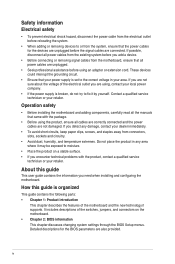
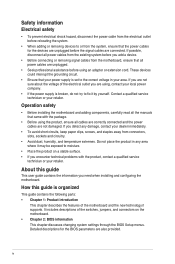
... try to fix it by yourself. Contact a qualified service technician or your retailer.
Operation safety
• Before installing the motherboard and adding components, carefully read all the manuals that came with the package.
• Before using the product, ensure all cables are correctly connected and the power cables are not damaged. If you detect any damage, contact...
User Guide - Page 5
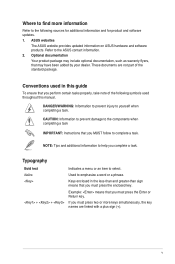
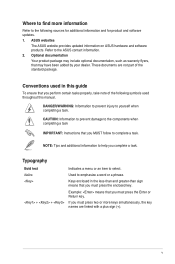
... updates. 1. ASUS websites
The ASUS website provides updated information on ASUS hardware and software products. Refer to the ASUS contact information. 2. Optional documentation
Your product package may include optional documentation, such as warranty flyers, that may have been added by your dealer. These documents are not part of the standard package.
Conventions used in this guide
To ensure...
User Guide - Page 8
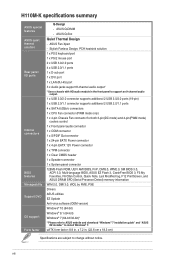
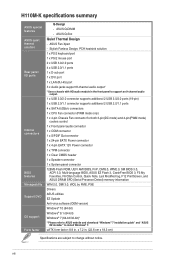
... connector 128Mb Flash ROM, UEFI AMI BIOS, PnP, DMI3.0, WfM2.0, SM BIOS 3.0,
ACPI 5.0, Multi-language BIOS, ASUS EZ Flash 3, CrashFree BIOS 3, F3 My Favorites, F6 Qfan Control, Quick Note, Last Modified log, F12 PrintScreen, and ASUS DRAM SPD (Serial Presence Detect) memory information WfM 2.0, DMI 3.0, WOL by PME, PXE Drivers ASUS utilities EZ Update Anti-virus software (OEM version) Windows®...
User Guide - Page 9
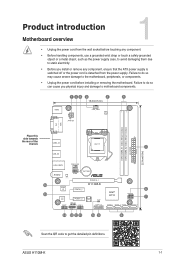
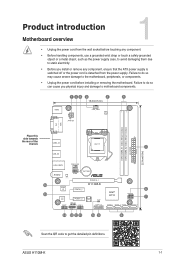
... cause severe damage to the motherboard, peripherals, or components.
• Unplug the power cord before installing or removing the motherboard. Failure to do so can cause you physical injury and damage to motherboard components.
1 23 2
4
5
18.3cm(7.2in)
KBMS ATX12V
CPU_FAN
DIGI +VRM
DVI VGA DDR4 DIMM_A1 (64bit, 288-pin module) DDR4 DIMM_A2 (64bit, 288-pin module) EATXPWR
22...
User Guide - Page 10
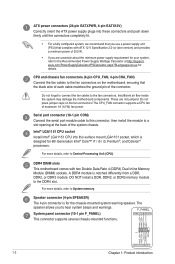
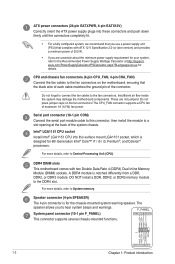
... air flow inside the system may damage the motherboard components. These are not jumpers! Do not place jumper caps on the fan connectors! The CPU_FAN connector supports a CPU fan of maximum 1A (12 W) fan power.
Serial port connector (10-1 pin COM) Connect the serial port module cable to this connector, then install the module to a slot opening at the back...
User Guide - Page 11
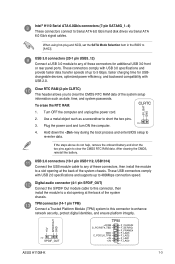
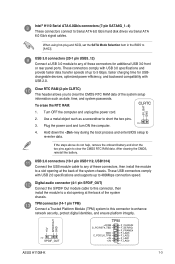
...~4)
These connectors connect to Serial ATA 6.0 Gb/s hard disk drives via Serial ATA 6.0 Gb/s signal cables.
When using hot-plug and NCQ, set the SATA Mode Selection item in the BIOS to [AHCI].
USB 3.0 connectors (20-1 pin USB3_12)
Connect a USB 3.0 module to any of these connectors for additional USB 3.0 front or rear panel ports. These connectors comply with USB 3.0 specifications and provide...
User Guide - Page 12
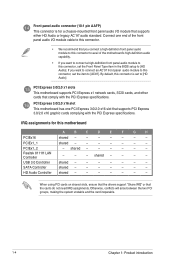
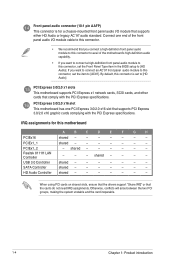
...
PCIEx1_1
shared -
-
-
-
-
-
-
PCIEx1_2
Realtek 8111H LAN Controller
- shared -
-
-
-
-
-
-
-
- shared -
-
-
-
USB 3.0 Controller shared -
-
-
-
-
-
-
SATA Controller
shared -
-
-
-
-
-
-
HD Audio Controller shared -
-
-
-
-
-
-
When using PCI cards on shared slots, ensure that the drivers support "Share IRQ" or that the cards do not need IRQ assignments...
User Guide - Page 14
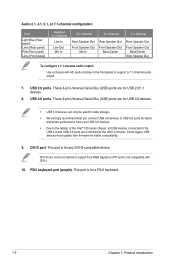
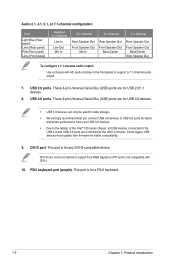
... USB 3.0 devices to USB 3.0 ports for faster
and better performance from your USB 3.0 devices. • Due to the design of the Intel® 100 series chipset, all USB devices connected to the
USB 2.0 and USB 3.0 ports are controlled by the xHCI controller. Some legacy USB devices must update their firmware for better compatibility.
9. DVI-D port. This port is for any DVI-D compatible device.
DVI...
User Guide - Page 15
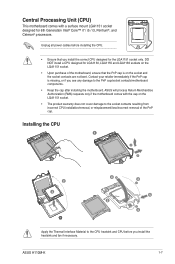
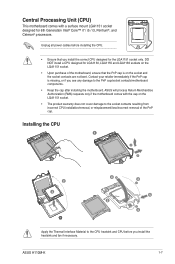
...; i7 / i5 / i3, Pentium®, and Celeron® processors.
Unplug all power cables before installing the CPU.
• Ensure that you install the correct CPU designed for the LGA1151 socket only. DO NOT install a CPU designed for LGA1150, LGA1155 and LGA1156 sockets on the LGA1151 socket.
• Upon purchase of the motherboard, ensure that the PnP cap is on the...
User Guide - Page 16
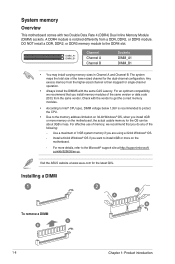
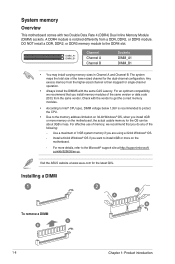
... same version or data code (D/C) from the same vendor. Check with the vendor to get the correct memory modules.
• According to Intel® CPU spec, DIMM voltage below 1.35V is recommended to protect the CPU.
• Due to the memory address limitation on 32-bit Windows® OS, when you install 4GB or more memory on the motherboard, the...
User Guide - Page 17
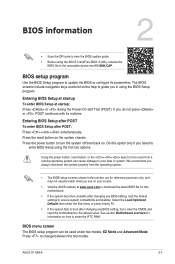
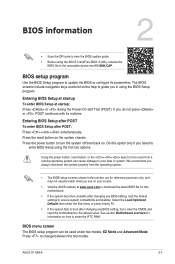
... using the ASUS CrashFree BIOS 3 utility, rename the
BIOS file in the removable device into H110MK.CAP.
BIOS setup program
Use the BIOS Setup program to update the BIOS or configure its parameters. The BIOS screens include navigation keys and brief online help to guide you in using the BIOS Setup program.
Entering BIOS Setup at startup To enter BIOS Setup at startup: Press or during the Power-On...
User Guide - Page 18
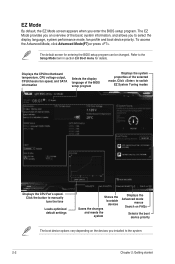
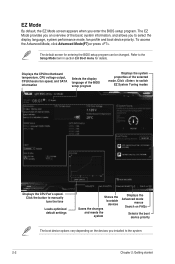
....
Displays the CPU/motherboard temperature, CPU voltage output, CPU/chassis fan speed, and SATA information
Selects the display language of the BIOS setup program
Displays the system properties of the selected mode. Click to switch EZ System Tuning modes
Displays the CPU Fan's speed. Click the button to manually tune the fans
Loads optimized default settings
Shows the bootable devices
Saves...
User Guide - Page 19
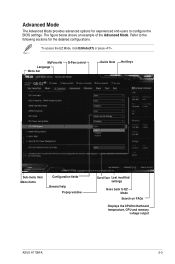
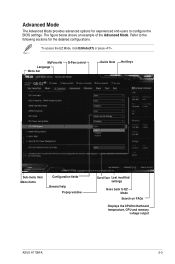
... for the detailed configurations.
To access the EZ Mode, click EzMode(F7) or press .
MyFavorite Language Menu bar
Q-Fan control
Quick Note Hot Keys
Sub-menu item Menu items
Configuration fields
General help Popup window
Scroll bar Last modified settings
Goes back to EZ Mode Search on FAQs
Displays the CPU/motherboard temperature, CPU and memory
voltage output
ASUS H110M-K
2-3
Win7 Installation guideEnglish - Page 1
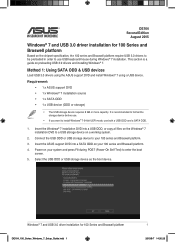
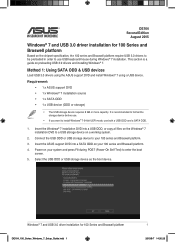
... is a guide on preloading USB 3.0 drivers and installing Windows® 7.
Method 1: Using SATA ODD & USB devices
Load USB 3.0 drivers using the ASUS support DVD and install Windows® 7 using a USB device.
Requirement: • 1 x ASUS support DVD
• 1 x Windows® 7 installation source
• 1 x SATA ODD
• 1 x USB device (ODD or storage)
• The USB storage device requires...
Win7 Installation guideEnglish - Page 2
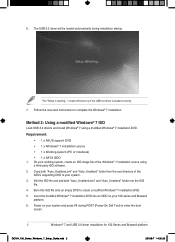
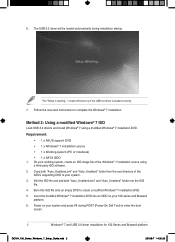
... "Setup is starting..." screen will show up if the USB 3.0 driver is loaded correctly.
7. Follow the onscreen instructions to complete the Windows® 7 installation.
Method 2: Using a modified Windows® 7 ISO
Load USB 3.0 drivers and install Windows® 7 using a modified Windows® 7 installation DVD.
Requirement: • 1 x ASUS support DVD • 1 x Windows® 7 installation...
Win7 Installation guideEnglish - Page 3
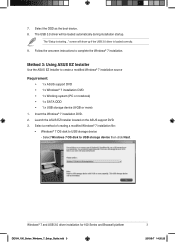
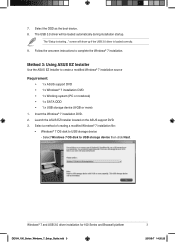
...; 1 x SATA ODD • 1 x USB storage device (8 GB or more)
1. Insert the Windows® 7 installation DVD. 2. Launch the ASUS EZ Installer located on the ASUS support DVD. 3. Select a method of creating a modified Windows® 7 installation file:
• Windows® 7 OS disk to USB storage device - Select Windows 7 OS disk to USB storage device then click Next.
Windows® 7 and USB...
Win7 Installation guideEnglish - Page 4
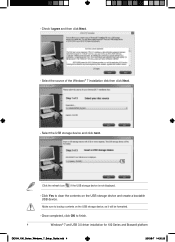
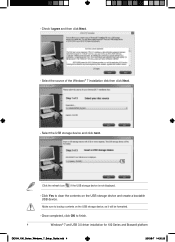
... Next. - Select the source of the Windows® 7 installation disk then click Next.
- Select the USB storage device and click next.
Click the refresh icon if the USB storage device is not displayed.
- Click Yes to clear the contents on the USB storage device and create a bootable USB device.
Make sure to backup contents on the USB storage device, as it will be formatted.
- Once...
Win7 Installation guideEnglish - Page 5
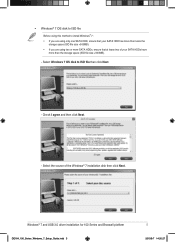
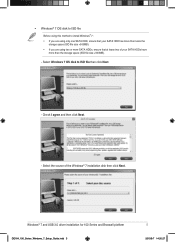
... that at lease two of your SATA HDDs have more than the storage space (ISO file size +500MB).
- Select Windows 7 OS disk to ISO file then click Next.
- Check I agree and then click Next.
- Select the source of the Windows® 7 installation disk then click Next.
Windows® 7 and USB 3.0 driver installation for 100 Series and Braswell platform
DE164_100_Series_Windows_7_Setup_Guide...
Win7 Installation guideEnglish - Page 6
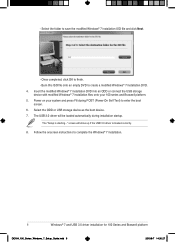
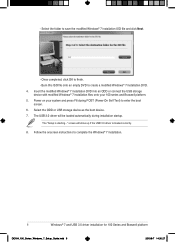
... (Power-On Self Test) to enter the boot
screen. 6. Select the ODD or USB storage device as the boot device. 7. The USB 3.0 driver will be loaded automatically during installation startup.
The "Setup is starting..." screen will show up if the USB 3.0 driver is loaded correctly. 8. Follow the onscreen instructions to complete the Windows® 7 installation.
6
Windows® 7 and USB 3.0 driver...

