Asus P8Z77-V LX driver and firmware
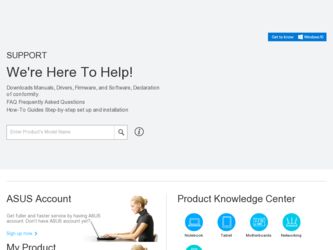
Related Asus P8Z77-V LX Manual Pages
Download the free PDF manual for Asus P8Z77-V LX and other Asus manuals at ManualOwl.com
User Manual - Page 4
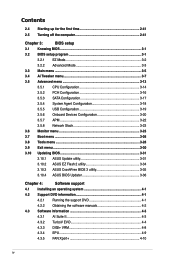
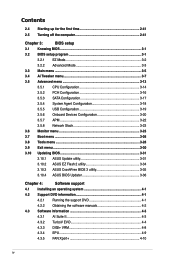
...19
3.5.6 Onboard Devices Configuration 3-20
3.5.7 APM 3-22
3.5.8 Network Stack 3-23
3.6 Monitor menu 3-23
3.7 Boot menu 3-26
3.8 Tools menu 3-28
3.9 Exit menu 3-30
3.10 Updating BIOS 3-31
3.10.1 ASUS Update utility 3-31
3.10.2 ASUS EZ Flash 2 utility 3-34
3.10.3 ASUS CrashFree BIOS 3 utility 3-35
3.10.4 ASUS BIOS Updater 3-36
Chapter 4:
Software support
4.1 Installing an...
User Manual - Page 5
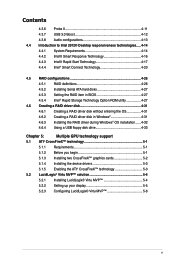
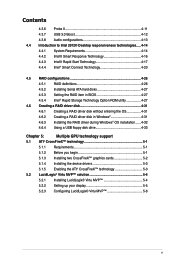
... Serial ATA hard disks 4-27 4.5.3 Setting the RAID item in BIOS 4-27 4.5.4 Intel® Rapid Storage Technology Option ROM utility 4-27
4.6 Creating a RAID driver disk 4-31 4.6.1 Creating a RAID driver disk without entering the OS 4-31 4.6.2 Creating a RAID driver disk in Windows 4-31 4.6.3 Installing the RAID driver during Windows® OS installation....... 4-32 4.6.4 Using a USB...
User Manual - Page 7
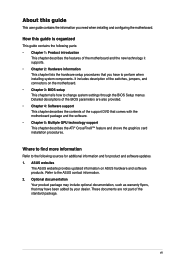
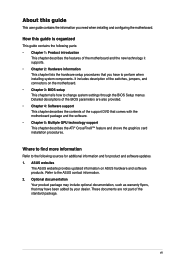
...the BIOS Setup menus. Detailed descriptions of the BIOS parameters are also provided. • Chapter 4: Software support This chapter describes the contents of the support DVD that comes with the motherboard package and the software. • Chapter 5: Multiple GPU technology support This chapter describes the ATI® CrossFireX™ feature and shows the graphics card installation procedures...
User Manual - Page 12
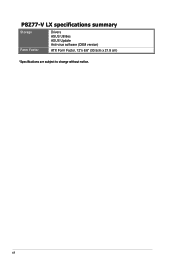
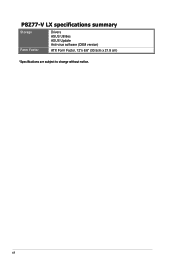
P8Z77-V LX specifications summary
Storage Form Factor
Drivers ASUS Utilities ASUS Update Anti-virus software (OEM version)
ATX Form Factor, 12"x 8.6" (30.5cm x 21.8 cm)
*Specifications are subject to change without notice.
xii
User Manual - Page 15
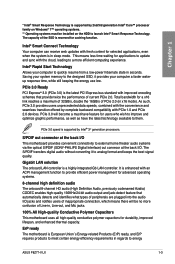
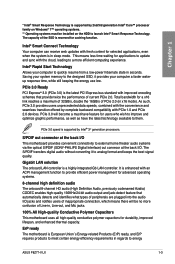
... the latest technology available to them.
PCIe 3.0 speed is supported by Intel® 3rd generation processors.
S/PDIF out connector at the back I/O This motherboard provides convenient connectivity to external home theater audio systems via the optical S/PDIF (SONY-PHILIPS Digital Interface) out connecor at the back I/O. The S/PDIF transfers digital audio without converting it to analog format...
User Manual - Page 18
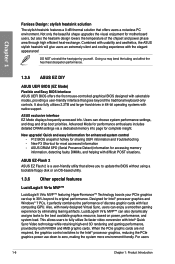
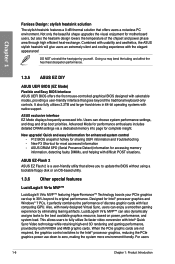
...controls. It also fully utilizes 2.2TB and larger hard drives in 64-bit operating systems with native support.
ASUS exclusive interface EZ Mode displays frequently-accessed info. Users can choose system performance settings, and drag and drop boot priorities. Advanced Mode for performance enthusiasts includes detailed DRAM settings via a dedicated memory info page for complete insight.
New upgrade...
User Manual - Page 35
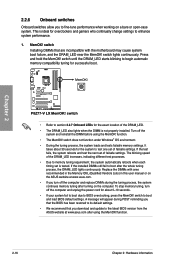
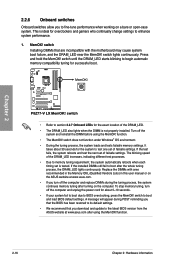
... the power cord for about 5-10 seconds. • If your system fail to boot due to BIOS overclocking, press the MemOK! switch to boot and load BIOS default settings. A message will appear during POST reminding you that the BIOS has been restored to its default settings. • We recommend that you download and update to the latest BIOS version from the ASUS...
User Manual - Page 56
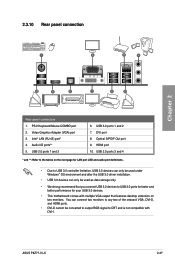
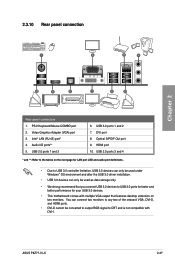
... USB 3.0 devices to USB 3.0 ports for faster and better performance for your USB 3.0 devices.
• This motherboard comes with multiple VGA output that features desktop extension on two monitors. You can connect two monitors to any two of the onboard VGA, DVI-D, and HDMI ports.
• DVI-D cannot be converted to output RGB signal to CRT and is not compatible with DVI-I.
ASUS P8Z77-V LX...
User Manual - Page 92
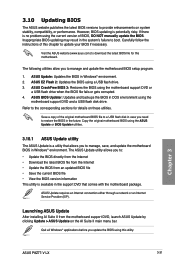
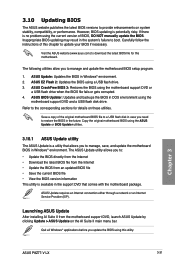
....
ASUS Update requires an Internet connection either through a network or an Internet Service Provider (ISP).
Launching ASUS Update
After installing AI Suite II from the motherboard support DVD, launch ASUS Update by clicking Update > ASUS Update on the AI Suite II main menu bar.
Quit all Windows® applications before you update the BIOS using this utility.
Chapter 3
ASUS P8Z77-V LX
3-31
User Manual - Page 94
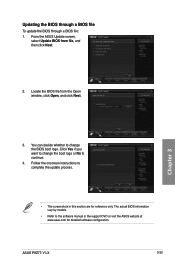
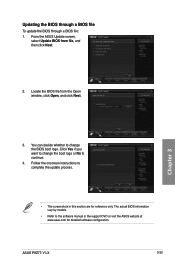
... to change the boot logo or No to continue.
4. Follow the onscreen instructions to complete the update process.
• The screenshots in this section are for reference only. The actual BIOS information vary by models.
• Refer to the software manual in the support DVD or visit the ASUS website at www.asus.com for detailed software configuration.
ASUS P8Z77-V LX
3-33
User Manual - Page 100
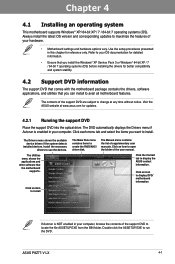
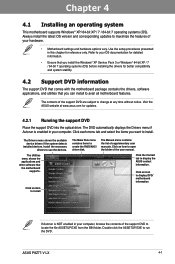
... drivers, software applications, and utilities that you can install to avail all motherboard features.
The contents of the support DVD are subject to change at any time without notice. Visit the ASUS website at www.asus.com for updates.
4.2.1 Running the support DVD
Place the support DVD into the optical drive. The DVD automatically displays the Drivers menu if Autorun is enabled in your computer...
User Manual - Page 102
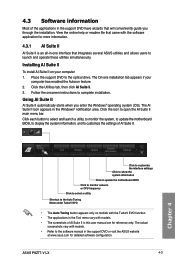
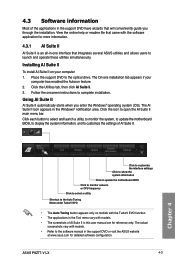
... Suite II on your computer 1. Place the support DVD to the optical drive. The Drivers installation tab appears if your
computer has enabled the Autorun feature. 2. Click the Utilities tab, then click AI Suite II. 3. Follow the onscreen instructions to complete installation.
Using AI Suite II
AI Suite II automatically starts when you enter the Windows® operating system (OS...
User Manual - Page 103
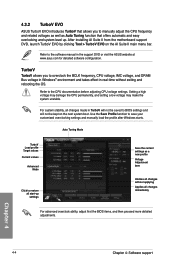
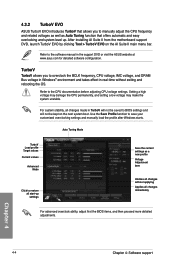
... software manual in the support DVD or visit the ASUS website at www.asus.com for detailed software configuration.
TurboV
TurboV allows you to overclock the BCLK frequency, CPU voltage, IMC voltage, and DRAM Bus voltage in WIndows® environment and takes effect in real-time without exiting and rebooting the OS.
Refer to the CPU documentation before adjusting CPU voltage settings. Setting...
User Manual - Page 111
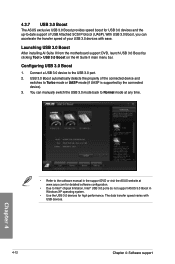
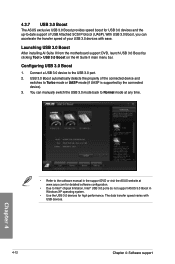
... Normal mode at any time.
Chapter 4
• Refer to the software manual in the support DVD or visit the ASUS website at www.asus.com for detailed software configuration.
• Due to Intel® chipset limitation, Intel® USB 3.0 ports do not support ASUS 3.0 Boost in Windows XP operating system.
• Use the USB 3.0 devices for high performance. The data transfer speed varies with...
User Manual - Page 112
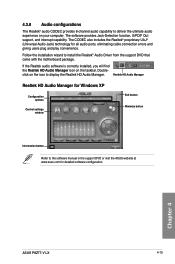
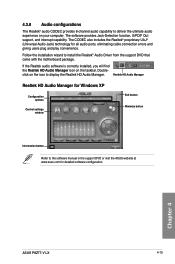
... taskbar. Double-
click on the icon to display the Realtek HD Audio Manager.
Realtek HD Audio Manager
Realtek HD Audio Manager for Windows XP
Configuration options
Control settings window
Exit button Minimize button
Information button
Refer to the software manual in the support DVD or visit the ASUS website at www.asus.com for detailed software configuration.
Chapter 4
ASUS P8Z77-V LX
4-13
User Manual - Page 125
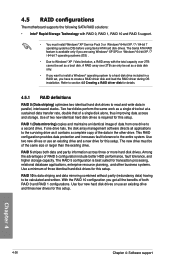
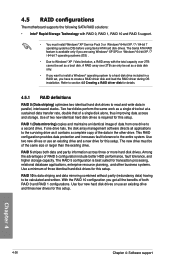
...
The motherboard supports the following SATA RAID solutions:
• Intel® Rapid Storage Technology with RAID 0, RAID 1, RAID 10 and RAID 5 support.
• You must install Windows® XP Service Pack 3 or Windows® 64-bit XP / 7 / 64-bit 7 operating systems (OS) before using Serial ATA hard disk drives. The Serial ATA RAID feature is available only if you are using Windows®...
User Manual - Page 131
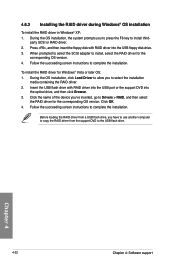
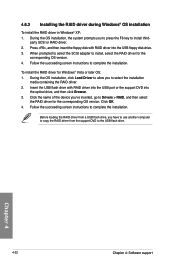
...then insert the floppy disk with RAID driver into the USB floppy disk drive. 3. When prompted to select the SCSI adapter to install, select the RAID driver for the
corresponding OS version. 4. Follow the succeeding screen instructions to complete the installation.
To install the RAID driver for Windows® Vista or later OS: 1. During the OS installation, click Load Driver to allow you to select...
User Manual - Page 134
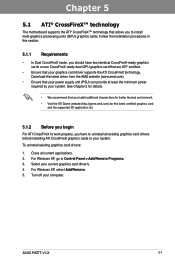
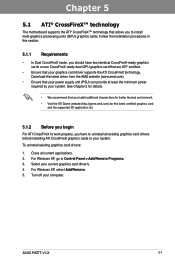
..., you have to uninstall all existing graphics card drivers before installing ATI CrossFireX graphics cards to your system.
To uninstall existing graphics card drivers:
1. Close all current applications. 2. For Windows XP, go to Control Panel > Add/Remove Programs. 3. Select your current graphics card driver/s. 4. For Windows XP, select Add/Remove. 5. Turn off your computer.
ASUS P8Z77-V LX
5-1
User Manual - Page 136
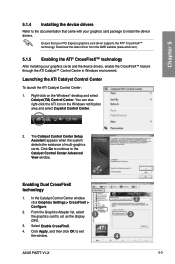
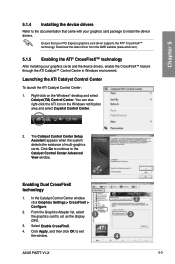
...to continue to the Catalyst Control Center Advanced View window.
Enabling Dual CrossFireX technology
1. In the Catalyst Control Center window, click Graphics Settings > CrossFireX > Configure.
2. From the Graphics Adapter list, select the graphics card to act as the display
1
GPU.
3. Select Enable CrossFireX.
4. Click Apply, and then click OK to exit the window.
2 3
4
ASUS P8Z77-V LX
5-3
User Manual - Page 137
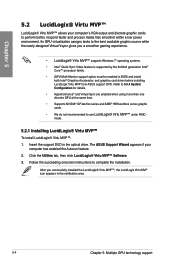
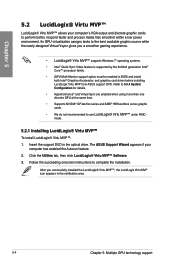
... MVP™ under RAID mode.
5.2.1 Installing LucidLogix® Virtu MVP™
To install LucidLogix® Virtu MVP™: 1. Insert the support DVD in the optical drive. The ASUS Support Wizard appears if your
computer has enabled the Autorun feature. 2. Click the Utilites tab, then click LucidLogix® Virtu MVP™ Software. 3. Follow the succeeding onscreen instructions to complete the...

