Asus M4A89TD PRO/USB3 driver and firmware
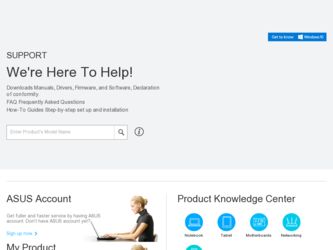
Related Asus M4A89TD PRO/USB3 Manual Pages
Download the free PDF manual for Asus M4A89TD PRO/USB3 and other Asus manuals at ManualOwl.com
User Manual - Page 6


...Using CPU Level UP 4-11
4.4.4 Using ASUS Turbo Key 4-11
4.5 RAID configurations 4-12
4.5.1 RAID definitions 4-12
4.5.2 Installing Serial ATA hard disks 4-13
4.5.3 Setting the RAID item in BIOS 4-13
4.5.4 AMD® Option ROM Utility 4-14
4.6 Creating a RAID driver disk 4-17
4.6.1 Creating a RAID driver disk without entering the OS 4-17
4.6.2 Creating a RAID driver disk in Windows...
User Manual - Page 9


... with the motherboard package and the software. • Chapter 5: ATI® CrossFireX™ technology support This chapter describes the ATI® CrossFireX™ feature and shows the graphics card installation procedures.
Where to find more information
Refer to the following sources for additional information and for product and software updates. 1. ASUS websites
The ASUS website provides...
User Manual - Page 13


...
BIOS features Manageability Support DVD contents Form factor
1 x PS/2 keyboard port (purple) 1 x PS/2 mouse port (green) 1 x Optical S/PDIF Out port 1 x Power eSATA port 1 x IEEE 1394a port 1 x LAN (RJ-45) port 1 x Clear CMOS button For M4A89TD PRO/USB3 model:
- 2 x USB 3.0/2.0 ports (blue), 6 x USB 2.0/1.1 ports For M4A89TD PRO model:
- 8 x USB 2.0/1.1 ports 8-channel Audio I/O ports
3 x USB...
User Manual - Page 18
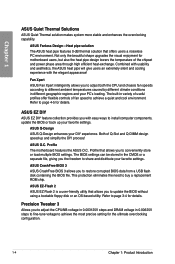
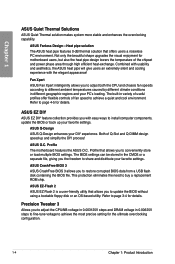
... share and distribute your favorite settings.
ASUS CrashFree BIOS 3
ASUS CrashFree BIOS 3 allows you to restore corrupted BIOS data from a USB flash disk containing the BIOS file. This protection eliminates the need to buy a replacement ROM chip.
ASUS EZ-Flash 2
ASUS EZ Flash 2 is a user-friendly utility that allows you to update the BIOS without using a bootable floppy disk or an OS-based utility...
User Manual - Page 35


... page. 3. Install the software drivers for the expansion card.
When using PCI cards on shared slots, ensure that the drivers support "Share IRQ" or that the cards do not need IRQ assignments. Otherwise, conflicts will arise between the two PCI groups, making the system unstable and the card inoperable. Refer to the table on the next page for details.
ASUS M4A89TD PRO Series
2-17
User Manual - Page 38


... the power cord for about 5-10 seconds.
• If your system fail to boot due to BIOS overclocking, press the MemOK! switch to boot and load BIOS default settings. A messgae will appear during POST reminding you that the BIOS has been restored to its default settings.
• We recommend that you download and update to the latest BIOS version from the ASUS...
User Manual - Page 57


...: Updates and backups the BIOS in DOS environment using the
motherboard support DVD and a USB flash disk drive.
Refer to the corresponding sections for details on these utilities.
Save a copy of the original motherboard BIOS file to a USB flash disk in case you need to restore the BIOS in the future. Copy the original motherboard BIOS using the ASUS Update utility.
Chapter 3
ASUS M4A89TD PRO...
User Manual - Page 58


... updated BIOS file • Update the BIOS directly from the Internet • View the BIOS version information This utility is available in the support DVD that comes with the motherboard package.
ASUS Update requires an Internet connection either through a network or an Internet Service Provider (ISP).
Installing ASUS Update To install ASUS Update: 1. Place the support DVD in the optical drive...
User Manual - Page 59


...file from the dropdown menu, then click Next.
3. Locate the BIOS file from the Open window, then click Open.
4. Follow the onscreen instructions to complete the update process.
M4A89TDPRO.ROM
ASUS M4A89TD PRO Series
M4A89TDPRO
Ensure to load the BIOS default settings to ensure system compatibility and stability. Select the Load Setup Defaults item under the Exit menu. See section 3.10 Exit Menu...
User Manual - Page 69
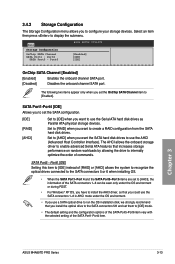
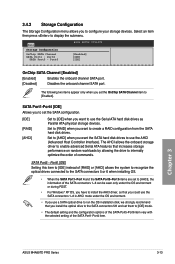
... set the SATA configuration.
[IDE] [RAID] [AHCI]
Set to [IDE] when you want to use the Serial ATA hard disk drives as Parallel ATA physical storage devices.
Set to [RAID] when you want to create a RAID configuration from the SATA hard disk drives.
Set to [AHCI] when you want the SATA hard disk drives to use the AHCI (Advanced Host Controller Interface). The AHCI allows the onboard storage driver...
User Manual - Page 91


... menu items allow you to configure options for special functions. Select an item then press to display the submenu.
Main Ai Tweaker
ASUS EZ Flash 2
Express Gate Enter OS Timer Reset User Data
ASUS O.C. Profile AI NET 2
BIOS SETUP UTILITY Advanced Power Boot
[Auto] [10 Seconds] [No]
Tools
Exit
←→ Select Screen ↑↓ Select Item...
User Manual - Page 95


... ASUS contact information.
Click an item to install
Click an icon to display DVD/ motherboard information
Click to obtain the corresponding software manuals
If Autorun is NOT enabled in your computer, browse the contents of the support DVD to locate the file ASSETUP.EXE from the BIN folder. Double-click the ASSETUP.EXE to run the DVD.
Chapter 4
ASUS M4A89TD PRO...
User Manual - Page 97
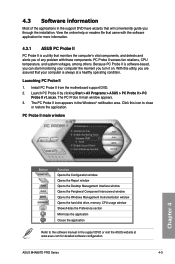
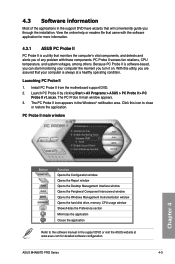
... window Opens the Peripheral Component Interconnect window Opens the Windows Management Instrumentation window Opens the hard disk drive, memory, CPU usage window Shows/Hides the Preference section Minimizes the application Closes the application
Refer to the software manual in the support DVD or visit the ASUS website at www.asus.com for detailed software configuration.
ASUS M4A89TD PRO...
User Manual - Page 98


... monitor window that displays system information such as CPU temperature, CPU voltage, fan speed, and CPU/FSB frequency
Chapter 4
Click to restore default settings
Click to launch each utility
• The screenshots in this section are for reference only. The actual utility buttons vary by models.
• Refer to the software manual in the support DVD or visit the ASUS...
User Manual - Page 101


... ODD and USB drives and downloading to USB drives only.
• ASUS Express Gate supports installation on SATA HDDs, USB HDDs and Flash drives with at least 1.2GB of available disk space. When installed on USB HDDs or Flash drives, connect the drive to the prior USB port (for example, USB port 1) before turning on the computer to speed the boot-up time.
• ASUS Express Gate's display output...
User Manual - Page 102


... for all audio ports, eliminating cable connection errors and
giving users plug and play convenience.
Follow the installation wizard to install the Realtek® Audio Driver from the support CD/DVD that came with the motherboard package.
If the Realtek audio software is correctly installed, you will find the Realtek HD Audio Manager icon on the taskbar. Doubleclick on the icon to display the...
User Manual - Page 106


... the AMD® SB850 chipset that allows you to configure Serial ATA hard disk drives as RAID sets. The motherboard supports the following RAID configurations: RAID 0, RAID 1, RAID 5 and RAID 10.
• You must install Windows® XP Service Pack 2 or later versions before using Serial ATA hard disk drives. The Serial ATA RAID feature is available only if you are using Windows® XP SP2 or...
User Manual - Page 112


...of the device you've inserted, go to Drivers > RAID, and then select
the RAID driver for the corresponding OS version. Click OK. 4. Follow the succeeding screen instructions to complete the installation.
Before loading the RAID driver from a USB flash drive, you have to use another computer to copy the RAID driver from the support DVD to the USB flash drive.
4.6.4 Using a USB floppy disk drive
Due...
User Manual - Page 115
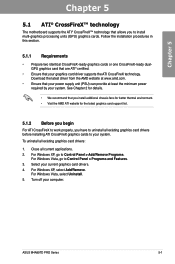
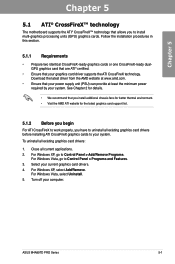
... cards to your system.
To uninstall all existing graphics card drivers:
1. Close all current applications. 2. For Windows XP, go to Control Panel > Add/Remove Programs.
For Windows Vista, go to Control Panel > Programs and Features. 3. Select your current graphics card drivers. 4. For Windows XP, select Add/Remove.
For Windows Vista, select Uninstall. 5. Turn off your computer.
ASUS M4A89TD PRO...
User Manual - Page 117


... continue to the Catalyst Control Center Advanced View window.
Enabling CrossFireX settings
1. In the Catalyst Control Center window, click Graphics Settings > CrossFireX > Configure.
2. From the Graphics Adapter list, select
the graphics card to act as the display
GPU.
1
3. Select Enable CrossFireX.
4. Click Apply, and then click OK to exit the window.
2 3
4
ASUS M4A89TD PRO Series
5-3

