Asus M5A88-V EVO driver and firmware
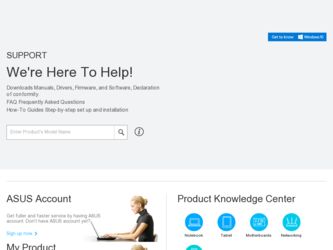
Related Asus M5A88-V EVO Manual Pages
Download the free PDF manual for Asus M5A88-V EVO and other Asus manuals at ManualOwl.com
User Manual - Page 6
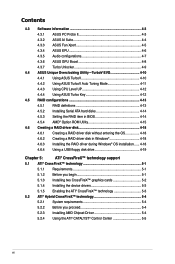
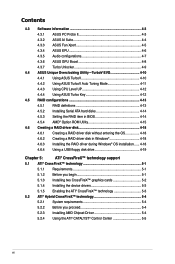
... 4.5.2 Installing Serial ATA hard disks 4-14 4.5.3 Setting the RAID item in BIOS 4-14 4.5.4 AMD® Option ROM Utility 4-15
4.6 Creating a RAID driver disk 4-18 4.6.1 Creating a RAID driver disk without entering the OS 4-18 4.6.2 Creating a RAID driver disk in Windows 4-18 4.6.3 Installing the RAID driver during Windows® OS installation....... 4-18 4.6.4 Using a USB floppy disk drive...
User Manual - Page 9
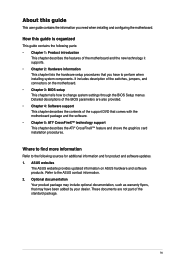
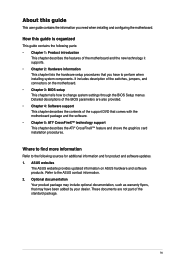
...BIOS Setup menus. Detailed descriptions of the BIOS parameters are also provided. • Chapter 4: Software support This chapter describes the contents of the support DVD that comes with the motherboard package and the software. • Chapter 5: ATI® CrossFireX™ technology support This chapter describes the ATI® CrossFireX™ feature and shows the graphics card installation...
User Manual - Page 13
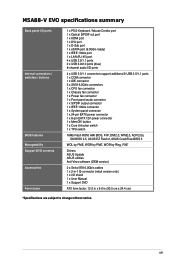
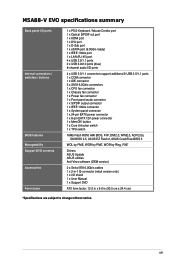
...24-pin EATX power connector 1 x 8-pin EATX 12V power connector 1 x MemOK! button 1 x Core Unlocker switch 1 x TPU switch
16Mb Flash ROM, AMI BIOS, PnP, DMI2.0, WfM2.0, ACPI2.0a, SM BIOS 2.5, ASUS EZ Flash 2, ASUS CrashFree BIOS 3
WOL by PME, WOR by PME, WOR by Ring, PXE
Drivers ASUS Update ASUS utilities Anti-Virus software (OEM version)
2 x Serial ATA 6.0Gb/s cables 1 x 2-in-1 Q-connector (retail...
User Manual - Page 18
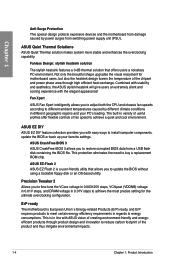
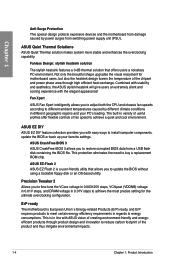
... collection provides you with easy ways to install computer components, update the BIOS or back up your favorite settings.
ASUS CrashFree BIOS 3 ASUS CrashFree BIOS 3 allows you to restore corrupted BIOS data from a USB flash disk containing the BIOS file. This protection eliminates the need to buy a replacement ROM chip.
ASUS EZ-Flash 2 ASUS EZ Flash 2 is a user-friendly utility that allows you...
User Manual - Page 31
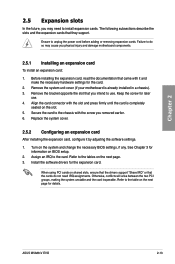
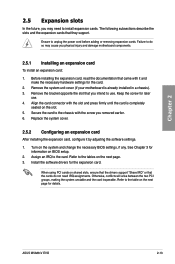
... next page. 3. Install the software drivers for the expansion card.
When using PCI cards on shared slots, ensure that the drivers support "Share IRQ" or that the cards do not need IRQ assignments. Otherwise, conflicts will arise between the two PCI groups, making the system unstable and the card inoperable. Refer to the table on the next page for details.
ASUS M5A88-V EVO
2-13
User Manual - Page 38
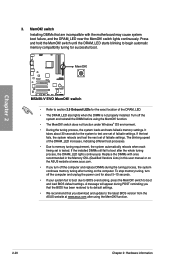
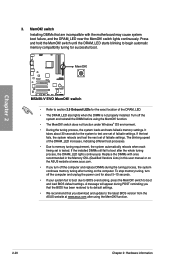
... the power cord for about 5-10 seconds. • If your system fail to boot due to BIOS overclocking, press the MemOK! switch to boot and load BIOS default settings. A message will appear during POST reminding you that the BIOS has been restored to its default settings. • We recommend that you download and update to the latest BIOS version from the ASUS...
User Manual - Page 57
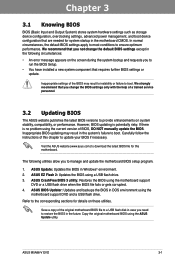
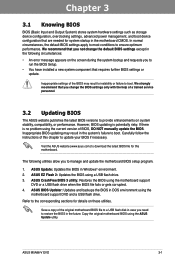
... the instructions of this chapter to update your BIOS if necessary.
Visit the ASUS website (www.asus.com) to download the latest BIOS file for this motherboard.
The following utilities allow you to manage and update the motherboard BIOS setup program.
1. ASUS Update: Updates the BIOS in Windows® environment. 2. ASUS EZ Flash 2: Updates the BIOS using a USB flash drive. 3. ASUS CrashFree BIOS...
User Manual - Page 58
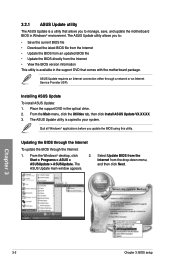
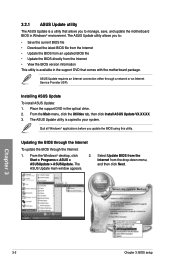
... with the motherboard package.
ASUS Update requires an Internet connection either through a network or an Internet Service Provider (ISP).
Installing ASUS Update To install ASUS Update: 1. Place the support DVD in the optical drive. 2. From the Main menu, click the Utilities tab, then click Install ASUS Update VX.XX.XX. 3. The ASUS Update utility is copied to your system.
Quit all Windows®...
User Manual - Page 59
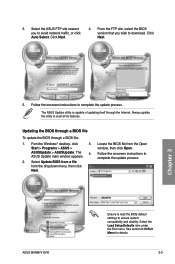
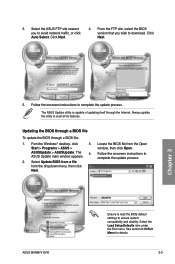
... from a file from the dropdown menu, then click Next.
3. Locate the BIOS file from the Open window, then click Open.
4. Follow the onscreen instructions to complete the update process.
M5A88VEV.ROM
ASUS M5A88-V EVO
M5A88VEV
Ensure to load the BIOS default settings to ensure system compatibility and stability. Select the Load Setup Defaults item under the Exit menu. See section 3.10 Exit Menu...
User Manual - Page 69
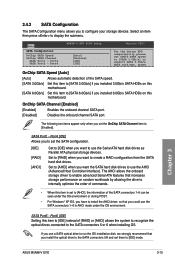
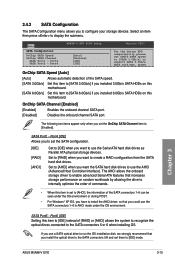
... allows you to configure your storage devices. Select an item then press to display the submenu.
Main
M5A88-V EVO BIOS Setup
SATA Configuration
OnChip SATA Speed OnChip SATA Channel
SATA Port1 - Port4 SATA Port5 - Port6
[Auto] [Enabled] [IDE] [IDE]
Version 0207
For the better HDD compatibility please set SB850 SATA speed to [SATA 3.0Gb/s] to support SATA 3.0Gb/s HDDs with Max. speed...
User Manual - Page 97
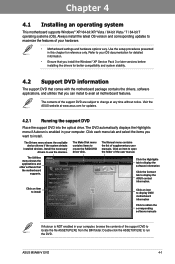
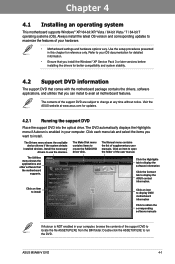
... the optical drive. The DVD automatically displays the Highlights menu if Autorun is enabled in your computer. Click each menu tab and select the items you want to install.
The Drivers menu shows the available device drivers if the system detects
installed devices. Install the necessary drivers to use the devices.
The Make Disk menu contains items to create the RAID/AHCI driver disk.
The Manual...
User Manual - Page 99
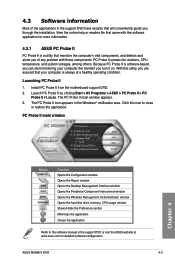
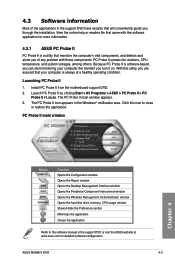
... window Opens the Peripheral Component Interconnect window Opens the Windows Management Instrumentation window Opens the hard disk drive, memory, CPU usage window Shows/Hides the Preference section Minimizes the application Closes the application
Refer to the software manual in the support DVD or visit the ASUS website at www.asus.com for detailed software configuration.
ASUS M5A88-V EVO...
User Manual - Page 103
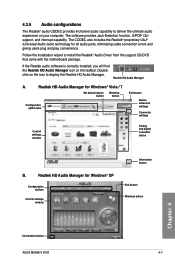
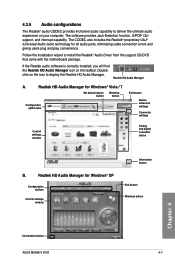
... for all audio ports, eliminating cable connection errors and
giving users plug and play convenience.
Follow the installation wizard to install the Realtek® Audio Driver from the support CD/DVD that came with the motherboard package.
If the Realtek audio software is correctly installed, you will find the Realtek HD Audio Manager icon on the taskbar. Doubleclick on the icon to display the...
User Manual - Page 104
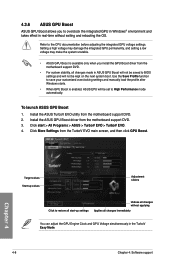
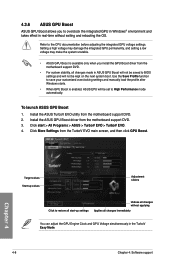
... manually load the profile after Windows starts.
• When GPU Boost is enabled, ASUS EPU will be set to High Performance mode automatically.
To launch ASUS GPU Boost 1. Install the ASUS TurboV EVO utility from the motherboard support DVD. 2. Install the ASUS GPU Boost driver from the motherboard support DVD. 3. Click start > All Programs > ASUS > TurboV EVO > TurboV EVO. 4. Click More Settings...
User Manual - Page 106
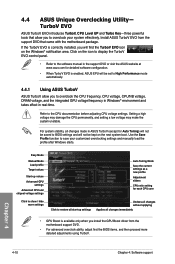
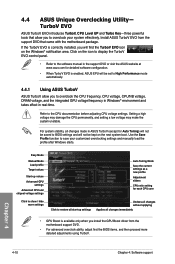
...-three powerful tools that allow you to overclock your system effectively. Install ASUS TurboV EVO from the support DVD that came with the motherboard package. If the TurboV EVO is correctly installed, you will find the TurboV EVO icon on the Windows® notification area. Click on the icon to display the TurboV EVO control panel.
• Refer to the software manual in the support DVD...
User Manual - Page 109
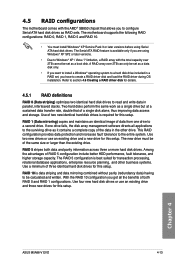
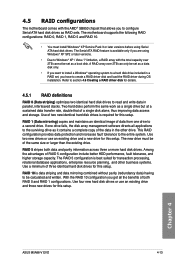
... the AMD® SB850 chipset that allows you to configure Serial ATA hard disk drives as RAID sets. The motherboard supports the following RAID configurations: RAID 0, RAID 1, RAID 5 and RAID 10.
• You must install Windows® XP Service Pack 3 or later versions before using Serial ATA hard disk drives. The Serial ATA RAID feature is available only if you are using Windows® XP SP2 or...
User Manual - Page 114
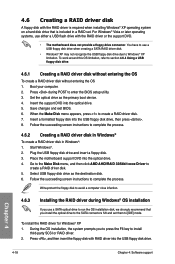
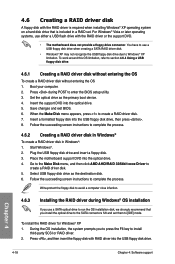
... that you install the optical dirve to the SATA connectors 5/6 and set them to [IDE] mode.
To install the RAID driver for Windows® XP
1. During the OS installation, the system prompts you to press the F6 key to install third-party SCSI or RAID driver.
2. Press , and then insert the floppy disk with RAID driver into the USB floppy disk drive.
Chapter 4
4-18
Chapter 4: Software support
User Manual - Page 115
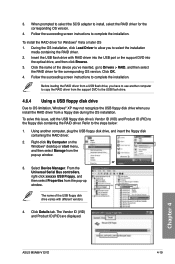
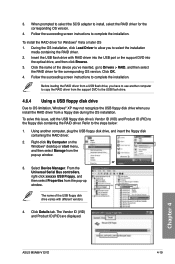
... floppy disk containing the RAID driver. Refer to the steps below:
1. Using another computer, plug the USB floppy disk drive, and insert the floppy disk containing the RAID driver.
2. Right-click My Computer on the Windows® desktop or start menu, and then select Manage from the pop-up window.
or 3. Select Device Manager. From the
Universal Serial Bus controllers, right-click xxxxxx USB Floppy...
User Manual - Page 117
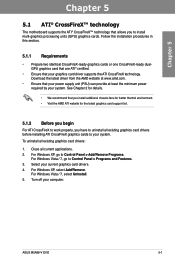
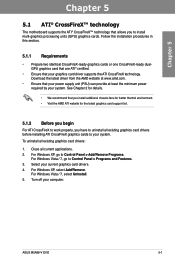
... system.
To uninstall all existing graphics card drivers:
1. Close all current applications. 2. For Windows XP, go to Control Panel > Add/Remove Programs.
For Windows Vista / 7, go to Control Panel > Programs and Features. 3. Select your current graphics card drivers. 4. For Windows XP, select Add/Remove.
For Windows Vista / 7, select Uninstall. 5. Turn off your computer.
ASUS M5A88-V EVO
5-1
User Manual - Page 119
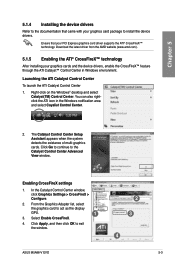
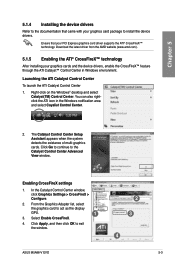
... Go to continue to the Catalyst Control Center Advanced View window.
Enabling CrossFireX settings
1. In the Catalyst Control Center window, click Graphics Settings > CrossFireX > Configure.
2. From the Graphics Adapter list, select
the graphics card to act as the display
GPU.
1
3. Select Enable CrossFireX.
4. Click Apply, and then click OK to exit the window.
2 3
4
ASUS M5A88-V EVO
5-3

