Asus M70AD driver and firmware
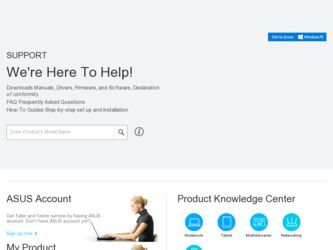
Related Asus M70AD Manual Pages
Download the free PDF manual for Asus M70AD and other Asus manuals at ManualOwl.com
M70AD User's Manual - Page 2
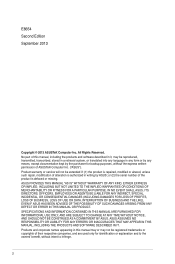
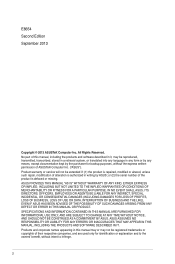
... this manual, including the products and software described in it, may be reproduced, transmitted, transcribed, stored in a retrieval system, or translated into any language in any form or by any means, except documentation kept by the purchaser for backup purposes, without the express written permission of ASUSTeK Computer Inc. ("ASUS"). Product warranty or service will...
M70AD User's Manual - Page 3
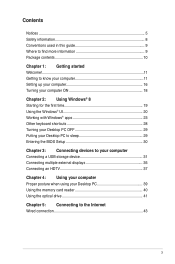
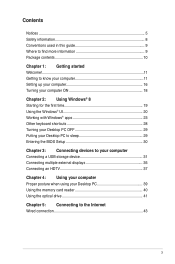
... 28 Turning your Desktop PC OFF 29 Putting your Desktop PC to sleep 29 Entering the BIOS Setup 30
Chapter 3: Connecting devices to your computer Connecting a USB storage device 31 Connecting multiple external displays 35 Connecting an HDTV 37
Chapter 4: Using your computer Proper posture when using your Desktop PC 39 Using the memory card reader 40 Using the optical drive 41
Chapter...
M70AD User's Manual - Page 4
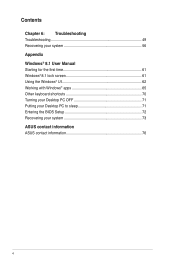
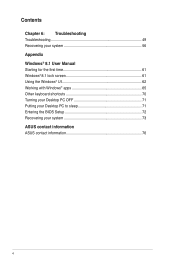
... system 56 Appendix Windows® 8.1 User Manual Starting for the first time 61 Windows® 8.1 lock screen 61 Using the Windows® UI 62 Working with Windows® apps 65 Other keyboard shortcuts 70 Turning your Desktop PC OFF 71 Putting your Desktop PC to sleep 71 Entering the BIOS Setup 72 Recovering your system 73 ASUS contact information ASUS contact information...
M70AD User's Manual - Page 5
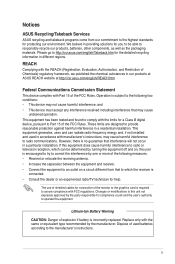
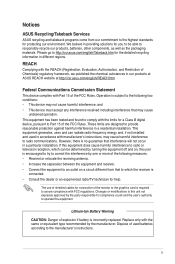
...limits for a Class B digital device, pursuant to Part 15 of the FCC Rules. These limits are designed to provide reasonable protection against harmful interference in a residential installation. This equipment generates, ... the dealer or an experienced radio/TV technician for help.
The use of shielded cables for connection of the monitor to the graphics card is required to assure compliance with ...
M70AD User's Manual - Page 9
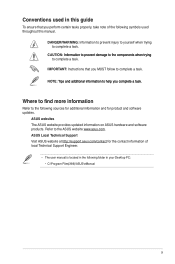
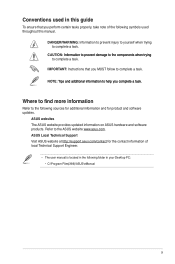
... Instructions ...io...ASUS website provides updated information on ASUS hardware and software products. Refer to the ASUS website www.asus.com. ASUS Local Technical Support Visit ASUS website at http://support.asus.com/contact for the contact information of local Technical Support Engineer.
• The user manual is located in the following folder in your Desktop PC: • C:\Program Files(X86)\ASUS...
M70AD User's Manual - Page 10
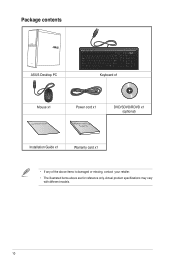
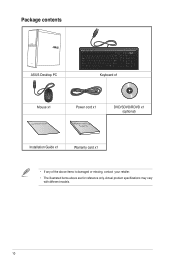
Package contents
ASUS Desktop PC
Keyboard x1
Mouse x1
Installation Guide
Power cord x1
DVD/SDVD/RDVD x1 (optional)
Installation Guide x1
Warranty card x1
• If any of the above items is damaged or missing, contact your retailer.
• The illustrated items above are for reference only. Actual product specifications may vary with different models.
10
M70AD User's Manual - Page 12
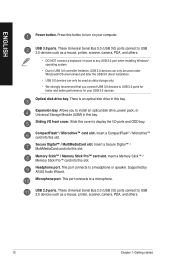
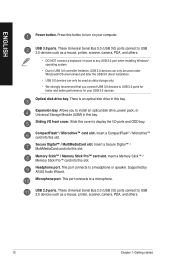
ENGLISH
Power button. Press this button to turn on your computer.
USB 3.0 ports. These Universal Serial Bus 3.0 (USB 3.0) ports connect to USB 3.0 devices such as a mouse, printer, scanner, camera, PDA, and others.
• DO NOT connect a keyboard / mouse to any USB 3.0 port when installing Windows® operating system.
• Due to USB 3.0 controller limitation, USB 3.0 devices can only be ...
M70AD User's Manual - Page 14
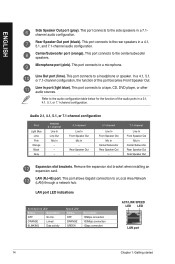
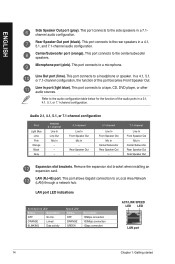
... In Center/Subwoofer Rear Speaker Out Side Speaker Out
Expansion slot brackets. Remove the expansion slot bracket when installing an expansion card.
LAN (RJ-45) port. This port allows Gigabit connection to a Local Area Network (LAN) through a network hub.
LAN port LED indications
Activity/Link LED
Status
Description
OFF
No link
ORANGE
Linked
BLINKING
Data activity
Speed LED Status OFF...
M70AD User's Manual - Page 19
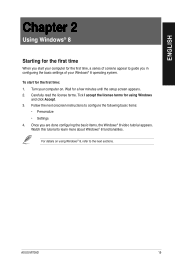
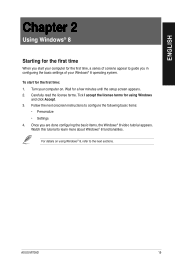
... appear to guide you in configuring the basic settings of your Windows® 8 operating system.
To start for the first time: 1. Turn your computer on. Wait for a few minutes until the setup screen appears. 2. Carefully read the license terms. Tick I accept the license terms for using Windows
and click Accept. 3. Follow the next onscreen instructions to configure...
M70AD User's Manual - Page 30
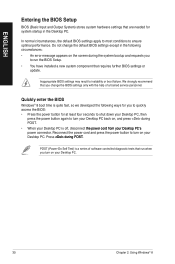
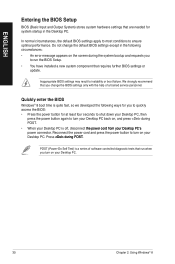
... system bootup and requests you
to run the BIOS Setup. • You have installed a new system component that requires further BIOS settings or
update.
Inappropriate BIOS settings may result to instability or boot failure. We strongly recommend that you change the BIOS settings only with the help of a trained service personnel.
Quickly enter the BIOS
Windows® 8 boot time is quite fast, so...
M70AD User's Manual - Page 35
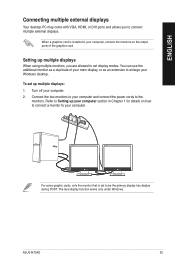
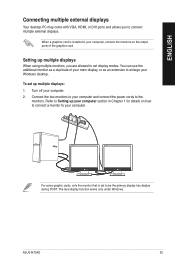
ENGLISH
Connecting multiple external displays
Your desktop PC may come with VGA, HDMI, or DVI ports and allows you to connect multiple external displays.
When a graphics card is installed in your computer, connect the monitors on the output ports of the graphics card.
Setting up multiple displays
When using multiple monitors, you are allowed to set display modes. You can use the additional ...
M70AD User's Manual - Page 50
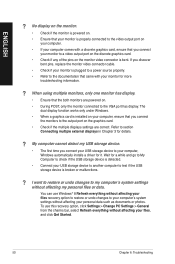
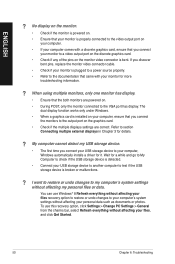
...connect the monitors to the output port on the graphics card.
• Check if the multiple displays settings are correct. Refer to section Connecting multiple external displays in Chapter 3 for details.
? My computer cannot detect my USB storage device.
• The first time you connect your USB storage device to your computer, Windows automatically installs a driver for it. Wait for a while and...
M70AD User's Manual - Page 52
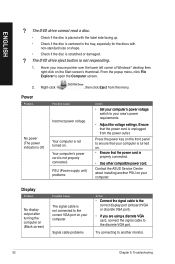
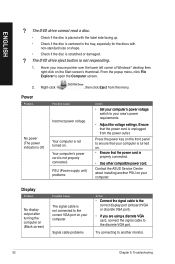
...;�e�r �c�o�r�d�. Contact the ASUS Service Center about installing another PSU on your computer.
Display
Problem
No display output after turning the computer on (Black screen)
Possible Cause
The signal cable is not connected to the correct VGA port on your computer.
Signal cable problems
Action
• ��C�o��...
M70AD User's Manual - Page 53
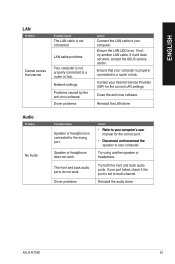
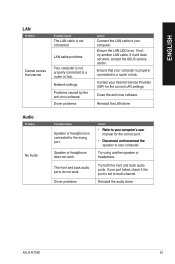
...not, try another LAN cable. If it still does not work, contact the ASUS service center.
Ensure that your computer is properly connected to a router or hub.
Contact your Internet Service Provider (ISP) for the correct LAN settings.
Close the anti-virus software.
Reinstall the LAN driver
Audio
Problem
No Audio
Possible Cause
Speaker or headphone is connected to the wrong port.
Speaker or headphone...
M70AD User's Manual - Page 54
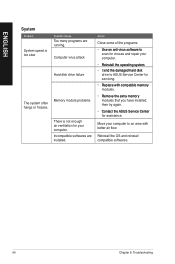
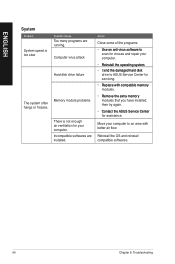
...
Too many programs are running.
Computer virus attack
Hard disk drive failure
Memory module problems
There is not enough air ventilation for your computer. Incompatible softwares are installed.
Action
Close some of the ...65533;a�r�d��d�is�k�
drive to ASUS Service Center for servicing.
• ��R�e�p�l�a&#...
M70AD User's Manual - Page 55
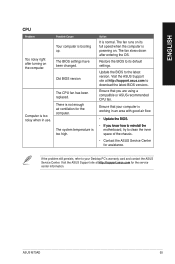
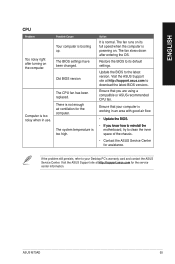
... its full speed when the computer is powering on. The fan slows down after entering the OS.
Restore the BIOS to its default settings.
Update the BIOS to the latest version. Visit the ASUS Support site at http://support.asus.com to download the latest BIOS versions.
Ensure that you are using a compatible or ASUS-recommended CPU fan.
Ensure that your computer is working in an area...
M70AD User's Manual - Page 56
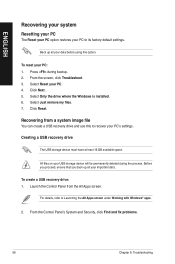
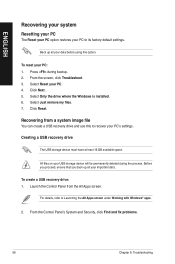
... Click Next. 5. Select Only the drive where the Windows is installed. 6. Select Just remove my files. 7. Click Reset.
Recovering from a system image file
You can create a USB recovery drive and use this to recover your PC's settings.
Creating a USB recovery drive
The USB storage device must have at least 16 GB available space.
All files on your USB storage device will be permanently deleted during...
M70AD User's Manual - Page 72
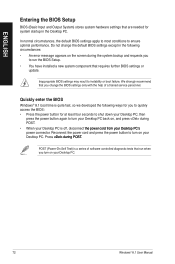
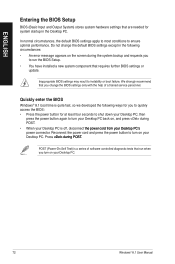
... system bootup and requests you
to run the BIOS Setup. • You have installed a new system component that requires further BIOS settings or
update.
Inappropriate BIOS settings may result to instability or boot failure. We strongly recommend that you change the BIOS settings only with the help of a trained service personnel.
Quickly enter the BIOS
Windows® 8.1 boot time is quite fast, so...
M70AD User's Manual - Page 73
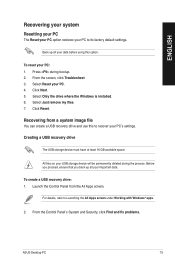
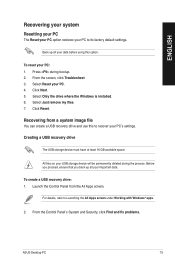
... Click Next. 5. Select Only the drive where the Windows is installed. 6. Select Just remove my files. 7. Click Reset.
Recovering from a system image file
You can create a USB recovery drive and use this to recover your PC's settings.
Creating a USB recovery drive
The USB storage device must have at least 16 GB available space.
All files on your USB storage device will be permanently deleted during...
M70AD User's Manual - Page 75
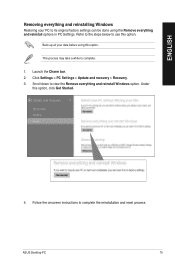
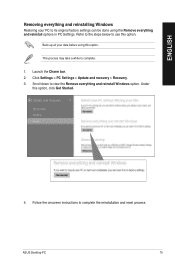
... up all your data before using this option.
This process may take a while to complete.
1. Launch the Charm bar. 2. Click Settings > PC Settings > Update and recovery > Recovery. 3. Scroll down to view the Remove everything and reinstall Windows option. Under
this option, click Get Started.
4. Follow the onscreen instructions to complete the reinstallation and reset process.
ASUS Desktop PC
75

