Asus ME-99B driver and firmware
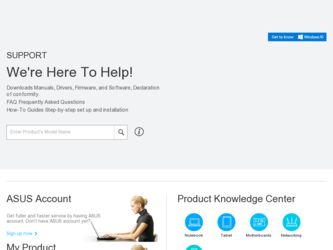
Related Asus ME-99B Manual Pages
Download the free PDF manual for Asus ME-99B and other Asus manuals at ManualOwl.com
ME-99B User Manual - Page 2


... are released for each product design represented by the digit before and after the period of the manual revision number. Manual updates are represented by the third digit in the manual revision number.
For previous or updated manuals, BIOS, drivers, or product release information, contact ASUS at http://www.asus.com.tw or through any of the means indicated on the following...
ME-99B User Manual - Page 5


... Power Up Control 63 4.5.2 Hardware Monitor 64
4.6 Boot Menu 65 4.7 Exit Menu 67
5. SOFTWARE SETUP 69 5.1 Operating Systems 69 5.1.1 Windows 98 First Time Installation 69 5.2 ME-99B Support CD 70 5.2.1 Installation Menu 70 5.3 Install ASUS PC Probe Vx.xx 71 5.4 Install Bus Master IDE Driver 72 5.5 Install VGA Driver 73 5.5.1 Making Monitor Adjustments 74 Video Setting Page 74 Display...
ME-99B User Manual - Page 9


... hardware levels of the motherboard meets PC'98 compliancy. The new PC'98 requirements for systems and components are based on the following high-level goals: Support for Plug and Play compatibility and power management for configuring and managing all system components, and 32-bit device drivers and installation procedures for Windows 95/98/NT.
ASUS ME-99B User's Manual
9
ME-99B User Manual - Page 25


... PCI cards. Currently, there are two types of ISA cards.
The original ISA expansion card design, now referred to as "Legacy" ISA cards, requires that you configure the card's jumpers manually and then install it in any available slot on the ISA bus. To see a map of your used and free IRQs in Windows 98, the Control Panel icon in My Computer...
ME-99B User Manual - Page 43


... want to enable the Security Password Feature or make changes to the power management settings. It will then be necessary to reconfigure your system using the BIOS Setup program so that the computer can recognize these changes and record them in the CMOS RAM of the EEPROM.
The EEPROM on the motherboard stores the Setup utility. When you turn on...
ME-99B User Manual - Page 61
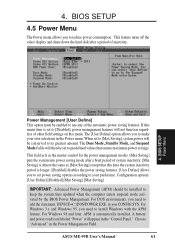
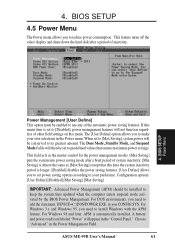
... DOS environments, you need to add the statement, DEVICE=C:\DOS\POWER.EXE, in you CONFIG.SYS. For Windows 3.x and Windows 95, you need to install Windows with the APM feature. For Windows 98 and later, APM is automatically installed. A battery and power cord icon labeled "Power" will appear in the "Control Panel." Choose "Advanced" in the Power Management Field.
ASUS ME-99B User's Manual
61
ME-99B User Manual - Page 69


... may load an older display driver that is incompatible with the onboard VGA chip. Always use the driver available on the ASUS Support CD or an applicable driver update from your ASUS vendor or from the ASUS web site.
5. S/W SETUP Windows 98
NOTE: The screen displays in this and the following section may not reflect exactly the screen contents displayed on your screen.
ASUS ME-99B User's Manual...
ME-99B User Manual - Page 70


... AcroBat Reader Vx.x: Installs the Adobe Acrobat Reader software nec-
essary to view user's manuals saved in PDF format. Updated or other language versions of this motherboard's manual is available in PDF format at any of our web sites. • Show Motherboard Information: Allows you to view information about your motherboard, such as product name, BIOS version, and CPU. • Browse Support CD...
ME-99B User Manual - Page 71


... the Support CD that came with your motherboard into your CD-ROM drive or double-click the CD drive icon in My Computer to bring up the setup screen. NOTE: ASUS PC Probe will not run if another hardware monitoring utility is installed. To uninstall any program, see 5.11 Uninstalling Programs.
(1) Click here.
(2) Click here.
(3) Click here.
(4) Click here.
5. S/W SETUP Windows...
ME-99B User Manual - Page 72


5. SOFTWARE SETUP
5.4 Install Bus Master IDE Driver
Insert the Support CD that came with your motherboard into your CD-ROM drive or double-click the CD drive icon in My Computer to bring up the setup screen.
(1) Click here.
(2) Click here and then click Next to start the installation.
(3) Click here and then click OK to restart.
5. S/W SETUP Windows 98
72
ASUS ME-99B User's Manual
ME-99B User Manual - Page 73


5. SOFTWARE SETUP
5.5 Install VGA Driver
Insert the Support CD that came with your motherboard into your CD-ROM drive or double-click the CD drive icon in My Computer to bring up the setup screen.
(1) Click here.
(2) Click here.
(3) Click here.
(4) Click here.
(5) Click here and then click Finish.
5. S/W SETUP Windows 98
ASUS ME-99B User's Manual
73
ME-99B User Manual - Page 74


5. SOFTWARE SETUP
5.5.1 Making Monitor Adjustments
After you have installed the video driver and restarted your computer, you can make monitor adjustments by right-clicking on the Windows desktop and choosing Properties, clicking the Settings tab, and then the Advanced button.
5. S/W SETUP Windows 98
Video Setting Page
This page allows you to adjust the brightness and contrast of the screen ...
ME-99B User Manual - Page 77


... your motherboard into your CD-ROM drive or double-click the CD drive icon in My Computer to bring up the setup screen.
(1) Click here.
(2) Click here.
(3) Choose Upgrade Drivers and then click here.
(4) Select the preferred language of the driver and then click here to start installation.
(5) Click here and then click Finish to restart.
5. S/W SETUP Windows 98
ASUS ME-99B User's Manual
77
ME-99B User Manual - Page 78


5. SOFTWARE SETUP
5.7 Install ESS AudioRack32 (only with onboard audio)
Insert the Support CD that came with your motherboard into your CD-ROM drive or double-click the CD drive icon in My Computer to bring up the setup screen.
(1) Click here.
(2) Click here.
(3) Click here.
(4) Click here to set AudioRack as your default CD player.
(5) Click here to complete Setup.
5. S/W SETUP Windows 98
...
ME-99B User Manual - Page 79


... SETUP
5.8 Install ESS Software Wave Table
(only with onboard audio)
Insert the Support CD that came with your motherboard into your CD-ROM drive or double-click the CD drive icon in My Computer to bring up the setup screen.
(1) Click here.
(2) Click here.
(3) Click here and then click Next.
(4) Click here and then click Finish to restart.
5. S/W SETUP Windows 98
ASUS ME-99B User's Manual...
ME-99B User Manual - Page 80


... the Support CD that came with your motherboard into your CD-ROM drive or double-click the CD drive icon in My Computer to bring up the setup screen.
(1) Click here.
(3) Click here only after you have read the License Agreement.
(2) Click here.
(4) Setup will proceed with the installation if no viruses are found. Click here to start installation.
5. S/W SETUP Windows 98...
ME-99B User Manual - Page 81


... Install ADOBE AcroBat Reader Vx.x
Insert the Support CD that came with your motherboard into your CD-ROM drive or double-click the CD drive icon in My Computer to bring up the setup screen.
(1) Click here.
(2) Click here.
(3) Click here only after you have read the License Agreement.
(4) Click here.
(5) Click here and then click Finish to restart.
5. S/W SETUP Windows...
ME-99B User Manual - Page 97


... to make the new settings take effect.
Using AudioRack CD Player as Default CD Player
During installation, you will be asked if you want to use AudioRack CD player as the default CD player. Normally Windows 95 CD player is the default and will automatically run when an audio CD is inserted into the CD-ROM. If you answer "Yes...
ME-99B User Manual - Page 98


... Utility
6. SOFTWARE REFERENCE
6.3 Desktop Management Interface (DMI)
6.3.1 Introducing the ASUS DMI Configuration Utility
This motherboard supports DMI within the BIOS level and provides a DMI Configuration Utility to maintain the Management Information Format Database (MIFD). DMI is able to auto-detect and record information pertinent to a computer's system such as the CPU type, CPU speed, and...
ME-99B User Manual - Page 102
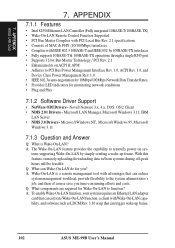
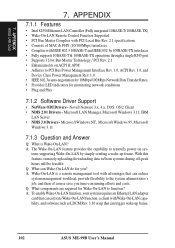
7. APPENDIX ASUS LAN Card
7. APPENDIX
7.1.1 Features
• Intel 82558 Ethernet LAN Controller (Fully integrated 10BASE-T/100BASE-TX) • Wake-On-LAN Remote Control Function Supported • PCI Bus Master Complies with PCI Local Bus Rev. 2.1 specifications • Consists of MAC & PHY (10/100Mbps) interfaces • Complies with IEEE 802.3 10BASE-T and IEEE 802.3u 100BASE-TX interfaces ...

