Asus P525 driver and firmware
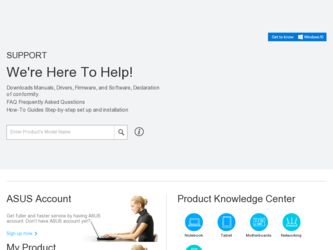
Related Asus P525 Manual Pages
Download the free PDF manual for Asus P525 and other Asus manuals at ManualOwl.com
User Manual - Page 2
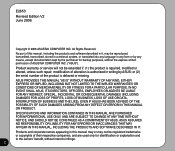
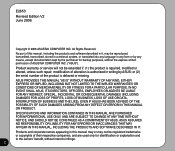
... this manual, including the products and software described in it, may be reproduced, transmitted, transcribed, stored in a retrieval system, or translated into any language in any form or by any means, except documentation kept by the purchaser for backup purposes, without the express written permission of ASUSTeK COMPUTER INC. ("ASUS"). Product warranty or service will...
User Manual - Page 3
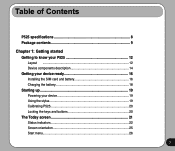
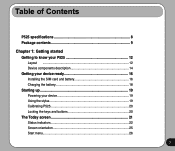
... 8 Package contents 9
Chapter 1: Getting started Getting to know your P525 12
Layout ...12 Device components description 14 Getting your device ready 16 Installing the SIM card and battery 16 Charging the battery 18 Starting up 19 Powering your device 19 Using the stylus 19 Calibrating P525 20 Locking the keys and buttons 20 The Today screen 21 Status...
User Manual - Page 8
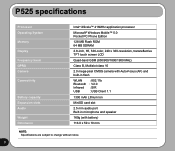
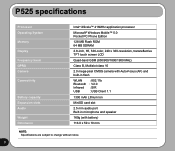
P525 specifications
Processor Operating System Memory Display Frequency band GPRS Camera Connectivity
Battery capacity Expansion slots Audio Weight Dimension
Intel® XScale™ 416MHz application processor
Microsoft® Windows Mobile™ 5.0 Pocket PC Phone Edition
128 MB Flash ROM 64 MB SDRAM
2.8-inch, 65, 536-color, 240 x 320-resolution, transreflective TFT touch screen LCD
...
User Manual - Page 9
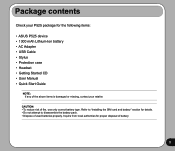
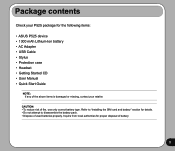
Package contents
Check your P525 package for the following items:
• ASUS P525 device • 1300 mAh Lithium-Ion battery • AC Adapter • USB Cable • Stylus • Protection case • Headset • Getting Started CD • User Manual • Quick Start Guide
NOTE: If any of the above items is damaged or missing, contact your retailer.
CAUTION: •...
User Manual - Page 14
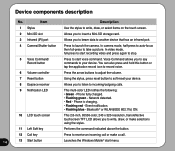
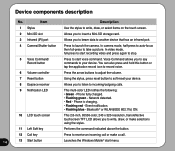
... you to insert a Mini-SD storage card.
3 Infrared (IR) port
Allows you to beam data to another device that has an infrared port.
4 Camera/Shutter button
Press to launch the camera. In camera mode, half-press to auto-focus then full-press to take a picture. In video mode, full-press to start recording video and press again to stop...
User Manual - Page 16
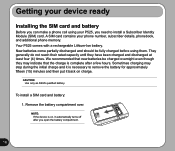
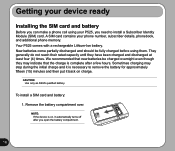
...device ready
Installing the SIM card and battery
Before you can make a phone call using your P525, you need to install a Subscriber Identity Module (SIM) card. A SIM card contains your phone number, subscriber details, phonebook, and additional phone memory. Your P525...only an ASUS qualified battery.
To install a SIM card and battery:
1. Remove the battery compartment over.
NOTE: If the device is on...
User Manual - Page 36
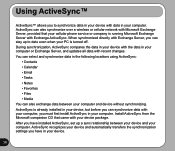
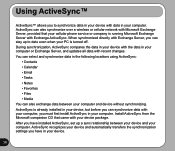
Using ActiveSync™
ActiveSync™ allows you to synchronize data in your device with data in your computer. ActiveSync can also synchronize over a wireless or cellular network with Microsoft Exchange Server, provided that your cellular phone service or company is running Microsoft Exchange Server with Exchange ActiveSync. When synchronized directly with Exchange Server, you can stay up...
User Manual - Page 37
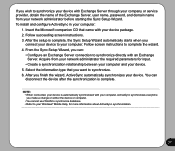
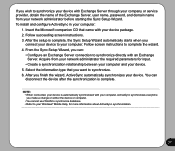
... through your company or service provider, obtain the name of the Exchange Server, user name, password, and domain name from your network administrator before starting the Sync Setup Wizard. To install and configure ActiveSync in your computer:
1. Insert the Microsoft companion CD that came with your device package. 2. Follow succeeding screen instructions. 3. After the setup is complete, the Sync...
User Manual - Page 38
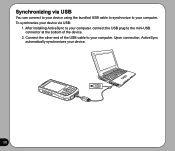
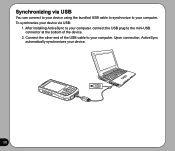
... via USB
You can connect to your device using the bundled USB cable to synchronize to your computer. To synchronize your device via USB:
1. After installing ActiveSync to your computer, connect the USB plug to the mini-USB connector at the bottom of the device.
2. Connect the other end of the USB cable to your computer. Upon connection, ActiveSync automatically synchronizes your device.
38
User Manual - Page 108
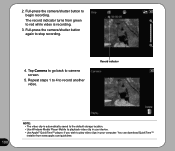
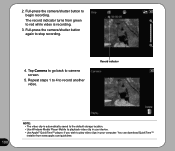
... to camera screen.
5. Repeat steps 1 to 4 to record another video.
Record indicator
108
NOTE: • The video clip is automatically saved to the default storage location. • Use Windows Media Player Mobile to playback video clip in your device. • Use Apple® QuickTime™ player, if you wish to play video clips in your computer. You can download QuickTime™ installer...
User Manual - Page 124
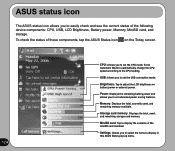
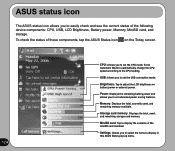
... status of the following device components: CPU, USB, LCD Brightness, Battery power, Memory, MiniSD card, and storage. To check the status of these components, tap the ASUS Status icon on the Today screen.
124
CPU: Allows you to set the CPU mode. Set to Automatic Mode to automatically change the CPU speed according to the CPU loading. USB: Allows you to set the USB connection mode. Brightness...
User Manual - Page 131
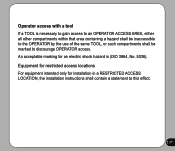
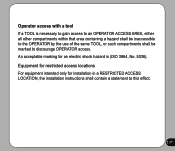
... OPERATOR access. An acceptable marking for an electric shock hazard is (ISO 3864, No. 5036). Equipment for restricted access locations For equipment intended only for installation in a RESTRICTED ACCESS LOCATION, the installation instructions shall contain a statement to this effect.
131

