Asus ZenFone 4 Max ZC554KL driver and firmware
Drivers and firmware downloads for this Asus item

Related Asus ZenFone 4 Max ZC554KL Manual Pages
Download the free PDF manual for Asus ZenFone 4 Max ZC554KL and other Asus manuals at ManualOwl.com
User Guide - Page 4


Contents
1 Basics
Welcome!...7 Get your ASUS Phone ready!...8 Installing a nano SIM card...9 Removing a nano SIM card...10 Installing a memory card...11 Removing a memory card...12 Starting for the first time...16 Using the touchscreen...18
2 There's no place like Home
Zen Home features...21 Home screen...21 Quick settings...23 Notifications...24
Personalizing your Home screen 25 App & Widgets ...
User Guide - Page 6


......80 Alarm clock...81 Stopwatch...81 Timer...82
9 Zen Everywhere
Special Zen Tools...83 Calculator...83 Sound Recorder...84 Mobile Manager...86 PowerMaster...87
10 Maintain your Zen
Keeping your device up-to-date 88 Updating your system...88 Storage...88 Backup and reset...88 Securing your ASUS Phone...89
Appendix
Safety information...92 Notices...94
Index
6
User Guide - Page 9


Installing a nano SIM card
Your nano SIM card slot supports GSM, WCDMA, FDD-LTE, and TDD-LTE bands. NOTE: To prevent connector damage, ensure to use a standard nano SIM card without a SIM adapter or the use of a cutter. CAUTION! Be extra careful when handling a nano SIM card. ASUS is not responsible for any data loss or damage incurred to...
User Guide - Page 11


Installing a memory card
Your ASUS Phone supports a microSD™ and microSDXC™ memory card with up to 256 GB of capacity. NOTE: • Some memory cards may not be compatible with your ASUS Phone. Ensure that you use only compatible memory cards to prevent loss of data, damage to your device, or memory card, or both. • The microSD card is sold separately. CAUTION! Be extra careful ...
User Guide - Page 16


...
When you turn your ASUS Phone on for the first time, Setup Wizard will guide you through the setup process. Follow the onscreen instructions to select your language, select input methods, set up your mobile network, Wi-Fi and security features, sync accounts, and configure your location services. Use your Google or ASUS account to set up your device, if you do not...
User Guide - Page 21


... people who really matter to you, right from your Home screen.
Swipe down this area once to display System notifications Swipe down this area twice to display Quick settings
Tap to display Time settings Tap to update Weather settings Tap to open Google Search page Tap to open Voice Search
Tap to open All Apps screen Tap...
User Guide - Page 22


... of your ASUS Phone.
Mobile network Shows the signal strength of your mobile network.
1
Nano SIM card 1
Shows that Nano SIM card is inserted in Nano SIM card 1 slot.
2
Nano SIM card 2
Shows that a Nano SIM card is inserted in Nano SIM card 2 slot.
NOTE: If the SIM card icon is displayed in green, it indicates that it is set as the preferred network.
Messages Shows...
User Guide - Page 24


Notifications
From Notifications, you can see the latest updates done and system changes made on your ASUS Phone. Most of these changes are data and system-related. To launch the Notifications panel, swipe down from the top of your screen.
Tap to open Settings Tap this to delete all of the listed notifications Tap on the notification to view its details
24 Chapter 2: There's no place like Home
User Guide - Page 46


... clear search history, invite a friend, view ZenUI instant updates, and more
Tap to display the files under the category
Displays the usage of the internal and external storage
IMPORTANT! Before accessing files saved on the network and cloud storage, ensure that Wi-Fi or mobile network is enabled on your ASUS Phone. For details, see Staying connected.
46 Chapter 3: Work...
User Guide - Page 49


... feature
The dual SIM feature of your ASUS Phone lets you manage the settings of the installed Nano SIM cards. With this feature, you can enable/disable Nano SIM cards, assign SIM names, or set one as a preferred network.
Renaming your Nano SIM cards
Change the names of your Nano SIM cards on your ASUS Phone so that you can identify them...
User Guide - Page 52


...number, then the extension number is dialed automatically.
1. From the Phone app, enter the main number.
2. To insert a pause, ... quickly place that call.
1. Launch the Phone app then enter the number or name of... vary depending on the setting that you made to your SIM cards. For more details, ... dial.
3. If there are two SIM cards installed, tap the SIM card from which you want to make the call...
User Guide - Page 62


.... Stay updated with the activities of your contacts in real time.
IMPORTANT! Before you can integrate social network accounts of your contacts, you need to log in to your social network account and sync its settings.
Syncing your social network account
Sync your social network account to add the social network accounts of your contacts to your ASUS Phone...
User Guide - Page 70


... in a slideshow or tap to view the selected image or video file. To launch Gallery, tap > Gallery.
Viewing files from your social network or cloud storage
By default, your Gallery displays all the media files on your ASUS Phone according to their album folders. To view the media files from other locations accessible via your...
User Guide - Page 73
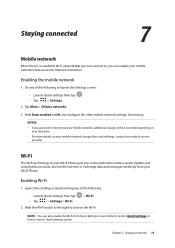
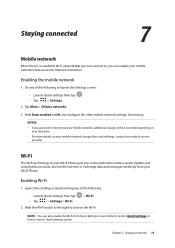
...; For more details on your mobile network charges/fees and setttings, contact your mobile service provider.
Wi-Fi
The Wi-Fi technology of your ASUS Phone gets you connected to the wireless world. Update your social media accounts, browse the Internet, or exchange data and messages wirelessly from your ASUS Phone.
Enabling Wi-Fi
1. Launch the Settings screen by doing any of the...
User Guide - Page 78


8 Travel and Maps
Travel and Maps
8
Weather
Get real-time weather updates straight from your ASUS Phone using the weather app. Using Weather, you can also check other weather details from around the world.
...the Weather app using either of the following options:
•• Tap
> Weather.
•• From your ASUS Phone's home screen, tap the weather icon.
78 Chapter 8: Travel and Maps
User Guide - Page 79


... and get your current location's weather updates as well as other parts of the world.
Tap to search for a city's weather info Tap to get the area's current weather info, refresh the weather info, edit the location list, or configure the weather settings Swipe up to see other weather information Swipe to...
User Guide - Page 88


... update window.
Storage
You can store data, apps, or files on your ASUS Phone (internal storage), on an external storage, or on an online storage. You need an internet connection to transfer or download your files on an online storage. Use the bundled USB cable to copy files to or from the computer to your ASUS Phone.
Backup and reset
Back up data, Wi-Fi passwords, and other settings...
User Guide - Page 91


... the unauthorized use of your ASUS Phone.
To display your ASUS Phone's identity:
1. Tap
then tap Settings.
2. On the Settings screen, slide down to display other items then tap About. The About screen displays the status, legal information, model number, operating system version, hardware, and software information of your ASUS Phone.
3. To see the serial number, SIM contact number, and...
User Guide - Page 94


... the equipment.
This equipment has been tested and found to comply with the limits for a Class B digital device, pursuant to part 15 of the FCC Rules. These limits are designed to provide reasonable protection against harmful interference in a residential installation. This equipment generates, uses and can radiate radio frequency energy and, if not...
User Guide - Page 101


...; 23
R
Ringtone 32 - setting up 32 - sound & vibration 32
S
Security 89 Smart Dialing 52 Smart remove
- see also Advanced camera features 68 Social networking 62
- syncing 62 Sound Recorder 84
- pausing a recording 85 - recording list 85 Storage 88 System 88 - updating 88
T
Tethering...
