Asus P5G41-M EVO driver and firmware
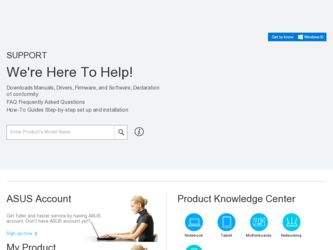
Related Asus P5G41-M EVO Manual Pages
Download the free PDF manual for Asus P5G41-M EVO and other Asus manuals at ManualOwl.com
User Manual - Page 2
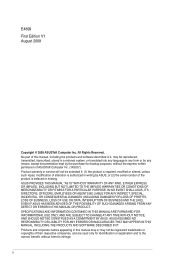
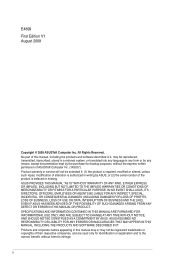
... the express written permission of ASUSTeK Computer Inc. ("ASUS"). Product warranty or service will not be extended if: (1) the product is repaired, modified or altered, unless such repair, modification of alteration is authorized in writing by ASUS; or (2) the serial number of the product is defaced or missing. ASUS PROVIDES THIS MANUAL "AS IS" WITHOUT WARRANTY OF...
User Manual - Page 3
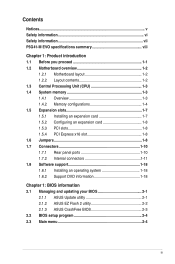
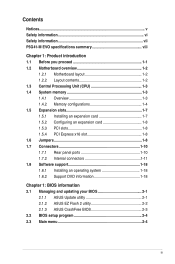
...Connectors 1-10 1.7.1 Rear panel ports 1-10 1.7.2 Internal connectors 1-11 1.8 Software support 1-18 1.8.1 Installing an operating system 1-18 1.8.2 Support DVD information 1-18
Chapter 1: BIOS information 2.1 Managing and updating your BIOS 2-1
2.1.1 ASUS Update utility 2-1 2.1.2 ASUS EZ Flash 2 utility 2-2 2.1.3 ASUS CrashFree BIOS 2-3 2.2 BIOS setup program 2-4 2.3 Main menu 2-4
iii
User Manual - Page 5


...limits for a Class B digital device, pursuant to Part 15 of the FCC Rules. These limits are designed to provide reasonable protection against harmful interference in a residential installation. This equipment generates, ... the dealer or an experienced radio/TV technician for help.
The use of shielded cables for connection of the monitor to the graphics card is required to assure compliance with ...
User Manual - Page 6
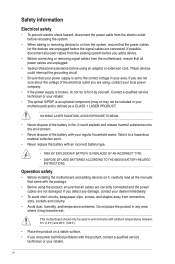
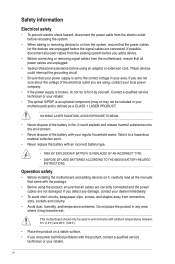
...; DISPOSE OF USED BATTERIES ACCORDING TO THE ABOVE BATTERY-RELATED INSTRUCTIONS.
Operation safety
• Before installing the motherboard and adding devices on it, carefully read all the manuals that came with the package.
• Before using the product, ensure that all cables are correctly connected and the power cables are not damaged. If you detect any damage, contact...
User Manual - Page 7
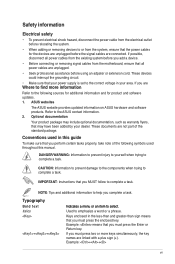
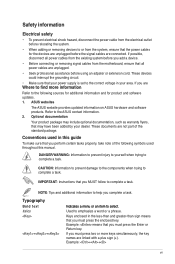
.... These devices could interrupt the grounding circuit.
• Make sure that your power supply is set to the correct voltage in your area. If you are
Where to find more information
Refer to the following sources for additional information and for product and software updates. 1. ASUS websites
The ASUS website provides updated information on ASUS hardware and software products. Refer...
User Manual - Page 8
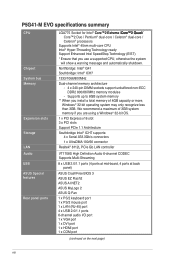
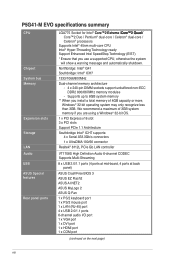
... a Windows® 32-bit OS.
1 x PCI Express x16 slot 3 x PCI slots
Support PCIe 1.1 Architecture
Southbridge Intel® ICH7 supports: 4 x Serial ATA 3Gb/s connectors
1 x UltraDMA 100/66 connector
Realtek® 8112L PCIe Gb LAN controller
VT1708S High Definition Audio 6-channel CODEC Supports Multi-Streaming
8 x USB 2.0/1.1 ports (4 ports at mid-board, 4 ports at back panel)
ASUS CrashFree BIOS...
User Manual - Page 9
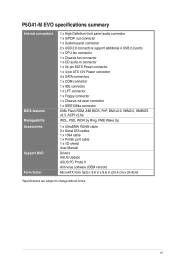
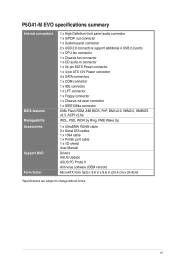
... 1 x Chassis intrusion connector 1 x IEEE1394a connector
8 Mb Flash ROM, AMI BIOS, PnP, DMI v2.0, WfM2.0, SMBIOS v2.5, ACPI v2.0a
WOL, PXE, WOR by Ring, PME Wake Up
1 x UltraDMA 100/66 cable 2 x Serial ATA cables 1 x 1394 cable 1 x Printer port cable 1 x I/O shield User Manual
Drivers ASUS Update ASUS PC Probe II Anti-virus software (OEM version)
MicroATX form factor: 9.6 in x 9.6 in (24.4 cm...
User Manual - Page 11
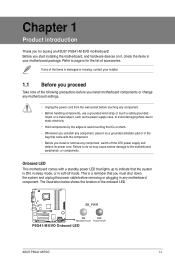
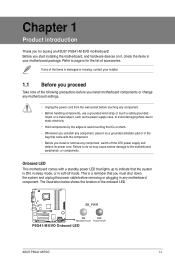
...buying an ASUS® P5G41-M EVO motherboard! Before you start installing the motherboard, and hardware devices on it, check the items in your motherboard package. ...power cable before removing or plugging in any motherboard component. The illustration below shows the location of the onboard LED.
SB_PWR
P5G41-M EVO
ON
OFF
Standby Power Powered Off
P5G41-M EVO Onboard LED
ASUS P5G41-M EVO
1-1
User Manual - Page 12
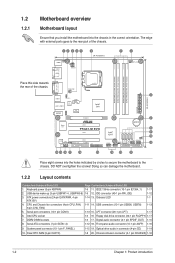
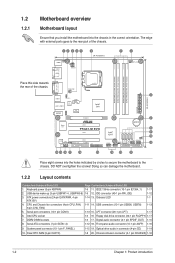
...17
6. Intel CPU socket
1-3 16 Floppy disk drive connector (34-1 pin FLOPPY) 1-17
7. DDR2 DIMM sockets
1-3 17. Digital audio connector (4-1 pin SPDIF_OUT) 1-15
8. Serial ATA connectors (7-pin SATA1-4)
1-12 18. Front panel audio connector (10-1 pin AAFP) 1-16
9. System panel connector (10-1 pin F_PANEL)
1-15 19. Optical drive audio in connector (4-pin CD) 1-14
10. Clear RTC RAM (3-pin CLRTC...
User Manual - Page 13
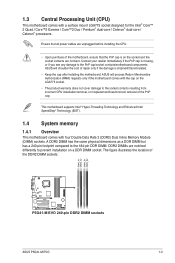
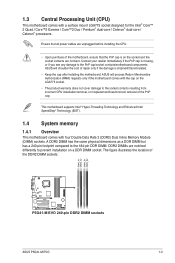
... all power cables are unplugged before installing the CPU.
• Upon purchase of the motherboard, ensure that the PnP cap is on the socket and the socket contacts are not bent. Contact your retailer immediately if the PnP cap is missing, or if you see any damage to the PnP cap/socket contacts/motherboard components. ASUS will...
User Manual - Page 14
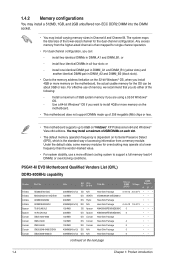
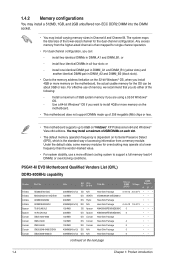
....
-
Use a 64-bit Windows® OS if you want to install 4GB or more memory on the
motherboard.
• This motherboard does not support DIMMs made up of 256 megabits (Mb) chips or less.
• This motherboard supports up to 8GB on W�in�d�o�w��s® XP Professional x64 and Windows® Vista x64 editions�. �...
User Manual - Page 17
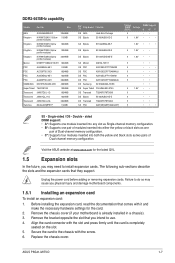
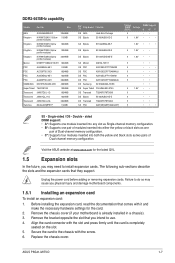
... card. 2. Remove the chassis cover (if your motherboard is already installed in a chassis). 3. Remove the bracket opposite the slot that you intend to use. 4. Align the card connector with the slot and press firmly until the card is completely
seated on the slot. 5. Secure the card to the chassis with the screw. 6. Replace the chassis cover.
ASUS P5G41-M EVO...
User Manual - Page 18
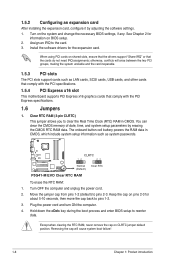
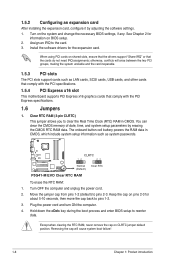
... LAN cards, SCSI cards, USB cards, and other cards that comply with the PCI specifications.
1.5.4 PCI Express x16 slot
This motherboard supports PCI Express x16 graphics cards that comply with the PCI Express specifications.
1.6 Jumpers
1. Clear RTC RAM (3-pin CLRTC) This jumper allows you to clear the Real Time Clock (RTC) RAM in CMOS. You can clear the CMOS memory of date, time, and system setup...
User Manual - Page 22
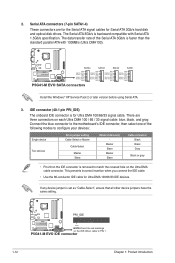
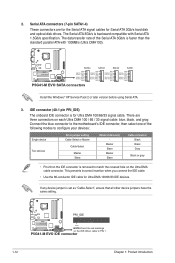
...
GND
P5G41-M EVO SATA connectors
Install the Windows® XP Service Pack 2 or later version before using Serial ATA.
3. IDE connector (40-1 pin PRI_IDE)
The onboard IDE connector is for Ultra DMA 100/66/33 signal cable. There are three connectors on each Ultra DMA 100 / 66 / 33 signal cable: blue, black, and gray. Connect the blue connector to the motherboard's IDE...
User Manual - Page 28
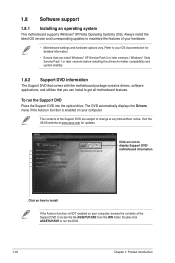
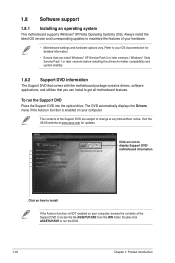
... / Windows® Vista Service Pack 1 or later versions before installing the drivers for better compatibility and system stability.
1.8.2 Support DVD information
The Support DVD that comes with the motherboard package contains drivers, software applications, and utilities that you can install to get all motherboard features.
To run the Support DVD Place the Support DVD into the optical drive. The...
User Manual - Page 29
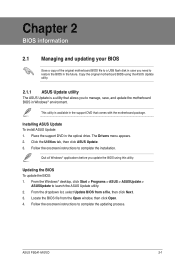
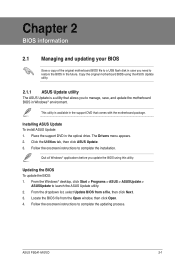
.... Copy the original motherboard BIOS using the ASUS Update utility.
2.1.1 ASUS Update utility
The ASUS Update is a utility that allows you to manage, save, and update the motherboard BIOS in Windows® environment.
This utility is available in the support DVD that comes with the motherboard package.
Installing ASUS Update To install ASUS Update: 1. Place the support DVD in the optical drive...
User Manual - Page 31
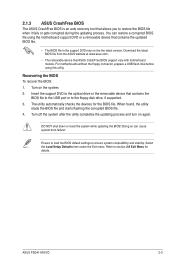
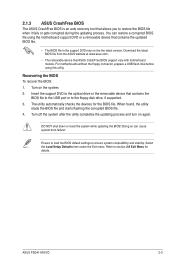
...be the latest version. Download the latest BIOS file from the ASUS website at www.asus.com.
• The removable device that ASUS CrashFree BIOS support vary with motherboard models. For motherboards without the floppy connector, prepare a USB flash disk before using this utility.
Recovering the BIOS To recover the BIOS: 1. Turn on the system. 2. Insert the support DVD to the optical drive or the...
User Manual - Page 32
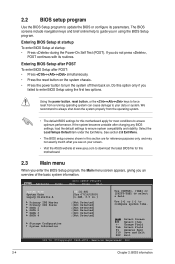
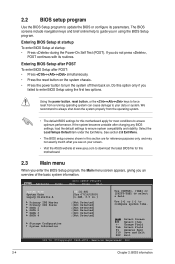
... you see on your screen.
• Visit the ASUS website at www.asus.com to download the latest BIOS file for this motherboard.
2.3 Main menu
When you enter the BIOS Setup program, the Main menu screen appears, giving you an overview of the basic system information.
Main Advanced
Power
BIOS SETUP UTILITY Boot Tools Exit
System Time [00:31:48...
User Manual - Page 41
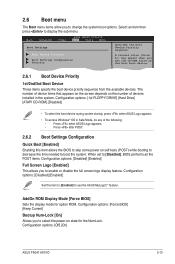
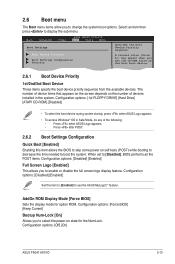
... logo display feature. Configuration options: [Disabled] [Enabled]
Set this item to [Enabled] to use the ASUS MyLogo2™ feature.
AddOn ROM Display Mode [Force BIOS] Sets the display mode for option ROM. Configuration options: [Force BIOS] [Keep Current]
Bootup Num-Lock [On] Allows you to select the power-on state for the NumLock. Configuration options: [Off] [On]
ASUS P5G41-M EVO
2-13
User Manual - Page 43
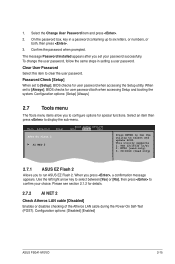
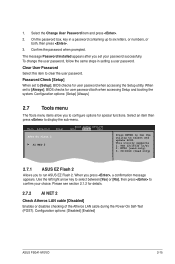
...password when accessing the Setup utility. When set to [Always], BIOS checks for user password both when accessing Setup and booting the system. Configuration options: [Setup] [Always]
2.7 Tools menu
The Tools menu items allow you to configure options for special functions. Select an item then press to display the sub-menu.
Main Advanced
Power
BIOS SETUP UTILITY Boot Tools Exit
ASUS EZ Flash...

