Asus P5VDC-MX driver and firmware
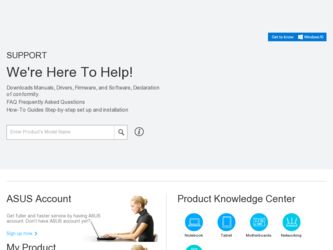
Related Asus P5VDC-MX Manual Pages
Download the free PDF manual for Asus P5VDC-MX and other Asus manuals at ManualOwl.com
Motherboard DIY Troubleshooting Guide - Page 4
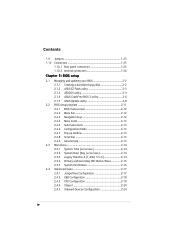
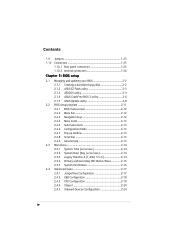
...Creating a bootable floppy disk 2-2 2.1.2 ASUS EZ Flash utility 2-3 2.1.3 AFUDOS utility 2-4 2.1.4 ASUS CrashFree BIOS 2 utility 2-6 2.1.5 ASUS Update utility 2-8
2.2 BIOS setup program 2-11 2.2.1 BIOS menu screen 2-12 2.2.2 Menu bar 2-12 2.2.3 Navigation keys 2-12 2.2.4 Menu items 2-13 2.2.5 Sub-menu items 2-13 2.2.6 Configuration fields 2-13 2.2.7 Pop-up window 2-13 2.2.8 Scroll bar...
Motherboard DIY Troubleshooting Guide - Page 5
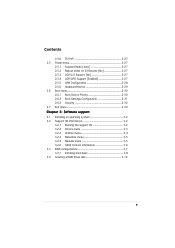
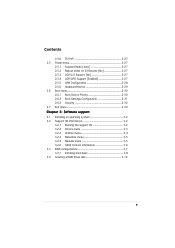
... Device Priority 2-30 2.6.2 Boot Settings Configuration 2-31 2.6.3 Security 2-32 2.7 Exit menu 2-34 Chapter 3: Software support 3.1 Installing an operating system 3-2 3.2 Support CD information 3-2 3.2.1 Running the support CD 3-2 3.2.2 Drivers menu 3-3 3.2.3 Utilities menu 3-4 3.2.4 Make Disk menu 3-5 3.2.5 Manuals menu 3-5 3.2.6 ASUS Contact information 3-6 3.3 RAID configurations...
Motherboard DIY Troubleshooting Guide - Page 8
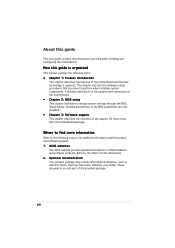
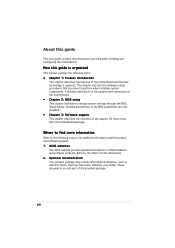
... to change system settings through the BIOS Setup menus. Detailed descriptions of the BIOS parameters are also provided. • Chapter 3: Software support This chapter describes the contents of the support CD that comes with the motherboard package.
Where to find more information
Refer to the following sources for additional information and for product and software updates. 1. ASUS websites
The...
Motherboard DIY Troubleshooting Guide - Page 11
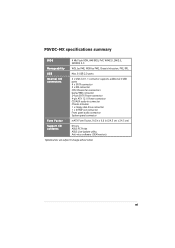
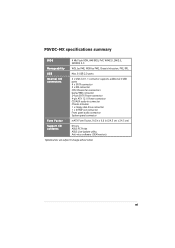
... connector 4-pin ATX 12 V Power connector CD/AUX audio-in connector Chassis Intrusion 1 x Floppy disk drive connector 1 x S/PDIF out connector Front panel audio connector System panel connector
Form Factor
mATX Form Factor, 9.6 in x 9.6 in (24.5 cm x 24.5 cm)
Support CD contents
Drivers ASUS PC Probe ASUS Live Update utility Anti-virus software (OEM version)
*Specifications are subject to...
Motherboard DIY Troubleshooting Guide - Page 21
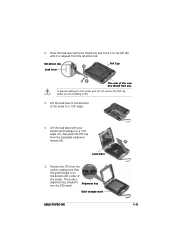
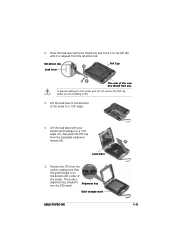
...
thumb and forefinger to a 100º angle (A), then push the PnP cap
B
from the load plate window to
remove (B).
Load plate
5. Position the CPU over the socket, making sure that the gold triangle is on the bottom-left corner of the socket. The socket alignment key should fit A l i g n m e n t k e y into the CPU notch.
Gold triangle mark
ASUS P5VDC-MX
A 1-9
Motherboard DIY Troubleshooting Guide - Page 22
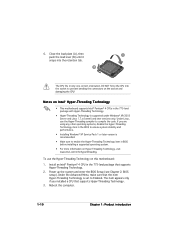
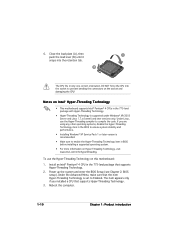
...174; Pentium® 4 CPU in the 775-land package that supports Hyper-Threading Technology.
2. Power up the system and enter the BIOS Setup (see Chapter 2: BIOS setup). Under the Advanced Menu, make sure that the item Hyper-Threading Technology is set to Enabled. The item appears only if you installed a CPU that supports Hyper-Threading Technology.
3. Reboot the computer.
1-10
Chapter 1: Product...
Motherboard DIY Troubleshooting Guide - Page 32
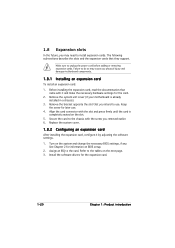
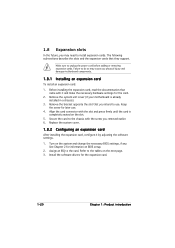
...system cover.
1.8.2 Configuring an expansion card
After installing the expansion card, configure it by adjusting the software settings.
1. Turn on the system and change the necessary BIOS settings, if any. See Chapter 2 for information on BIOS setup.
2. Assign an IRQ to the card. Refer to the tables on the next page. 3. Install the software drivers for the expansion card.
1-20
Chapter 1: Product...
Motherboard DIY Troubleshooting Guide - Page 40
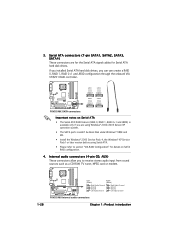
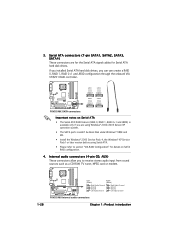
... Install the Windows® 2000 Service Pack 4, the Windows® XP Service Pack1 or later version before using Serial ATA.
• Please refer to section "VIA RAID Configuration" for details on SATA RAID configuration.
4. Internal audio connectors (4-pin CD, AUX) These connectors allow you to receive stereo audio input from sound sources such as a CD-ROM, TV tuner, MPEG card or modem.
P5VDC-MX...
Motherboard DIY Troubleshooting Guide - Page 48
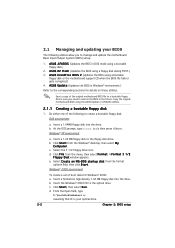
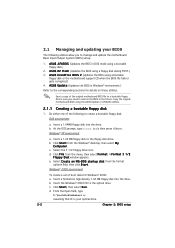
...the motherboard support CD when the BIOS file fails or gets corrupted.) 4. A S U S U p d a t e (Updates the BIOS in Windows® environment.)
Refer to the corresponding sections for details on these utilities.
Save a copy of the original motherboard BIOS file to a bootable floppy disk in case you need to restore the BIOS in the future. Copy the original motherboard BIOS using the ASUS Update or...
Motherboard DIY Troubleshooting Guide - Page 49
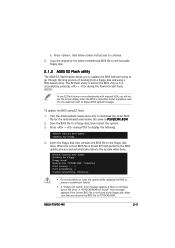
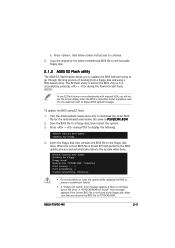
...by pressing + during the Power-On Self Tests (POST).
To use EZ Flash feature on motherboards with onboard VGA, you will not see the screen display when the BIOS is refreshed. Install a graphics card into the expansion slot to display BIOS update message.
To update the BIOS using EZ Flash:
1. Visit the ASUS website (www.asus.com) to download the latest BIOS file for the motherboard and rename the...
Motherboard DIY Troubleshooting Guide - Page 50
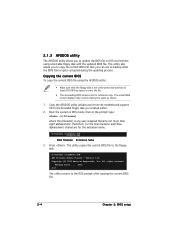
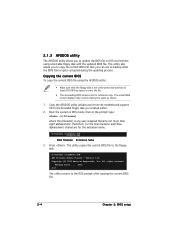
... and three alphanumeric characters for the extension name.
A:\>afudos /oOLDBIOS1.ROM
Main filename Extension name
3. Press . The utility copies the current BIOS file to the floppy disk.
A:\>afudos /oOLDBIOS1.ROM AMI Firmware Update Utility - Version 1.10 Copyright (C) 2002 American Megatrends, Inc. All rights reserved.
Reading flash ..... done A:\>
The utility returns to the DOS prompt after...
Motherboard DIY Troubleshooting Guide - Page 51
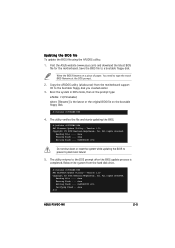
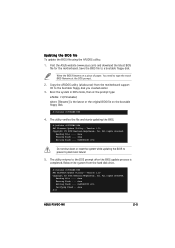
...!
5. The utility returns to the DOS prompt after the BIOS update process is completed. Reboot the system from the hard disk drive.
A:\>afudos /iP5VDCMX.ROM AMI Firmware Update Utility - Version 1.10 Copyright (C) 2002 American Megatrends, Inc. All rights reserved.
Reading file ..... done Erasing flash .... done Writing flash .... 0x0008CC00 (9%) Verifying flash .. done A:\>
ASUS P5VDC-MX
2-5
Motherboard DIY Troubleshooting Guide - Page 52
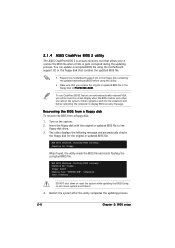
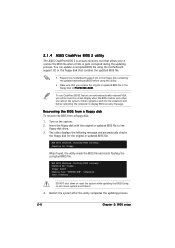
... VGA, you will not see the screen display when the BIOS crashes even when you reboot the system. Install a graphics card into the expansion slot before rebooting the computer to display BIOS recovery message.
Recovering the BIOS from a floppy disk To recover the BIOS from a floppy disk:
1. Turn on the system. 2. Insert the floppy disk with the original or updated BIOS file to the
floppy disk drive...
Motherboard DIY Troubleshooting Guide - Page 54
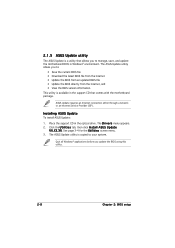
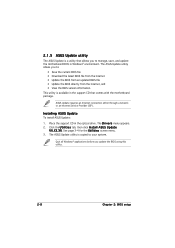
... a network or an Internet Service Provider (ISP).
Installing ASUS Update To install ASUS Update:
1. Place the support CD in the optical drive. The D r i v e r s menu appears. 2. Click the U t i l i t i e s tab, then click I n s t a l l A S U S U p d a t e
V X . X X . X X. See page 3-4 for the U t i l i t i e s screen menu. 3. The ASUS Update utility is copied to your system.
Quit all Windows®...
Motherboard DIY Troubleshooting Guide - Page 56
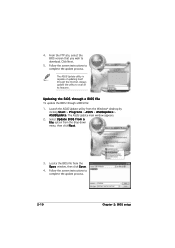
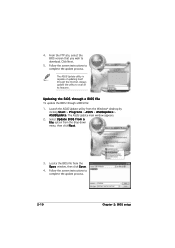
... the BIOS version that you wish to download. Click Next.
5. Follow the screen instructions to complete the update process.
The ASUS Update utility is capable of updating itself through the Internet. Always update the utility to avail all its features.
Updating the BIOS through a BIOS file To update the BIOS through a BIOS file:
1. Launch the ASUS Update utility from the Windows® desktop by...
Motherboard DIY Troubleshooting Guide - Page 57
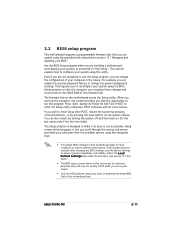
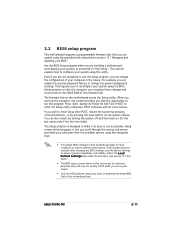
... can enable the security password feature or change the power management settings. This requires you to reconfigure your system using the BIOS Setup program so that the computer can recognize these changes and record them in the CMOS RAM of the firmware hub.
The firmware hub on the motherboard stores the Setup utility. When you start up the computer, the system provides you...
Motherboard DIY Troubleshooting Guide - Page 84
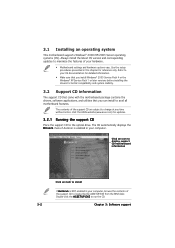
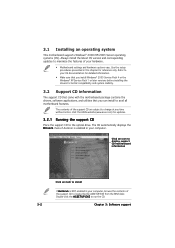
...the drivers, software applications, and utilities that you can install to avail all motherboard features.
The contents of the support CD are subject to change at any time without notice. Visit the ASUS website(www.asus.com) for updates.
3.2.1 Running the support CD
Place the support CD to the optical drive. The CD automatically displays the D r i v e r s menu if Autorun is enabled in your computer...
Motherboard DIY Troubleshooting Guide - Page 86
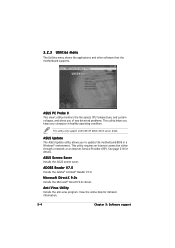
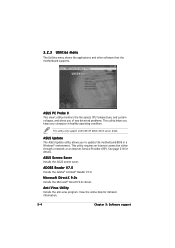
....
This utility only support 2000/XP/XP 64bit/2003 server 64bit.
ASUS Update The ASUS Update utility allows you to update the motherboard BIOS in a Windows® environment. This utility requires an Internet connection either through a network or an Internet Service Provider (ISP). See page 2-8 for details.
ASUS Screen Saver Installs the ASUS screen saver.
ADOBE Reader V7.0 Installs the Adobe®...
Motherboard DIY Troubleshooting Guide - Page 90
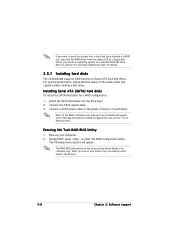
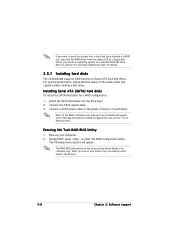
... for a RAID configuration:
1. Install the SATA hard disks into the drive bays. 2. Connect the SATA signal cables. 3. Connect a SATA power cable to the power connector on each drive.
Refer to the RAID controllers user manual in the motherboard support CD for detailed information on RAID configurations. See section "3.2.4 Manuals menu".
Entering VIA Tech RAID BIOS Utility 1. Boot-up your computer...
Motherboard DIY Troubleshooting Guide - Page 94
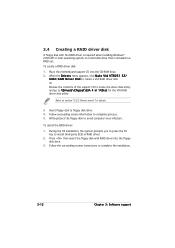
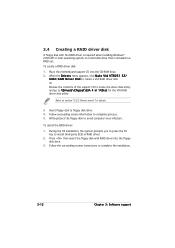
...-protect the floppy disk to avoid computer virus infection.
To install the RAID driver:
1. During the OS installation, the system prompts you to press the F6 key to install third-party SCSI or RAID driver.
2. Press then insert the floppy disk with RAID driver into the floppy disk drive.
3. Follow the succeeding screen instructions to complete the installation.
3-12
Chapter 3: Software support

