Asus P8Z77-V PREMIUM driver and firmware
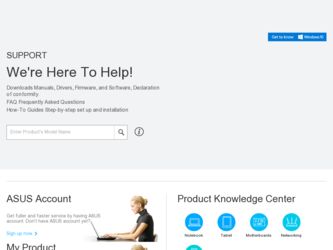
Related Asus P8Z77-V PREMIUM Manual Pages
Download the free PDF manual for Asus P8Z77-V PREMIUM and other Asus manuals at ManualOwl.com
P8Z77-V PREMIUM User's Manual - Page 5
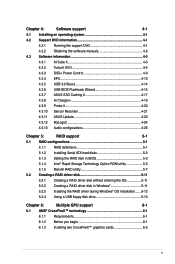
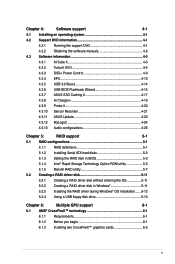
... Recorder 4-21
4.3.11 ASUS Update 4-23
4.3.12 MyLogo2 4-24
4.3.13 Audio configurations 4-25
Chapter 5:
RAID support
5-1
5.1 RAID configurations 5-1
5.1.1 RAID definitions 5-1
5.1.2 Installing Serial ATA hard disks 5-2
5.1.3 Setting the RAID item in BIOS 5-2
5.1.4 Intel® Rapid Storage Technology Option ROM utility 5-3
5.1.5 Marvell RAID utility 5-7
5.2 Creating a RAID...
P8Z77-V PREMIUM User's Manual - Page 8
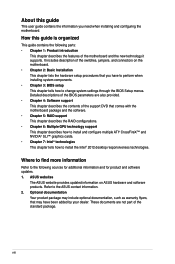
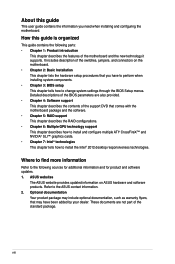
... when installing system components. • Chapter 3: BIOS setup This chapter tells how to change system settings through the BIOS Setup menus. Detailed descriptions of the BIOS parameters are also provided. • Chapter 4: Software support This chapter describes the contents of the support DVD that comes with the motherboard package and the software. • Chapter 5: RAID support This...
P8Z77-V PREMIUM User's Manual - Page 15
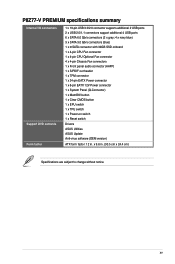
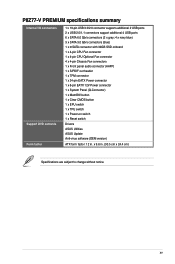
P8Z77-V PREMIUM specifications summary
Internal I/O connectors
Support DVD contents Form factor
1 x 19-pin USB 3.0/2.0 connector supports additional 2 USB ports 2 x USB 2.0/1.1 connectors support additional 4 USB ports 6 x SATA 6.0 Gb/s connectors (2 x gray; 4 x navy blue) 3 x SATA 3.0 Gb/s connectors (blue) 1 x mSATA connector with 32GB SSD onboard 1 x 4-pin CPU Fan connector 1 x 4-pin CPU ...
P8Z77-V PREMIUM User's Manual - Page 20
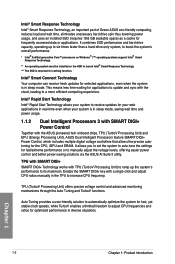
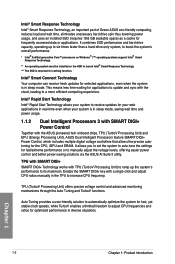
... Unit), ASUS Dual Intelligent Processors feature SMART DIGI+ Power Control, which includes multiple digital voltage controllers that allow ultra-precise autotuning for the CPU, iGPU and DRAM. It allows you to set the system to auto-tune the settings for fast/extreme performance or to manually adjust the voltage levels, offering easier power control and better power-saving solutions via the ASUS AI...
P8Z77-V PREMIUM User's Manual - Page 22
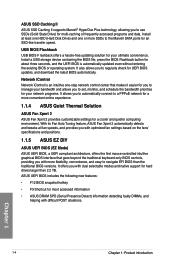
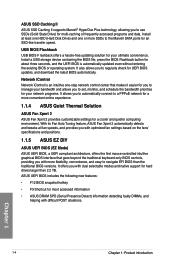
... II ASUS SSD Caching II supports Marvell® HyperDuo Plus technology, allowing you to use SSDs (Solid State Drive) for multi-caching of frequently accessed programs and data. Install at least one HDD (Hard Disk Drive) and one or more SSDs to the Marvell SATA ports for an SSD-like transfer speed.
USB BIOS Flashback USB BIOS F lashback offers a hassle-free updating solution...
P8Z77-V PREMIUM User's Manual - Page 29
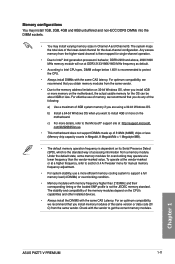
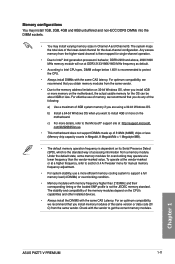
... and compatibility of the memory modules depend on the CPU's capabilities and other installed devices.
• Always install the DIMMS with the same CAS Latency. For an optimum compatibility, we recommend that you install memory modules of the same version or data code (D/ C) from the same vendor. Check with the vendor to get the correct memory modules.
Chapter 1
ASUS P8Z77-V PREMIUM
1-11
P8Z77-V PREMIUM User's Manual - Page 45
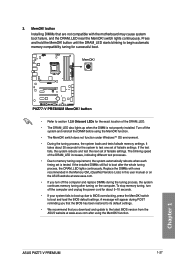
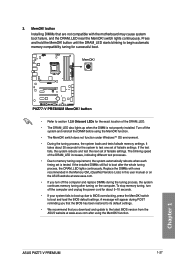
... up due to BIOS overclocking, press the MemOK! switch to boot and load the BIOS default settings. A message will appear during POST reminding you that the BIOS has been restored to its default settings.
• We recommend that you download and update to the latest BIOS version from the ASUS website at www.asus.com after using the MemOK! function.
ASUS P8Z77-V PREMIUM
1-27
Chapter 1
P8Z77-V PREMIUM User's Manual - Page 90
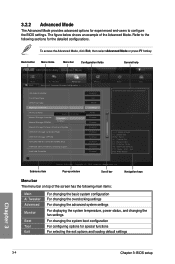
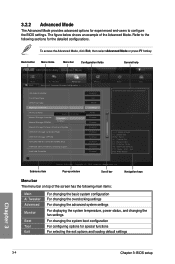
... Devices Configuration >
HD Audio Controller
Front Panel Type
SPDIF Out Type
Bluetooth Controller
Wi-Fi Controller Marvell Storage Controller Marvell Storage OPROM
Bluetooth Controller
Disabled Enabled
Marvell Storage Firmware Check and Update
ASM1061 Storage Controller (Rear)
ASM1061 Storage OPROM
Asmedia USB 3.0 Controller (USB3_E12)
ASMedia USB 3.0 Battery Charging Support
Intel LAN...
P8Z77-V PREMIUM User's Manual - Page 115
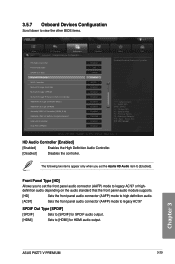
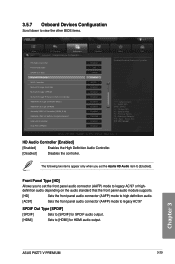
...
Advanced\ Onboard Devices Configuration >
HD Audio Controller Front Panel Type SPDIF Out Type Bluetooth Controller Wi-Fi Controller Marvell Storage Controller Marvell Storage OPROM Marvell Storage Firmware Check and Update ASM1061 Storage Controller (Rear) ASM1061 Storage OPROM Asmedia USB 3.0 Controller (USB3_E12) ASMedia USB 3.0 Battery Charging Support Intel LAN Controller Intel PXE OPROM...
P8Z77-V PREMIUM User's Manual - Page 116
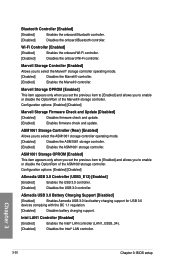
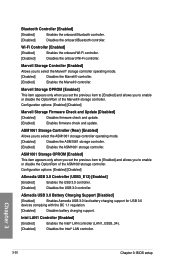
... Charging Support [Disabled]
[Enabled]
Enables Asmedia USB 3.0 fast battery charging support for USB 3.0
devices complying with the BC 1.1 regulation.
[Disabled]
Disables battery charging support.
Intel LAN1 Controller [Enabled]
[Enabled]
Enables the Intel® LAN controller (LAN1_USB3_34).
[Disabled]
Disables the Intel® LAN controller.
Chapter 3
3-30
Chapter 3: BIOS setup
P8Z77-V PREMIUM User's Manual - Page 135
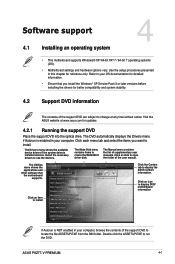
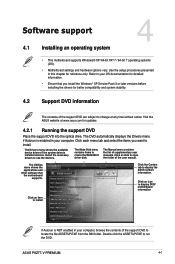
... Windows® XP Service Pack 3 or later versions before installing the drivers for better compatibility and system stability.
4.2 Support DVD information
The contents of the support DVD are subject to change at any time without notice. Visit the ASUS website at www.asus.com for updates.
4.2.1 Running the support DVD
Place the support DVD into the optical drive. The DVD automatically displays...
P8Z77-V PREMIUM User's Manual - Page 137
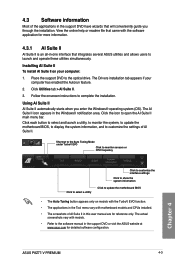
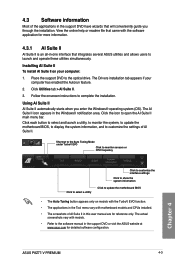
....
• The applications in the Tool menu vary with motherboard models and CPUs installed.
• The screeshots of AI Suite II in this user manual are for reference only. The actual screenshots vary with models.
• Refer to the software manual in the support DVD or visit the ASUS website at www.asus.com for detailed software configuration.
Chapter 4
ASUS P8Z77-V PREMIUM
4-3
P8Z77-V PREMIUM User's Manual - Page 149
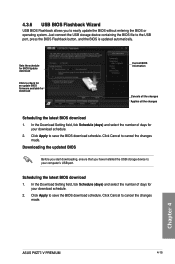
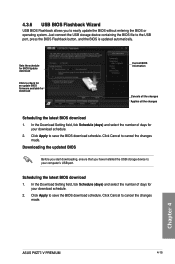
... updated BIOS
Before you start downloading, ensure that you have installed the USB storage device to your computer's USB port.
Scheduling the latest BIOS download 1. In the Download Setting field, tick Schedule (days) and select the number of days for
your download schedule. 2. Click Apply to save the BIOS download schedule. Click Cancel to cancel the changes
made.
Chapter 4
ASUS P8Z77-V PREMIUM...
P8Z77-V PREMIUM User's Manual - Page 150
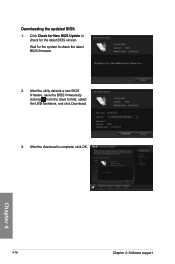
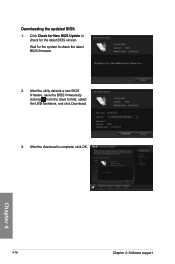
... the updated BIOS 1. Click Check for New BIOS Update to
check for the latest BIOS version. Wait for the system to check the latest BIOS firmware.
2. After the utility detects a new BIOS firmware, save the BIOS firmware by clicking from the Save to field, select the USB flashdrive, and click Download.
3. After the download is complete, click OK.
Chapter 4
4-16
Chapter 4: Software support
P8Z77-V PREMIUM User's Manual - Page 159
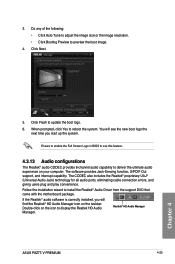
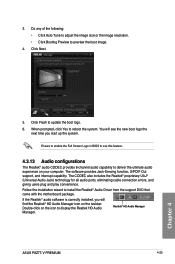
...Follow the installation wizard to install the Realtek® Audio Driver from the support DVD that came with the motherboard package.
If the Realtek® audio software is correctly installed, you will find the Realtek® HD Audio Manager icon on the taskbar.
Double-click on the icon to display the Realtek HD Audio
Manager.
Realtek® HD Audio Manager
ASUS P8Z77-V PREMIUM
4-25
Chapter...
P8Z77-V PREMIUM User's Manual - Page 161
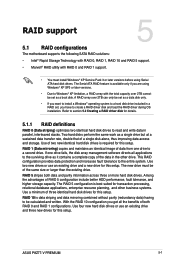
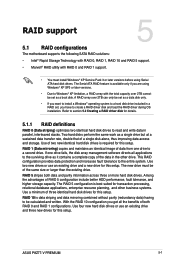
RAID support
5.1 RAID configurations
The motherboard supports the following SATA RAID solutions:
5
• Intel® Rapid Storage Technology with RAID 0, RAID 1, RAID 10 and RAID 5 support.
• Marvell® RAID utility with RAID 0 and RAID 1 support.
• You must install Windows® XP Service Pack 3 or later versions before using Serial ATA hard disk drives. The Serial ATA RAID...
P8Z77-V PREMIUM User's Manual - Page 172
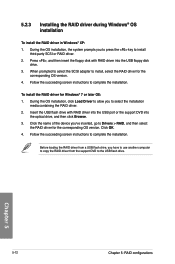
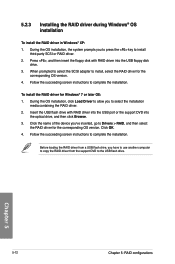
... then insert the floppy disk with RAID driver into the USB floppy disk drive.
3. When prompted to select the SCSI adapter to install, select the RAID driver for the corresponding OS version.
4. Follow the succeeding screen instructions to complete the installation.
To install the RAID driver for Windows® 7 or later OS:
1. During the OS installation, click Load Driver to allow you to select...
P8Z77-V PREMIUM User's Manual - Page 175
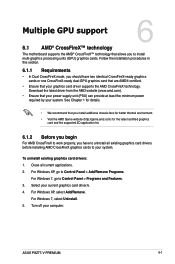
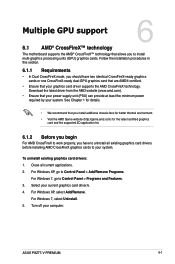
...to your system.
To uninstall existing graphics card drivers: 1. Close all current applications. 2. For Windows XP, go to Control Panel > Add/Remove Programs.
For Windows 7, go to Control Panel > Programs and Features. 3. Select your current graphics card driver/s. 4. For Windows XP, select Add/Remove.
For Windows 7, select Uninstall. 5. Turn off your computer.
Chapter 6
ASUS P8Z77-V PREMIUM
6-1
P8Z77-V PREMIUM User's Manual - Page 179
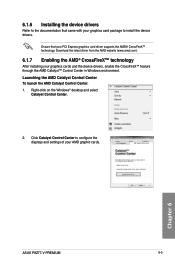
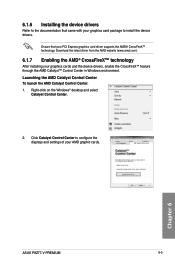
... CrossFireX™ feature through the AMD Catalyst™ Control Center in Windows environment. Launching the AMD Catalyst Control Center To launch the AMD Catalyst Control Center: 1. Right-click on the Windows® desktop and select
Catalyst Control Center.
2. Click Catalyst Control Center to configure the displays and settings of your AMD graphic cards.
Chapter 6
ASUS P8Z77-V PREMIUM
6-5
P8Z77-V PREMIUM User's Manual - Page 186
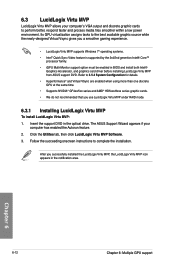
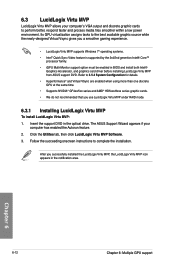
... Virtu MVP under RAID mode.
6.3.1 Installing LucidLogix Virtu MVP
To install LucidLogix Virtu MVP: 1. Insert the support DVD in the optical drive. The ASUS Support Wizard appears if your
computer has enabled the Autorun feature. 2. Click the Utilites tab, then click LucidLogix Virtu MVP Software. 3. Follow the succeeding onscreen instructions to complete the installation.
After you successfully...

