Asus P9D-M driver and firmware
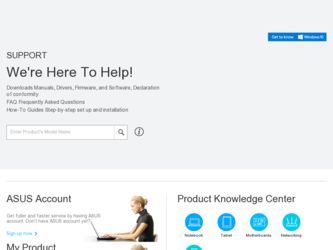
Related Asus P9D-M Manual Pages
Download the free PDF manual for Asus P9D-M and other Asus manuals at ManualOwl.com
User Guide - Page 6
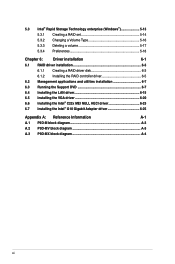
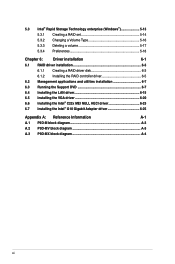
... driver installation 6-3
6.1.1 Creating a RAID driver disk 6-3
6.1.2 Installing the RAID controller driver 6-5
6.2 Management applications and utilities installation 6-7
6.3 Running the Support DVD 6-7
6.4 Installing the LAN driver 6-15
6.5 Installing the VGA driver 6-20 6.6 Installing the Intel® C22x MEI NULL HECI driver 6-23 6.7 Installing the Intel® I210 Gigabit Adapter...
User Guide - Page 9
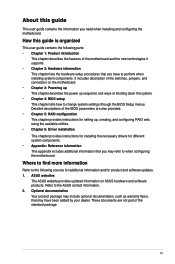
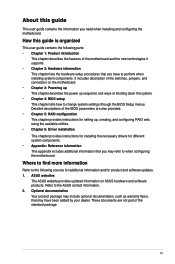
...to change system settings through the BIOS Setup menus. Detailed descriptions of the BIOS parameters are also provided. • Chapter 5: RAID configuration This chapter provides instructions for setting up, creating, and configuring RAID sets using the available utilities. • Chapter 6: Driver installation This chapter provides instructions for installing the necessary drivers for different...
User Guide - Page 38
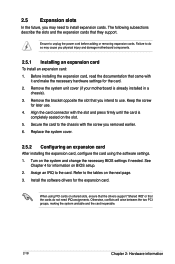
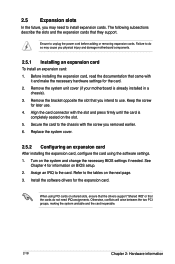
...card
After installing the expansion card, configure the card using the software settings. 1. Turn on the system and change the necessary BIOS settings if needed. See
Chapter 4 for information on BIOS setup. 2. Assign an IRQ to the card. Refer to the tables on the next page. 3. Install the software drivers for the expansion card.
When using PCI cards on shared slots, ensure that the drivers support...
User Guide - Page 68
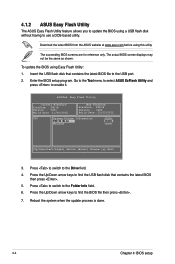
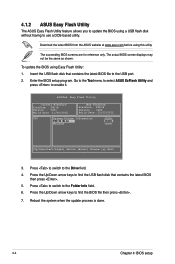
...‑based utility.
Download the latest BIOS from the ASUS website at www.asus.com before using this utility.
The succeeding BIOS screens are for reference only. The actual BIOS screen displays may not be the same as shown.
To update the BIOS using Easy Flash Utility: 1. Insert the USB flash disk that contains the latest BIOS file to the USB port. 2. Enter the BIOS setup program. Go...
User Guide - Page 71
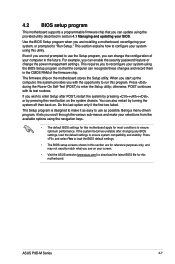
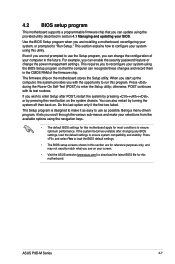
... can enable the security password feature or change the power management settings. This requires you to reconfigure your system using the BIOS Setup program so that the computer can recognize these changes and record them in the CMOS RAM of the firmware chip.
The firmware chip on the motherboard stores the Setup utility. When you start up the computer, the system provides you...
User Guide - Page 107
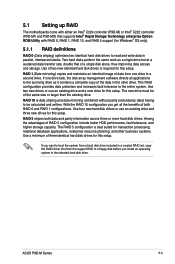
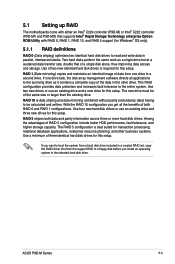
... database applications, enterprise resource planning, and other business systems. Use a minimum of three identical hard disk drives for this setup.
If you want to boot the system from a hard disk drive included in a created RAID set, copy the RAID driver first from the support DVD to a floppy disk before you install an operating system to the selected hard disk drive.
ASUS P9D-M Series
5-3
User Guide - Page 124
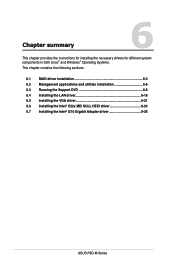
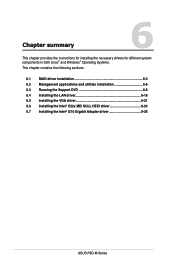
.... This chapter contains the following sections:
6.1 RAID driver installation 6-3 6.2 Management applications and utilities installation 6-8 6.3 Running the Support DVD 6-8 6.4 Installing the LAN driver 6-16 6.5 Installing the VGA driver 6-21 6.6 Installing the Intel® C22x MEI NULL HECI driver 6-24 6.7 Installing the Intel® I210 Gigabit Adapter driver 6-26
ASUS P9D-M Series
User Guide - Page 125
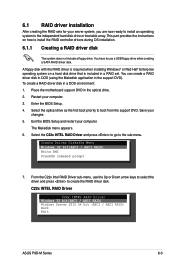
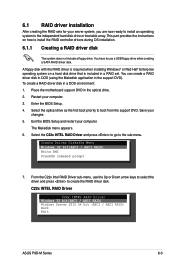
...driver is required when installing Windows® or Red Hat® Enterprise operating system on a hard disk drive that is included in a RAID set. You can create a RAID driver disk in DOS (using the Makedisk application in the support DVD). To create a RAID driver disk in a DOS environment: 1. Place the motherboard support DVD in the optical drive. 2. Restart your computer. 3. Enter the BIOS Setup...
User Guide - Page 126
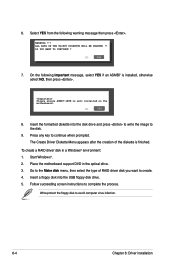
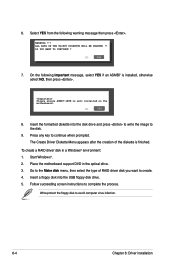
...: 1. Start Windows®. 2. Place the motherboard support DVD in the optical drive. 3. Go to the Make disk menu, then select the type of RAID driver disk you want to create. 4. Insert a floppy disk into the USB floppy disk drive. 5. Follow succeeding screen instructions to complete the process.
Write-protect the floppy disk to avoid computer virus infection.
6-4
Chapter 6: Driver installation
User Guide - Page 127
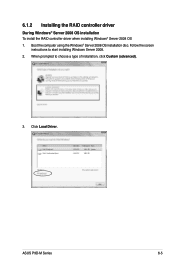
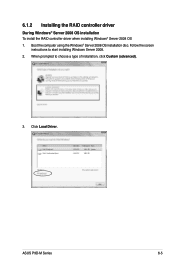
... driver
During Windows® Server 2008 OS installation To install the RAID controller driver when installing Windows® Server 2008 OS 1. Boot the computer using the Windows® Server 2008 OS installation disc. Follow the screen
instructions to start installing Windows Server 2008. 2. When prompted to choose a type of installation, click Custom (advanced).
3. Click Load Driver.
ASUS P9D...
User Guide - Page 128
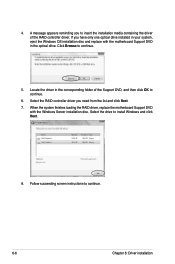
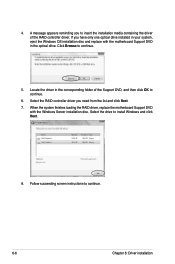
...A message appears reminding you to insert the installation media containing the driver of the RAID controller driver. If you have only one optical drive installed in your system, eject the Windows OS installation disc and replace with the motherboard Support DVD in the optical drive. Click Browse to continue.
5. Locate the driver in the corresponding folder of the Support DVD, and then click OK to...
User Guide - Page 129
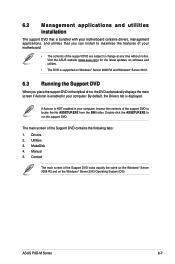
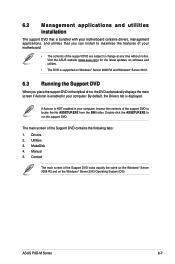
... the ASUS website (www.asus.com) for the latest updates on software and utilities.
• The DVD is supported on Windows® Server 2008 R2 and Windows® Server 2012.
6.3 Running the Support DVD
When you place the support DVD in the optical drive, the DVD automatically displays the main screen if Autorun is enabled in your computer. By default, the Drivers tab is displayed...
User Guide - Page 130
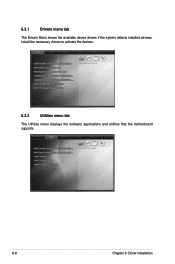
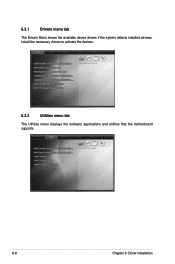
6.3.1
Drivers menu tab
The Drivers Menu shows the available device drivers if the system detects installed devices. Install the necessary drivers to activate the devices.
6.3.2
Utilities menu tab
The Utilities menu displays the software applications and utilities that the motherboard supports.
6-8
Chapter 6: Driver installation
User Guide - Page 132
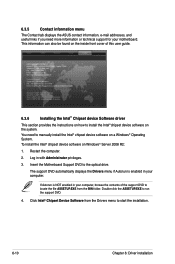
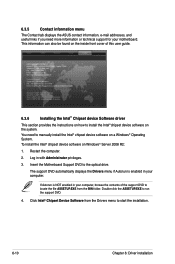
...instructions on how to install the Intel® chipset device software on the system. You need to manually install the Intel® chipset device software on a Windows® Operating System. To install the Intel® chipset device software on Windows® Server 2008 R2:
1. Restart the computer.
2. Log in with Administrator privileges.
3. Insert the Motherboard Support DVD to the optical drive...
User Guide - Page 133
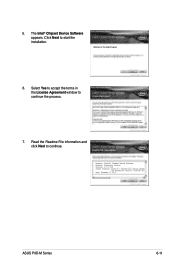
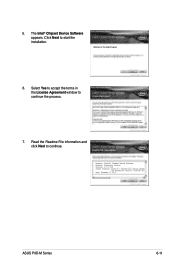
5. The Intel® Chipset Device Software appears. Click Next to start the installation.
6. Select Yes to accept the terms in the License Agreement window to continue the process.
7. Read the Readme File information and click Next to continue.
ASUS P9D-M Series
6-11
User Guide - Page 134
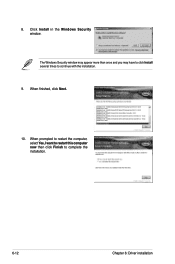
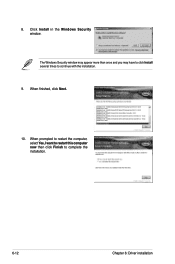
8. Click Install in the Windows Security window.
The Windows Security window may appear more than once and you may have to click Install several times to continue with the installation.
9. When finished, click Next.
10. When prompted to restart the computer, select Yes, I want to restart this computer now then click Finish to complete the installation.
6-12
Chapter 6: Driver installation
User Guide - Page 135
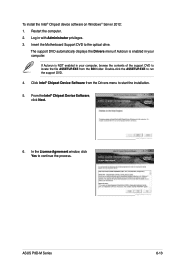
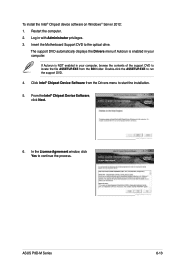
To install the Intel® Chipset device software on Windows® Server 2012: 1. Restart the computer. 2. Log in with Administrator privileges. 3. Insert the Motherboard Support DVD to the optical drive.
The support DVD automatically displays the Drivers menu if Autorun is enabled in your computer.
If Autorun is NOT enabled in your computer, browse the contents of the support DVD to locate the ...
User Guide - Page 137
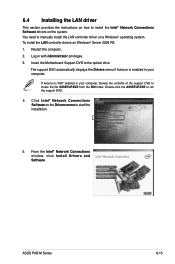
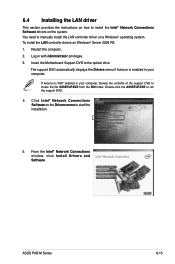
...174; Network Connections Software drivers on the system. You need to manually install the LAN controller driver on a Windows® operating system. To install the LAN controller device on Windows® Server 2008 R2: 1. Restart the computer. 2. Log in with Administrator privileges. 3. Insert the Motherboard Support DVD to the optical drive.
The support DVD automatically displays the Drivers menu...
User Guide - Page 139
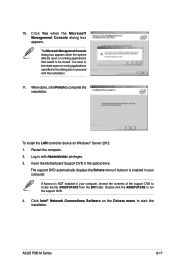
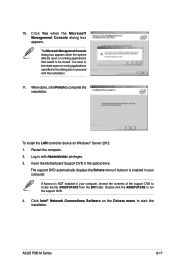
... specified in the dialog box to proceed with the installation.
11. When done, click Finish to complete the installation.
To install the LAN controller device on Windows® Server 2012: 1. Restart the computer. 2. Log in with Administrator privileges. 3. Insert the Motherboard Support DVD in the optical drive.
The support DVD automatically displays the Drivers menu if Autorun is enabled in your...
User Guide - Page 140
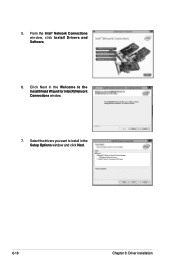
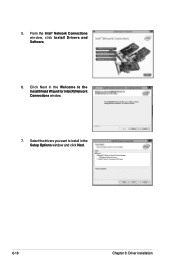
5. From the Intel® Network Connections window, click Install Drivers and Software.
6. Click Next in the Welcome to the InstallShield Wizard for Intel(R) Network Connections window.
7. Select the drivers you want to install in the Setup Options window and click Next.
6-18
Chapter 6: Driver installation

