Asus RS100-E8-PI2 driver and firmware
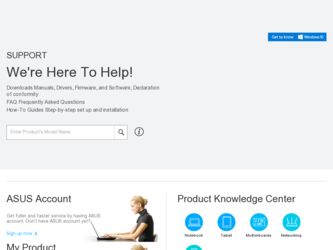
Related Asus RS100-E8-PI2 Manual Pages
Download the free PDF manual for Asus RS100-E8-PI2 and other Asus manuals at ManualOwl.com
User Guide - Page 4


...4:
Motherboard Info
4.1 Motherboard layout 4-2
4.2 Onboard LEDs 4-5
4.3 Jumpers...4-7
4.4 Connectors 4-10
4.4.1 Rear panel connectors 4-10
4.4.2 Internal connectors 4-11
Chapter 5:
BIOS setup
5.1 Managing and updating your BIOS 5-2
5.1.1 ASUS CrashFree BIOS 3 utility 5-2
5.1.2 ASUS Easy Flash Utility 5-3
5.1.3 BUPDATER utility 5-4
5.2 BIOS setup program 5-6
5.2.1 BIOS menu...
User Guide - Page 5


... USB Configuration 5-20
5.4.7 TPM 5-22
5.4.8 ACPI Settings 5-22
5.4.9 WHEA Support 5-23
5.4.10 5.4.11
NCT6779D Super IO Configuration 5-23 Intel® Server Platform Services 5-24
5.4.12 Onboard LAN Configuration 5-24
5.4.13 Serial Port Console Redirection 5-25
5.4.14 Runtime Error Logging Support 5-27
5.4.15 APM 5-27
5.4.16 Network Stack 5-28
5.4.17 Intel RC Drivers Version...
User Guide - Page 6


...7.1.1 Creating a RAID driver disk 7-2
7.1.2 Installing the RAID controller driver 7-4
7.2 Management applications and utilities installation 7-6
7.3 Running the Support DVD 7-6
7.4 Installing the LAN driver 7-14
7.5 Installing the VGA driver 7-19 7.6 Installing the Intel® C22x MEI NULL HECI driver 7-22 7.7 Installing the Intel® I210 Gigabit Adapter driver 7-24
ASUS contact...
User Guide - Page 41


...13
--
6
14
Floppy Disk Controller
7*
15
--
8
3
System CMOS/Real Time Clock
9*
4
ACPI Mode when used
10*
5
IRQ Holder for PCI Steering
11*
6
IRQ Holder for PCI Steering
12*
7
PS/2 Compatible Mouse Port
13
8
Numeric Data Processor
14*
9
Primary IDE Channel
15*
10
Secondary IDE Channel
* These IRQs are usually available for ISA or PCI devices.
ASUS RS100-E8-PI2
2-23
User Guide - Page 73


... [q]:Exit
3. Press to switch to the Drive field. 4. Press the Up/Down arrow keys to find the USB flash disk that contains the latest BIOS
then press . 5. Press to switch to the Folder Info field. 6. Press the Up/Down arrow keys to find the BIOS file then press . 7. Reboot the system when the update process is done.
ASUS RS100-E8-PI2
5-3
User Guide - Page 76


... can enable the security password feature or change the power management settings. This requires you to reconfigure your system using the BIOS Setup program so that the computer can recognize these changes and record them in the CMOS RAM of the firmware chip.
The firmware chip on the motherboard stores the Setup utility. When you start up the computer, the system provides you...
User Guide - Page 86


... 2 Hot Plug SATA Device Type Spin Up Device
Serial ATA Port 3 Software Preserve Port 3 Hot Plug SATA Device Type Spin Up Device
HardDisk (250.0GB) SUPPORTED [Enabled] [Enabled] [Hard Disk Drive] [Disabled] HardDisk (250.0GB) SUPPORTED [Enabled] [Enabled] [Hard Disk Driver] [Disabled] HardDisk (250.0GB) SUPPORTED [Enabled] [Enabled] [Hard Disk Driver] [Disabled]
SATA Controller(s) [Enabled] This...
User Guide - Page 110
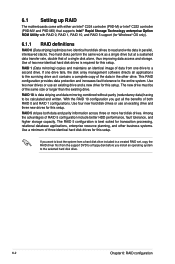
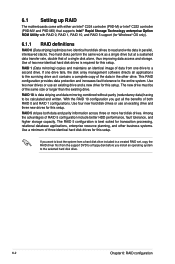
...come with either an Intel® C224 controller (P9D-M) or Intel® C222 controller (P9D-MV and P9D-MX) that supports Intel® Rapid Storage Technology enterprise Option ROM Utility with RAID 0, RAID 1, RAID 10, and RAID 5 support (for Windows® OS only).
6.1.1 RAID definitions
RAID 0 (Data striping) optimizes two identical hard disk drives to read and write data in parallel, interleaved...
User Guide - Page 128


... to the independent hard disk drive or bootable array. This part provides the instructions on how to install the RAID controller drivers during OS installation.
7.1.1 Creating a RAID driver disk
The system does not include a floppy drive. You have to use a USB floppy drive when creating a SATA RAID driver disk.
A floppy disk with the RAID driver is required when installing Windows® or Red Hat...
User Guide - Page 129


...; environment: 1. Start Windows®. 2. Place the motherboard support DVD in the optical drive. 3. Go to the Make disk menu, then select the type of RAID driver disk you want to create. 4. Insert a floppy disk into the USB floppy disk drive. 5. Follow succeeding screen instructions to complete the process.
Write-protect the floppy disk to avoid computer virus infection.
ASUS RS100-E8-PI2
7-3
User Guide - Page 130


... the RAID controller driver
During Windows® Server 2008 OS installation To install the RAID controller driver when installing Windows® Server 2008 OS 1. Boot the computer using the Windows® Server 2008 OS installation disc. Follow the screen
instructions to start installing Windows Server 2008. 2. When prompted to choose a type of installation, click Custom (advanced).
3. Click Load...
User Guide - Page 131


... folder of the Support DVD, and then click OK to continue.
6. Select the RAID controller driver you need from the list and click Next. 7. When the system finishes loading the RAID driver, replace the motherboard Support DVD
with the Windows Server installation disc. Select the drive to install Windows and click Next.
8. Follow succeeding screen instructions to continue.
ASUS RS100-E8-PI2
7-5
User Guide - Page 132


... motherboard contains drivers, management applications, and utilities that you can install to maximize the features of your motherboard.
• The contents of the support DVD are subject to change at any time without notice. Visit the ASUS website (www.asus.com) for the latest updates on software and utilities.
• The DVD is supported on Windows® Server 2008 R2 and Windows...
User Guide - Page 133


7.3.1
Drivers menu tab
The Drivers Menu shows the available device drivers if the system detects installed devices. Install the necessary drivers to activate the devices.
7.3.2
Utilities menu tab
The Utilities menu displays the software applications and utilities that the motherboard
ASUS RS100-E8-PI2
7-7
User Guide - Page 135


... or technical support for your motherboard. This information can also be found on the inside front cover of this user guide.
7.3.6 Installing the Intel® Chipset device Software driver This section provides the instructions on how to install the Intel® chipset device software on the system. You need to manually install the Intel® chipset device software on a Windows® Operating...
User Guide - Page 136


5. The Intel® Chipset Device Software appears. Click Next to start the installation.
6. Select Yes to accept the terms in the License Agreement window to continue the process.
7. Read the Readme File information and click Next to continue.
7-10
Chapter 7: Driver installation
User Guide - Page 138


To install the Intel® Chipset device software on Windows® Server 2012: 1. Restart the computer. 2. Log in with Administrator privileges. 3. Insert the Motherboard Support DVD to the optical drive.
The support DVD automatically displays the Drivers menu if Autorun is enabled in your computer.
If Autorun is NOT enabled in your computer, browse the contents of the support DVD to locate the ...
User Guide - Page 140


...174; Network Connections Software drivers on the system. You need to manually install the LAN controller driver on a Windows® operating system. To install the LAN controller device on Windows® Server 2008 R2: 1. Restart the computer. 2. Log in with Administrator privileges. 3. Insert the Motherboard Support DVD to the optical drive.
The support DVD automatically displays the Drivers menu...
User Guide - Page 142


... specified in the dialog box to proceed with the installation.
11. When done, click Finish to complete the installation.
To install the LAN controller device on Windows® Server 2012: 1. Restart the computer. 2. Log in with Administrator privileges. 3. Insert the Motherboard Support DVD in the optical drive.
The support DVD automatically displays the Drivers menu if Autorun is enabled in your...
User Guide - Page 143


5. From the Intel® Network Connections window, click Install Drivers and Software.
6. Click Next in the Welcome to the InstallShield Wizard for Intel(R) Network Connections window.
7. Select the drivers you want to install in the Setup Options window and click Next.
ASUS RS100-E8-PI2
7-17

