Asus ROG CROSSHAIR VI EXTREME driver and firmware
Drivers and firmware downloads for this Asus item

Related Asus ROG CROSSHAIR VI EXTREME Manual Pages
Download the free PDF manual for Asus ROG CROSSHAIR VI EXTREME and other Asus manuals at ManualOwl.com
User Guide - Page 2
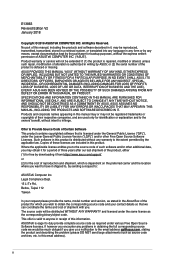
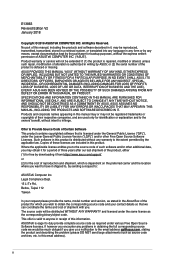
... the express written permission of ASUSTeK COMPUTER INC. ("ASUS"). Product warranty or service will not be extended if: (1) the product is repaired, modified or altered, unless such repair, modification of alteration is authorized in writing by ASUS; or (2) the serial number of the product is defaced or missing. ASUS PROVIDES THIS MANUAL "AS IS" WITHOUT WARRANTY OF...
User Guide - Page 3
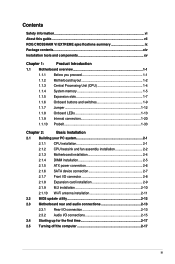
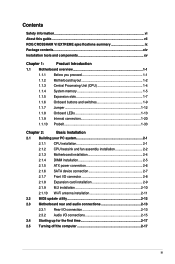
...2-1
2.1.2 CPU heatsink and fan assembly installation 2-2
2.1.3 Motherboard installation 2-4
2.1.4 DIMM installation 2-5
2.1.5 ATX power connection 2-6
2.1.6 SATA device connection 2-7
2.1.7 Front I/O connector 2-8
2.1.8 Expansion card installation 2-9
2.1.9 M.2 installation 2-10
2.1.10 Wi-Fi antenna installation 2-11
2.2 BIOS update utility 2-12
2.3 Motherboard rear and audio...
User Guide - Page 4
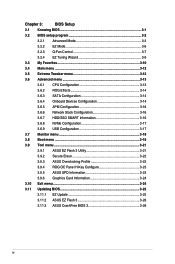
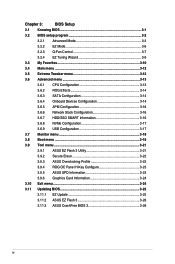
... 3:
BIOS Setup
3.1 Knowing BIOS 3-1
3.2 BIOS setup program 3-2
3.2.1 Advanced Mode 3-3
3.2.2 EZ Mode 3-6
3.2.3 Q-Fan Control 3-7
3.2.4 EZ Tuning Wizard 3-9
3.3 My Favorites 3-10
3.4 Main menu 3-12
3.5 Extreme Tweaker menu 3-12
3.6 Advanced menu 3-13
3.6.1 CPU Configuration 3-13
3.6.2 ROG Effects 3-14
3.6.3 SATA Configuration 3-14
3.6.4 Onboard Devices Configuration...
User Guide - Page 5


Chapter 4:
RAID Support
4.1 RAID configurations 4-1
4.1.1 RAID definitions 4-1
4.1.2 Installing Serial ATA hard disks 4-2
4.2 Creating a RAID driver disk 4-2
4.2.1 Creating a RAID driver disk in Windows 4-2
Appendix Notices ...A-1 ASUS contact information A-8
v
User Guide - Page 6
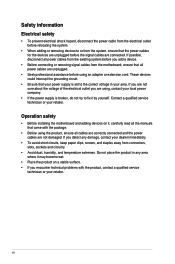
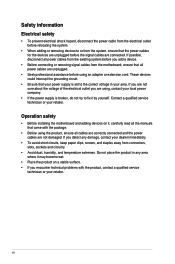
... try to fix it by yourself. Contact a qualified service technician or your retailer.
Operation safety
• Before installing the motherboard and adding devices on it, carefully read all the manuals that came with the package.
• Before using the product, ensure all cables are correctly connected and the power cables are not damaged. If you detect any damage...
User Guide - Page 7
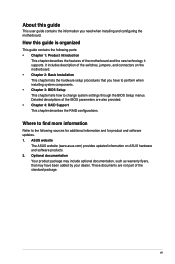
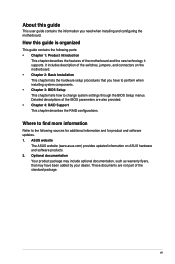
... settings through the BIOS Setup menus. Detailed descriptions of the BIOS parameters are also provided. • Chapter 4: RAID Support This chapter describes the RAID configurations.
Where to find more information
Refer to the following sources for additional information and for product and software updates. 1. ASUS website
The ASUS website (www.asus.com) provides updated information on ASUS...
User Guide - Page 13
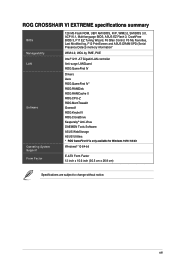
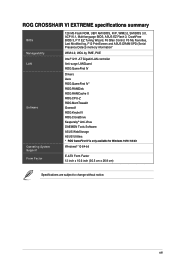
ROG CROSSHAIR VI EXTREME specifications summary
BIOS Manageability LAN
Software
Operating System Support Form Factor
128 Mb Flash ROM, UEFI AMI BIOS, PnP, WfM2.0, SM BIOS 3.0, ACPI 6.1, Multi-language BIOS, ASUS EZ Flash 3, CrashFree BIOS 3, F11 EZ Tuning Wizard, F6 Qfan Control, F3 My Favorites, Last Modified log, F12 PrintScreen and ASUS DRAM SPD (Serial Presence Detect) memory information"
...
User Guide - Page 31
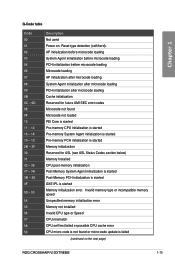
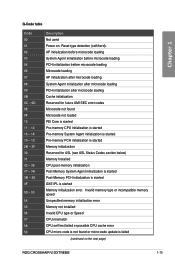
...-Memory PCH initialization is started DXE IPL is started Memory initialization error. Invalid memory type or incompatible memory speed Unspecified memory initialization error Memory not installed Invalid CPU type or Speed CPU mismatch CPU self test failed or possible CPU cache error CPU micro-code is not found or micro-code update is failed
(continued on the next page)
ROG CROSSHAIR VI EXTREME...
User Guide - Page 32
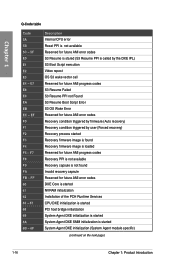
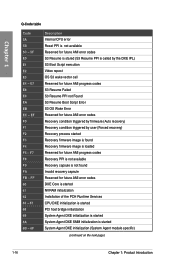
... user (Forced recovery) Recovery process started Recovery firmware image is found Recovery firmware image is loaded Reserved for future AMI progress codes Recovery PPI is not available Recovery capsule is not found Invalid recovery capsule Reserved for future AMI error codes DXE Core is started NVRAM initialization Installation of the PCH Runtime Services CPU DXE initialization is started PCI host...
User Guide - Page 62
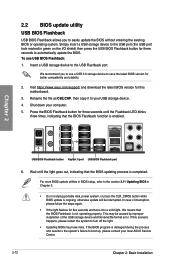
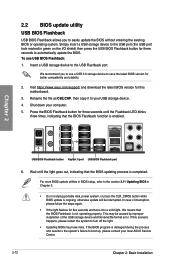
... update the BIOS. To use USB BIOS Flashback:
1. Insert a USB storage device to the USB Flashback port.
We recommend you to use a USB 2.0 storage device to save the latest BIOS version for better compatibility and stability.
2. Visit https://www.asus.com/support/ and download the latest BIOS version for this motherboard.
3. Rename the file as C6E.CAP, then copy it to your USB storage device...
User Guide - Page 69
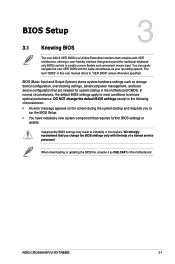
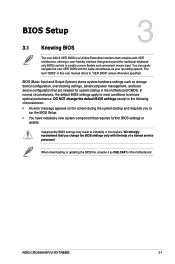
...; You have installed a new system component that requires further BIOS settings or update.
Inappropriate BIOS settings may result to instability or boot failure. We strongly recommend that you change the BIOS settings only with the help of a trained service
personnel.
When downloading or updating the BIOS file, rename it as C6E.CAP for this motherboard.
Chapter 3
ROG CROSSHAIR VI EXTREME
3-1
User Guide - Page 82
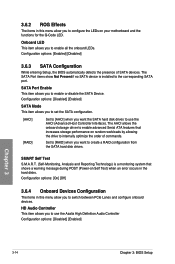
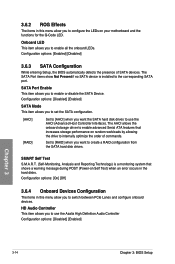
... SATA port.
SATA Port Enable This item allows you to enable or disable the SATA Device. Configuration options: [Disabled] [Enabled]
SATA Mode This item allows you to set the SATA configuration.
[AHCI] [RAID]
Set to [AHCI] when you want the SATA hard disk drives to use the AHCI (Advanced Host Controller Interface). The AHCI allows the onboard storage driver to enable advanced Serial ATA...
User Guide - Page 88
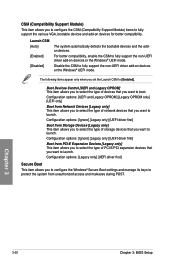
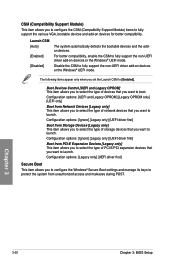
... item allows you to select the type of PCI-E/PCI expansion devices that you want to launch. Configuration options: [Legacy only] [UEFI driver first]
Secure Boot
This item allows you to configure the Windows® Secure Boot settings and manage its keys to protect the system from unauthorized access and malwares during POST.
Chapter 3
3-20
Chapter 3: BIOS Setup
User Guide - Page 89
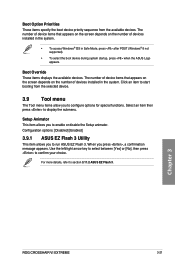
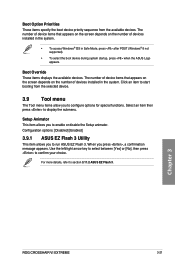
... disable the Setup animator. Configuration options: [Disabled] [Enabled]
3.9.1 ASUS EZ Flash 3 Utility
This item allows you to run ASUS EZ Flash 3. When you press , a confirmation message appears. Use the left/right arrow key to select between [Yes] or [No], then press to confirm your choice.
For more details, refer to section 3.11.2 ASUS EZ Flash 3.
Chapter 3
ROG CROSSHAIR VI EXTREME
3-21
User Guide - Page 92
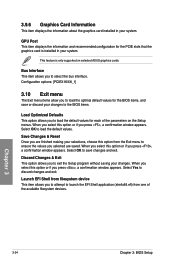
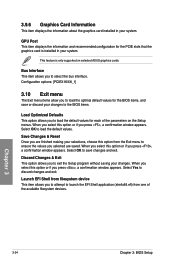
... configuration for the PCIE slots that the graphics card is installed in your system.
This feature is only supported on selected ASUS graphics cards.
Bus Interface This item allows you to select the bus interface. Configuration options: [PCIEX16/X8_1]
3.10 Exit menu
The Exit menu items allow you to load the optimal default values for the BIOS items, and save...
User Guide - Page 93
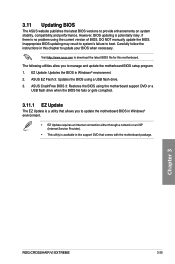
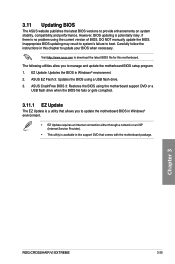
...BIOS file fails or gets corrupted.
3.11.1 EZ Update
The EZ Update is a utility that allows you to update the motherboard BIOS in Windows® environment.
• EZ Update requires an Internet connection either through a network or an ISP (Internet Service Provider).
• This utility is available in the support DVD that comes with the motherboard package.
Chapter 3
ROG CROSSHAIR VI EXTREME...
User Guide - Page 94
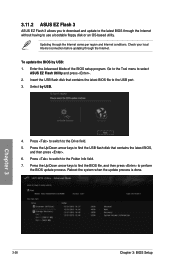
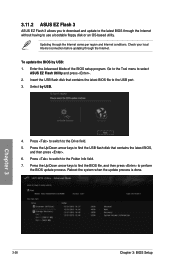
... region and Internet conditions. Check your local Internet connection before updating through the Internet.
To update the BIOS by USB: 1. Enter the Advanced Mode of the BIOS setup program. Go to the Tool menu to select
ASUS EZ Flash Utility and press . 2. Insert the USB flash disk that contains the latest BIOS file to the USB port. 3. Select by USB.
4. Press to switch to the Drive field. 5. Press...
User Guide - Page 96
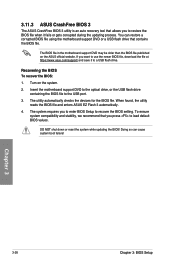
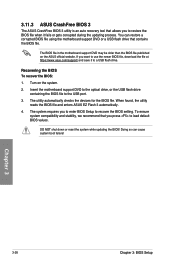
...To recover the BIOS:
1. Turn on the system.
2. Insert the motherboard support DVD to the optical drive, or the USB flash drive containing the BIOS file to the USB port.
3. The utility automatically checks the devices for the BIOS file. When found, the utility reads the BIOS file and enters ASUS EZ Flash 3 automatically.
4. The system requires you to enter BIOS Setup to recover the BIOS setting. To...
User Guide - Page 97
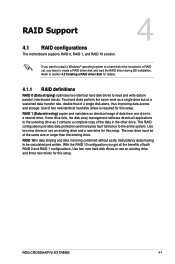
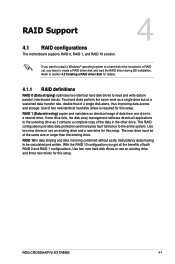
... or larger than the existing drive.
RAID 10 is data striping and data mirroring combined without parity (redundancy data) having to be calculated and written. With the RAID 10 configuration you get all the benefits of both RAID 0 and RAID 1 configurations. Use four new hard disk drives or use an existing drive and three new drives for this setup.
Chapter 4
ROG CROSSHAIR VI EXTREME
4-1
User Guide - Page 98
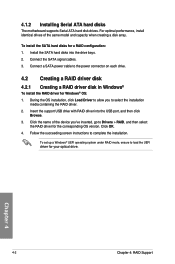
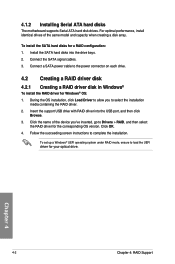
... drive with RAID driver into the USB port, and then click
Browse. 3. Click the name of the device you've inserted, go to Drivers > RAID, and then select
the RAID driver for the corresponding OS version. Click OK. 4. Follow the succeeding screen instructions to complete the installation.
To set up a Windows® UEFI operating system under RAID mode, ensure to load the UEFI driver for your optical...
