Asus ROG RAMPAGE VI EXTREME driver and firmware
Drivers and firmware downloads for this Asus item

Related Asus ROG RAMPAGE VI EXTREME Manual Pages
Download the free PDF manual for Asus ROG RAMPAGE VI EXTREME and other Asus manuals at ManualOwl.com
User Guide - Page 2
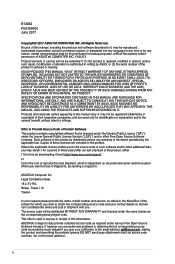
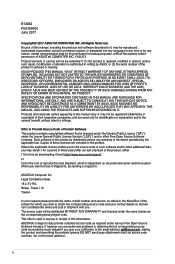
... the express written permission of ASUSTeK COMPUTER INC. ("ASUS"). Product warranty or service will not be extended if: (1) the product is repaired, modified or altered, unless such repair, modification of alteration is authorized in writing by ASUS; or (2) the serial number of the product is defaced or missing. ASUS PROVIDES THIS MANUAL "AS IS" WITHOUT WARRANTY OF...
User Guide - Page 3
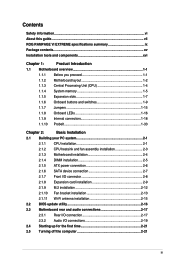
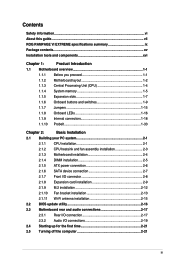
Contents
Safety information...vi About this guide...vii ROG RAMPAGE VI EXTREME specifications summary ix Package contents...xv Installation tools and components xvi
Chapter 1:
Product Introduction
1.1 Motherboard overview 1-1
1.1.1 Before you proceed 1-1
1.1.2 Motherboard layout 1-2
1.1.3 Central Processing Unit (CPU 1-4
1.1.4 System memory 1-5
1.1.5 Expansion slots 1-7
1.1.6 ...
User Guide - Page 5
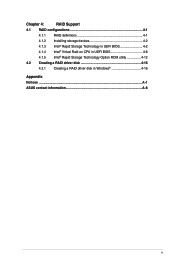
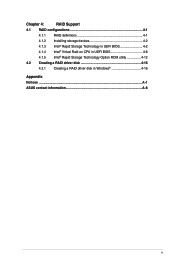
Chapter 4:
RAID Support
4.1 RAID configurations 4-1
4.1.1 RAID definitions 4-1
4.1.2 Installing storage devices 4-2
4.1.3 Intel® Rapid Storage Technology in UEFI BIOS 4-2
4.1.4 Intel® Virtual Raid on CPU in UEFI BIOS 4-6
4.1.5 Intel® Rapid Storage Technology Option ROM utility 4-12
4.2 Creating a RAID driver disk 4-16
4.2.1 Creating a RAID driver disk in Windows 4-...
User Guide - Page 7
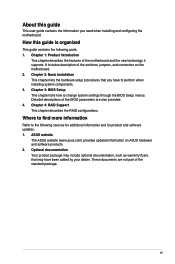
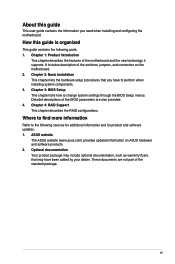
... BIOS Setup This chapter tells how to change system settings through the BIOS Setup menus. Detailed descriptions of the BIOS parameters are also provided. 4. Chapter 4: RAID Support This chapter describes the RAID configurations.
Where to find more information
Refer to the following sources for additional information and for product and software updates. 1. ASUS website
The ASUS website (www.asus...
User Guide - Page 14
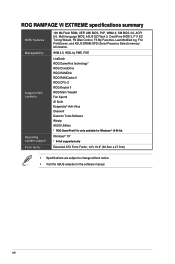
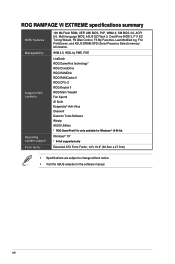
ROG RAMPAGE VI EXTREME specifications summary
BIOS Features Manageability
Support DVD contents
Operating system support Form factor
128 Mb Flash ROM, UEFI AMI BIOS, PnP, WfM2.0, SM BIOS 3.0, ACPI 6.0, Multi-language BIOS, ASUS EZ Flash 3, CrashFree BIOS 3, F11 EZ Tuning Wizard, F6 Qfan Control, F3 My Favorites, Last Modified log, F12 PrintScreen, and ASUS DRAM SPD (Serial Presence Detect) memory...
User Guide - Page 26
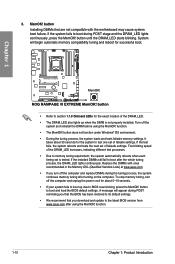
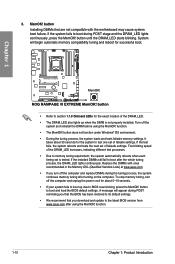
... system fails to boot up due to BIOS overclocking, press the MemOK! button to boot and load the BIOS default settings. A message will appear during POST reminding you that the BIOS has been restored to its default settings.
• We recommend that you download and update to the latest BIOS version from www.asus.com after using the MemOK! function.
1-10...
User Guide - Page 34
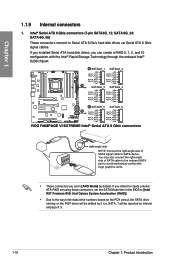
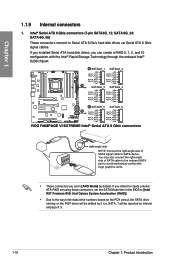
... drives via Serial ATA 6 Gb/s signal cables. If you installed Serial ATA hard disk drives, you can create a RAID 0, 1, 5, and 10 configuration with the Intel® Rapid Storage Technology through the onboard Intel® X299 chipset.
• These connectors are set to [AHCI Mode] by default. If you intend to create a Serial ATA RAID set using these connectors, set the SATA Mode item in the BIOS...
User Guide - Page 45
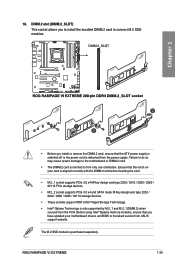
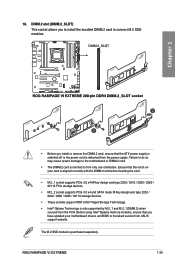
... sockets support IRST (Intel® Rapid Storage Technology). • Intel® Optane Technology is only supported by M.2_1 and M.2_1(DIMM.2) when
sourced from the PCH. Before using Intel® Optane memory modules, ensure that you have updated your motherboard drivers and BIOS to the latest version from ASUS support website.
The M.2 SSD module is purchased separately.
ROG RAMPAGE VI EXTREME...
User Guide - Page 66
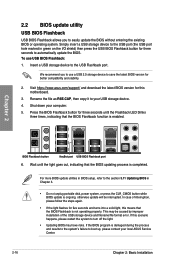
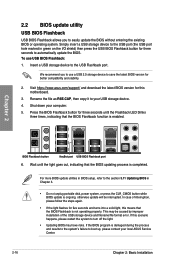
... update the BIOS. To use USB BIOS Flashback:
1. Insert a USB storage device to the USB Flashback port.
We recommend you to use a USB 2.0 storage device to save the latest BIOS version for better compatibility and stability.
2. Visit https://www.asus.com/support/ and download the latest BIOS version for this motherboard.
3. Rename the file as R6E.CAP, then copy it to your USB storage device...
User Guide - Page 67
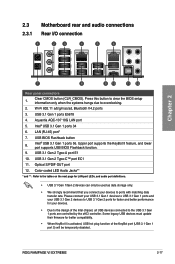
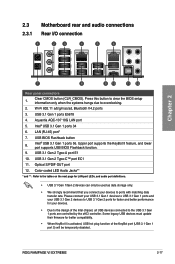
... for your devices.
• Due to the design of the Intel chipset, all USB devices connected to the USB 3.1 Gen 1 ports are controlled by the xHCI controller. Some legacy USB devices must update their firmware for better compatibility.
• When KeyBot II is activated, USB hot plug function of the KeyBot port (USB 3.1 Gen 1 port 5) will be temporarily disabled.
ROG RAMPAGE VI EXTREME
2-17
User Guide - Page 73
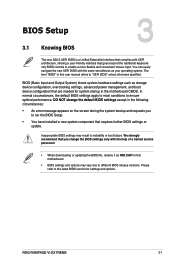
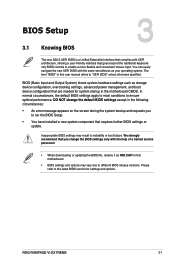
...failure. We strongly recommend that you change the BIOS settings only with the help of a trained service personnel.
• When downloading or updating the BIOS file, rename it as R6E.CAP for this motherboard.
• BIOS settings and options may vary due to different BIOS release versions. Please refer to the latest BIOS version for settings and options.
Chapter 3
ROG RAMPAGE VI EXTREME
3-1
User Guide - Page 89
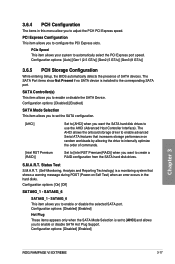
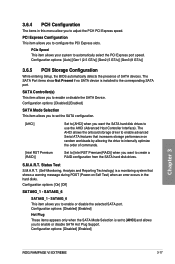
... SATA port.
SATA Controller(s) This item allows you to enable or disable the SATA Device. Configuration options: [Disabled] [Enabled]
SATA Mode Selection This item allows you to set the SATA configuration.
[AHCI]
Set to [AHCI] when you want the SATA hard disk drives to use the AHCI (Advanced Host Controller Interface). The AHCI allows the onboard storage driver to enable advanced Serial ATA...
User Guide - Page 92
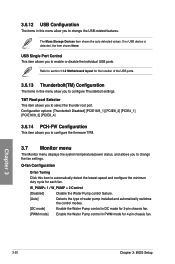
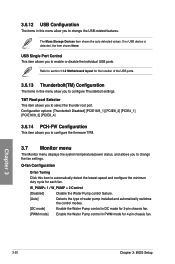
... menu allow you to change the USB-related features.
The Mass Storage Devices item shows the auto-detected values. If no USB device is detected, the item shows None.
USB Single Port Control This item allows you to enable or disable the individual USB ports.
Refer to section 1.1.2 Motherboard layout for the location of the USB ports.
3.6.13 Thunderbolt(TM) Configuration
The items...
User Guide - Page 93


...].
Boot Devices Control This item allows you to select the type of devices that you want to boot. Configuration options: [UEFI and Legacy OPROM] [Legacy OPROM only] [UEFI only] Boot from Network Devices This item allows you to select the type of network devices that you want to launch. Configuration options: [Ignore] [Legacy only] [UEFI driver first]
Chapter 3
ROG RAMPAGE VI EXTREME...
User Guide - Page 94
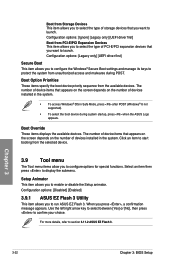
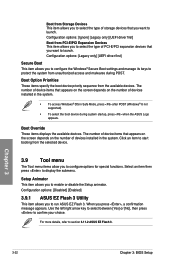
... of storage devices that you want to launch. Configuration options: [Ignore] [Legacy only] [UEFI driver first] Boot from PCI-E/PCI Expansion Devices This item allows you to select the type of PCI-E/PCI expansion devices that you want to launch. Configuration options: [Legacy only] [UEFI driver first]
Secure Boot This item allows you to configure the Windows® Secure Boot settings and...
User Guide - Page 98


... the instructions in this chapter to update your BIOS when necessary.
Visit http://www.asus.com to download the latest BIOS file for this motherboard.
The following utilities allow you to manage and update the motherboard BIOS setup program. 1. EZ Update: Updates the BIOS in Windows® environment. 2. ASUS EZ Flash 3: Updates the BIOS using a USB flash drive. 3. ASUS CrashFree BIOS 3: Restores...
User Guide - Page 103
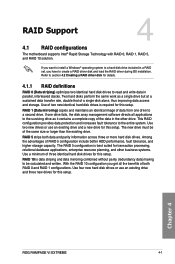
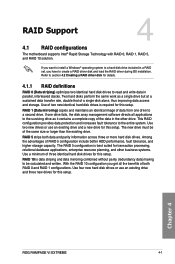
... identical hard disk drives for this setup.
RAID 10 is data striping and data mirroring combined without parity (redundancy data) having to be calculated and written. With the RAID 10 configuration you get all the benefits of both RAID 0 and RAID 1 configurations. Use four new hard disk drives or use an existing drive and three new drives for this setup.
Chapter 4
ROG RAMPAGE VI EXTREME
4-1
User Guide - Page 112
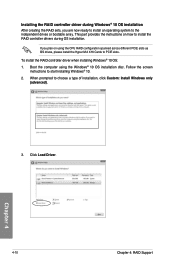
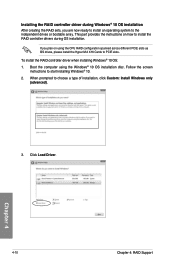
... provides the instructions on how to install the RAID controller drivers during OS installation.
If you plan on using the CPU RAID configuration spanned across different PCIE slots as OS drives, please install the Hyper M.2 X16 Cards to PCIE slots. To install the RAID controller driver when installing Windows® 10 OS: 1. Boot the computer using the Windows® 10 OS installation disc. Follow...
User Guide - Page 113
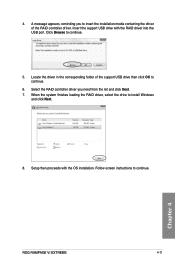
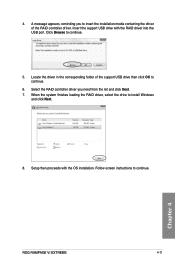
... the driver in the corresponding folder of the support USB drive then click OK to continue.
6. Select the RAID controller driver you need from the list and click Next. 7. When the system finishes loading the RAID driver, select the drive to install Windows
and click Next.
8. Setup then proceeds with the OS installation. Follow screen instructions to continue.
Chapter 4
ROG RAMPAGE VI EXTREME...
User Guide - Page 118
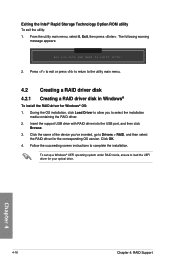
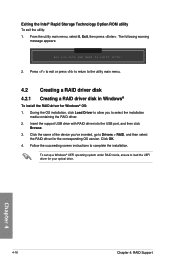
... drive with RAID driver into the USB port, and then click
Browse. 3. Click the name of the device you've inserted, go to Drivers > RAID, and then select
the RAID driver for the corresponding OS version. Click OK. 4. Follow the succeeding screen instructions to complete the installation.
To set up a Windows® UEFI operating system under RAID mode, ensure to load the UEFI driver for your optical...
