Asus ROG ZENITH EXTREME driver and firmware
Drivers and firmware downloads for this Asus item

Related Asus ROG ZENITH EXTREME Manual Pages
Download the free PDF manual for Asus ROG ZENITH EXTREME and other Asus manuals at ManualOwl.com
ROG ZENITH EXTREME Users ManualEnglish - Page 2
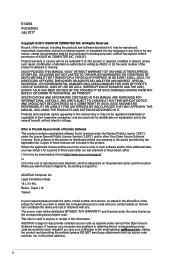
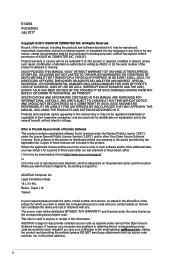
... the express written permission of ASUSTeK COMPUTER INC. ("ASUS"). Product warranty or service will not be extended if: (1) the product is repaired, modified or altered, unless such repair, modification of alteration is authorized in writing by ASUS; or (2) the serial number of the product is defaced or missing. ASUS PROVIDES THIS MANUAL "AS IS" WITHOUT WARRANTY OF...
ROG ZENITH EXTREME Users ManualEnglish - Page 3
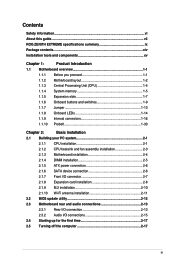
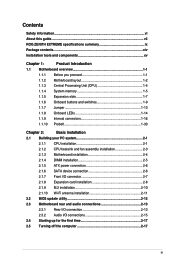
...2-1
2.1.2 CPU heatsink and fan assembly installation 2-3
2.1.3 Motherboard installation 2-4
2.1.4 DIMM installation 2-5
2.1.5 ATX power connection 2-6
2.1.6 SATA device connection 2-6
2.1.7 Front I/O connector 2-7
2.1.8 Expansion card installation 2-8
2.1.9 M.2 installation 2-10
2.1.10 Wi-Fi antenna installation 2-11
2.2 BIOS update utility 2-12
2.3 Motherboard rear and audio...
ROG ZENITH EXTREME Users ManualEnglish - Page 4
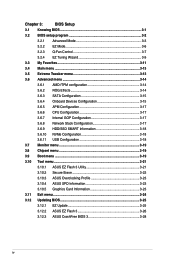
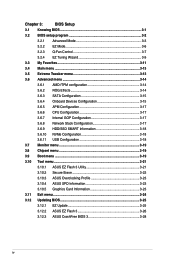
... 3:
BIOS Setup
3.1 Knowing BIOS 3-1
3.2 BIOS setup program 3-2
3.2.1 Advanced Mode 3-3
3.2.2 EZ Mode 3-6
3.2.3 Q-Fan Control 3-7
3.2.4 EZ Tuning Wizard 3-9
3.3 My Favorites 3-11
3.4 Main menu 3-13
3.5 Extreme Tweaker menu 3-13
3.6 Advanced menu 3-14
3.6.1 AMD fTPM configuration 3-14
3.6.2 ROG Effects 3-14
3.6.3 SATA Configuration 3-15
3.6.4 Onboard Devices Configuration...
ROG ZENITH EXTREME Users ManualEnglish - Page 5
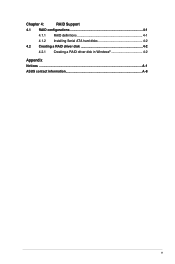
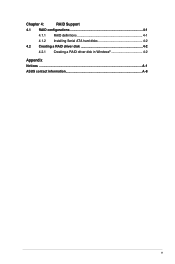
Chapter 4:
RAID Support
4.1 RAID configurations 4-1
4.1.1 RAID definitions 4-1
4.1.2 Installing Serial ATA hard disks 4-2
4.2 Creating a RAID driver disk 4-2
4.2.1 Creating a RAID driver disk in Windows 4-2
Appendix Notices ...A-1 ASUS contact information A-8
v
ROG ZENITH EXTREME Users ManualEnglish - Page 6
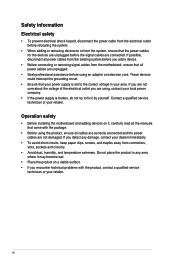
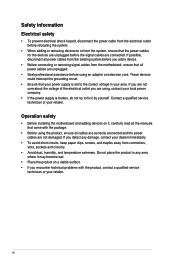
... try to fix it by yourself. Contact a qualified service technician or your retailer.
Operation safety
• Before installing the motherboard and adding devices on it, carefully read all the manuals that came with the package.
• Before using the product, ensure all cables are correctly connected and the power cables are not damaged. If you detect any damage...
ROG ZENITH EXTREME Users ManualEnglish - Page 7
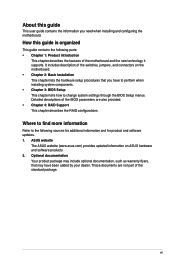
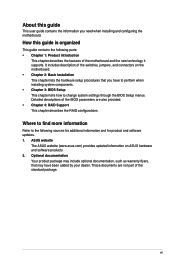
... settings through the BIOS Setup menus. Detailed descriptions of the BIOS parameters are also provided. • Chapter 4: RAID Support This chapter describes the RAID configurations.
Where to find more information
Refer to the following sources for additional information and for product and software updates. 1. ASUS website
The ASUS website (www.asus.com) provides updated information on ASUS...
ROG ZENITH EXTREME Users ManualEnglish - Page 13
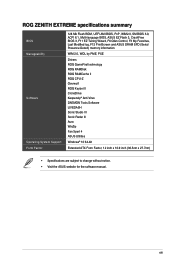
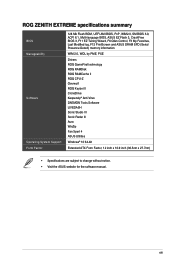
ROG ZENITH EXTREME specifications summary
BIOS Manageability
Software
Operating System Support Form Factor
128 Mb Flash ROM, UEFI AMI BIOS, PnP, WfM2.0, SM BIOS 3.0, ACPI 6.1, Multi-language BIOS, ASUS EZ Flash 3, CrashFree BIOS 3, F11 EZ Tuning Wizard, F6 Qfan Control, F3 My Favorites, Last Modified log, F12 PrintScreen and ASUS DRAM SPD (Serial Presence Detect) memory information
WfM 2.0, WOL ...
ROG ZENITH EXTREME Users ManualEnglish - Page 34
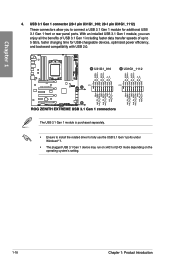
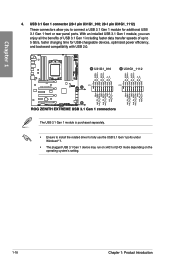
... charging time for USB-chargeable devices, optimized power efficiency, and backward compatibility with USB 2.0.
The USB 3.1 Gen 1 module is purchased separately.
• Ensure to install the related driver to fully use the USB 3.1 Gen 1 ports under Windows® 7.
• The plugged USB 3.1 Gen 1 device may run on xHCI or EHCI mode depending on the operating system's setting.
1-18
Chapter...
ROG ZENITH EXTREME Users ManualEnglish - Page 58
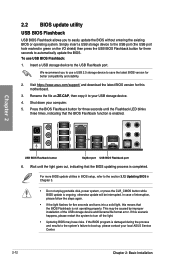
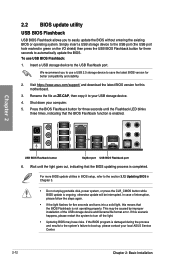
... use USB BIOS Flashback:
1. Insert a USB storage device to the USB Flashback port.
We recommend you to use a USB 2.0 storage device to save the latest BIOS version for better compatibility and stability.
2. Visit https://www.asus.com/support/ and download the latest BIOS version for this motherboard.
3. Rename the file as ZE.CAP, then copy it to your USB storage device.
4. Shut down your computer...
ROG ZENITH EXTREME Users ManualEnglish - Page 59
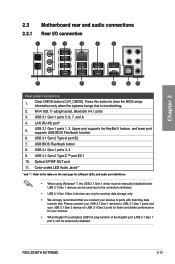
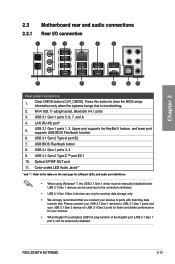
... Type-A port E2
7. USB BIOS Flashback button
8. USB 3.1 Gen 1 ports 3, 4
9. USB 3.1 Gen 2 Type-C™ port EC1
10. Optical S/PDIF OUT port
11. Color-coded LED Audio Jacks**
* and ** : Refer to the tables on the next page for LAN port LEDs, and audio port definitions.
• When using Windows® 7, the USB 3.1 Gen 1 driver must be manually installed before USB 3.1 Gen 1 devices can be...
ROG ZENITH EXTREME Users ManualEnglish - Page 65


...Setup.
• You have installed a new system component that requires further BIOS settings or update.
Inappropriate BIOS settings may result to instability or boot failure. We strongly recommend that you change the BIOS settings only with the help of a trained service
personnel.
When downloading or updating the BIOS file, rename it as ZE.CAP for this motherboard.
Chapter 3
ROG ZENITH EXTREME...
ROG ZENITH EXTREME Users ManualEnglish - Page 79
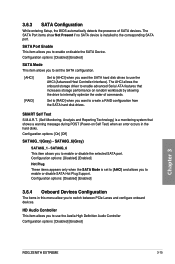
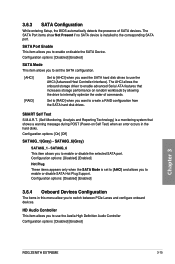
... SATA port.
SATA Port Enable This item allows you to enable or disable the SATA Device. Configuration options: [Disabled] [Enabled]
SATA Mode This item allows you to set the SATA configuration.
[AHCI] [RAID]
Set to [AHCI] when you want the SATA hard disk drives to use the AHCI (Advanced Host Controller Interface). The AHCI allows the onboard storage driver to enable advanced Serial ATA...
ROG ZENITH EXTREME Users ManualEnglish - Page 84
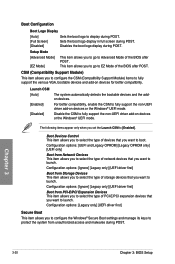
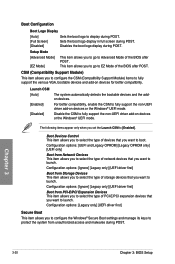
... support the non-UEFI driver add-on devices or the Windows® UEFI mode.
The following items appear only when you set the Launch CSM to [Enabled].
Boot Devices Control This item allows you to select the type of devices that you want to boot. Configuration options: [UEFI and Legacy OPROM] [Legacy OPROM only] [UEFI only]
Boot from Network Devices...
ROG ZENITH EXTREME Users ManualEnglish - Page 85
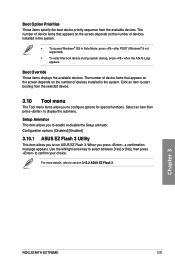
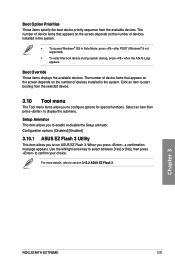
... the Setup animator. Configuration options: [Disabled] [Enabled]
3.10.1 ASUS EZ Flash 3 Utility
This item allows you to run ASUS EZ Flash 3. When you press , a confirmation message appears. Use the left/right arrow key to select between [Yes] or [No], then press to confirm your choice.
For more details, refer to section 3.12.2 ASUS EZ Flash 3.
Chapter 3
ROG ZENITH EXTREME
3-21
ROG ZENITH EXTREME Users ManualEnglish - Page 87
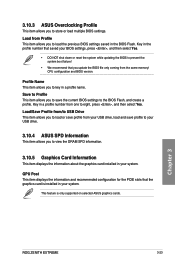
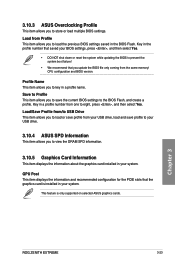
... to view the DRAM SPD information.
3.10.5 Graphics Card Information
This item displays the information about the graphics card installed in your system.
GPU Post This item displays the information and recommended configuration for the PCIE slots that the graphics card is installed in your system.
This feature is only supported on selected ASUS graphics cards.
Chapter 3
ROG ZENITH EXTREME
3-23
ROG ZENITH EXTREME Users ManualEnglish - Page 89
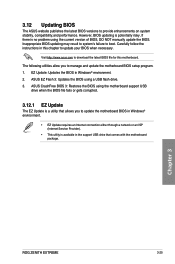
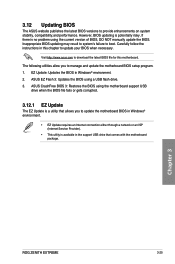
...BIOS file fails or gets corrupted.
3.12.1 EZ Update
The EZ Update is a utility that allows you to update the motherboard BIOS in Windows® environment.
• EZ Update requires an Internet connection either through a network or an ISP (Internet Service Provider).
• This utility is available in the support USB drive that comes with the motherboard package.
Chapter 3
ROG ZENITH EXTREME...
ROG ZENITH EXTREME Users ManualEnglish - Page 90
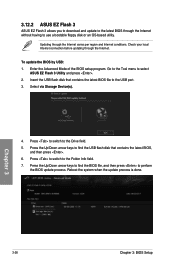
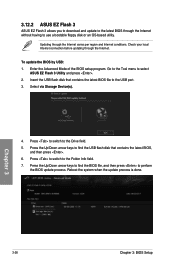
... before updating through the Internet.
To update the BIOS by USB: 1. Enter the Advanced Mode of the BIOS setup program. Go to the Tool menu to select
ASUS EZ Flash 3 Utility and press . 2. Insert the USB flash disk that contains the latest BIOS file to the USB port. 3. Select via Storage Device(s).
4. Press to switch to the Drive field. 5. Press the Up/Down arrow keys to find the USB flash disk...
ROG ZENITH EXTREME Users ManualEnglish - Page 92
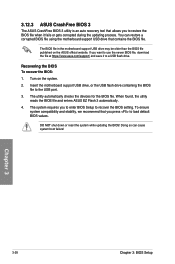
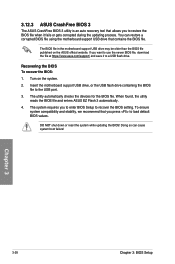
... to a USB flash drive.
Recovering the BIOS To recover the BIOS:
1. Turn on the system.
2. Insert the motherboard support USB drive, or the USB flash drive containing the BIOS file to the USB port.
3. The utility automatically checks the devices for the BIOS file. When found, the utility reads the BIOS file and enters ASUS EZ Flash 3 automatically.
4. The system requires you to enter BIOS Setup to...
ROG ZENITH EXTREME Users ManualEnglish - Page 93
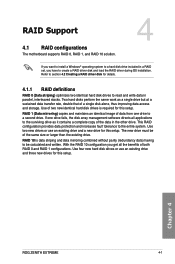
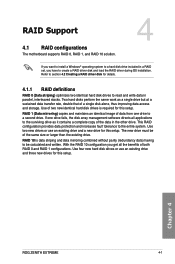
... or larger than the existing drive.
RAID 10 is data striping and data mirroring combined without parity (redundancy data) having to be calculated and written. With the RAID 10 configuration you get all the benefits of both RAID 0 and RAID 1 configurations. Use four new hard disk drives or use an existing drive and three new drives for this setup.
Chapter 4
ROG ZENITH EXTREME
4-1
ROG ZENITH EXTREME Users ManualEnglish - Page 94
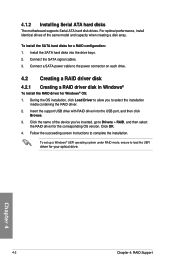
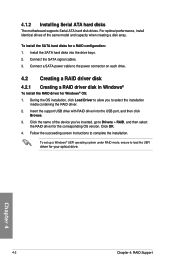
... cables. 3. Connect a SATA power cable to the power connector on each drive.
4.2 Creating a RAID driver disk 4.2.1 Creating a RAID driver disk in Windows®
To install the RAID driver for Windows® OS: 1. During the OS installation, click Load Driver to allow you to select the installation
media containing the RAID driver. 2. Insert the support USB drive with RAID driver into the USB port...
