Asus Terminator Tualatin driver and firmware
Drivers and firmware downloads for this Asus item

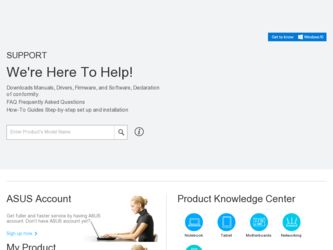
Related Asus Terminator Tualatin Manual Pages
Download the free PDF manual for Asus Terminator Tualatin and other Asus manuals at ManualOwl.com
786 MANUAL TERMINATOR TUALATIN English V1.0 - Page 2
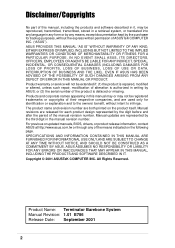
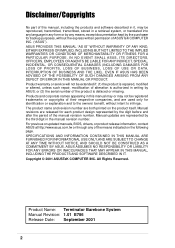
... WITHOUT NOTICE, AND SHOULD NOT BE CONSTRUED AS A COMMITMENT BY ASUS. ASUS ASSUMES NO RESPONSIBILITY OR LIABILITY FOR ANY ERRORS OR INACCURACIES THAT MAY APPEAR IN THIS MANUAL, INCLUDING THE PRODUCTS AND SOFTWARE DESCRIBED IN IT. Copyright © 2001 ASUSTeK COMPUTER INC. All Rights Reserved.
Product Name: Terminator Barebone System Manual Revision: 1.01 E786 Release Date: September 2001
2
786 MANUAL TERMINATOR TUALATIN English V1.0 - Page 4
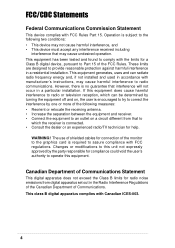
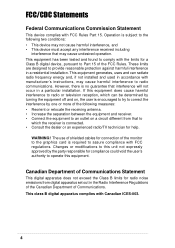
... for a Class B digital device, pursuant to Part 15 of the FCC Rules. These limits are designed to provide reasonable protection against harmful interference in a residential installation. This equipment generates, ...the dealer or an experienced radio/TV technician for help.
WARNING! The use of shielded cables for connection of the monitor to the graphics card is required to assure compliance with...
786 MANUAL TERMINATOR TUALATIN English V1.0 - Page 5
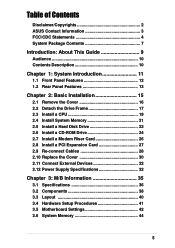
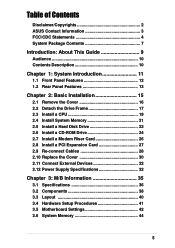
...
2.1 Remove the Cover 16 2.2 Detach the Drive Frame 17 2.3 Install a CPU 19 2.4 Install System Memory 21 2.5 Install a Hard Disk Drive 22 2.6 Install a CD-ROM Drive 24 2.7 Install a Modem Riser Card 26 2.8 Install a PCI Expansion Card 27 2.9 Re-connect Cables 28 2.10 Replace the Cover 30 2.11 Connect External Devices 32 2.12 Power Supply Specifications 32
Chapter 3: M/B Information 35...
786 MANUAL TERMINATOR TUALATIN English V1.0 - Page 6
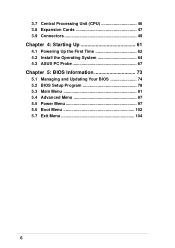
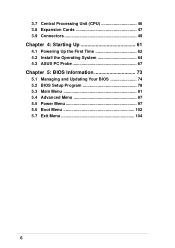
3.7 Central Processing Unit (CPU 46 3.8 Expansion Cards 47 3.9 Connectors 49
Chapter 4: Starting Up 61
4.1 Powering Up the First Time 62 4.2 Install the Operating System 64 4.3 ASUS PC Probe 67
Chapter 5: BIOS Information 73
5.1 Managing and Updating Your BIOS 74 5.2 BIOS Setup Program 78 5.3 Main Menu 81 5.4 Advanced Menu 87 5.5 Power Menu 97 5.6 Boot Menu 102 5.7 Exit Menu 104
6
786 MANUAL TERMINATOR TUALATIN English V1.0 - Page 7
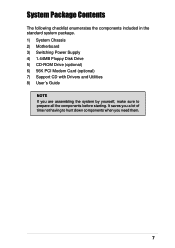
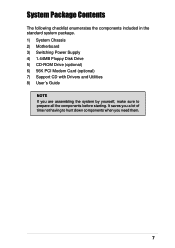
... Contents
The following checklist enumerates the components included in the standard system package. 1) System Chassis 2) Motherboard 3) Switching Power Supply 4) 1.44MB Floppy Disk Drive 5) CD-ROM Drive (optional) 6) 56K PCI Modem Card (optional) 7) Support CD with Drivers and Utilities 8) User's Guide
NOTE If you are assembling the system by yourself, make sure to prepare all the components...
786 MANUAL TERMINATOR TUALATIN English V1.0 - Page 9
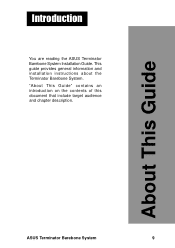
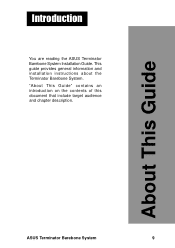
Introduction
You are reading the ASUS Terminator Barebone System Installation Guide. This guide provides general information and installation instructions about the Terminator Barebone System. "About This Guide" contains an introduction on the contents of this document that include target audience and chapter description.
About This Guide
ASUS Terminator Barebone System
9
786 MANUAL TERMINATOR TUALATIN English V1.0 - Page 10
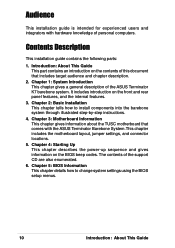
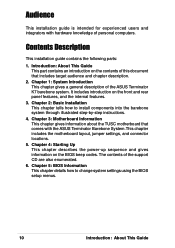
... ASUS Terminator Barebone System.This chapter includes the motherboard layout, jumper settings, and connector locations.
5. Chapter 4: Starting Up This chapter describes the power-up sequence and gives information on the BIOS beep codes. The contents of the support CD are also enumerated.
6. Chapter 5: BIOS Information This chapter details how to change system settings using the BIOS setup menus...
786 MANUAL TERMINATOR TUALATIN English V1.0 - Page 37
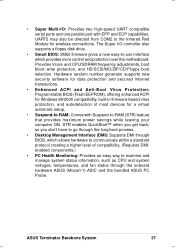
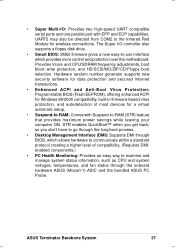
... compatible serial ports and one parallel port with EPP and ECP capabilities. UART2 may also be directed from COM2 to the Infrared Red Module for wireless connections. The Super I/O controller also supports a floppy disk drive.
• Smart BIOS: 2Mbit firmware gives a new easy-to-use interface which provides more control and protection over the motherboard. Provides Vcore and CPU/SDRAM frequency...
786 MANUAL TERMINATOR TUALATIN English V1.0 - Page 41
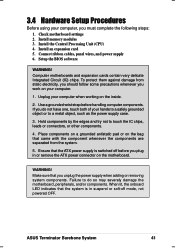
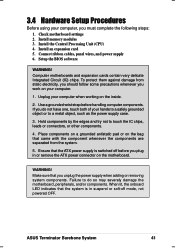
..., you must complete the following steps: 1. Check motherboard settings 2. Install memory modules 3. Install the Central Processing Unit (CPU) 4. Install an expansion card 5. Connect ribbon cables, panel wires, and power supply 6. Setup the BIOS software
WARNING! Computer motherboards and expansion cards contain very delicate Integrated Circuit (IC) chips. To protect them against damage from...
786 MANUAL TERMINATOR TUALATIN English V1.0 - Page 47
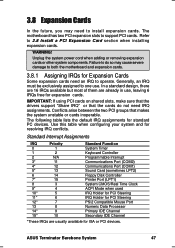
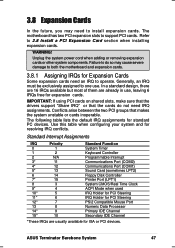
... (COM2) Communications Port (COM1) Sound Card (sometimes LPT2) Floppy Disk Controller Printer Port (LPT1) System CMOS/Real Time Clock ACPI Mode when used IRQ Holder for PCI Steering IRQ Holder for PCI Steering PS/2 Compatible Mouse Port Numeric Data Processor Primary IDE Channel Secondary IDE Channel
*These IRQs are usually available for ISA or PCI devices.
ASUS Terminator Barebone System
47
786 MANUAL TERMINATOR TUALATIN English V1.0 - Page 63
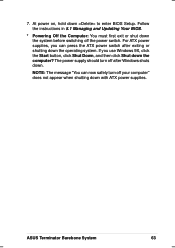
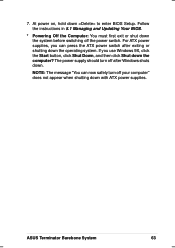
..., hold down to enter BIOS Setup. Follow the instructions in 5.1 Managing and Updating Your BIOS.
* Powering Off the Computer: You must first exit or shut down the system before switching off the power switch. For ATX power supplies, you can press the ATX power switch after exiting or shutting down the operating system. If you use Windows 9X, click the Start...
786 MANUAL TERMINATOR TUALATIN English V1.0 - Page 64
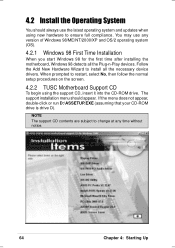
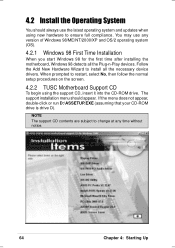
... first time after installing the motherboard, Windows 98 detects all the Plug-n-Play devices. Follow the Add New Hardware Wizard to install all the necessary device drivers. When prompted to restart, select No, then follow the normal setup procedures on the screen.
4.2.2 TUSC Motherboard Support CD
To begin using the support CD, insert it into the CD-ROM drive. The support installation menu should...
786 MANUAL TERMINATOR TUALATIN English V1.0 - Page 65
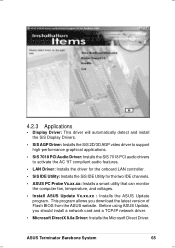
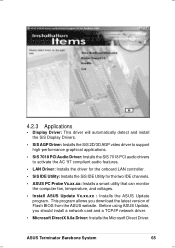
... the computer fan, temperature, and voltages.
• Install ASUS Update Vx.xx.xx : Installs the ASUS Update program. This program allows you download the latest version of Flash BIOS from the ASUS website. Before using ASUS Update, you should install a network card and a TCP/IP network driver.
• Microsoft DirectX 8.0a Driver: Installs the Microsoft Direct Driver.
ASUS Terminator Barebone...
786 MANUAL TERMINATOR TUALATIN English V1.0 - Page 66
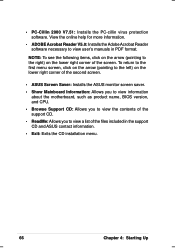
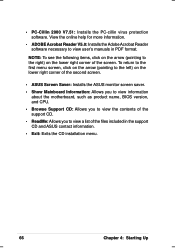
... the lower right corner of the second screen.
• ASUS Screen Saver: Installs the ASUS monitor screen saver.
• Show Mainboard Information: Allows you to view information about the motherboard, such as product name, BIOS version, and CPU.
• Browse Support CD: Allows you to view the contents of the support CD.
• ReadMe: Allows you to view a list...
786 MANUAL TERMINATOR TUALATIN English V1.0 - Page 74
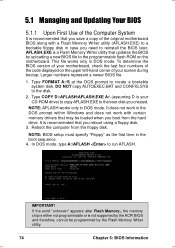
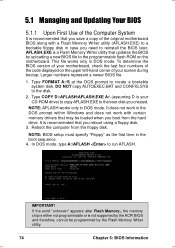
... CD-ROM drive) to copy AFLASH.EXE to the boot disk you created.
NOTE: AFLASH works only in DOS mode. It does not work in the DOS prompt within Windows and does not work with certain memory drivers that may be loaded when you boot from the hard drive. It is recommended that you reboot using a floppy disk. 3. Reboot the computer...
786 MANUAL TERMINATOR TUALATIN English V1.0 - Page 76
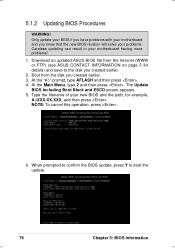
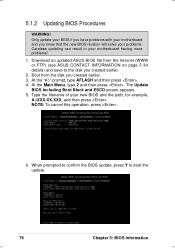
5.1.2 Updating BIOS Procedures
WARNING! Only update your BIOS if you have problems with your motherboard and you know that the new BIOS revision will solve your problems. Careless updating can result in your motherboard having more problems!
1. Download an updated ASUS BIOS file from the Internet (WWW or FTP) (see ASUS CONTACT INFORMATION on page 3 for details) and save to the disk you created ...
786 MANUAL TERMINATOR TUALATIN English V1.0 - Page 78
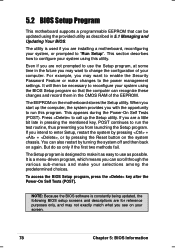
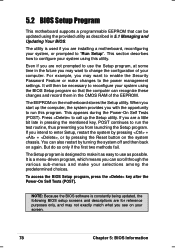
... want to enable the Security Password Feature or make changes to the power management settings. It will then be necessary to reconfigure your system using the BIOS Setup program so that the computer can recognize these changes and record them in the CMOS RAM of the EEPROM.
The EEPROM on the motherboard stores the Setup utility. When you start up...
786 MANUAL TERMINATOR TUALATIN English V1.0 - Page 82


... on this sub-menu. If automatic detection fails, your hard disk drive may be too old or too new. You can try updating your BIOS or enter the IDE hard disk drive parameters manually.
NOTE: After the IDE hard disk drive information has been entered into BIOS, new IDE hard disk drives must be partitioned (such as with FDISK) and then formatted...
786 MANUAL TERMINATOR TUALATIN English V1.0 - Page 88
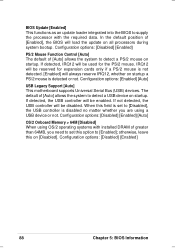
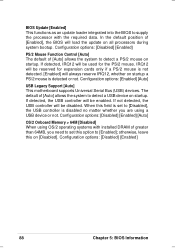
... reserved for expansion cards only if a PS/2 mouse is not detected. [Enabled] will always reserve IRQ12, whether on startup a PS/2 mouse is detected or not. Configuration options: [Enabled] [Auto]
USB Legacy Support [Auto] This motherboard supports Universal Serial Bus (USB) devices. The default of [Auto] allows the system to detect a USB device on startup. If detected, the USB controller will be...
786 MANUAL TERMINATOR TUALATIN English V1.0 - Page 98
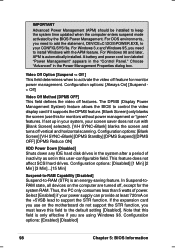
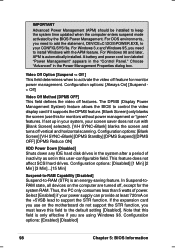
... the BIOS to control the video display card if it supports the DPMS feature. [Blank Screen] only blanks the screen (use this for monitors without power management or "green" features. If set up in your system, your screen saver does not run with [Blank Screen] selected). [V/H SYNC+Blank] blanks the screen and turns off vertical and horizontal scanning...
