Asus VivoMini UN65H driver and firmware
Related Asus VivoMini UN65H Manual Pages
Download the free PDF manual for Asus VivoMini UN65H and other Asus manuals at ManualOwl.com
Windows 7 and USB 3.0 driver installation for 100 Series.English - Page 1
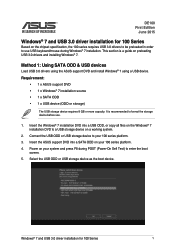
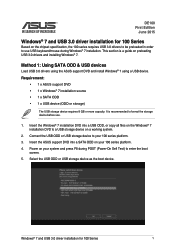
... is a guide on preloading USB 3.0 drivers and installing Windows® 7.
Method 1: Using SATA ODD & USB devices
Load USB 3.0 drivers using the ASUS support DVD and install Windows® 7 using a USB device.
Requirement: • 1 x ASUS support DVD • 1 x Windows® 7 installation source • 1 x SATA ODD • 1 x USB device (ODD or storage)
The USB storage device requires 8 GB...
Windows 7 and USB 3.0 driver installation for 100 Series.English - Page 2
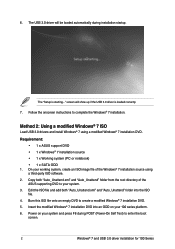
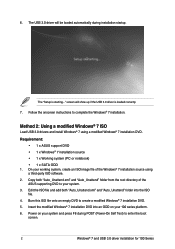
...ISO
Load USB 3.0 drivers and install Windows® 7 using a modified Windows® 7 installation DVD.
Requirement: • 1 x ASUS support DVD • 1 x Windows® 7 installation source • 1 x Working system (PC or notebook) • 1 x SATA ODD
1. On your working system, create an ISO image file of the Windows® 7 installation source using a third-party ISO software.
2. Copy both...
Windows 7 and USB 3.0 driver installation for 100 Series.English - Page 3
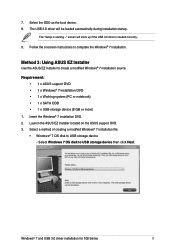
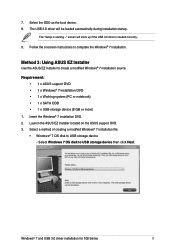
... USB storage device (8 GB or more)
1. Insert the Windows® 7 installation DVD. 2. Launch the ASUS EZ Installer located on the ASUS support DVD. 3. Select a method of creating a modified Windows® 7 installation file:
• Windows® 7 OS disk to USB storage device - Select Windows 7 OS disk to USB storage device then click Next.
Windows® 7 and USB 3.0 driver installation for...
Windows 7 and USB 3.0 driver installation for 100 Series.English - Page 4
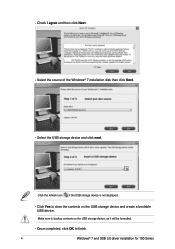
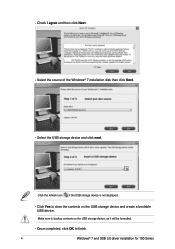
... Next. - Select the source of the Windows® 7 installation disk then click Next.
- Select the USB storage device and click next.
Click the refresh icon if the USB storage device is not displayed.
- C lick Yes to clear the contents on the USB storage device and create a bootable USB device.
Make sure to backup contents on the USB storage device, as it will be formatted.
- Once...
Windows 7 and USB 3.0 driver installation for 100 Series.English - Page 5
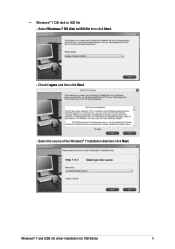
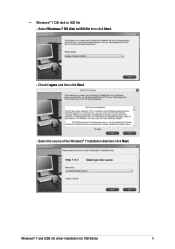
•
Windows® 7 OS disk to ISO file - Select Windows 7 OS disk to ISO file then click Next.
- Check I agree and then click Next.
- Select the source of the Windows® 7 installation disk then click Next.
Windows® 7 and USB 3.0 driver installation for 100 Series
5
Windows 7 and USB 3.0 driver installation for 100 Series.English - Page 6
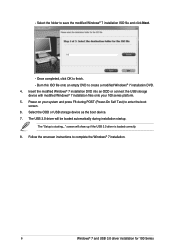
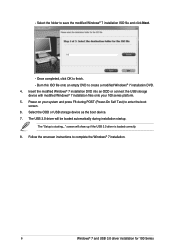
... (Power-On Self Test) to enter the boot
screen. 6. Select the ODD or USB storage device as the boot device. 7. The USB 3.0 driver will be loaded automatically during installation startup.
The "Setup is starting..." screen will show up if the USB 3.0 driver is loaded correctly. 8. Follow the onscreen instructions to complete the Windows® 7 installation.
6
Windows® 7 and USB 3.0 driver...
VivoMini UN65 series Users manual English - Page 2
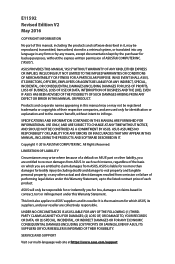
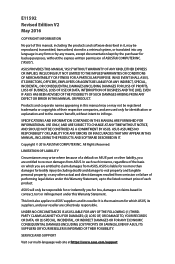
... ASUS. ASUS ASSUMES NO RESPONSIBILITY OR LIABILITY FOR ANY ERRORS OR INACCURACIES THAT MAY APPEAR IN THIS MANUAL, INCLUDING THE PRODUCTS AND SOFTWARE DESCRIBED IN IT.
Copyright © 2016 ASUSTeK COMPUTER INC. All Rights Reserved.
LIMITATION OF LIABILITY
Circumstances may arise where because of a default on ASUS' part or other liability, you are entitled to recover damages from ASUS...
VivoMini UN65 series Users manual English - Page 3
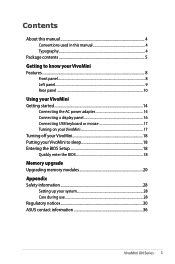
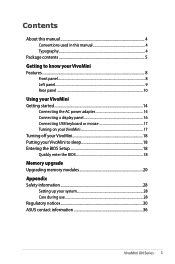
...the AC power adapter 14 Connecting a display panel 16 Connecting USB keyboard or mouse 17 Turning on your VivoMini 17 Turning off your VivoMini 18 Putting your VivoMini to sleep 18 Entering the BIOS Setup 18 Quickly enter the BIOS 18
Memory upgrade Upgrading memory modules 20 Appendix Safety information 28
Setting up your system 28 Care during use 28 Regulatory notices 30 ASUS contact...
VivoMini UN65 series Users manual English - Page 4
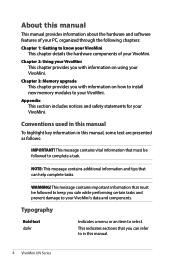
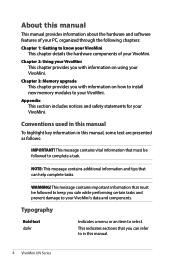
... chapter provides you with information on using your VivoMini.
Chapter 3: Memory upgrade This chapter provides you with information on how to install new memory modules to your VivoMini.
Appendix This section includes notices and safety statements for your VivoMini.
Conventions used in this manual
To highlight key information in this manual, some text are presented as follows:
IMPORTANT! This...
VivoMini UN65 series Users manual English - Page 5
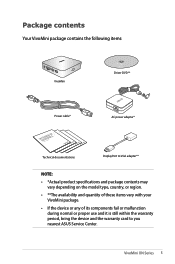
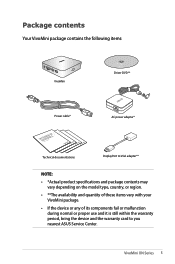
... package contains the following items:
VivoMini
Driver DVD**
Power cable*
AC power adapter*
Technical documentations
DisplayPort to VGA adapter**
NOTE:
• *Actual product specifications and package contents may vary depending on the model type, country, or region.
• **The availability and quantity of these items vary with your VivoMini package.
• If the device or any of its...
VivoMini UN65 series Users manual English - Page 18
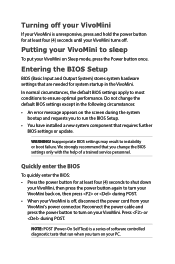
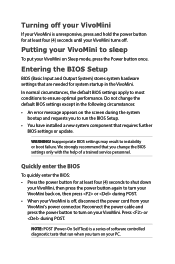
... you to run the BIOS Setup.
• You have installed a new system component that requires further BIOS settings or update.
WARNING! Inappropriate BIOS settings may result to instability or boot failure. We strongly recommend that you change the BIOS settings only with the help of a trained service personnel.
Quickly enter the BIOS
To quickly enter the BIOS: • Press the power button for at...
VivoMini UN65 series Users manual English - Page 20
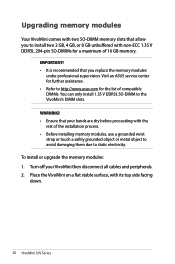
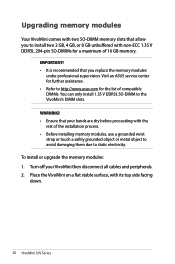
Upgrading memory modules
Your VivoMini comes with two SO-DIMM memory slots that allow you to install two 2 GB, 4 GB, or 8 GB unbuffered with non-ECC 1.35 V DDR3L 204-pin SO-DIMMs for a maximum of 16 GB memory.
IMPORTANT! • It is recommended that you replace the memory modules
under professional supervision. Visit an ASUS service center for further assistance...
Users manual for UN65 Series English. - Page 4
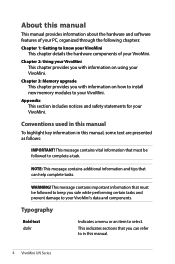
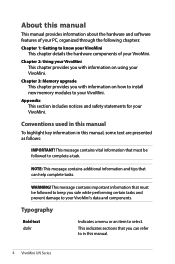
... chapter provides you with information on using your VivoMini.
Chapter 3: Memory upgrade This chapter provides you with information on how to install new memory modules to your VivoMini.
Appendix This section includes notices and safety statements for your VivoMini.
Conventions used in this manual
To highlight key information in this manual, some text are presented as follows:
IMPORTANT! This...
Users manual for UN65 Series English. - Page 18
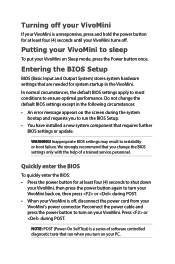
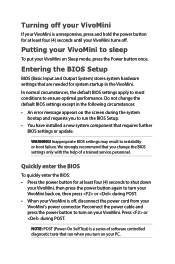
... you to run the BIOS Setup.
• You have installed a new system component that requires further BIOS settings or update.
WARNING! Inappropriate BIOS settings may result to instability or boot failure. We strongly recommend that you change the BIOS settings only with the help of a trained service personnel.
Quickly enter the BIOS
To quickly enter the BIOS: • Press the power button for at...
Users manual for UN65 Series English. - Page 20
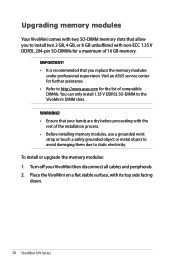
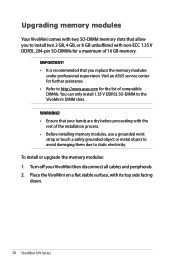
Upgrading memory modules
Your VivoMini comes with two SO-DIMM memory slots that allow you to install two 2 GB, 4 GB, or 8 GB unbuffered with non-ECC 1.35 V DDR3L 204-pin SO-DIMMs for a maximum of 16 GB memory.
IMPORTANT! • It is recommended that you replace the memory modules
under professional supervision. Visit an ASUS service center for further assistance...
Installation guide for VivoMini memory wireless card and solid state drive.English - Page 1
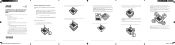
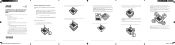
... (on selected models)
•
2 pcs HDD bracket (on selected models)
•
1 pc HDD cable (on selected models)
IMPORTANT!
• It is recommended that you install or upgrade the memory modules, wireless card, and solid state drive (SSD), under professional supervision. Visit an ASUS service center for further assistance.
• Ensure that your hands are dry before proceeding with the...
Installation guide for VivoMini memory wireless card and solid state drive.English - Page 2
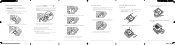
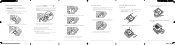
... or upgrading the wireless card
Your VivoMini includes a mini-PCIe slot for half-size wireless and Bluetooth adapters. Refer to http://www.asus.com for the list of compatible wireless and Bluetooth adapters.
To install or upgrade the wireless card:
1.
Follow steps 1-5 on pages 2-3 under the Installing or upgrading memory modules section
of this guide to remove the bottom cover of your VivoMini...
Users manual for UN65 Series English & French. - Page 5
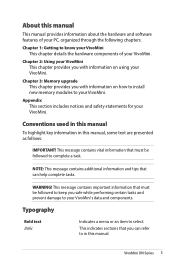
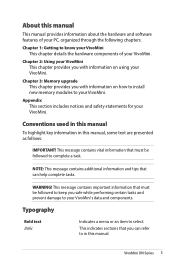
... chapter provides you with information on using your VivoMini.
Chapter 3: Memory upgrade This chapter provides you with information on how to install new memory modules to your VivoMini.
Appendix This section includes notices and safety statements for your VivoMini.
Conventions used in this manual
To highlight key information in this manual, some text are presented as follows:
IMPORTANT! This...
Users manual for UN65 Series English & French. - Page 19
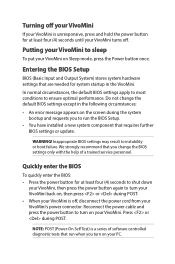
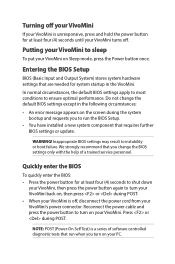
... you to run the BIOS Setup.
• You have installed a new system component that requires further BIOS settings or update.
WARNING! Inappropriate BIOS settings may result to instability or boot failure. We strongly recommend that you change the BIOS settings only with the help of a trained service personnel.
Quickly enter the BIOS
To quickly enter the BIOS: • Press the power button for at...
Users manual for UN65 Series English & French. - Page 21
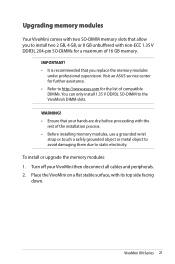
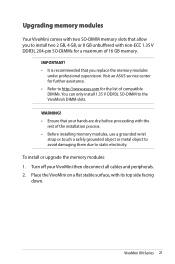
Upgrading memory modules
Your VivoMini comes with two SO-DIMM memory slots that allow you to install two 2 GB, 4 GB, or 8 GB unbuffered with non-ECC 1.35 V DDR3L 204-pin SO-DIMMs for a maximum of 16 GB memory.
IMPORTANT! • It is recommended that you replace the memory modules
under professional supervision. Visit an ASUS service center for further assistance...

