Asus VivoPC X driver and firmware
Related Asus VivoPC X Manual Pages
Download the free PDF manual for Asus VivoPC X and other Asus manuals at ManualOwl.com
ASUS M80CJ series users manual for English - Page 2
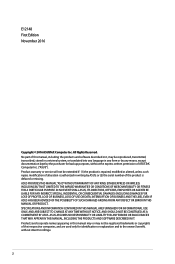
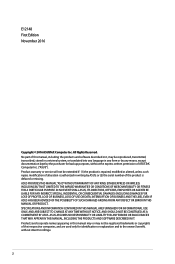
... this manual, including the products and software described in it, may be reproduced, transmitted, transcribed, stored in a retrieval system, or translated into any language in any form or by any means, except documentation kept by the purchaser for backup purposes, without the express written permission of ASUSTeK Computer Inc. ("ASUS"). Product warranty or service will...
ASUS M80CJ series users manual for English - Page 3
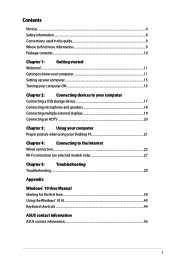
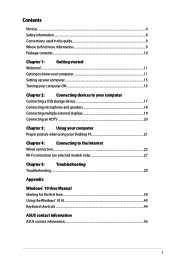
...your computer 11
Setting up your computer...15
Turning your computer ON...16
Chapter 2:
Connecting devices to your computer
Connecting a USB storage device 17
Connecting microphone and speakers 18
Connecting multiple external displays 19
Connecting an HDTV...20
Chapter 3:
Using your computer
Proper posture when using your Desktop PC 21
Chapter 4:
Connecting to the Internet
Wired...
ASUS M80CJ series users manual for English - Page 4
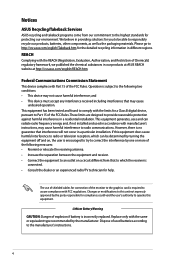
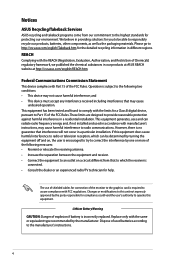
...limits for a Class B digital device, pursuant to Part 15 of the FCC Rules. These limits are designed to provide reasonable protection against harmful interference in a residential installation. This equipment generates, ... the dealer or an experienced radio/TV technician for help.
The use of shielded cables for connection of the monitor to the graphics card is required to assure compliance with ...
ASUS M80CJ series users manual for English - Page 6


... near a radio or television receiver, it may cause radio interference. Install and use equipment according to the instruction manual.
Equipment registered based on the confirmation measurement at the user installation site.
This is a product for which interference was measured at the present installation site and confirmed to comply with the standard of Voluntary Control Council for Interference...
ASUS M80CJ series users manual for English - Page 9
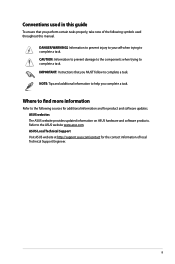
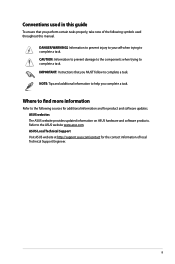
....
Where to find more information
Refer to the following sources for additional information and for product and software updates. ASUS websites The ASUS website provides updated information on ASUS hardware and software products. Refer to the ASUS website www.asus.com. ASUS Local Technical Support Visit ASUS website at http://support.asus.com/contact for the contact information of local Technical...
ASUS M80CJ series users manual for English - Page 10
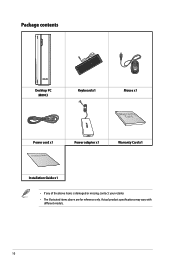
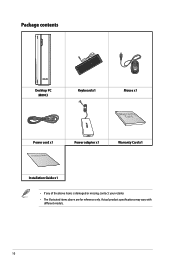
Package contents
Desktop PC M80CJ
Keyboard x1
Mouse x1
Power cord x1
Installation Guide
Power adapter x1
Warranty Card x1
Installation Guide x1
• If any of the above items is damaged or missing, contact your retailer. • The illustrated items above are for reference only. Actual product specifications may vary with
different models.
10
ASUS M80CJ series users manual for English - Page 16
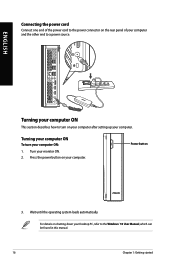
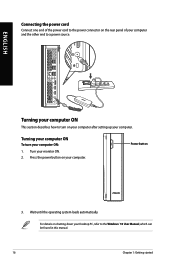
... describes how to turn on your computer after setting up your computer.
Turning your computer ON
To turn your computer ON:
1. Turn your monitor ON. 2. Press the power button on your computer.
Power button
3. Wait until the operating system loads automatically.
For details on shutting down your Desktop PC, refer to the Windows® 10 User Manual, which can be found in...
ASUS M80CJ series users manual for English - Page 19
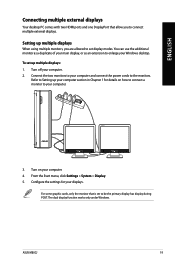
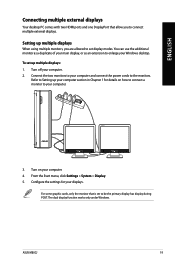
...displays
Your desktop PC comes with two HDMI ports and one DisplayPort that allow you to connect multiple external displays.
Setting up multiple displays
When using multiple monitors, you are allowed to set display modes. You can use the additional monitor as a duplicate of your main display, or as an extension to enlarge your Windows desktop.
To set up multiple displays: 1. Turn off your computer...
ASUS M80CJ series users manual for English - Page 21
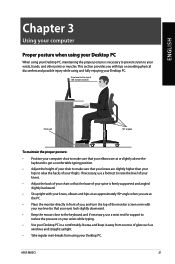
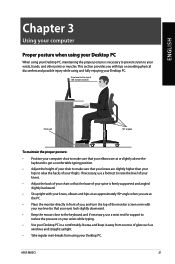
...computer
Proper posture when using your Desktop PC
When using your Desktop...enjoying your Desktop PC.
Eye level to...8226; Position your computer chair to make sure...of your spine is firmly supported and angled slightly backward.
...support to reduce the pressure on your wrists while typing.
• Use your Desktop PC in a comfortably-lit area, and keep it away from sources of glare such as windows...
ASUS M80CJ series users manual for English - Page 30
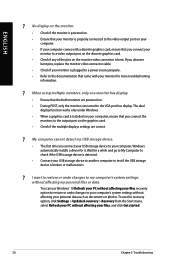
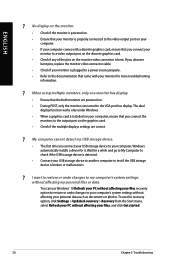
... are powered on. • During POST, only the monitor connected to the VGA port has display. The dual
display function works only under Windows. • When a graphics card is installed on your computer, ensure that you connect the
monitors to the output port on the graphics card. • Check if the multiple displays settings are correct.
? My computer cannot detect my USB storage device...
ASUS M80CJ series users manual for English - Page 31
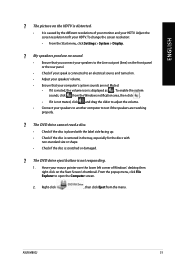
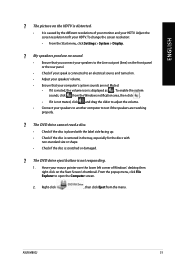
...resolution to fit your HDTV. To change the screen resolution:
• From the Start menu, click Settings > System > Display.
? My speakers produce no sound.
• Ensure that you connect your speakers to the Line out port... or damaged.
? The DVD drive eject button is not responding.
1. Hover your mouse pointer over the lower left corner of Windows® desktop then right-click on the Start...
ASUS M80CJ series users manual for English - Page 32
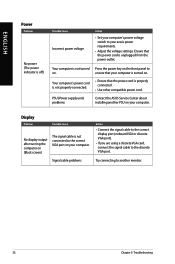
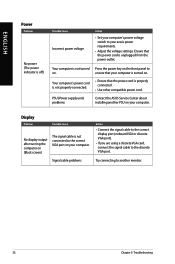
....
PSU (Power supply unit) problems
Contact the ASUS Service Center about installing another PSU on your computer.
Display
Problem
Possible Cause
No display output after turning the computer on (Black screen)
The signal cable is not connected to the correct VGA port on your computer.
Signal cable problems
Action
• Connect the signal cable to the correct display port (onboard VGA or...
ASUS M80CJ series users manual for English - Page 33
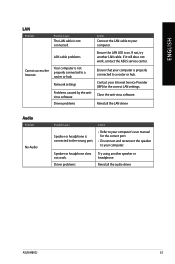
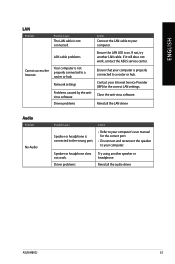
... Cause
The LAN cable is not connected.
Action
Connect the LAN cable to your computer.
LAN cable problems
Ensure the LAN LED is on. If not, try another LAN cable. If it still does not work, contact the ASUS service center.
Cannot access the Internet
Your computer is not properly connected to a router or hub.
Network settings
Problems caused by the antivirus software
Driver problems
Ensure...
ASUS M80CJ series users manual for English - Page 34
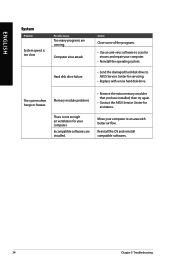
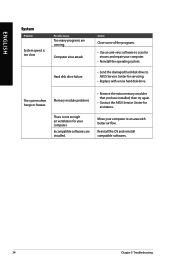
...an anti-virus software to scan for viruses and repair your computer.
• Reinstall the operating system.
• S end the damaged hard disk drive to ASUS Service Center for servicing.
• Replace with a new hard disk drive.
The system often hangs or freezes.
Memory module problems
There is not enough air ventilation for your computer. Incompatible softwares are installed.
•...
ASUS M80CJ series users manual for English - Page 35
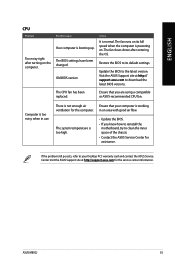
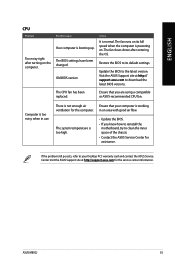
... computer is booting up.
The BIOS settings have been changed.
Old BIOS version
Action
It is normal. The fan runs on its full speed when the computer is powering on. The fan slows down after entering the OS.
Restore the BIOS to its default settings.
Update the BIOS to the latest version. Visit the ASUS Support site at http:// support.asus.com to download the latest BIOS versions.
The CPU...
ASUS M80CJ series users manual for English - Page 39
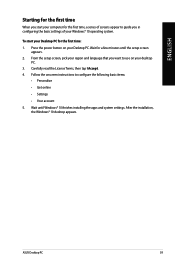
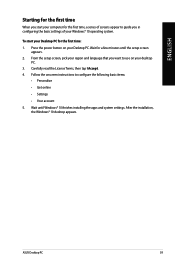
... you start your computer for the first time, a series of screens appear to guide you in configuring the basic settings of your Windows® 10 operating system.
To start your Desktop PC for the first time: 1. Press the power button on your Desktop PC. Wait for a few minutes until the setup screen
appears. 2. From the setup screen, pick your...
ASUS M80CJ series users manual for English - Page 40
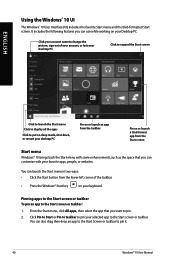
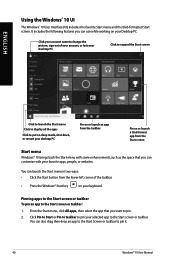
...launch the Start menu Click to display all the apps
Click to put on sleep mode, shut down, or restart your desktop PC
Pin on or launch an app from the taskbar
Pin on or launch a tiled-format app from the Start screen
Start menu
Windows® 10 brings back the... Start screen or taskbar.
You can also drag then drop an app to the Start Screen or taskbar to pin it.
40
Windows® 10 User Manual
ASUS M80CJ series users manual for English - Page 42
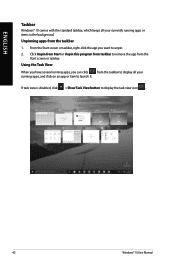
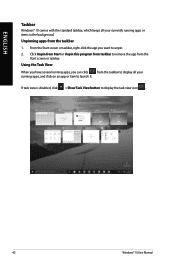
ENGLISH
Taskbar
Windows® 10 comes with the standard taskbar, which keeps all your currently running apps or items in the background. Unpinning apps ...app from the
Start screen or taskbar. Using the Task View When you have several running apps, you can click from the taskbar to display all your running apps, and click on an app or item to launch it.
If task view is disabled, click > Show Task...
ASUS M80CJ series users manual for English - Page 44
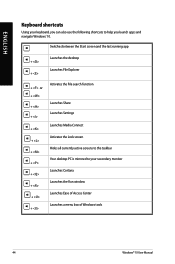
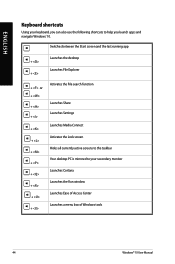
... + + + + + + + + + + +
Activates the File search function
Launches Share Launches Settings Launches Media Connect Activates the Lock screen Hides all currently active screens to the taskbar Your desktop PC is mirrored to your secondary monitor Launches Cortana Launches the Run window Launches Ease of Access Center Launches a menu box of Windows tools
44
Windows® 10 User Manual
ASUS M80CJ series users manual for English - Page 45
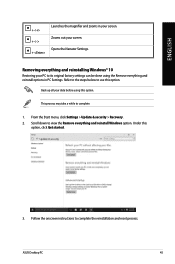
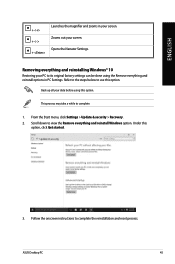
....
Back up all your data before using this option.
This process may take a while to complete.
1. From the Start menu, click Settings > Update & security > Recovery. 2. Scroll down to view the Remove everything and reinstall Windows option. Under this
option, click Get started.
3. Follow the onscreen instructions to complete the reinstallation and reset process.
ASUS Desktop PC
45

