Asus EB1035 driver and firmware
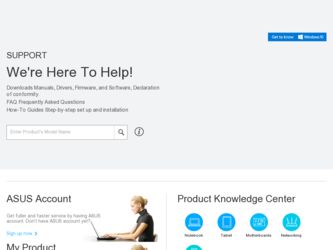
Related Asus EB1035 Manual Pages
Download the free PDF manual for Asus EB1035 and other Asus manuals at ManualOwl.com
User's Manual for English Edition - Page 2
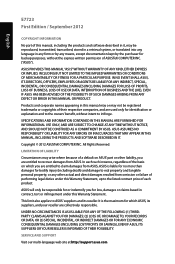
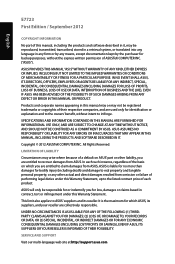
... ASUS. ASUS ASSUMES NO RESPONSIBILITY OR LIABILITY FOR ANY ERRORS OR INACCURACIES THAT MAY APPEAR IN THIS MANUAL, INCLUDING THE PRODUCTS AND SOFTWARE DESCRIBED IN IT.
Copyright © 2012 ASUSTeK COMPUTER INC. All Rights Reserved.
LIMITATION OF LIABILITY
Circumstances may arise where because of a default on ASUS' part or other liability, you are entitled to recover damages from ASUS...
User's Manual for English Edition - Page 3
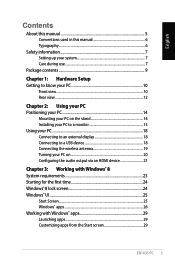
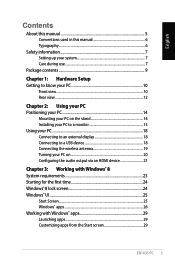
... 14
Mounting your PC on the stand 14 Installing your PC to a monitor 15 Using your PC...18 Connecting to an external display 18 Connecting to a USB device 18 Connecting the wireless antenna 19 Turning your PC on 20 Configuring the audio output via an HDMI device 21
Chapter 3: Working with Windows® 8 System requirements 23 Starting for the...
User's Manual for English Edition - Page 4
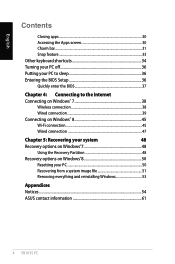
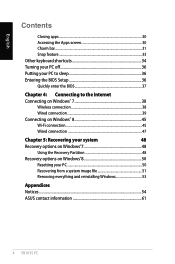
... the BIOS Setup 36 Quickly enter the BIOS 37
Chapter 4: Connecting to the Internet Connecting on Windows® 7 38
Wireless connection 38 Wired connection 39 Connecting on Windows® 8 45 Wi-Fi connection 45 Wired connection 47
Chapter 5: Recovering your system
48
Recovery options on Windows®7 48
Using the Recovery Partition 48
Recovery options on Windows®8 50...
User's Manual for English Edition - Page 5
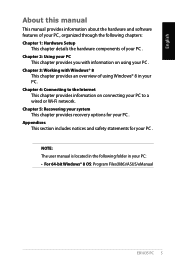
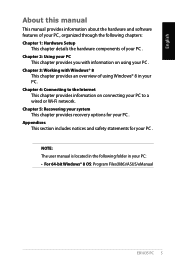
... your PC to a wired or Wi-Fi network. Chapter 5: Recovering your system This chapter provides recovery options for your PC . Appendices This section includes notices and safety statements for your PC .
NOTE: The user manual is located in the following folder in your PC: • For 64-bit Windows® 8 OS: Program Files(X86)/ASUS/eManual
EB1035 PC
User's Manual for English Edition - Page 9
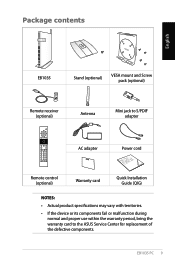
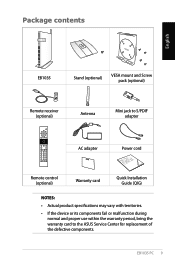
... adapter
AC adapter
Power cord
Remote control (optional)
Warranty card
Quick Installation Guide (QIG)
NOTES:
• Actual product specifications may vary with territories.
• If the device or its components fail or malfunction during normal and proper use within the warranty period, bring the warranty card to the ASUS Service Center for replacement of the defective components.
EB1035...
User's Manual for English Edition - Page 15
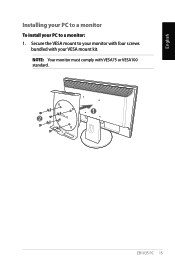
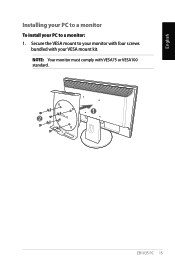
English
Installing your PC to a monitor
To install your PC to a monitor: 1. Secure the VESA mount to your monitor with four screws
bundled with your VESA mount kit. NOTE: Your monitor must comply with VESA75 or VESA100 standard.
1 2
EB1035 PC 15
User's Manual for English Edition - Page 20
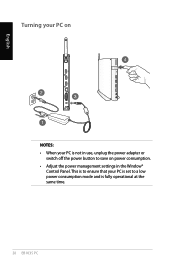
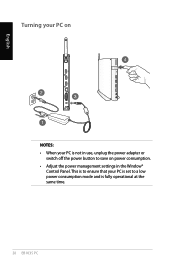
X
English
Turning your PC on
NOTES: • When your PC is not in use, unplug the power adapter or
switch off the power button to save on power consumption. • Adjust the power management settings in the Window®
Control Panel. This is to ensure that your PC is set to a low power consumption mode and is fully operational at the same time.
20 EB1035 PC
User's Manual for English Edition - Page 21
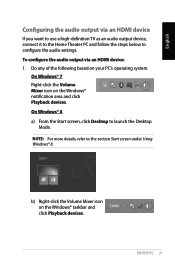
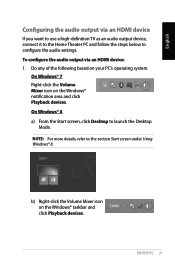
... below to configure the audio settings. To configure the audio output via an HDMI device: 1. Do any of the following based on your PC's operating system.
On Windows® 7 Right-click the Volume Mixer icon on the Windows® notification area and click Playback devices. On Windows® 8 a) From the Start screen, click Desktop to launch the Desktop
Mode. NOTE: For...
User's Manual for English Edition - Page 23
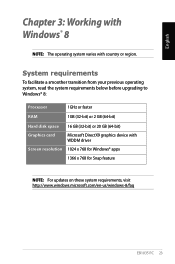
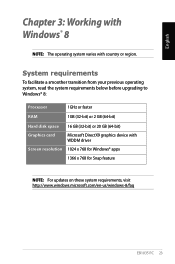
... system requirements below before upgrading to Windows® 8:
Processor
1GHz or faster
RAM
1GB (32-bit) or 2 GB (64-bit)
Hard disk space 16 GB (32-bit) or 20 GB (64-bit)
Graphics card
Microsoft DirectX9 graphics device with WDDM driver
Screen resolution 1024 x 768 for Windows® apps
1366 x 768 for Snap feature
NOTE: For updates on these system requirements...
User's Manual for English Edition - Page 24
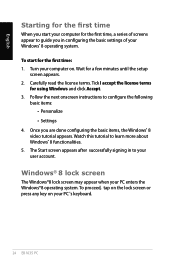
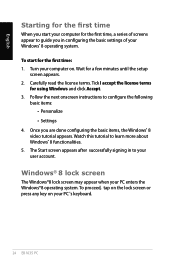
... appear to guide you in configuring the basic settings of your Windows® 8 operating system.
To start for the first time: 1. Turn your computer on. Wait for a few minutes until the setup
screen appears. 2. Carefully read the license terms. Tick I accept the license terms
for using Windows and click Accept. 3. Follow the next onscreen instructions to configure...
User's Manual for English Edition - Page 25
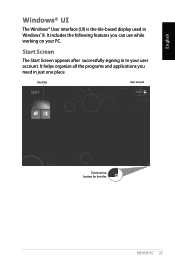
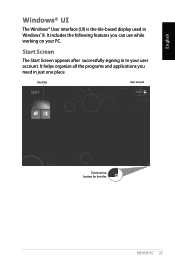
...; User interface (UI) is the tile-based display used in Windows® 8. It includes the following features you can use while working on your PC.
Start Screen
The Start Screen appears after successfully signing in to .... It helps organize all the programs and applications you need in just one place.
live tiles
User account
Zoom in/out button for live tiles
EB1035 PC 25
User's Manual for English Edition - Page 26
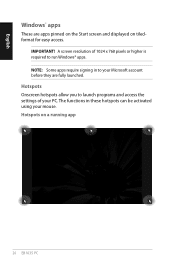
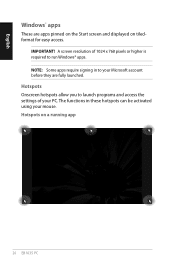
... Start screen and displayed on tiledformat for easy access.
IMPORTANT! A screen resolution of 1024 x 768 pixels or higher is required to run Windows® apps. NOTE: Some apps require signing in to your Microsoft account before they are fully launched.
Hotspots Onscreen hotspots allow you to launch programs and access the settings of your...
User's Manual for English Edition - Page 28
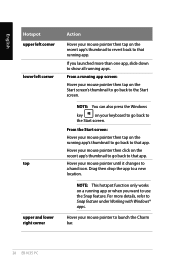
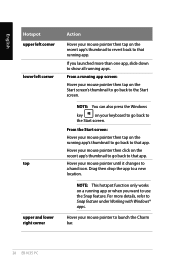
...pointer then tap on the Start screen's thumbnail to go back to the Start screen.
NOTE: You can also press the Windows
key
on your keyboard to go back to
the Start screen.
From the Start screen:
Hover your mouse pointer then tap... you want to use the Snap feature. For more details, refer to Snap feature under Working with Windows® apps.
Hover your mouse pointer to launch the Charm bar.
28...
User's Manual for English Edition - Page 29
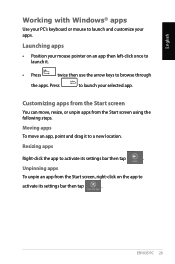
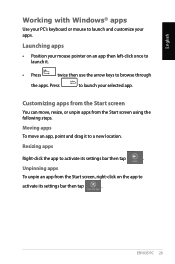
English
Working with Windows® apps
Use your PC's keyboard or mouse to launch and customize your apps.
Launching apps
• Position your mouse pointer on....
Moving apps To move an app, point and drag it to a new location.
Resizing apps
Right-click the app to activate its settings bar then tap
.
Unpinning apps To unpin an app from the Start screen, right-click on the app to
activate its...
User's Manual for English Edition - Page 34
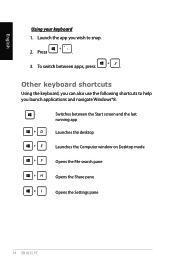
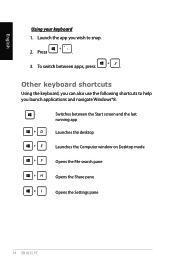
... keyboard shortcuts
Using the keyboard, you can also use the following shortcuts to help you launch applications and navigate Windows®8.
\
Switches between the Start screen and the last
running app
Launches the desktop
Launches the Computer window on Desktop mode
Opens the File search pane
Opens the Share pane
Opens the Settings pane
34 EB1035 PC
User's Manual for English Edition - Page 35
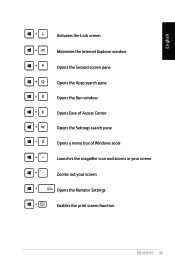
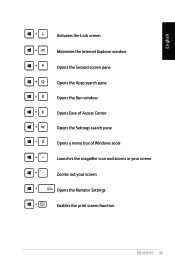
English
Activates the Lock screen Minimizes the Internet Explorer window Opens the Second screen pane Opens the Apps search pane Opens the Run window Opens Ease of Access Center Opens the Settings search pane Opens a menu box of Windows tools Launches the magnifier icon and zooms in your screen Zooms out your screen Opens the Narrator Settings Enables the print screen function
EB1035 PC 35
User's Manual for English Edition - Page 36
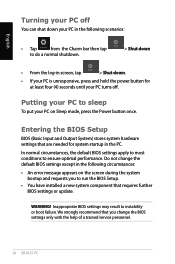
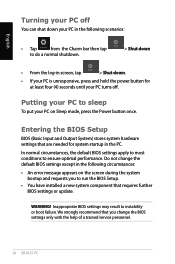
... error message appears on the screen during the system bootup and requests you to run the BIOS Setup.
• You have installed a new system component that requires further BIOS settings or update.
WARNING! Inappropriate BIOS settings may result to instability or boot failure. We strongly recommend that you change the BIOS settings only with the help of a trained service personnel.
36 EB1035 PC
User's Manual for English Edition - Page 37
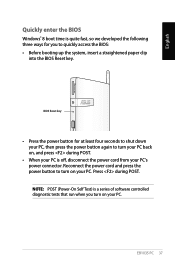
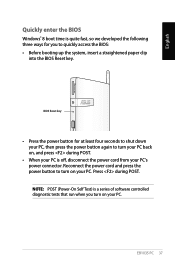
..., and press during POST.
• When your PC is off, disconnect the power cord from your PC's power connector. Reconnect the power cord and press the power button to turn on your PC. Press during POST. NOTE: POST (Power-On Self Test) is a series of software controlled diagnostic tests that run when you turn on your PC...
User's Manual for English Edition - Page 48
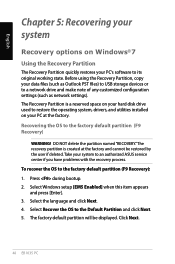
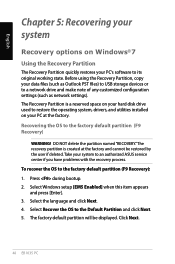
... Before using the Recovery Partition, copy your data files (such as Outlook PST files) to USB storage devices or to a network drive and make note of any customized configuration settings (such as network settings). The Recovery Partition is a reserved space on your hard disk drive used to restore the operating system, drivers, and utilities installed on your PC at the factory. Recovering the OS to...
User's Manual for English Edition - Page 50
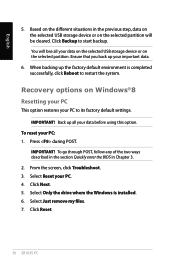
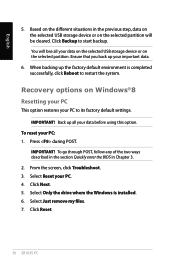
... on the selected USB storage device or on the selected partition. Ensure that you back up your important data.
6. When backing up the factory default environment is completed successfully, click Reboot to restart the system.
Recovery options on Windows®8 Resetting your PC
This option restores your PC to its factory default settings.
IMPORTANT! Back up...

