Asus Z87-DELUXE driver and firmware
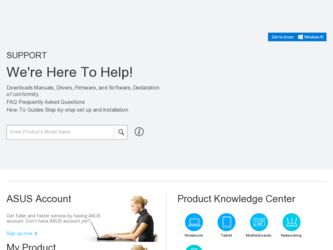
Related Asus Z87-DELUXE Manual Pages
Download the free PDF manual for Asus Z87-DELUXE and other Asus manuals at ManualOwl.com
Z87-DELUXE User's Manual - Page 4
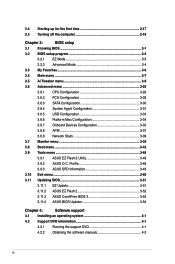
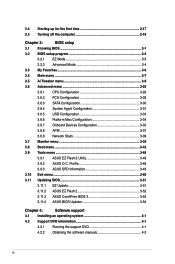
... 3-48
3.9.3 ASUS SPD Information 3-49
3.10 Exit menu 3-50
3.11 Updating BIOS 3-51
3.11.1 EZ Update 3-51
3.11.2 ASUS EZ Flash 2 3-52
3.11.3 ASUS CrashFree BIOS 3 3-53
3.11.4 ASUS BIOS Updater 3-54
Chapter 4:
Software support
4.1 Installing an operating system 4-1
4.2 Support DVD information 4-1
4.2.1 Running the support DVD 4-1
4.2.2 Obtaining the software manuals 4-2
iv
Z87-DELUXE User's Manual - Page 5
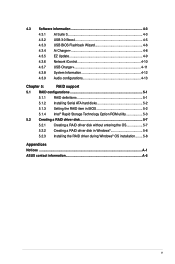
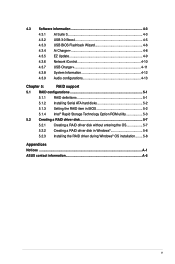
... EZ Update 4-9 4.3.6 Network iControl 4-10 4.3.7 USB Charger 4-11 4.3.8 System Information 4-12 4.3.9 Audio configurations 4-13
Chapter 5:
RAID support
5.1 RAID configurations 5-1
5.1.1 RAID definitions 5-1
5.1.2 Installing Serial ATA hard disks 5-2
5.1.3 Setting the RAID item in BIOS 5-2
5.1.4 Intel® Rapid Storage Technology Option ROM utility 5-3
5.2 Creating a RAID driver...
Z87-DELUXE User's Manual - Page 7


... when installing system components. • Chapter 3: BIOS setup This chapter tells how to change system settings through the BIOS Setup menus. Detailed descriptions of the BIOS parameters are also provided. • Chapter 4: Software support This chapter describes the contents of the support DVD that comes with the motherboard package and the software. • Chapter 5: RAID support This...
Z87-DELUXE User's Manual - Page 13
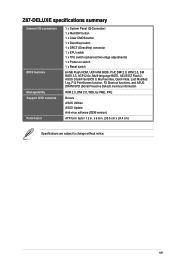
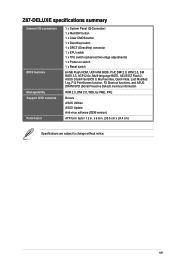
... Mb Flash ROM, UEFI AMI BIOS, PnP, DMI 2.0, WfM 2.0, SM BIOS 2.5, ACPI 2.0a, Multi-language BIOS, ASUS EZ Flash 2, ASUS CrashFree BIOS 3, My Favorites, Quick Note, Last Modified Log, F12 PrintScreen function, F3 Shortcut functions, and ASUS DRAM SPD (Serial Presence Detect) memory information
WfM 2.0, DMI 2.0, WOL by PME, PXE
Drivers ASUS Utilities ASUS Update Anti-virus software (OEM version)
ATX...
Z87-DELUXE User's Manual - Page 19


... updating solution for your ultimate convenience. Install a USB storage device containing the BIOS file, press the BIOS Flashback button for about three seconds, and the UEFI BIOS is automatically updated even without entering the existing BIOS or operating system. It also allows you to regularly check for UEFI BIOS updates, and download the latest BIOS automatically.
Chapter 1
ASUS Z87-DELUXE...
Z87-DELUXE User's Manual - Page 27


... and compatibility of the memory modules depend on the CPU's capabilities and other installed devices.
• Always install the DIMMS with the same CAS Latency. For an optimum compatibility, we recommend that you install memory modules of the same version or data code (D/ C) from the same vendor. Check with the vendor to get the correct memory modules.
Chapter 1
ASUS Z87-DELUXE
1-11
Z87-DELUXE User's Manual - Page 38
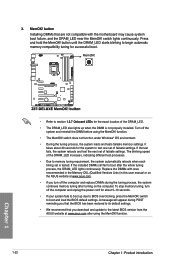
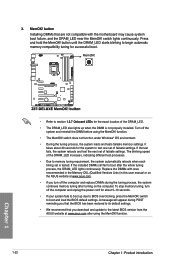
... fails to boot up due to BIOS overclocking, press the MemOK! switch to boot and load the BIOS default settings. A message will appear during POST reminding you that the BIOS has been restored to its default settings.
• We recommend that you download and update to the latest BIOS version from the ASUS website at www.asus.com after using the MemOK...
Z87-DELUXE User's Manual - Page 46
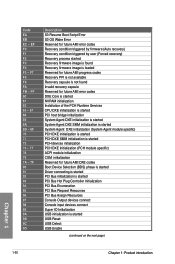
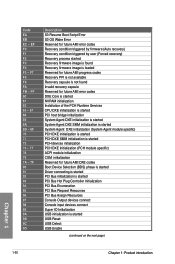
... user (Forced recovery) Recovery process started Recovery firmware image is found Recovery firmware image is loaded Reserved for future AMI progress codes Recovery PPI is not available Recovery capsule is not found Invalid recovery capsule Reserved for future AMI error codes DXE Core is started NVRAM initialization Installation of the PCH Runtime Services CPU DXE initialization is started PCI host...
Z87-DELUXE User's Manual - Page 51
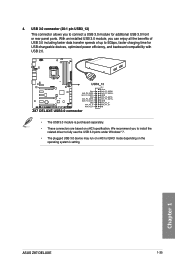
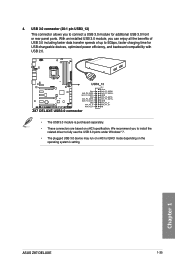
..., and backward compatibility with USB 2.0.
• The USB 3.0 module is purchased separately. • These connectors are based on xHCI specification. We recommend you to install the
related driver to fully use the USB 3.0 ports under Windows® 7. • The plugged USB 3.0 device may run on xHCI or EHCI mode depending on the
operating system's setting.
Chapter 1
ASUS Z87-DELUXE
1-35
Z87-DELUXE User's Manual - Page 52
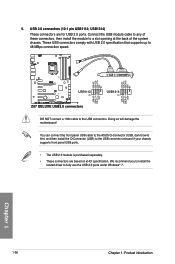
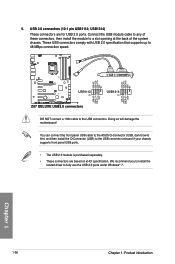
... damage the motherboard! You can connect the front panel USB cable to the ASUS Q-Connector (USB, dark brown) first, and then install the Q-Connector (USB) to the USB connector onboard if your chassis supports front panel USB ports. • The USB 2.0 module is purchased separately. • These connectors are based on xHCI specification. We recommend you to install the
related driver to fully...
Z87-DELUXE User's Manual - Page 69
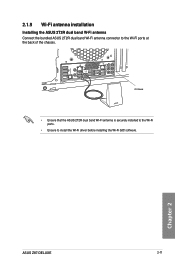
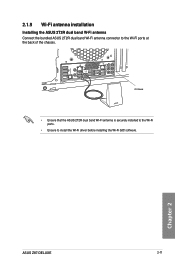
...
CTR BASS
FRONT
REAR SPK
MIC IN
POWER eSATA 6G USB3.0
S/PDIF
USB BIOS Flashback USB3.0
2.1.9 Wi-Fi antenna installation
Installing the ASUS 2T2R dual band W-Fi antenna Connect the bundled ASUS 2T2R dual band Wi-Fi antenna connector to the Wi-Fi ports at the back of the chassis.
IO Shield
• Ensure that the ASUS 2T2R dual band Wi-Fi antenna...
Z87-DELUXE User's Manual - Page 70
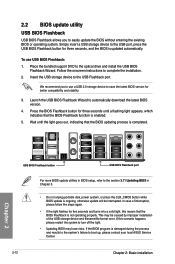
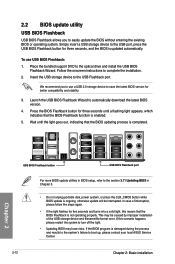
...seconds, and the BIOS is updated automatically.
To use USB BIOS Flashback: 1. Place the bundled support DVD to the optical drive and install the USB BIOS
Flashback Wizard. Follow the onscreen instructions to complete the installation. 2. Insert the USB storage device to the USB Flashback port.
We recommend you to use a USB 2.0 storage device to save the latest BIOS version for better compatibility...
Z87-DELUXE User's Manual - Page 72
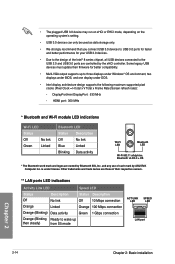
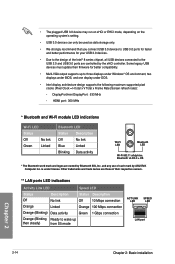
...8 series chipset, all USB devices connected to the USB 2.0 and USB 3.0 ports are controlled by the xHCI controller. Some legacy USB devices must update their firmware for better compatibility.
• Multi-VGA output supports up to three displays under Windows® OS environment, two displays under BIOS, and one display under DOS.
• Intel display architecture design supports the following...
Z87-DELUXE User's Manual - Page 77
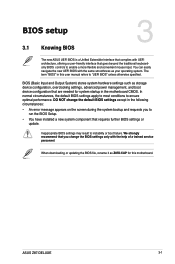
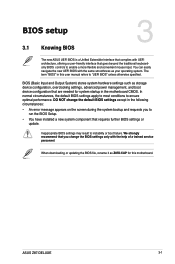
... Setup.
• You have installed a new system component that requires further BIOS settings or update.
Inappropriate BIOS settings may result to instability or boot failure. We strongly recommend that you change the BIOS settings only with the help of a trained service personnel.
When downloading or updating the BIOS file, rename it as Z87D.CAP for this motherboard.
Chapter 3
ASUS Z87-DELUXE...
Z87-DELUXE User's Manual - Page 121
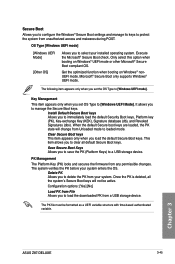
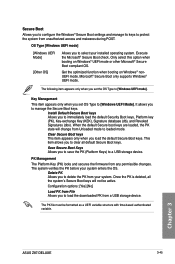
... the PK from your system. Once the PK is deleted, all the system's Secure Boot keys will not be active. Configuration options: [Yes] [No]
Load PK from File Allows you to load the downloaded PK from a USB storage device.
The PK file must be formatted as a UEFI variable structure with time-based authenticated variable.
Chapter 3
ASUS Z87-DELUXE
3-45
Z87-DELUXE User's Manual - Page 133


... the support DVD into the optical drive. The DVD automatically displays the Drivers menu if Autorun is enabled in your computer. Click each menu tab and select the items you want to install.
The Drivers menu shows the available device drivers if the system detects installed devices. Install the necessary drivers to use the devices.
The AHCI/RAID Driver menu contains the RAID/AHCI driver disk...
Z87-DELUXE User's Manual - Page 138
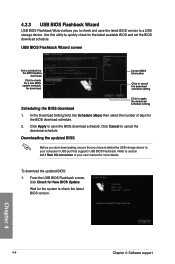
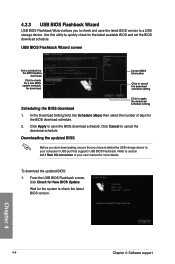
..., ensure that you have installed the USB storage device to your computer's USB port that supports USB BIOS Flashback. Refer to section 2.3.1 Rear I/O connection of your user manual for more details.
To download the updated BIOS:
1. From the USB BIOS Flashback screen, click Check for New BIOS Update.
Wait for the system to check the latest BIOS version.
Chapter 4
4-6
Chapter 4: Software support
Z87-DELUXE User's Manual - Page 141


... that will display during POST.
Launching EZ Update
To launch EZ Update, click AI Suite 3 main menu bar.
on the top edge of the screen, then click EZ Update on the
EZ Update screen
Click to automatically update your motherboard's driver, software and firmware
Click to search and select the BIOS file
Click to select a boot logo
Click to update the BIOS
Chapter 4
ASUS Z87-DELUXE
4-9
Z87-DELUXE User's Manual - Page 149
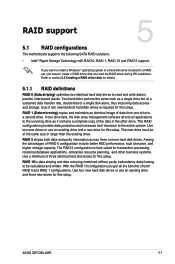
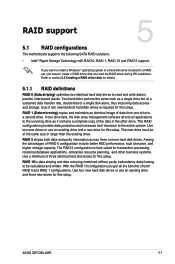
... 5: RAID support
RAID support
5.1 RAID configurations
The motherboard supports the following SATA RAID solutions:
5
• Intel® Rapid Storage Technology with RAID 0, RAID 1, RAID 10 and RAID 5 support.
If you want to install a Windows® operating system to a hard disk drive included in a RAID set, you have to create a RAID driver disk and load the RAID driver during OS installation...
Z87-DELUXE User's Manual - Page 156


... name of the device you've inserted, go to Drivers > RAID, and then select the RAID driver for the corresponding OS version. Click OK.
4. Follow the succeeding screen instructions to complete the installation.
Before loading the RAID driver from a USB flash drive, you have to use another computer to copy the RAID driver from the support DVD to the USB flash drive.
To set up a Windows® UEFI...

