Belkin F1DD102U driver and firmware

Related Belkin F1DD102U Manual Pages
Download the free PDF manual for Belkin F1DD102U and other Belkin manuals at ManualOwl.com
User Manual - Page 2


...-by-Step Installation Guide Installing the Switch Base 9 Installing the HID USB Driver 10 Connecting the Console 11 Connecting the PCs 13 Powering Up the Systems 14
Using Your KVM Switch Selecting a Computer Using Direct-Access Port Selectors 15 Selecting a Computer Using Keyboard Hot Key Commands 15 AutoScan Mode 16 Connecting USB Devices to the Built-In 2-Port Hub 16
Belkin KVM Switches...
User Manual - Page 3
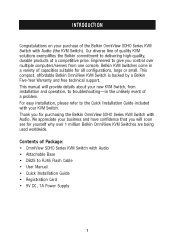
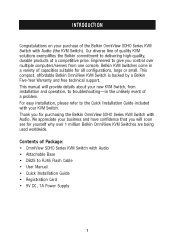
... your business and have confidence that you will soon see for yourself why over 1 million Belkin OmniView KVM Switches are being used worldwide.
Contents of Package: • OmniView SOHO Series KVM Switch with Audio • Attachable Base • DB25 to RJ45 Flash Cable • User Manual • Quick Installation Guide • Registration Card • 9V DC, 1A Power Supply
1
User Manual - Page 4


...obtain the latest firmware upgrades for your KVM Switch. These upgrades will let your KVM Switch continue to be compatible with the latest devices and computers. Firmware upgrades are free for the lifetime of the product. Visit belkin.com for upgrade information and support, or see the enclosed instruction document.
Microphone/Audio Support The KVM Switch supports USB-type speakers and microphones...
User Manual - Page 7


... using:
Platforms • Windows® 98/2000/Me/XP, Mac® OS*, Linux®*
*with USB support Keyboards • Supports 101-/102-/104-/107-key USB keyboards Mice • USB-compatible USB mice with 2, 3, 4, or 5 buttons Monitors • DVI-D • VGA (with DVI to DB15 adapter) • SVGA (with DVI to DB15 adapter) • MultiSync® (with DVI to DB15 adapter) Microphone •...
User Manual - Page 11


STEP-BY-STEP INSTALLATION GUIDE
This section provides complete instructions for the hardware setup of a single KVM Switch. (F1DD102U, F1DD104U) Installing the KVM Switch Base Hold the main housing with one hand and the base with the other. With the narrow part of the base facing ...
User Manual - Page 12


STEP-BY-STEP INSTALLATION GUIDE
Installing the HID USB Driver Note: On some computers, you must enable USB support on your system BIOS. Please reference your computer manufacturer's manual or motherboard manual to verify that USB support is enabled. 1. Connect the 9V, 1A power adapter to the KVM Switch. 2. Boot up the computer you wish to connect via USB as you would
normally with the USB keyboard...
User Manual - Page 13


....
4. Connect the USB mouse to the designated USB port with the mouse symbol on the KVM Switch.
5. Connect any USB devices you wish to share to the USB hub labeled "Device 1, Device 2" on the KVM Switch.
Note: When sharing USB storage devices, CD-RWs, or hard drives, do not switch while operating.
6. Connect the monitor cable to the designated "Console DVI" port on the KVM...
User Manual - Page 14


STEP-BY-STEP INSTALLATION GUIDE
7. Using the audio cable attached to your speakers, connect the male 3.5mm plug to "audio" on the Console of your KVM Switch. (This step is not required to use the KVM Switch.)
8. Using the mic cable attached to your microphone, connect the male 3.5mm plug to "mic" on the Console of your KVM Switch. (This step is not required to use the KVM Switch.)
12
User Manual - Page 15


...-STEP INSTALLATION GUIDE
Connecting the PCs 1. Using your Belkin KVM Cables for SOHO Series with Audio (Belkin part
number F1D9201-XX), connect the USB cable from your computer's USB port to the USB port on the KVM Switch.
2. Take the DVI cable and connect the male end of the cable to the DVI port on the back of the computer. Connect the other male end of the DVI cable to the...
User Manual - Page 16


... INSTALLATION GUIDE
3. Using the audio cable, connect one end of the male 3.5mm plug to the "Speaker Out" jack of your sound card or computer, and connect the other end of the "audio" jack to your KVM Switch.
4. Using a second audio cable, connect one end of the male 3.5mm plug to the "Mic Out" jack of your sound card or computer...
User Manual - Page 19


...users to download firmware updates to ensure compatibility with the latest computers and devices. The designed enclosure offers cable management in a neat and convenient manner. High-quality resolution of up to 2048x1536@85Hz is supported by the SOHO Series KVM Switch when used with coaxial VGA cabling, offering the highest resolution without compromising the quality of the display. Other standard...
User Manual - Page 20


...standard cables for easy installation; includes a 12-volt DC, 1-Amp power supply; and is backed by a Belkin Five-Year Warranty.
F1DA104T PRO2 Series 4-Port KVM Switch with On-Screen Display, PS/2 & USB F1DA108T PRO2 Series 8-Port KVM Switch with On-Screen Display, PS/2 & USB F1DA116T PRO2 Series 16-Port KVM Switch with On-Screen Display, PS/2 & USB
OmniView MATRIX2 Series with Dual-Console Control...
User Manual - Page 21


... between your computers, speakers, and microphones, and your SOHO Series KVM Switch. • Industry-standard, 14-pin coaxial VGA cabling • One All-In-One 3.5mm audio/mic cable • Nickel-plated connectors • Gray PVC Flextec jacket Work with OmniView SOHO Series KVM Switches. F1D9100-XX, PS/2 Style F1D9101-XX, USB Style F1D9201-XX, USB/DVI Style...
User Manual - Page 24


... the computer.
F1D201 - The OmniView 2-Port Reverse KVM Switch gives two users central control of one PC from two sets of keyboards, monitors, and mice.
F5U119 - The Belkin PS/2-to-USB Adapter converts PS/2 keyboard and mouse signals to USB format.
F1DR200 - The OmniView SOHO Series 2-Port Replacement Kit includes shroud, base, flash cable, two PS/2 extension cables, and SOHO Series User Manual...
User Manual - Page 25


..., Windows 98/2000/Me/XP, Linux, and Mac OS.
Q: What does flash-upgradeable mean? A: With flash-upgrade capability, you can update your KVM Switch's
firmware at any time through a simple parallel connection. Internetupgrade capability ensures that your KVM Switch is always the most current version on the market with the latest features and enhancement.
Q: What is the maximum video resolution...
User Manual - Page 28


... not detect a keyboard and I get a keyboard error reported at boot up. • Activate USB support on boot up on the BIOS. • Try using a different keyboard. • Try connecting the computer to a different port on the
KVM Switch. • Try connecting the USB cable to a different port on the computer. • Check that the USB cable between the KVM Switch and the...
User Manual - Page 31


... Fax: +61 (0) 2 4372 8603
Belkin Tech Support US: 310.898.1100 ext. 2263
800.223.5546 ext. 2263 Europe: 00 800 223 55 460
Australia: 1800 666 040
P74177
© 2003 Belkin Corporation. All rights reserved. All trade names are registered trademarks of respective manufacturers listed. Macintosh, Apple, Mac, and Mac OS are
trademarks of Apple Computer...

