Belkin F1DP116A driver and firmware
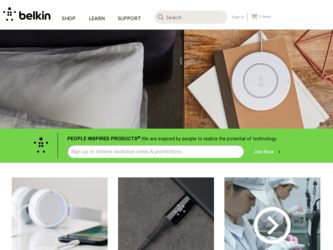
Related Belkin F1DP116A Manual Pages
Download the free PDF manual for Belkin F1DP116A and other Belkin manuals at ManualOwl.com
User Manual - Page 3
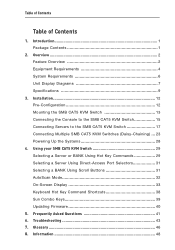
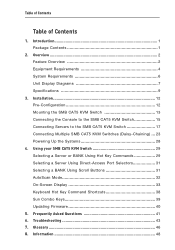
... Switch 29 Selecting a Server or BANK Using Hot Key Commands 29 Selecting a Server Using Direct-Access Port Selectors 31 Selecting a BANK Using Scroll Buttons 31 AutoScan Mode 32 On-Screen Display 33 Keyboard Hot Key Command Shortcuts 38 Sun Combo Keys 39 Updating Firmware 40
5. Frequently Asked Questions 41 6. Troubleshooting 43 7. Glossary 46 8. Information 48
User Manual - Page 4
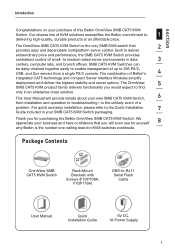
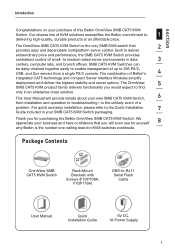
... CAT5 KVM Switch. We appreciate your business and have confidence that you will soon see for yourself
8
why Belkin is the number one-selling brand in KVM switches worldwide.
Package Contents
OmniView SMB CAT5 KVM Switch
Rack-Mount Brackets with Screws (F1DP108A,
F1DP116A)
DB9-to-RJ11 Serial Flash
Cable
User Manual
Quick Installation Guide
6V DC, 1A Power Supply
1
User Manual - Page 6
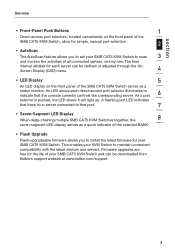
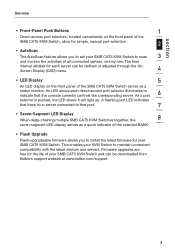
... LED display serves as a quick indicator of the selected BANK.
• Flash Upgrade
Flash-upgradeable firmware allows you to install the latest firmware for your SMB CAT5 KVM Switch. This enables your KVM Switch to maintain consistent compatibility with the latest devices and servers. Firmware upgrades are free for the life of your SMB CAT5 KVM Switch and can be downloaded from Belkin's support...
User Manual - Page 9
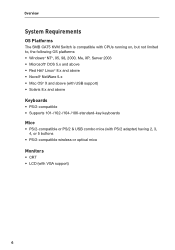
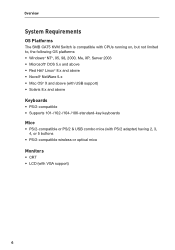
...® NetWare 5.x • Mac OS® X and above (with USB support) • Solaris 8.x and above
Keyboards
• PS/2-compatible • Supports 101-/102-/104-/106-standard-key keyboards
Mice
• PS/2-compatible or PS/2 & USB combo mice (with PS/2 adapter) having 2, 3, 4, or 5 buttons
• PS/2-compatible wireless or optical mice
Monitors
• CRT • LCD (with VGA support)
6
User Manual - Page 11
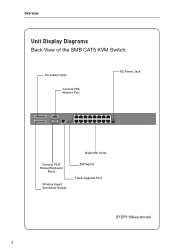
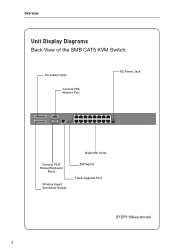
Overview
Unit Display Diagrams
Back View of the SMB CAT5 KVM Switch:
Secondary Input
Console VGA Monitor Port
DC Power Jack
RJ45 CPU Ports
Console PS/2 Mouse/Keyboard
Ports
Primary Input/ Secondary Output
DIP Switch Flash-Upgrade Port
(F1DP116Aea shown) 8
User Manual - Page 12
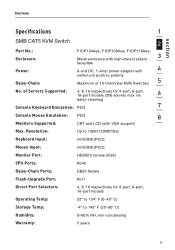
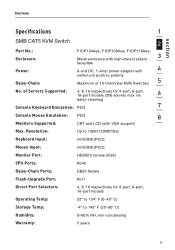
... Mouse Emulation: PS/2
8
Monitors Supported:
CRT and LCD (with VGA support)
Max. Resolution:
Up to 1600x1200@75Hz
Keyboard Input:
miniDIN6 (PS/2)
Mouse Input:
miniDIN6 (PS/2)
Monitor Port:
HDDB15 female (VGA)
CPU Ports:
RJ45
Daisy-Chain Ports:
DB25 female
Flash-Upgrade Port:
RJ11
Direct Port Selectors:
4, 8, 16 respectively for 4-port, 8-port, 16-port models
Operating Temp:
32...
User Manual - Page 15
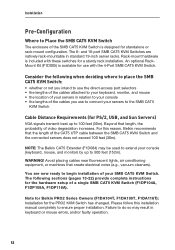
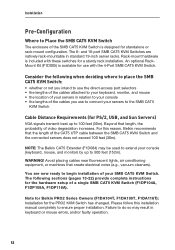
... 13-22) provide complete instructions for the hardware setup of a single SMB CAT5 KVM Switch (F1DP104A, F1DP108A, F1DP116A).
Note for Belkin PRO2 Series Owners (F1DA104T, F1DA108T, F1DA116T): Installation for the PRO2 KVM Switch has changed. Please follow this installation manual completely to ensure proper installation. Failure to do so may result in keyboard or mouse errors, and/or faulty...
User Manual - Page 16
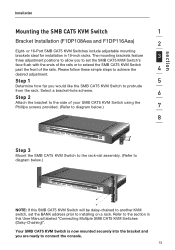
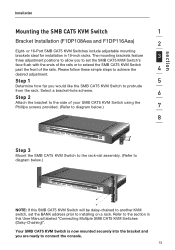
...Installation (F1DP108Aea and F1DP116Aea)
2
Eight- or 16-Port SMB CAT5 KVM Switches include adjustable mounting
brackets ideal for installation in 19-inch racks. The mounting brackets feature
3
three adjustment positions to allow you to set... to another KVM switch, set the BANK address prior to installing on a rack. Refer to the section in this User Manual labeled "Connecting Multiple SMB ...
User Manual - Page 17
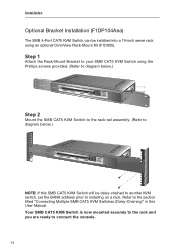
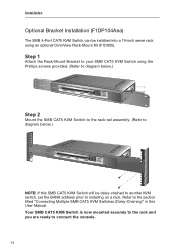
Installation
Optional Bracket Installation (F1DP104Aea)
The SMB 4-Port CAT5 KVM Switch can be installed into a 19-inch server rack using an optional OmniView Rack-Mount ... daisy-chained to another KVM switch, set the BANK address prior to installing on a rack. Refer to the section titled "Connecting Multiple SMB CAT5 KVM Switches (Daisy-Chaining)" in this User Manual. Your SMB CAT5 KVM Switch is now...
User Manual - Page 18
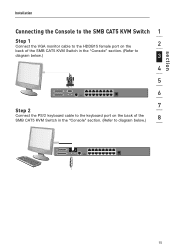
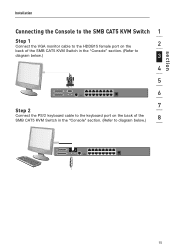
section
Installation
Connecting the Console to the SMB CAT5 KVM Switch 1
Step 1
Connect the VGA monitor cable to the HDDB15 female port on the
2
back of the SMB CAT5 KVM Switch in the "Console" section. (Refer to
diagram below.)
3
4
5
6
7
Step 2
Connect the PS/2 keyboard cable to the keyboard port on the back of the SMB CAT5 KVM...
User Manual - Page 19
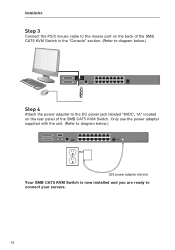
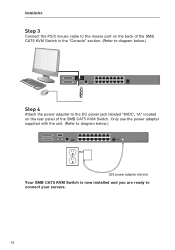
Installation
Step 3
Connect the PS/2 mouse cable to the mouse port on the back of the SMB CAT5 KVM Switch in the "Console" section. (Refer to diagram below.)
Step 4
Attach the power adapter to the DC power jack labeled "6VDC, 1A" located on the rear panel of the SMB CAT5 KVM Switch. Only use the power adapter supplied with...
User Manual - Page 20
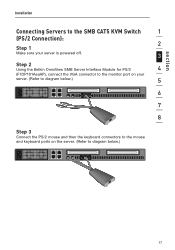
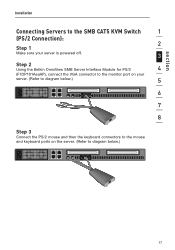
section
Installation
Connecting Servers to the SMB CAT5 KVM Switch
1
(PS/2 Connection): 2
Step 1
Make sure your server is powered off.
3
Step 2
Using the Belkin OmniView SMB Server Interface Module for PS/2
4
(F1DP101AeaAP), connect the VGA connector to the monitor port on your
server. (Refer to diagram below.)
5
6
7
8
Step 3
Connect the PS/2 mouse and then the keyboard...
User Manual - Page 21
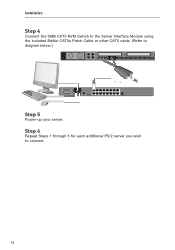
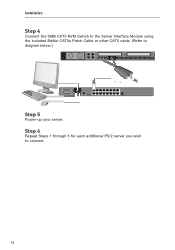
Installation
Step 4
Connect the SMB CAT5 KVM Switch to the Server Interface Module using the included Belkin CAT5e Patch Cable or other CAT5 cable. (Refer to diagram below.)
Step 5
Power-up your server.
Step 6
Repeat Steps 1 through 5 for each additional PS/2 server you wish to connect.
18
User Manual - Page 22
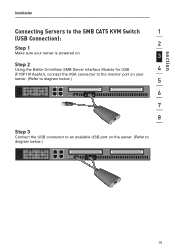
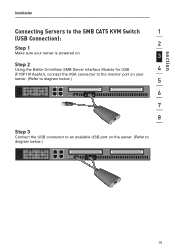
section
Installation
Connecting Servers to the SMB CAT5 KVM Switch
1
(USB Connection): 2
Step 1
Make sure your server is powered on.
3
Step 2
Using the Belkin OmniView SMB Server Interface Module for USB
4
(F1DP101AeaAU), connect the VGA connector to the monitor port on your
server. (Refer to diagram below.)
5
6
7
8
Step 3
Connect the USB connector to an available USB port on the ...
User Manual - Page 23
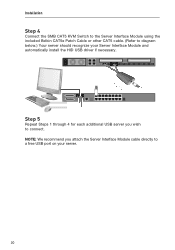
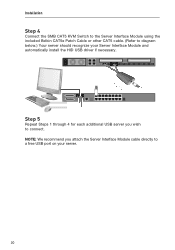
... the included Belkin CAT5e Patch Cable or other CAT5 cable. (Refer to diagram below.) Your server should recognize your Server Interface Module and automatically install the HID USB driver if necessary.
Step 5
Repeat Steps 1 through 4 for each additional USB server you wish to connect. NOTE: We recommend you attach the Server Interface Module cable directly to a free USB port on...
User Manual - Page 43
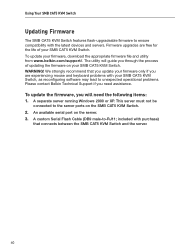
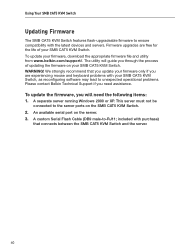
...
The SMB CAT5 KVM Switch features flash-upgradeable firmware to ensure compatibility with the latest devices and servers. Firmware upgrades are free for the life of your SMB CAT5 KVM Switch. To update your firmware, download the appropriate firmware file and utility from www.belkin.com/support/. The utility will guide you through the process of updating the firmware on your SMB CAT5 KVM Switch...
User Manual - Page 44
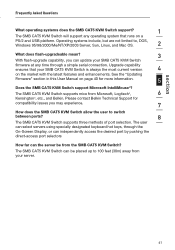
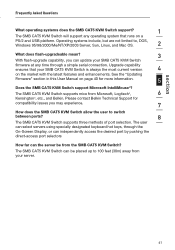
..., and Mac OS.
2
What does flash-upgradeable mean?
3
With flash-upgrade capability, you can update your SMB CAT5 KVM Switch
firmware at any time through a simple serial connection. Upgrade capability
ensures that your SMB CAT5 KVM Switch is always the most current version
4
on the market with the latest features and enhancements. See the "Updating
Firmware" section in this User Manual on...
User Manual - Page 45
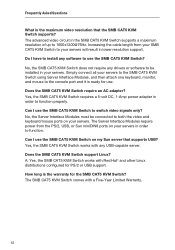
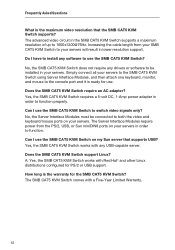
... KVM Switch supports a maximum resolution of up to 1600x1200@75Hz. Increasing the cable length from your SMB CAT5 KVM Switch to your servers will result in lower resolution support. Do I have to install any software to use the SMB CAT5 KVM Switch? No, the SMB CAT5 KVM Switch does not require any drivers or software to be installed in your...
User Manual - Page 47
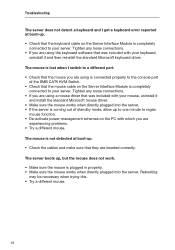
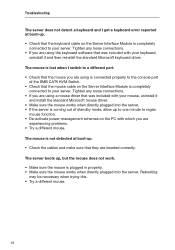
... to the console port
of the SMB CAT5 KVM Switch. • Check that the mouse cable on the Server Interface Module is completely
connected to your server. Tighten any loose connections. • If you are using a mouse driver that was included with your mouse, uninstall it
and install the standard Microsoft mouse driver. • Make...
User Manual - Page 48
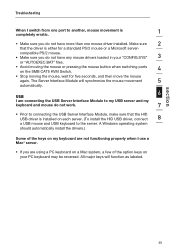
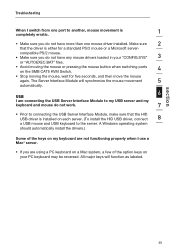
... sure that the HID USB driver is installed on each server. (To install the HID USB driver, connect
8
a USB mouse and USB keyboard to the server. A Windows operating system
should automatically install the drivers.)
Some of the keys on my keyboard are not functioning properly when I use a Mac® server.
• If you are using a PC keyboard on a Mac system, a few of the...

